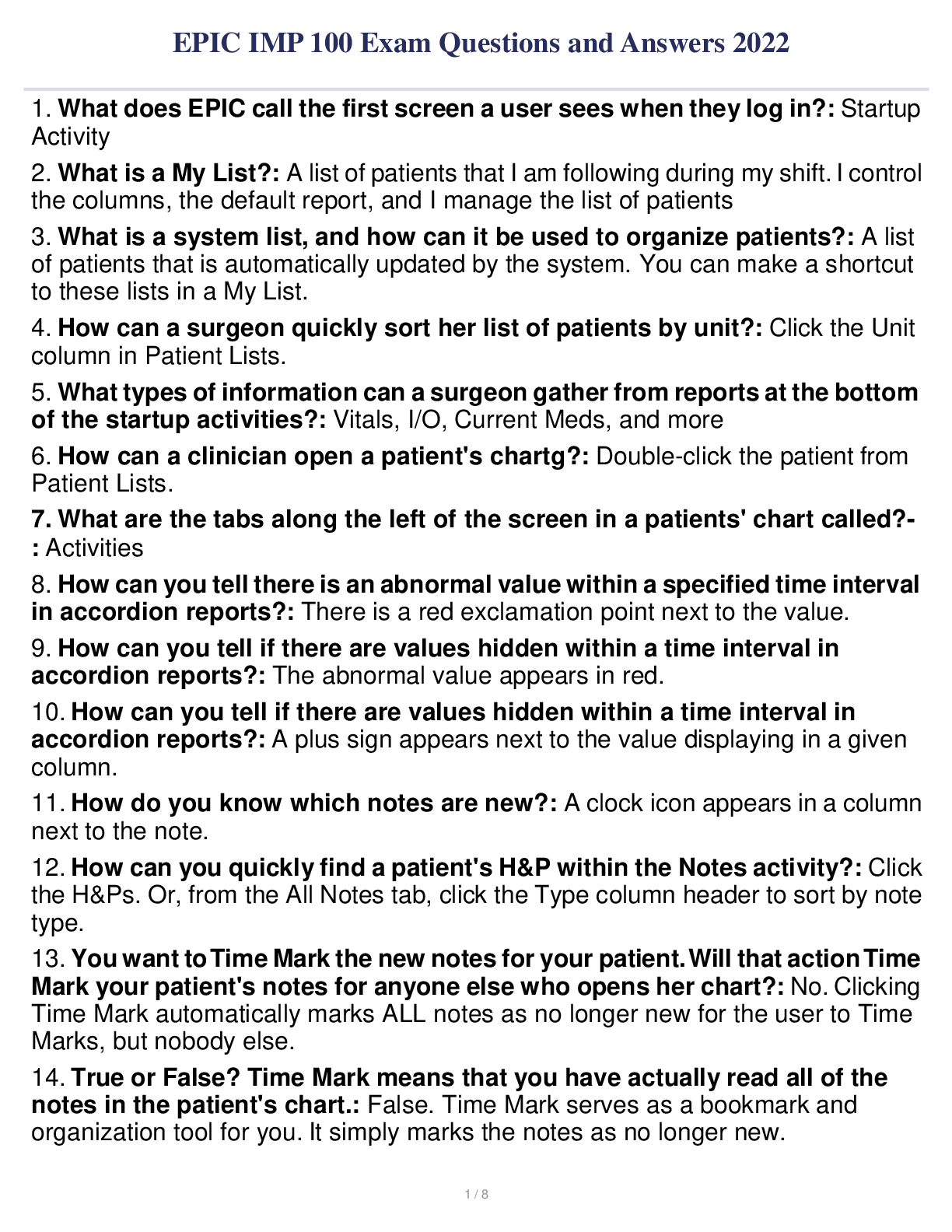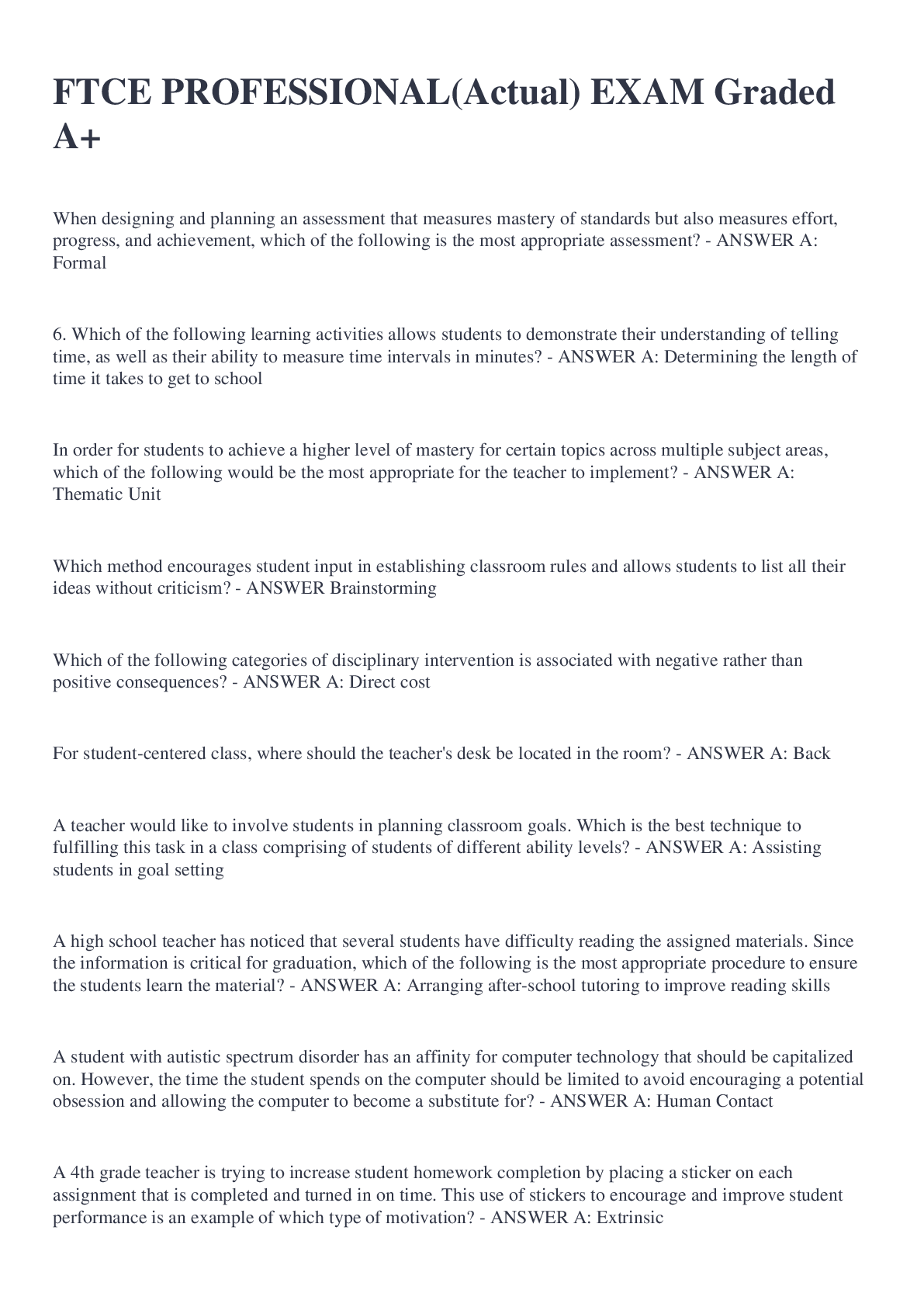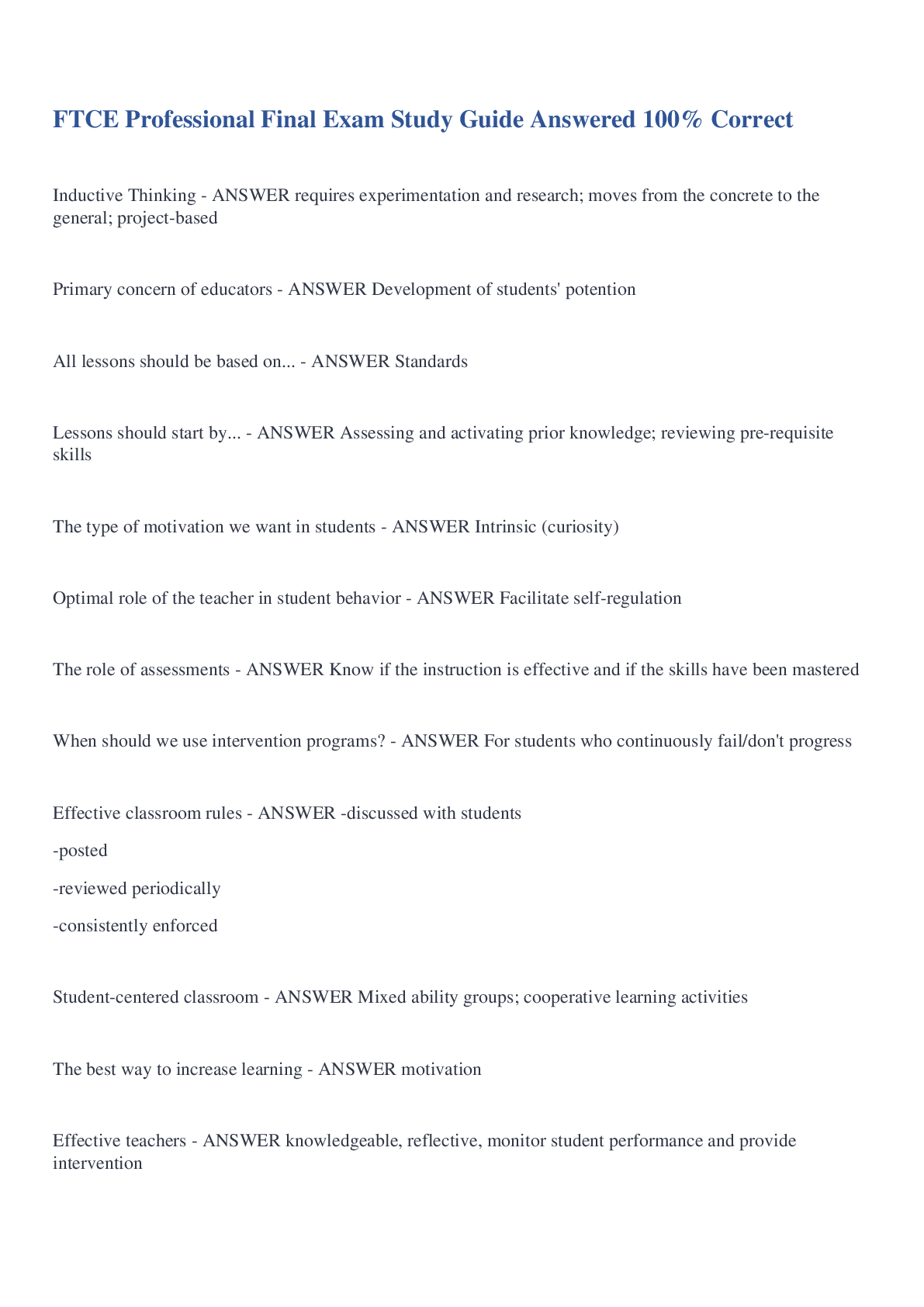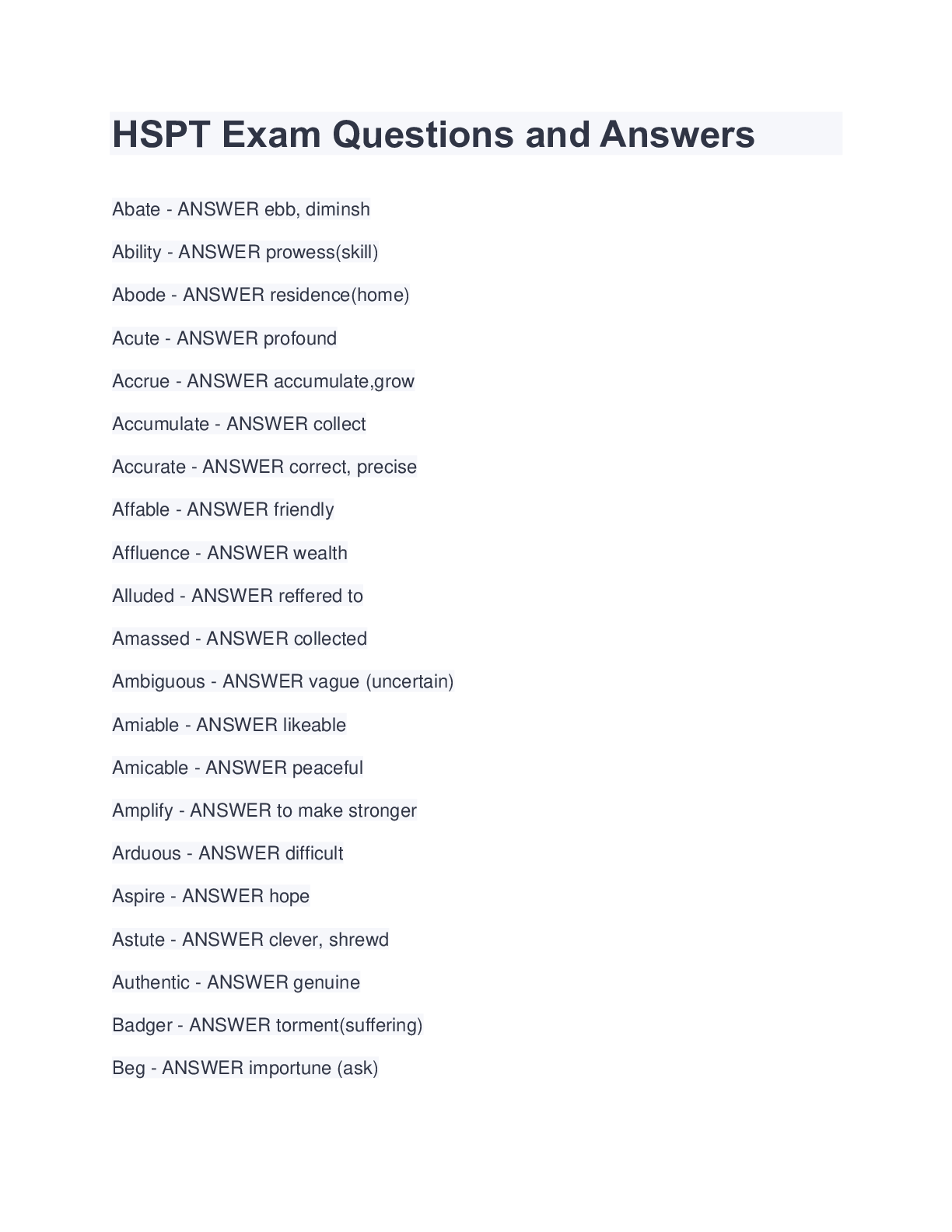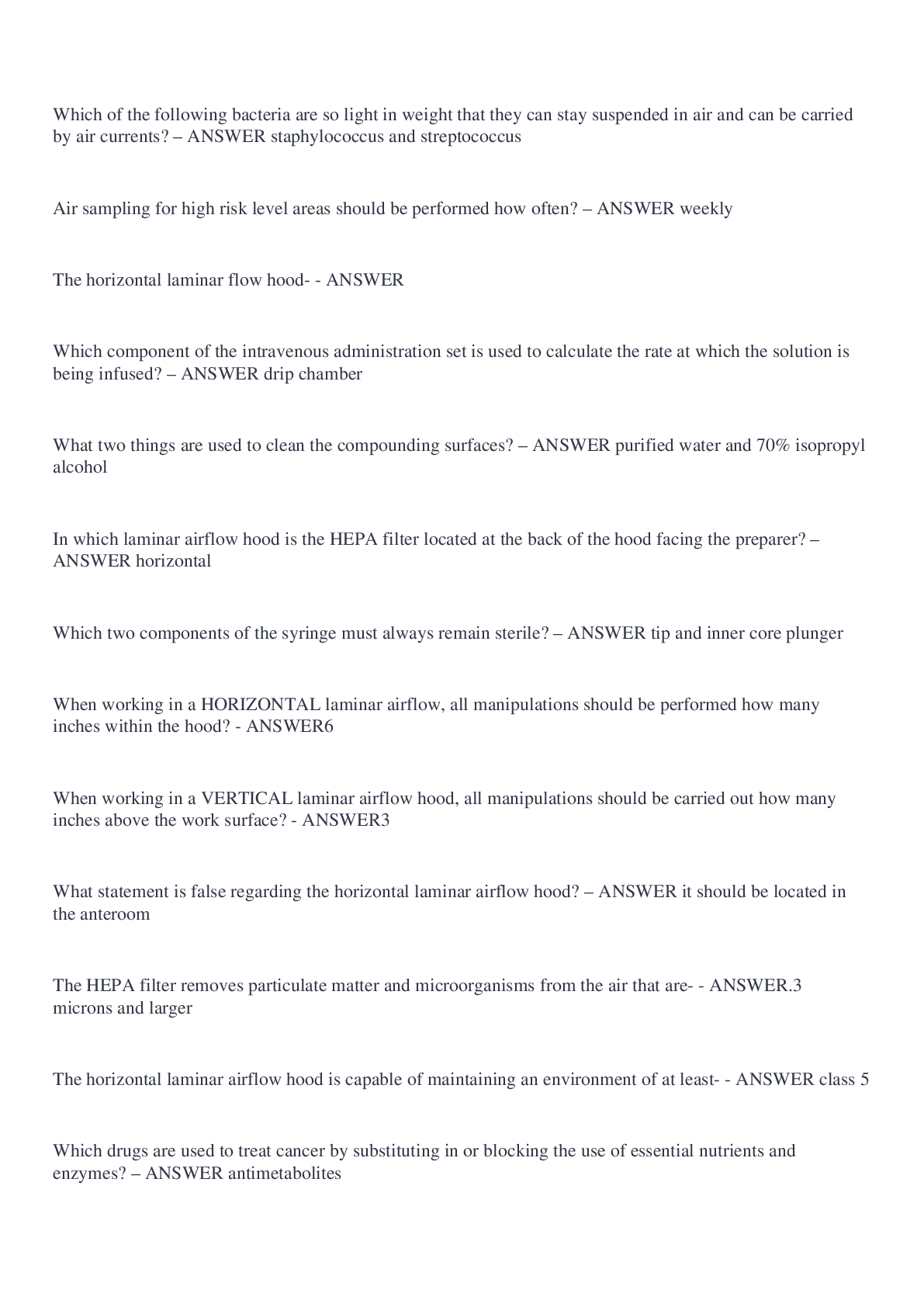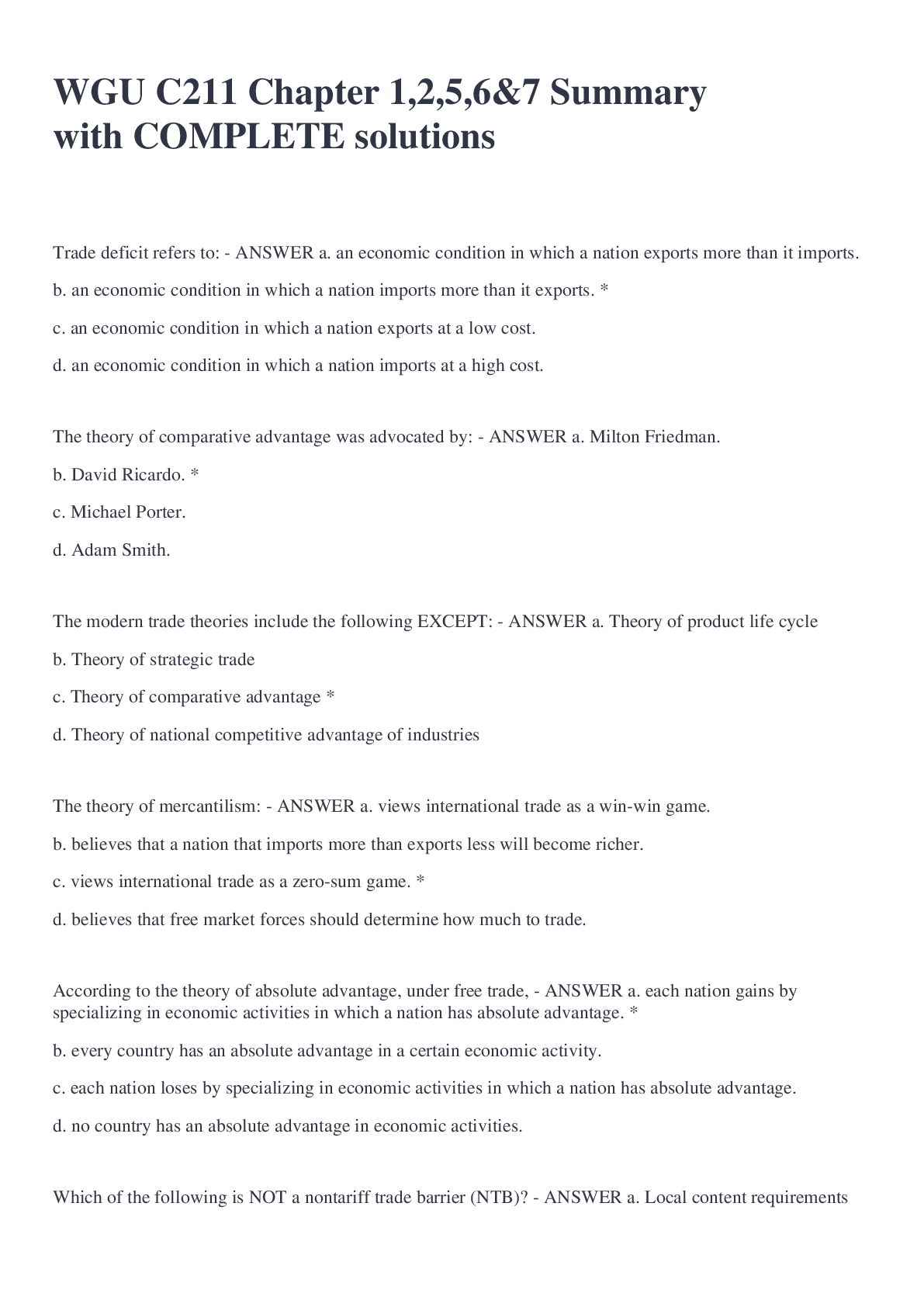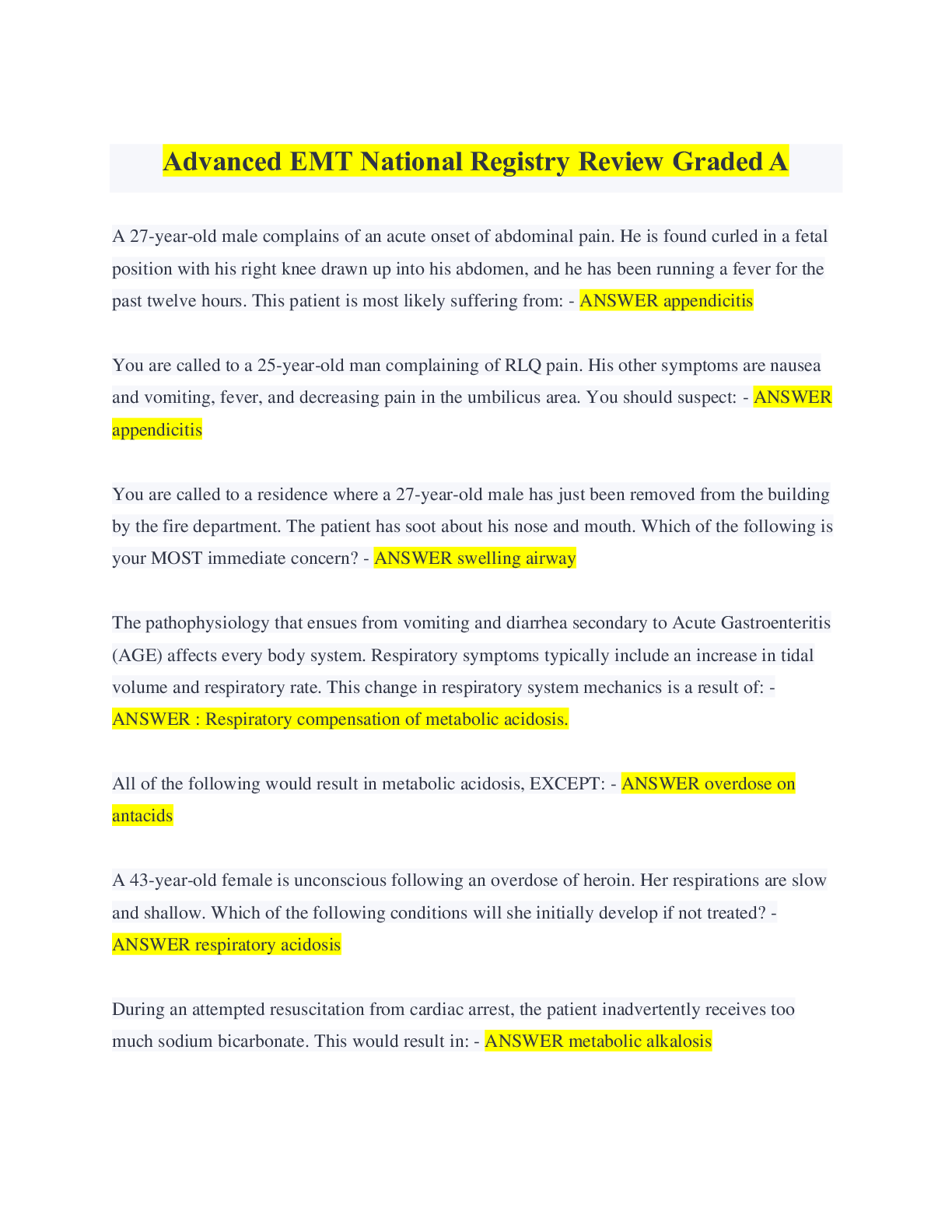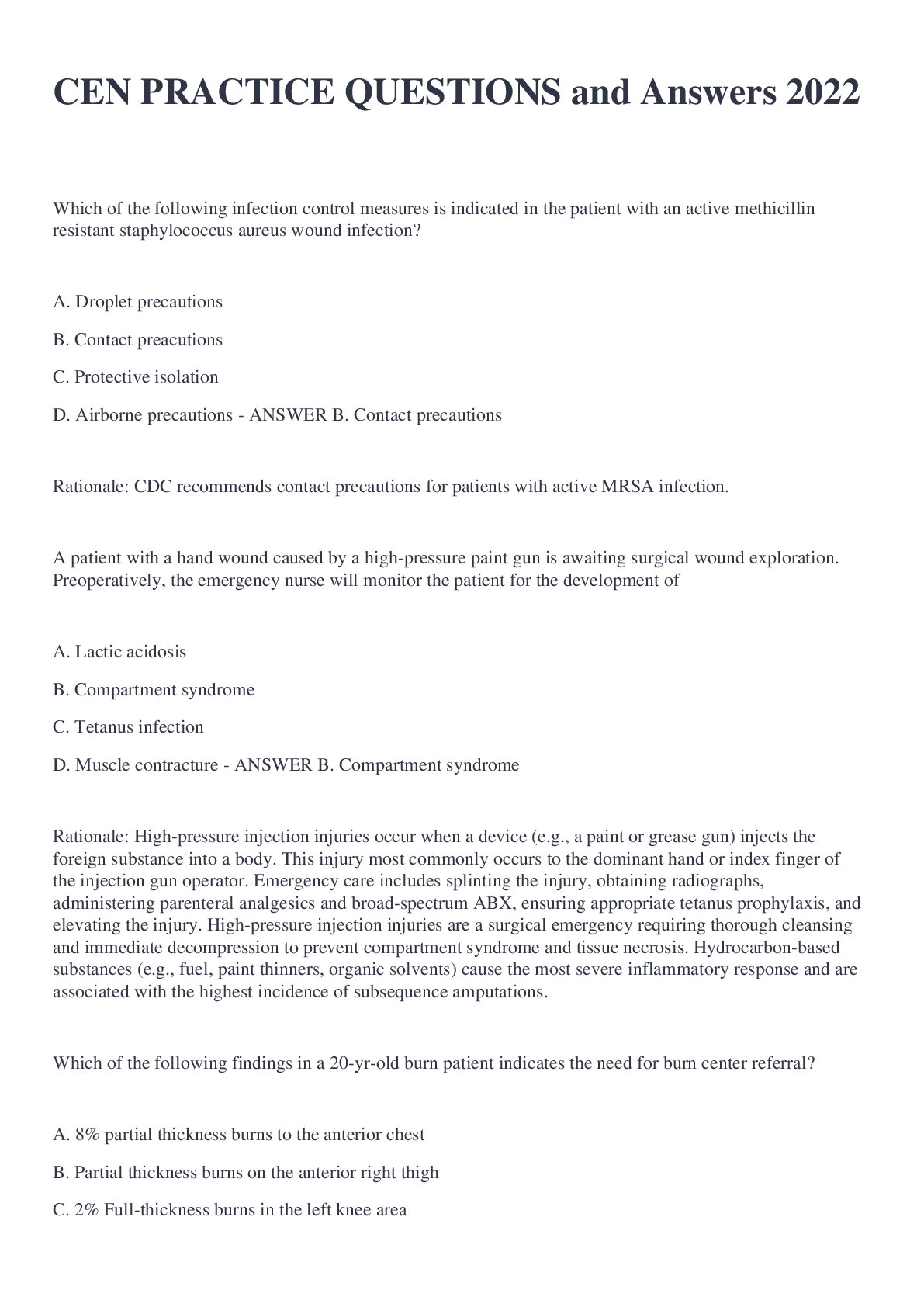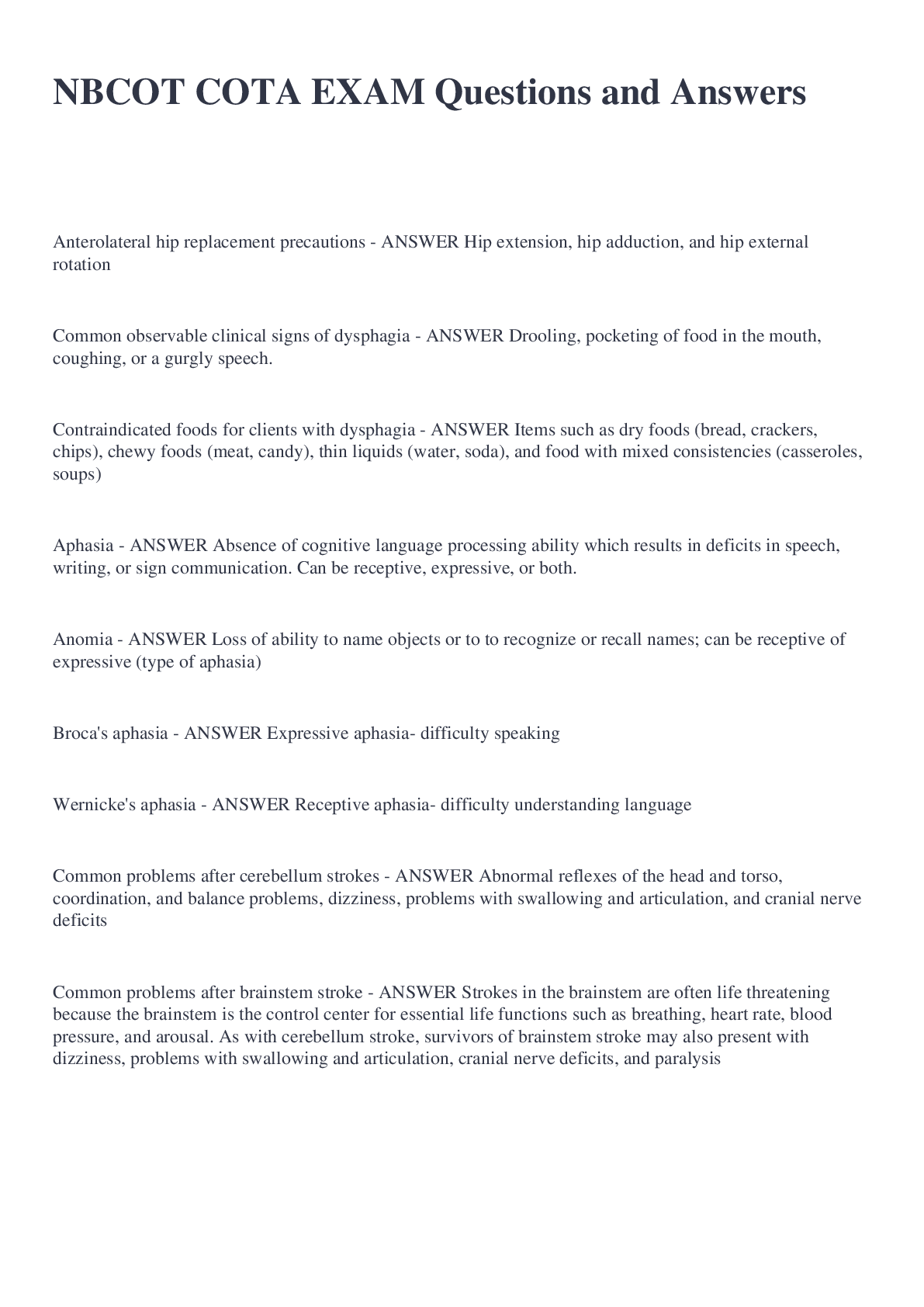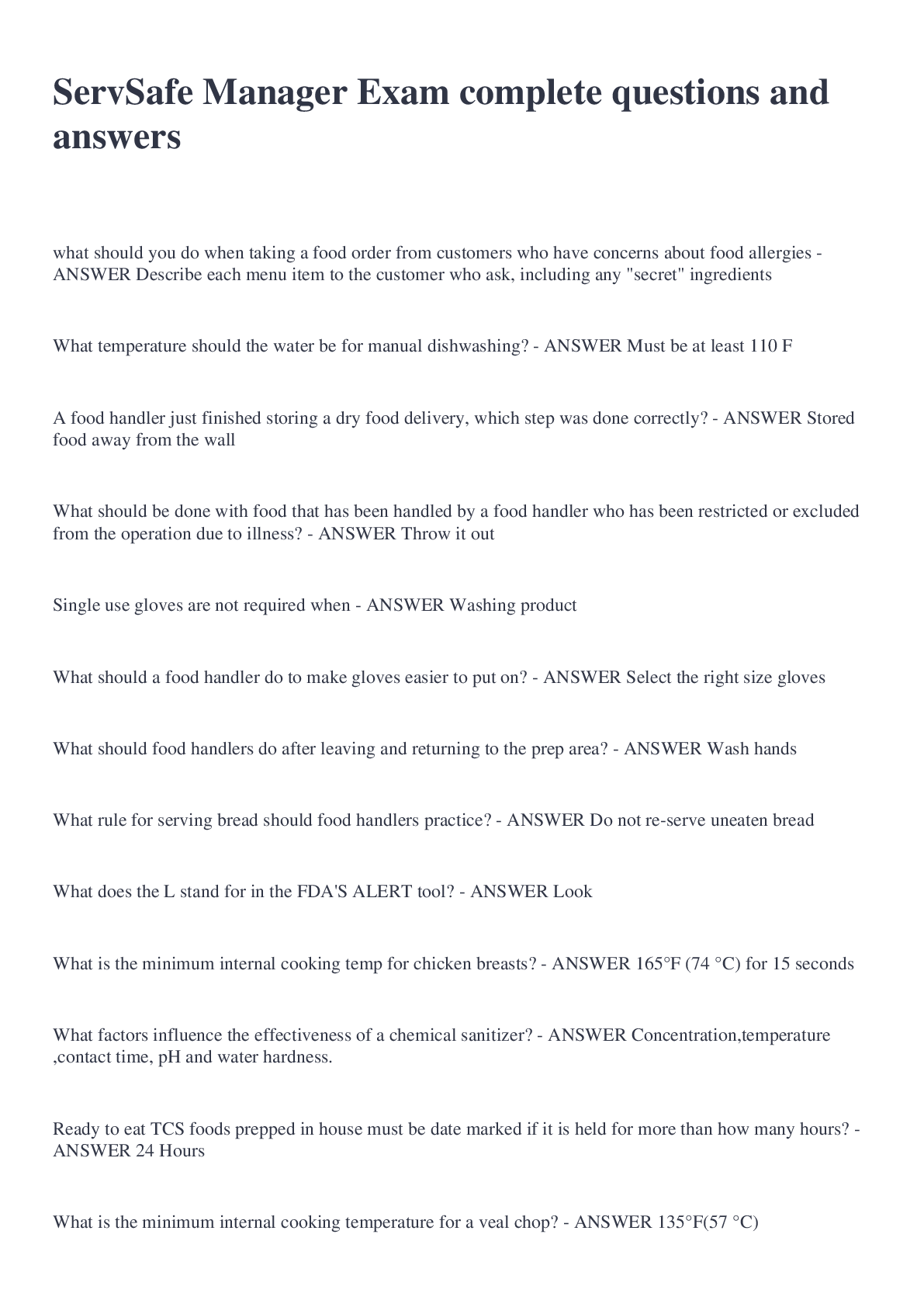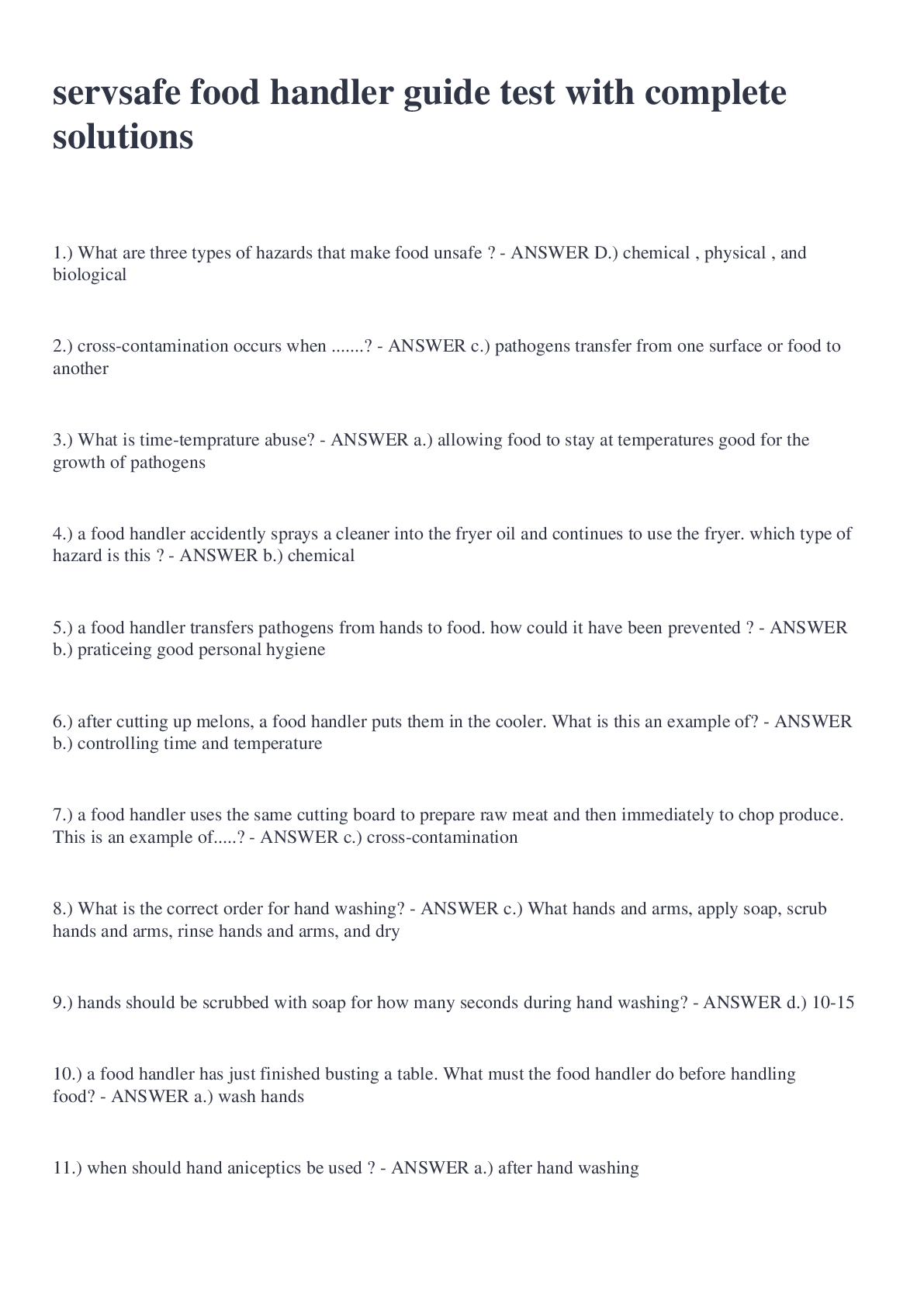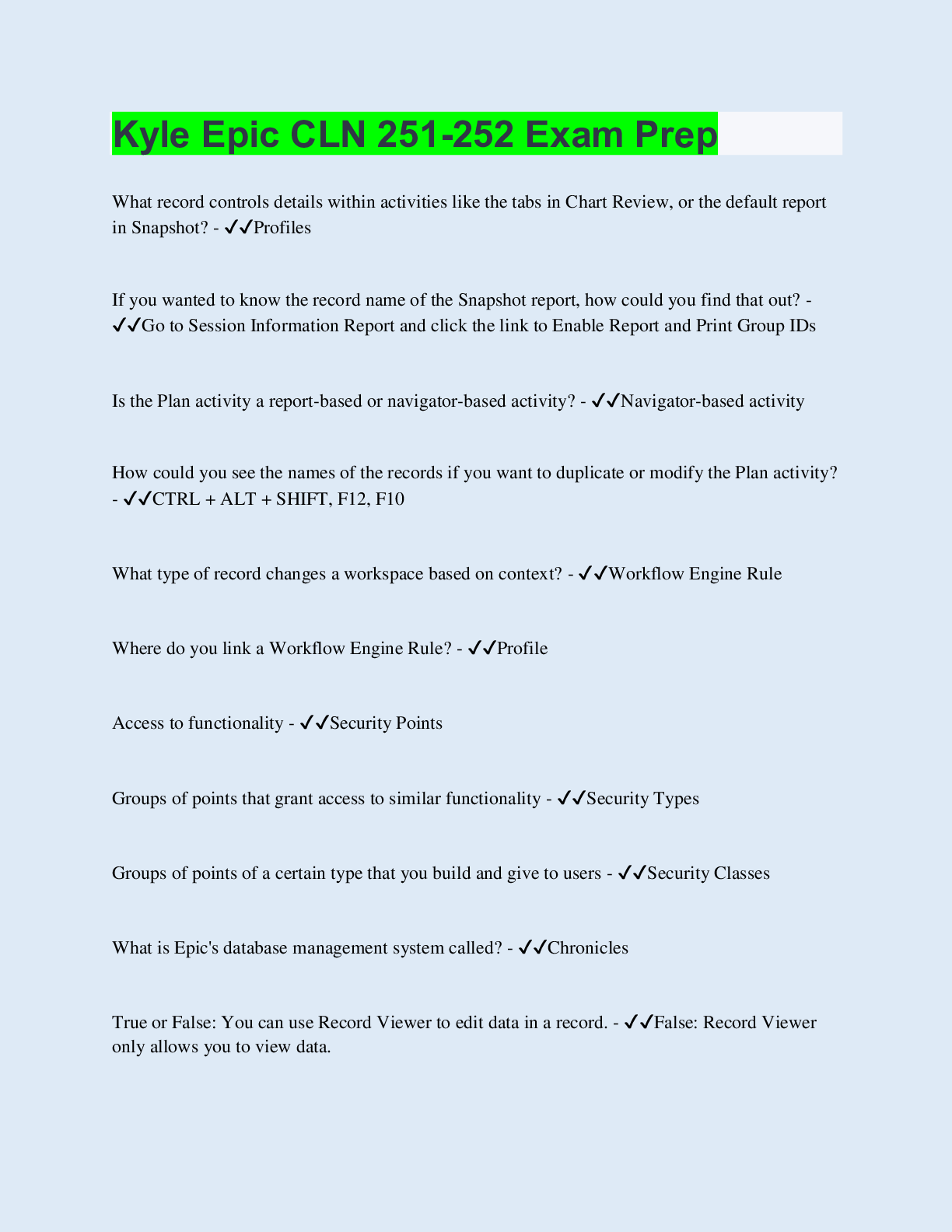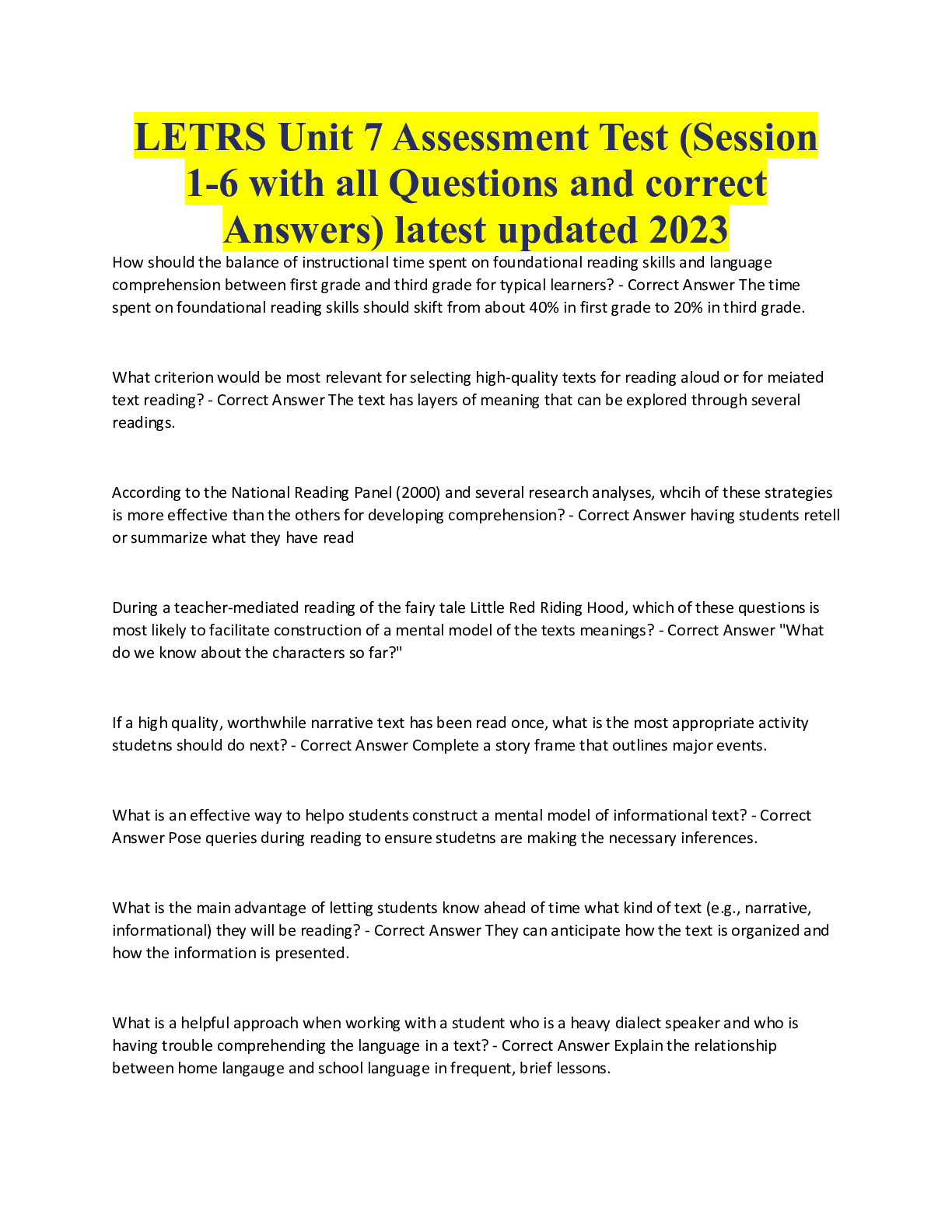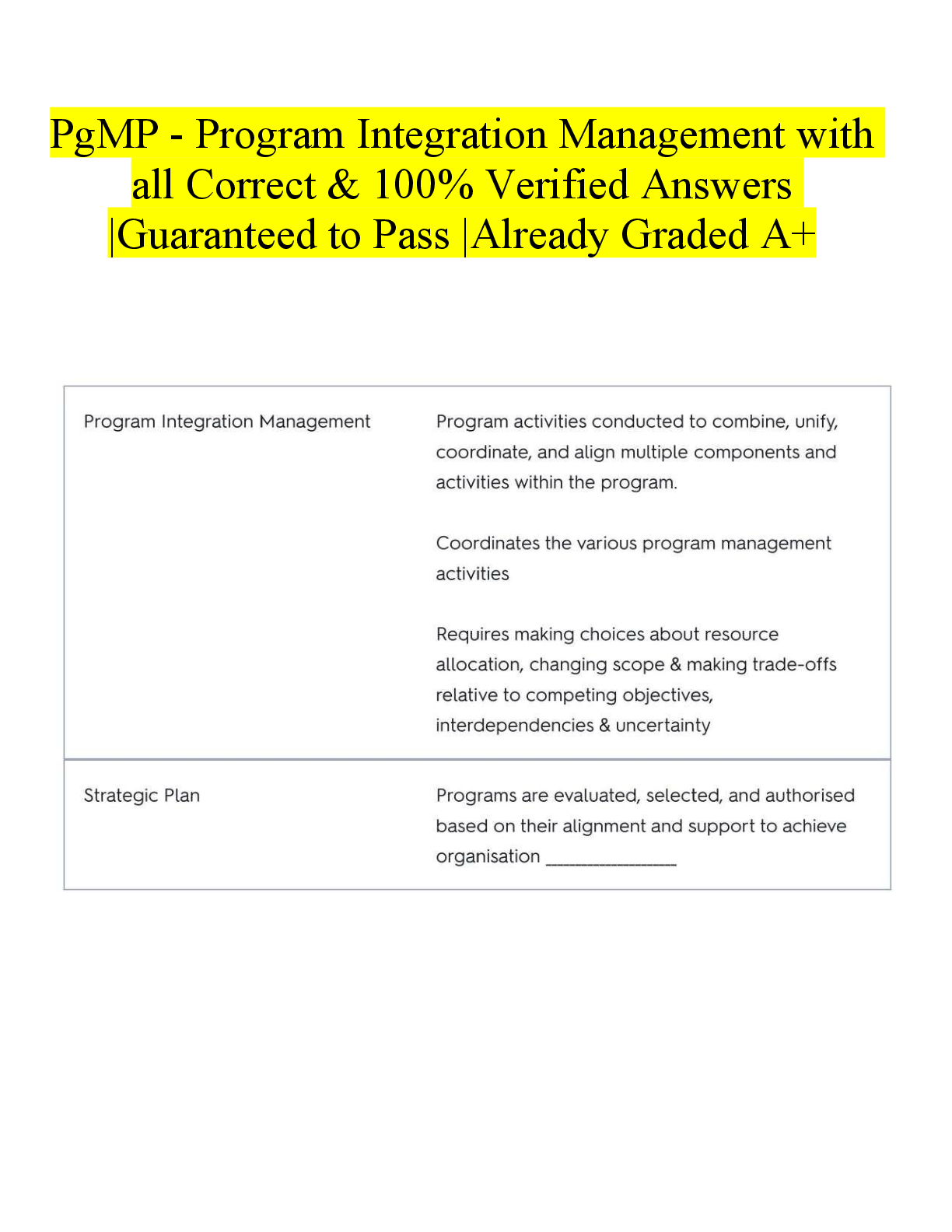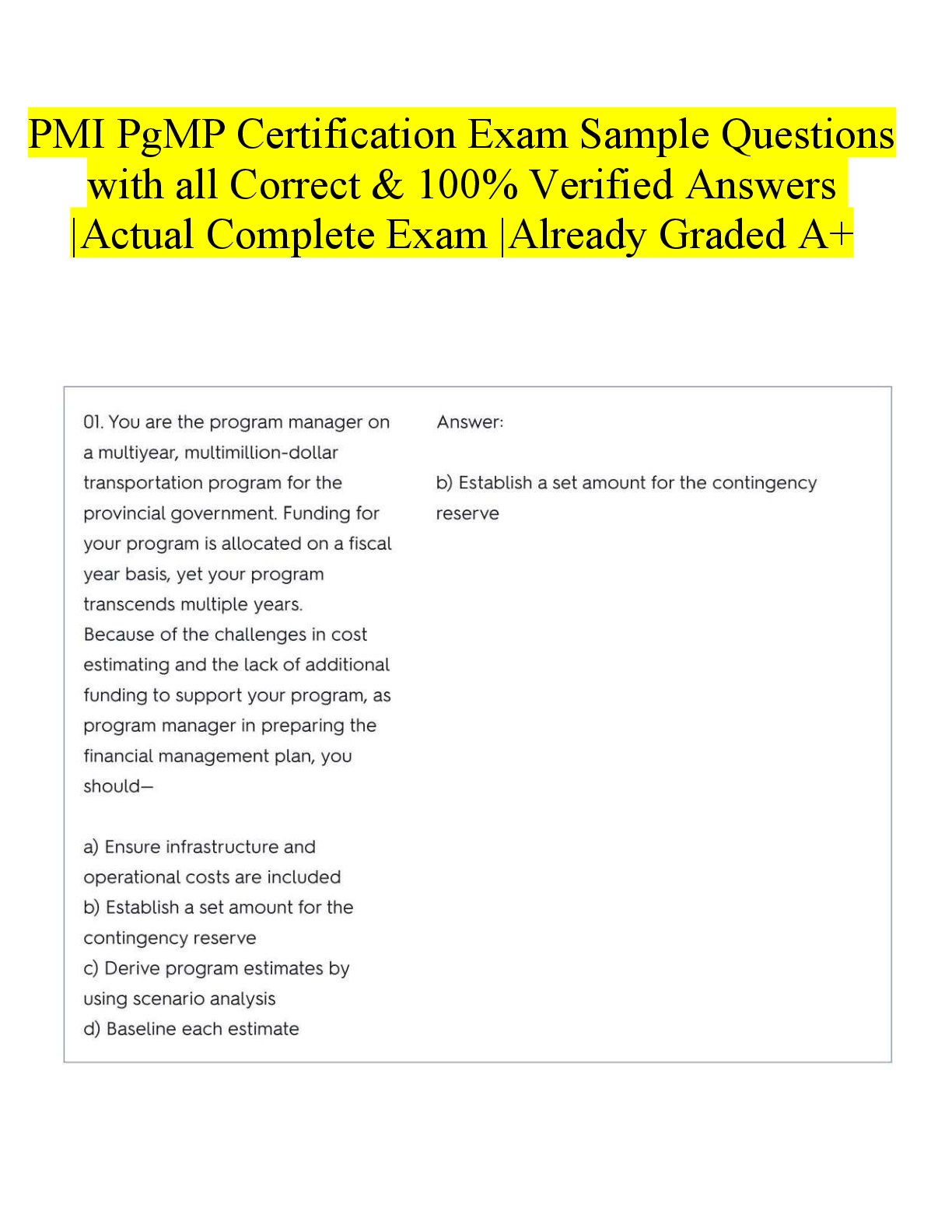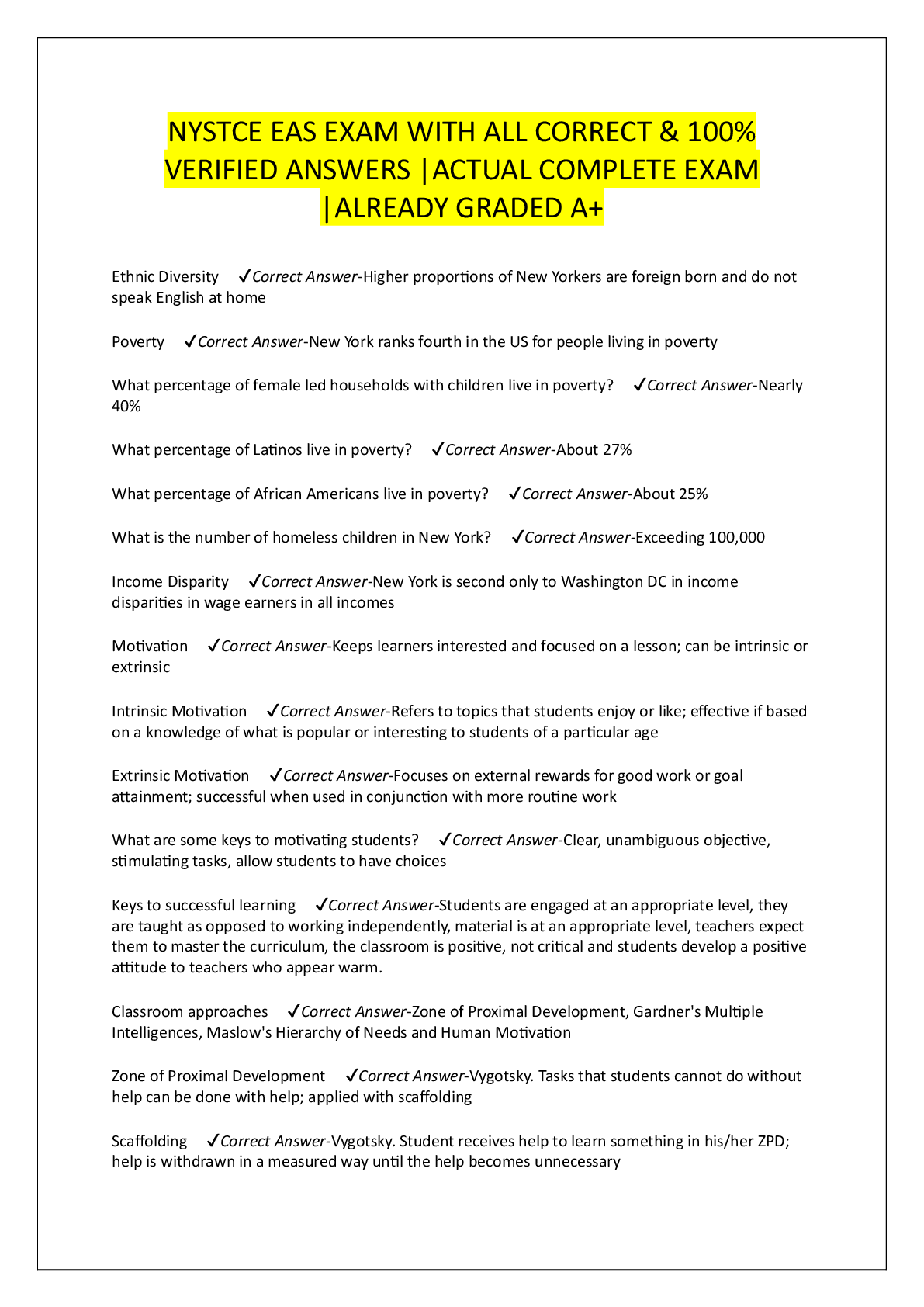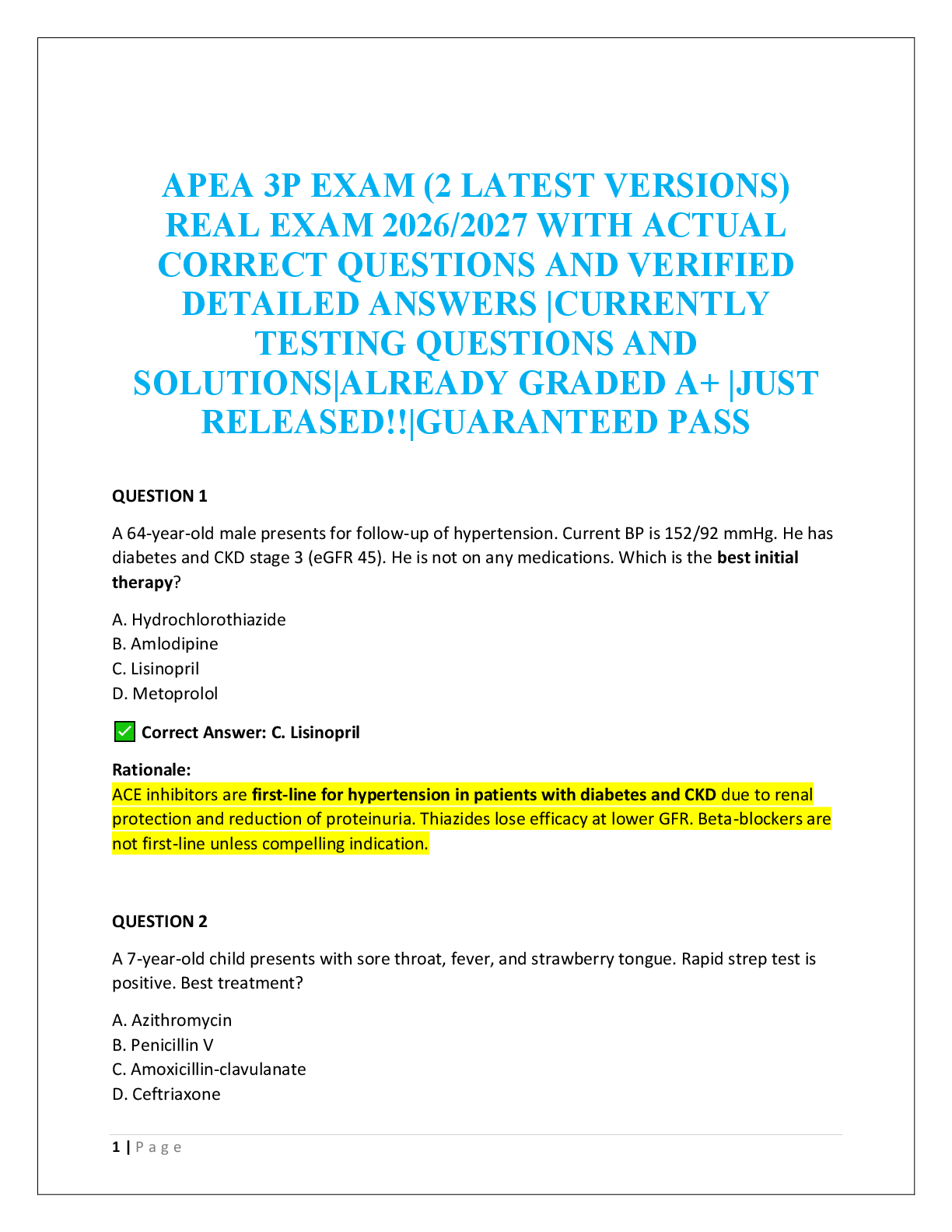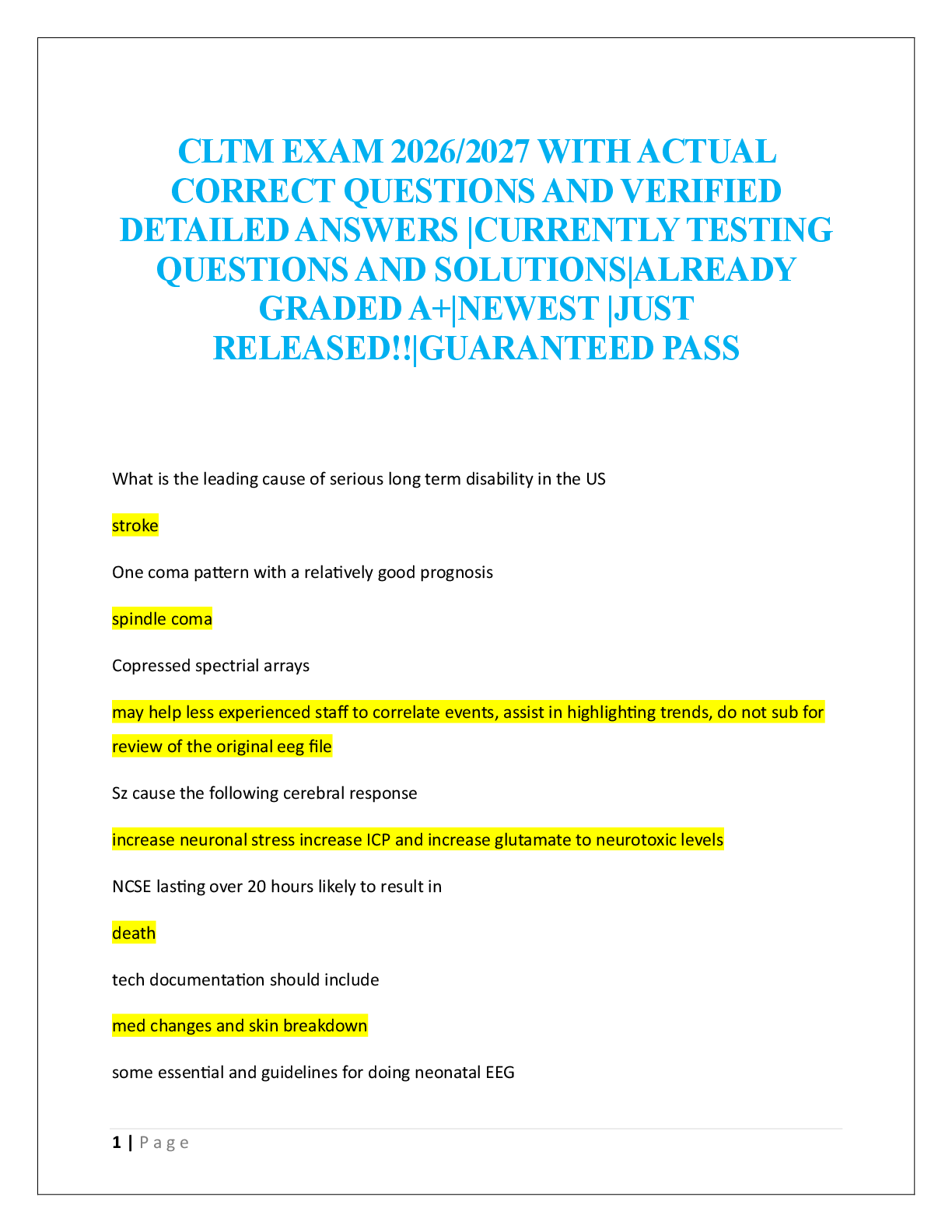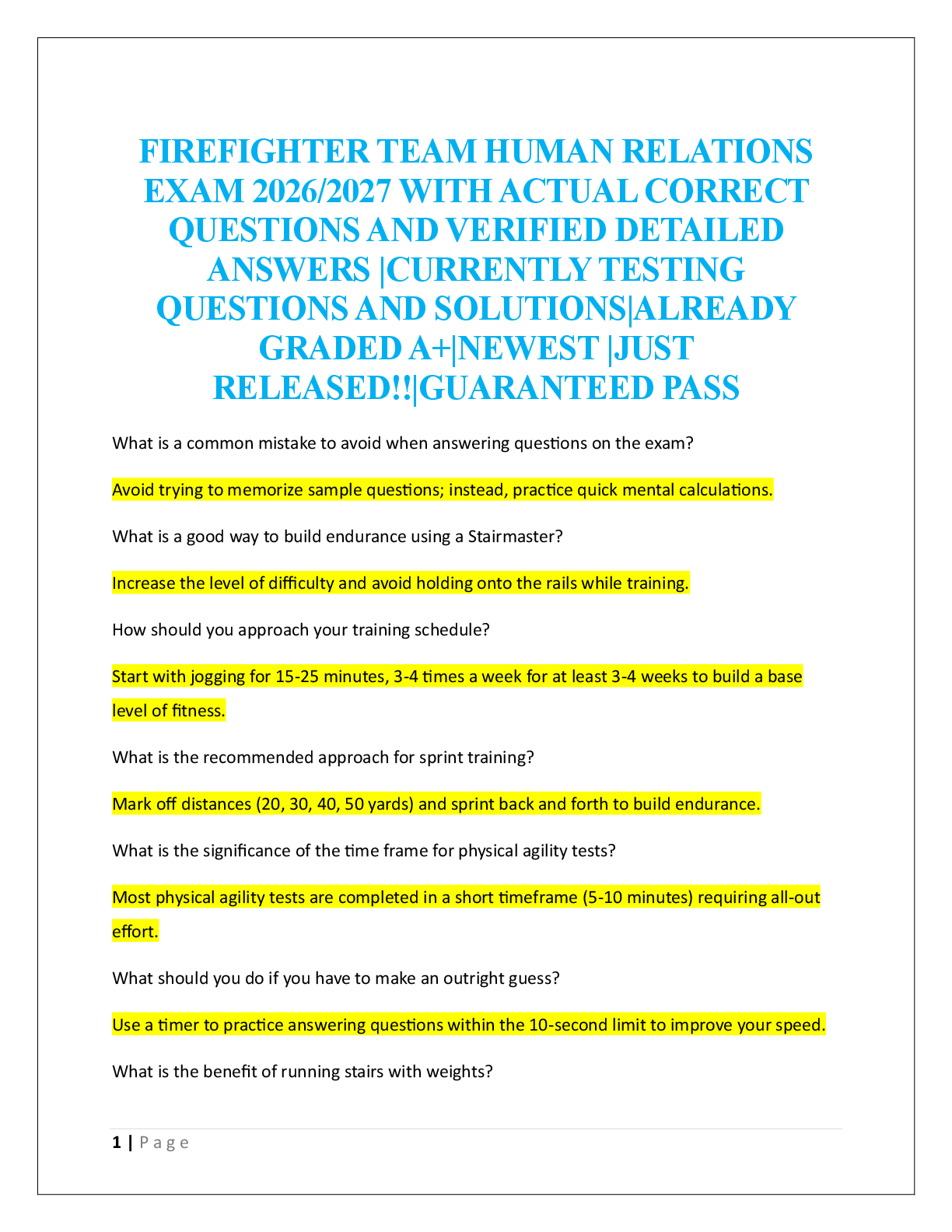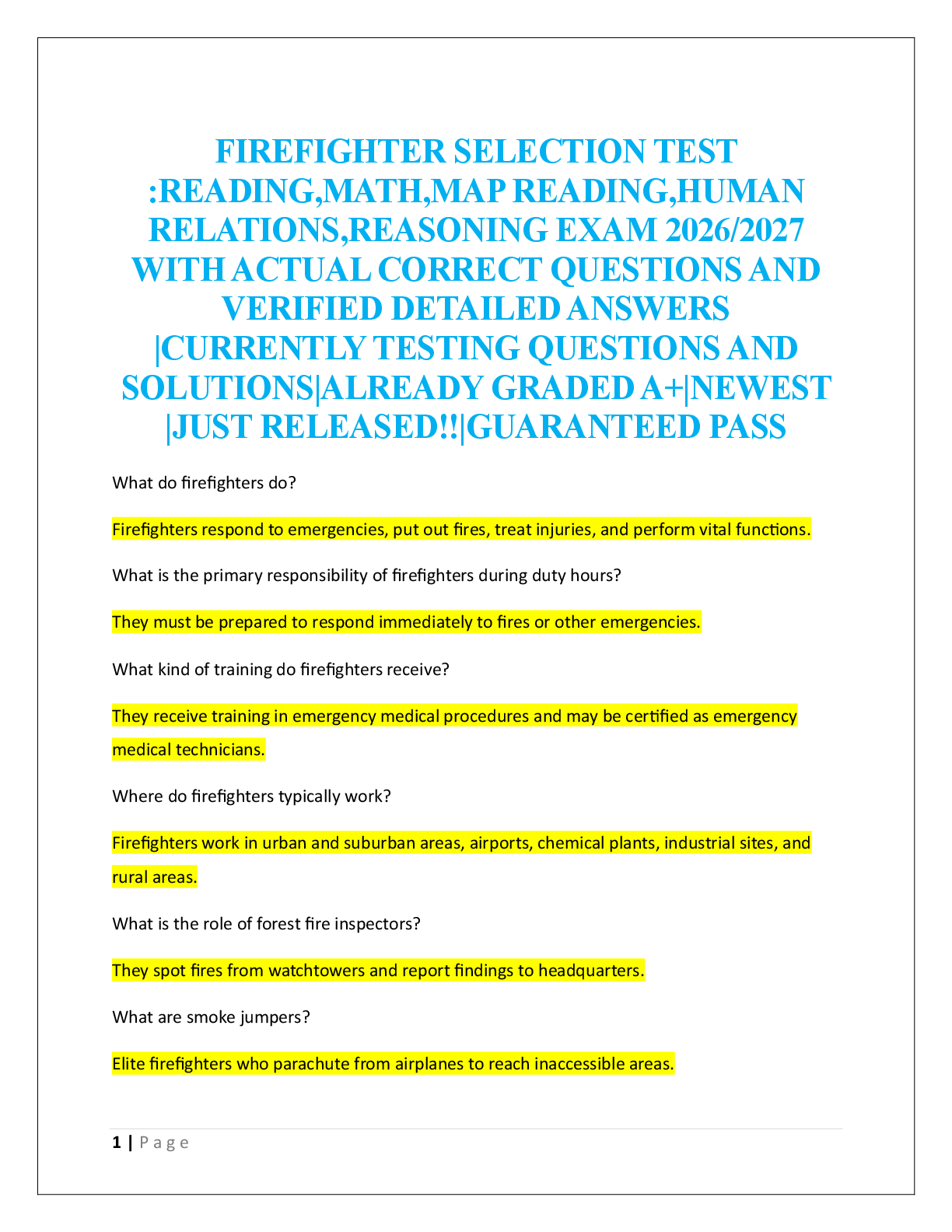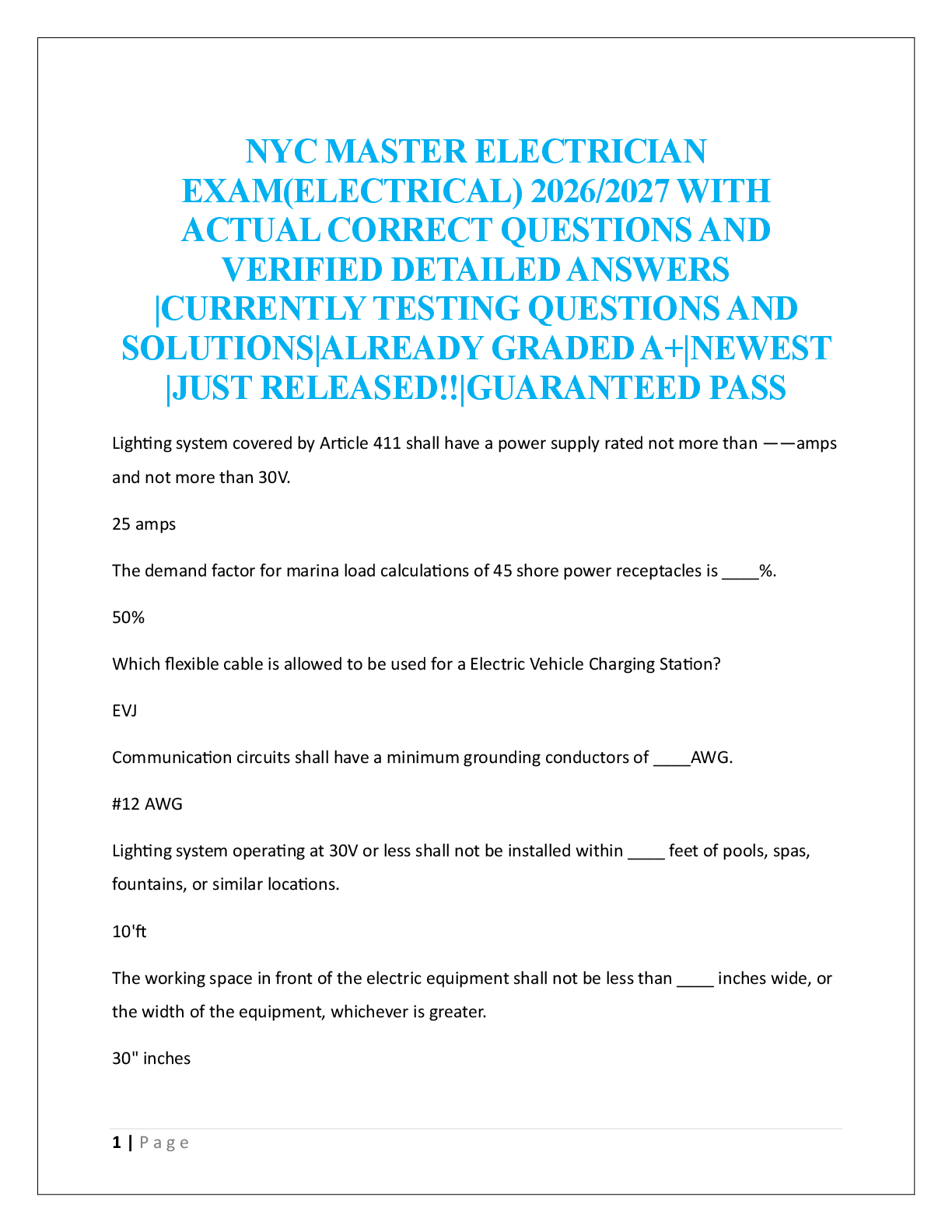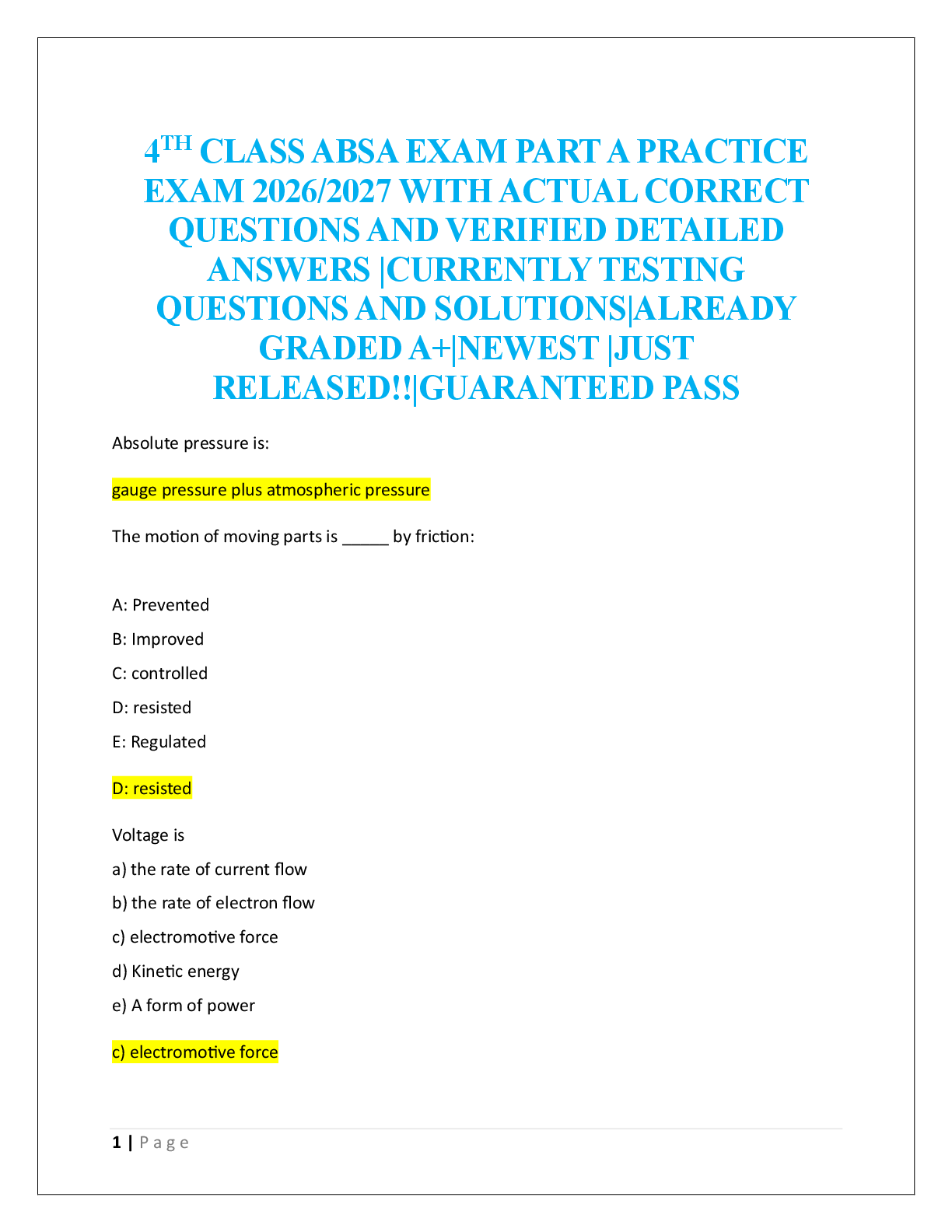Epic: AMB400 Exam Questions and Answers
Document Content and Description Below
Procedure (EAP) master file - ANSWER When placing orders, Epic classifies any order that is not a medication as a procedure (referrals to specialties, imaging, labs, immunizations, etc.).
Procedure
...
records are also used for billing purposes such as in Charge Capture (by clinicians), Charge Entry, Payment Posting, and Adjustment Posting.
It is used three different reasons: 1) Billing, 2) Scheduling, and 3) Ordering. Shared master file by all three teams.
When creating or editing several procedures records it is often easiest to define the details of the records in a spreadsheet, then import them into Chronicles.
Procedure Hierarchy - ANSWER There are 3 levels:
1) PROCEDURE (EAP) - What an end user order
2) PROCEDURE CATEGORY (EDP) - Group of similar procedures
3) SYSTEM DEFINITIONS (LSD)
Order Composer Configuration (OCC) records - ANSWER OCC records control an order's "Display Items" and "Summary Items".
OCC records control an order's "Item Control" settings (eg - Required).
Think "C"ool "S"urfer "D"ude
-"C"ontrolled item
-"S"ummary items
-"D"isplay items
Can be link to any level of the Procedure Hierarchy.
Can specify Type (e.g. - Procedure, Medication) and Context (e.g. - Ambulatory, Inpatient, Additional Outpatient Order Details).
Display items in OCC appear with other items as soon as you opened the Order Composer. These items are known as "primary display items". Items that appear when you click Show Additional Order Details in the Order Composer, are known as "secondary display items". The context for the "Show Additional Order Details" OCC is Additional Outpatient Order Details.
Tell me about a procedure record's purpose - ANSWER It must be assigned a record purpose to one of four options:
1) Orderable
2) Performable
3) Chargeable
4) Historical
A procedure record could never be both Orderable and Chargeable. This allows for flexibility of what is ordered is not what is performed and subsequently charged for. For example, a colonoscopy was ordered but a colonoscopy w biopsy is performed.
It is still possible for a charge to be automatically generated when placing certain type of orders:
-When Orderable, a screen becomes available to link to Performable records
-When both Orderable and Performable or just Performable, a screen becomes available to link to a chargeable record.
5 possible combinations:
-Orderable
-Orderable and performable
-Performable
-Performable and chargeable
-Chargeable
"Orderable" Procedure record - ANSWER Represents anything other than a medication a clinician can order, simply a request that something should be done.
Also known as Orderable, can be a Procedure, Service, or Supply.
Some orderables can be generic (eg - Derm biopsy) bc a provider might not know what will be done, but when actually performed something more specific is charged (eg - Shave skin lesion from trunk, arm, or leg).
It should be Clinically Active and have inactive Billing Status
The "EpicCare Order Type" will impact some of the available items on subsequent screens and is used throughout Epic for identifying how a procedure is to be used. A user will not be able to sign an orderable procedure unless there is a linked procedure category with an "EpicCare Order Type" defined.
Recall that procedures are used for both clinical and billing applications in Epic. In fact, the EAP master file was originally developed for billing purposes. The "Proc Type" (procedure type) item determines how a procedure can be used. To ensure a procedure record is available for ordering, the "Proc Type" must be set to "Charge".
Orderable procedures must be linked to a procedure category in order to be available for ordering.
An orderable procedure record requires the following settings:
1) Procedure type of "Charge"
2) Record purpose of "Orderable"
3) A linked Procedure Category (EDP)
4) Clinically Inactive? No
"Performable" procedure record - ANSWER Represent the actual procedure that was performed.
Can be linked to chargeables to help bill correctly.
For example, a DM foot exam is generally done as part of a visit and shouldn't go out as a charge on a claim, so it would be represented with a "Performable" procedure record.
"Chargeable" procedure record - ANSWER Is used to bill for procedure, service, or supply. Typically imported from 3rd-party vendor.
Two types:
1) Professional Charges: Generated by physicians, generally prefixed with PR.
2) Hospital and Technical Chargeables: Generated by non-physician providers (eg - Equip, room charges, or personnel), generally prefixed with HC.
"Historical" procedure record - ANSWER Allows documenting historical surgical events. Allow past procedure to be documented on in the history section of a navigator.
True or False: A default procedure status cannot be defined in System Definitions. - ANSWER True
See "Procedure Hierarchy Summary" pg 28.
What is a procedure building block? - ANSWER They are additional records available to procedures when needed. Some of these records are determined by the "EpicCare Order Type".
See pg 49
Order-specific questions (LQL) - ANSWER Question records that appear within an Order Composer have a type of "order-specific" and can be restricted by patient age, sex, or other criteria.
When different questions are linked to both a procedure and procedure category, the builder can configure whether questions from both levels should appear or if only the procedure's question(s) appear.
LQL can be linked to the Immunization (IMM) master file.
What are the types of immunization workflows typically used in an outpatient setting? - ANSWER 1) The patient explains that they've received the immunization elsewhere - Immunizations (LIM)
2) The patient needs an immunization - Procedure (EAP) and Immunizations (LIM)
pg 70 (3-4)
What are the master files used for building preference lists? - ANSWER Preference List Editor (EPD): This master file simply lists a collection of records, but does not allow you to override details of the records.
Preference List Composer (LPF): collects orderable records (medications and procedures) and allows overrides to their default values.
The "Preference List Editor" is used to build preference lists for non-orders such as diagnoses, reason for visit and level of service codes. The "Preference List Composer" is for orders.
A "record type" must be defined when creating a preference list.
Orders that appear on the Database tab are from the Procedure and Medication master files. They are not from preference lists.
If a preference list should appear on the Facility List tab of the Order Search window, link the list to the appropriate facility structure record.
The levels in the facility structure hierarchy at which you can link preference lists are: department, location, service area, and facility.
Within a user record or EpicCare security class, administrators can define which types of user preference lists are allowed.
User preference lists be restricted in 1) User Settings form of a User record, 2) User Preference List Settings of an EpicCare Security Class record, and 3) In System Definitions.
pg 81 (4-3)
CER rule (CER) - ANSWER Each rule has a context. The context limit's the rule criterion properties. The Context of a rule tells the system what the rule can evaluate and which Epic features can use the rule. The context of this rule indicates it is to be used with BPA records.
Put simply, a CER rule is a statement that can be evaluated as TRUE or as FALSE in a given situation.
SmartText can be overridden using the patient's preferred written language (as listed in the Demographics activity) or by evaluating some other criteria defined within a CER rule. Occasionally it is good practice to evaluate both language and rules in order to display the appropriate SmartText.
SmartSet Records - ANSWER pg 106 (5-4)
Regarding build, a SmartSet (PRL) contains sections, which link to SmartGroups (OSQ), which link to items.
Epic recommends designing each SmartGroup with similarly purposed items so it can be reused in other SmartSets.
Portions of SmartSets can be further restricted to display only relevant content.
Although SmartSets could be suggested by all sorts of criteria, it is common to use the patient's reason for visit.
SmartSets use different types of BestPractice Advisory (LGL) records to evaluate data and suggest or restrict an appropriate SmartSet.
SmartGroup status - ANSWER - Test Release: Lists a contact as released for testing purposes. The contact remains editable. Only users with the proper security can view and use a test-released contact.
- Release: Makes the SmartGroup available to everyone. The released contact is no longer editable and all previous contacts of this record become retired. To edit, create a new contact after looking up the record.
- Retire: Retire only if the SmartGroup should no longer be available to users. Note: If the SmartGroup already belongs to a SmartSet and it is marked as retired, it is not removed from the SmartSet. Instead, when the SmartSet is viewed or used in a patient context, it is filtered from view.
BPA types - ANSWER /BPA Record Types for Suggesting SmartSets/
- BPA "Criteria" records evaluate patient-specific data such as current medications, allergies, diagnoses, and past procedures. If the corresponding data is found in the patient's chart, the patient meets the criteria. For example, include if RFV is immunization or Well Child.
- BPA "SmartSet Suggestion" records are functionally similar to BPA Criteria records but evaluate non-patient specific data such as encounter type, provider type, or department specialty. For example, include if dept specialty is Pediatrics.
/BPA Record Type for Restricting SmartSets/
- BPA "SmartSet Base" records control when a SmartSet (or information within a SmartSet) should display. For example, be available only for outpatient visits.
Express Lane - ANSWER pg 127
The goal of Express Lane is to boost physician productivity by minimizing documentation time for straightforward complaints and follow-ups. In many cases, a clinician can document an entire visit on a single screen.
Express Lane relies largely on two core build tools that you are already familiar with: SmartSets and BestPractice Advisories. Custom rules and grouper records are also commonly used to ensure the Express Lane appears appropriately.
--
Express Lane SmartSets significantly differ from standard SmartSets in the following ways:
Items will be grouped into pre-determined sections automatically (overriding any SmartSet configuration).
If there is only one suggested Express Lane SmartSet when the Express Lane activity opens, it is opened automatically. If more than one is suggested, the user is prompted to pick an Express Lane SmartSet.
If a user has not interacted with an Express Lane SmartSet that has automatically opened and the patient workspace is closed, the system exits the workspace without a prompt.
Sections, such as Medications or Visit Diagnoses, allow you to search for additional items.
Most Express Lane SmartSet sections will have items selected by default. Sections that do not have an item selected by default are automatically expanded.
--
Express Lane uses BPA criteria or SmartSet suggestion records to determine which Express Lane SmartSets to open. Although Express Lane SmartSets can be triggered solely by BPA records, often BPA criteria records will link to a CER rule to expand upon what information can be evaluated.
Although Express Lane SmartSets are visually very different than a traditional SmartSet, their build is nearly identical. By selecting the "Use as Express Lane SmartSet" check box, the system will recategorize the items and hide SmartGroup names. The "Keep original structure" checkbox tells the system to display the SmartSet in the Express Lane activity without making these changes.
Additional options include the ability to add commonly used navigator sections, such as Communications or Charge Capture, to the Express Lane activity.
Therapy Plan - ANSWER Therapy plans are used for standing orders that occur over multiple encounters.
Typically, therapy plans are used with ongoing or chronic conditions, so it makes sense to first update a patient's problem list and use the problem as a diagnosis to associate the orders.
After a therapy protocol is assigned to a patient, it becomes a therapy plan and can be tailored to meet the needs of the patient. Therapy Plans allow providers to manage a patient's recurring treatment at the patient-level (instead of the encounter-level), meaning that orders do not have to be placed individually for each treatment encounter. Multiple orders can be queued up in advance for several encounters. After the orders are signed, they are considered "open" orders and can be released when needed.
Therapy plan orders are organized by order categories, such as labs, supportive care, or premedications.
After the therapy plan is signed, providers use the Edit Plan tab to add and remove orders, modify the therapy schedule, complete order details, sign therapy orders, and more.
The system allows multiple therapy plans to be assigned to a single patient, however, when a provider adds multiple therapy plans of the same type, the plans "merge" and the system considers it a single plan.
Another order schedule setting is "Minimum Separation", which forces a minimum time period to elapse between instances of an order. Since nurses can release orders on days other than when they are due, this setting makes sure they aren't accidentally released and administered too close together.
A provider typically signs the therapy plan orders and, when the patient is ready for treatment, a nurse releases them.
"Protocol Type" is used by the Therapy Plan activity and navigator section for categorization and to determine what types of protocols to display.
THERAPY PLAN ACTIVITIES AND NAVIGATOR SECTIONS CAN BE CONFIGURED TO ONLY DISPLAY PROTOCOLS OF A CERTAIN TYPE. ALSO, PROVIDERS CAN BE LIMITED TO CERTAIN "PROTOCOL TYPES".
Your provider has the appropriate security class to use and edit available therapy protocols. However, his provider record has two additional settings which impact how a provider can associate a plan with a patient.
In the provider record the "Treatment Plan Provider?" item must be set to "yes" for the system to allow a person to be listed as Lead provider in a therapy plan
Also in the provider record, "Allowed Episode Types" can further restrict for which therapy plans a person can be listed as Lead provider. For example, "infusion treatment" is listed in your provider record.
In order to assign or create therapy plans, users must have the proper security assigned. You give users access to the Therapy Plan activity, workflows, and features by assigning them a Therapy Plan security class.
SmartLink Categories - ANSWER There are three general categories:
1) No Parameters: These basic SmartLinks display set information, such as age or today's date, and cannot be edited.
2) User-Defined Parameters: User parameters are variables that can be added to the original SmartLink name, giving users and builders the ability to further customize the information being pulled into their documentation.
3) System Parameters: System parameters are set by the project team within the SmartLink record and cannot be edited by users.
--
CERMSG SmartLink is a user parameter SmartLink. Its purpose is to display text based on rules.
In non-English SmartTexts, it is best to not use SmartLinks that pull dynamic data such as the patient's problem list and related note, because they do not translate into another language. Therefore, in non-English SmartTexts, you might want to use only SmartLinks that pull data like dates, numbers, and provider names.
Grouper (VCG) - ANSWER A master file that can be leveraged to gather related diagnoses.
Diagnosis groupers can be based either on ICD codes or on Systematized Nomenclature of Medicine (SNOMED) terminology. SNOMED is a hierarchical terminology composed of concepts with parent-child relationships.
A primary benefit of these types of groupers is that, when your organization receives an update from its SNOMED vendor, the EDG records contained within them automatically stay current.
Flowsheets - ANSWER pg 196
The Flowsheets activity has been traditionally used for documentation on admitted patients, where multiple readings and values are common during a multi-day admission. However, flowsheets have become used with more frequency in outpatient specialties, especially when incorporated into existing navigators.
Flowsheets are made of three distinct parts:
1) Template (FLT) - Templates are collections of groups. In the Flowsheets activity, they display as tabs. Search within the activity to look up additional templates. Templates can also be embedded in a navigator section when specified in a section's navigator configuration record.
2) Group (FLO) - Groups are collections of rows.
3) Row (FLO) - Rows are the distinct questions or fields in the flowsheet in which users enter data.
--
To configure cascading in a template, follow two basic steps:
Set hidden groups (or rows) in the template as Start Removed.
Create logic that will trigger when the hidden groups should appear.
--
Two SmartLinks commonly used pull in flowsheet data:
.FLOW - Pulls in flowsheet data for specified rows and groups. Information appears with line breaks after each row.
.FLOWAMB - Pulls in flowsheet data for specified rows and groups. No line breaks; data from each row appears as a continuous string separated by commas.
--
Navigator Configuration (VCN) master file - ANSWER Navigators are commonly composed of at least four different records: templates, topics, sections, and Navigator Configuration (VCN) records. In many cases, navigator configuration records serve as a "bridge" between the section and another record or activity. (In the guide, you created a navigator configuration record that served as a bridge between a section and a flowsheet. In that scenario, there was a one-to-one relationship between the section record and the navigator configuration record. However, certain navigator configuration record types can be linked to a section or topic, which can significantly alter how a section behaves in different contexts.)
In other cases, navigator configuration records can control a section's behavior, available options, or appearance. Simply put, navigator configuration records control how a section looks and behaves.
Each navigator configuration record has a type, which matches the type of section to which it can be applied. This determines what configuration options are available. pg 225
Epic releases hundreds of standard navigator sections. In many cases these navigator sections are hard coded to behave a certain way. Epic has also created sections that are intended to be duplicated and modified. A navigator section's type and behavior is defined in its "Prog ID".
Note not all sections allow VCN records to be linked within them, such as Vital Signs. While you can assign configuration records in Hyperspace, you can only create or edit them in text.
Whether or not a section appears within a patient workspace is defined by the Filter Extension field, which is controlled by the Extension (LPP) master file.
Much of the customization across Epic is accomplished through extensions. An extension is a "portal" to a specific location in the code for your application, allowing you to specify a custom function that the application executes. Extensions are organized by type. Settings that accept extensions accept only one type of extension.
Only extensions with a type of Visit Navigator Filter [805] can be used to evaluate criteria and, if there is a match, cause the section to display.
--Navigator Config--
- Caption - This is the name users will see inside the section.
- Abbreviation - This is the clickable name users see in the navigator table of contents.
- Using "Edit section-level config" to link a VCN record will impact all navigators using this SECTION.
- Using "Edit topic-level config" to link a VCN record will impact all navigators using this TOPIC.
--
Synopsis - ANSWER Outpatient Synopsis is a powerful review tool that allows clinicians to quickly compare disparate data. Users can select multiple values, including lab results, vital signs, medications, procedures, SmartData (and more), and quickly compare how different treatments affect the patient's condition.
Synopsis views can be configured to display information specific to a health problem, such as asthma, hypertension, or diabetes. Many of the Synopsis views in the Foundation System are specialty-specific.
--
pg 253
VIEW: Report (LRP) - A view is a collection of clinical data. Each view is represented by a button on the Synopsis activity toolbar. A view is a report record with a Report Type of MR Synopsis View and is made available by a profile. TEXT
VIEW SECTION: Print Group (LPG) - View sections define how a view's data is arranged. They appear as a section within the view. A view section is a print group with a Print Group Type of Synopsis View Section. TEXT
SYNOPSIS VIEW SECTION PART: Synopsis Flowsheet (FSH) - Synopsis view section parts define the actual data that appears in each view section such as medications, notes, procedures, result components, (documentation) flowsheets, visit information (vitals), SmartData elements, transplant information, questionnaire and order-specific questions/answers. These are built in the Flowsheet Editor (FSH) with a type of Synopsis View Section Part and will appear as "Synopsis" within the editor. HYPERSPACE
--
For lab results to display in Synopsis, the What must match what is entered in the Component field in Enter/Edit Results. However, there are two available Sources that look to result components: Synopsis Result Component by "Base Name" and Synopsis Result Component by "Common Name".
- Base Name - A grouping mechanism created to accommodate gathering several different result components. These components may have a variable context behind their resulting process (for example, cheek swab versus blood), very different reference ranges and units of measure, and they might not have been performed by your facility.
- Common Name - A grouping mechanism that allows you to group components that mean the same thing and have similar reference ranges. The need in this case would be to trend data over time, or to view how a particular therapy affected a patient.
--
[Show More]
Last updated: 3 years ago
Preview 1 out of 12 pages
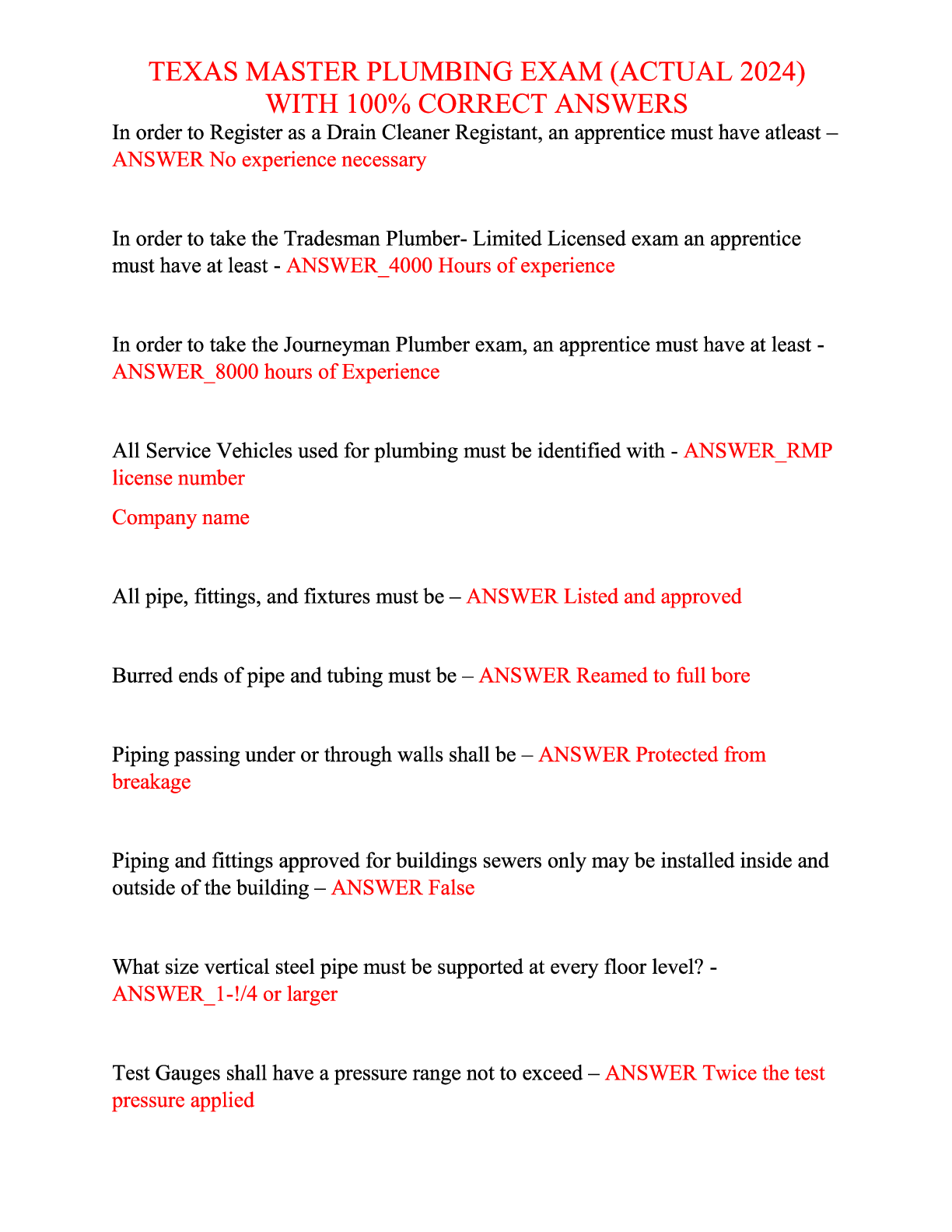




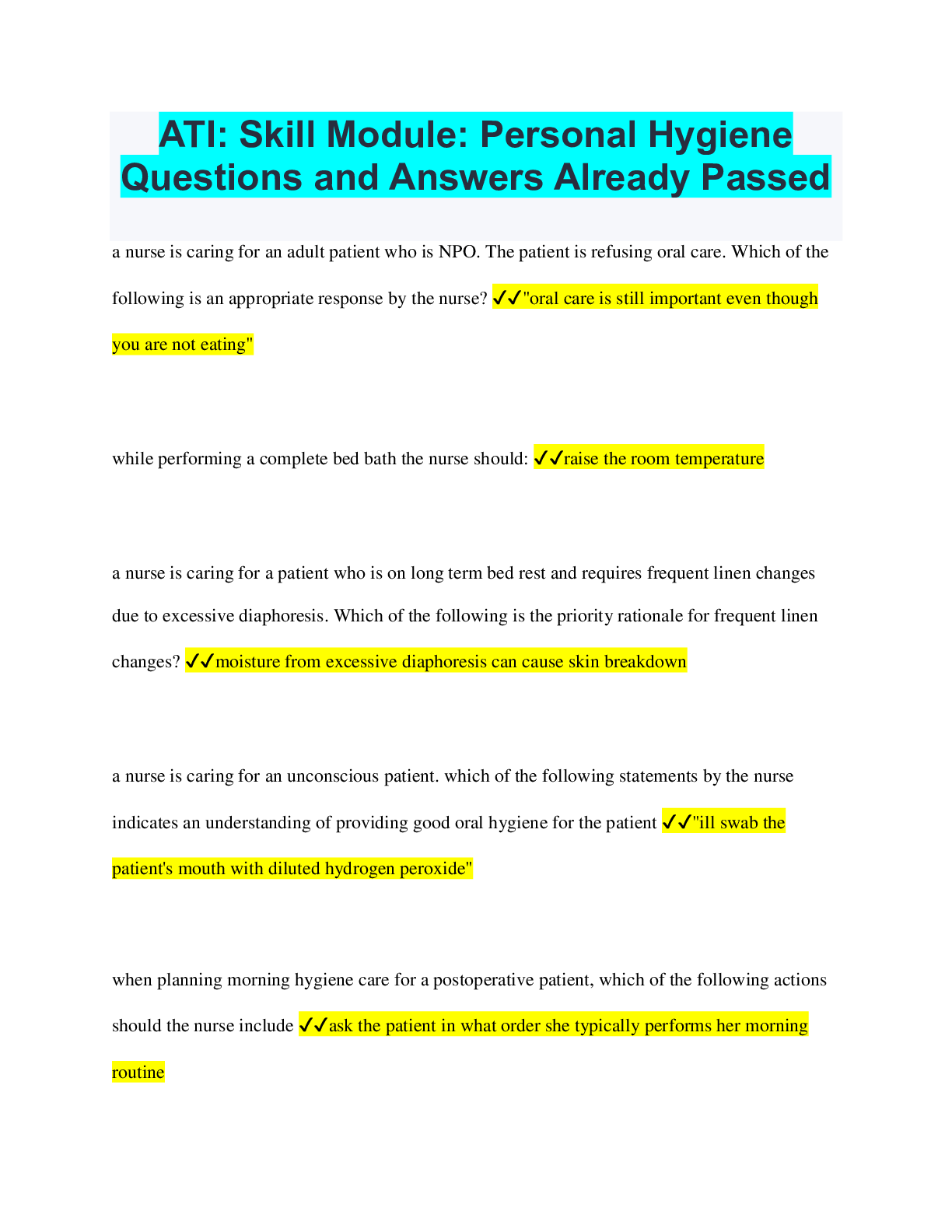

.png)