
CUI Test Study Guide 2022 NEW EXAM UPDATE COMPLETE
Health Care > EXAMs > SonicWall Bridge Course Questions (All)
1. T/F: The default guest profile cannot be deleted: TRUE 2. What is the default timeout setting for administrator inactivity?: 5 minutes 3. Which panel of the SonicOS management interface is used t ... o define password restrictions?: Manage > Appliance > Base Settings > Login Security 4. What options are available to preempt an administrator logged into a firewall? (Choose all that apply): Drop into Non-config mode Log out 5. T/F: The real time data that is depicted on the Dashboard is compiled and summarized from the AppFlow panel.: TRUE 6. Which of the following are displayed on the System Status monitor? (Select all that apply): Network interfaces Latest Alerts System Information 7. What type of information is displayed on the Threat Protection monitor? (Select all that apply): Viruses blocked Intrusions prevented Spyware Blocked 8. T/F: The Firewall Snapshot section displays the percentage of encrypted traffic flowing through the firewall.: TRUE 9. Where are the AppFlow reports generated in the SonicOS management interface?: Investigate > Reports > AppFlow Reports 10. Which packet replay method is used to send individual packets with respective header fields and payload details to the firewall engine for analy- sis?: Single Packet 11. Event Logs: Depict all network and user activity in real-time 12. Connection Logs: Display active inbound and outbound connections 13. AppFlow Logs: Provide information about incoming and outgoing data pack- ets in real-time 14. WAN Acceleration Logs: Provide details about the WXA performance 15. If the Logging Level filter is defined as Error, which of the following alert messages will also be displayed in the results? (Select all that apply): Critical Emergency Alert 16. T/F: The Logging levels can be depicted, in descending order of priority, as: Emergency Alert Critical Error Warning Notice Inform Debug: TRUE 17. T/F: When enabling HTTPS management on the WAN (X1) interface, a rule to enable HTTP to HTTPS redirect is automatically enabled.: TRUE 18. Where do you navigate to create a virtual interface in SonicOS?: Manage > System Setup > Network > Interfaces > Click "Add Interface" drop-down and select Virtual Interface 19. What are the 4 types of interfaces that can be selected from the "Add interfaces" drop-down?: 1. Virtual Interface 2. VPN Tunnel Interface 3. WLAN Tunnel Interface 4. 4to6 Tunnel Interface 20. What are the 4 default zone types?: 1. WAN 2. LAN 3. DMZ 4. WLAN 21. What are the 4 available IP modes under interface settings?: 1. Static IP mode 2. Transparent IP mode (Splice L3 subnet) 3. IP Unnumbered 4. Native Bridge mode 22. Static IP mode: Must set the IP address and subnet mask manually 23. Transparent IP mode (Splice L3 subnet): The IP address for the interface is assigned using an Address Object that falls within the WAN primary IP subnet, effectively spanning the subnet from the WAN interface to the assigned interface 24. IP unnumbered mode: Borrows its address from another interface; this is configured when a WAN interface is configured in PPoE mode 25. Native Bridge Mode: the member interface will share the same zone and IP subnet as parent interface to which it is bridged 26. T/F: A default gateway address is optional on a LAN interface: TRUE 27. T/F: A default gateway IP address is required on a WAN interface if any destination is required to be reached via the WAN interface that is not part of the WAN subnet IP address space: TRUE 28. Where do you navigate to globally enable bandwidth management on the firewall?: Manage > Security Configuration > Firewall Settings > Bandwidth Management > Click "Advanced" Radio Button > Click "Accept" 29. Where do you navigate to configure the WAN interface Bandwidth?: Man- age > System Setup > N [Show More]
Last updated: 3 years ago
Preview 1 out of 4 pages
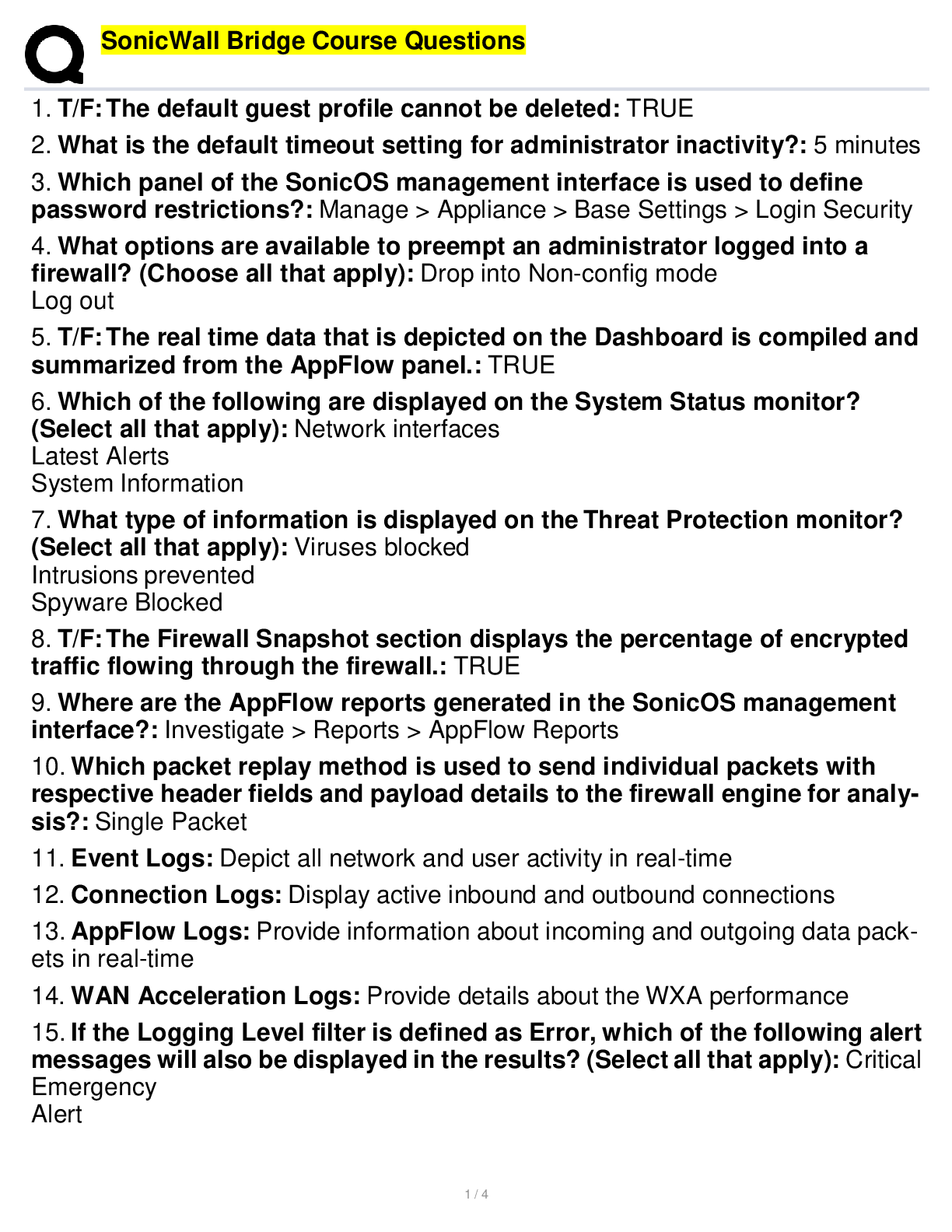
Buy this document to get the full access instantly
Instant Download Access after purchase
Buy NowInstant download
We Accept:

Can't find what you want? Try our AI powered Search
Connected school, study & course
About the document
Uploaded On
Oct 26, 2022
Number of pages
4
Written in
All
This document has been written for:
Uploaded
Oct 26, 2022
Downloads
0
Views
59
Scholarfriends.com Online Platform by Browsegrades Inc. 651N South Broad St, Middletown DE. United States.
We're available through e-mail, Twitter, Facebook, and live chat.
FAQ
Questions? Leave a message!
Copyright © Scholarfriends · High quality services·