Computer Science > EXAM > CISM 2024/2025 PRACTICE EXAM 2 STUDY QUESTIONS WITH CORRECT ANSWERS GUARANTEED PASS | RATED A+ (All)
CISM 2024/2025 PRACTICE EXAM 2 STUDY QUESTIONS WITH CORRECT ANSWERS GUARANTEED PASS | RATED A+
Document Content and Description Below
Encrypt the workbook with this password: password - Answer>>> Click the File tab. Click the Protect Workbook button. Click Encrypt with Password. Type password. Click OK. Type password in the Confir... m Password dialog. Click OK. Add a slicer to the PivotTable for the State field and use the slicer to show only data where the value is VA. - Answer>>> On the PivotTable Tools Analysis tab, in the Sort & Filter group, click the Insert Slicer button. In the Insert Slicers dialog, click the check box for State. Click OK. In the slicer, click VA. Apply the Pivot Style Dark 2 Quick Style to the PivotTable. - Answer>>> On the PivotTable Tools Design tab, in the PivotTable Styles group, click the More button to expand the Quick Styles gallery, and select Pivot Style Dark 2. Ungroup the worksheets. - Answer>>> Click the Estimates worksheet tab. Enter a formula using DAVERAGE to calculate the average value in the Total Spent column for rows that meet the criteria in the criteria range A1:G2. The database is defined by the named range CustomersDB. - Answer>>> On the Formulas tab, in the Function Library group, click the Insert Function button to open the Insert Function dialog. Expand the Or select a category list and select Database. Select DAVERAGE, and click OK. Enter CustomersDB in the Database argument box. In the Field argument box, enter "Total Spent". In the Criteria argument box, enter A1:G2. Click OK. Enter a formula in cell D1 using AVERAGEIFS to calculate the average price (use the named range JunePrices) where the value in the JunePOs named range is equal to the value in cell D1 and the value in the JuneCompanies named range is equal to the text string "DermoMagic". - Answer>>> On the Formulas tab, in the Function Library group, click the More Functions button. Under Statistical, click AVERAGEIFS. In the Average_range argument box, type JunePrices. In the Criteria_range1 argument box, type JunePOs. In the Criteria1 argument box, type D1. In the Criteria_range2 argument box, type JuneCompanies. In the Criteria2 argument box, type "DermoMagic". Click OK. In cell D6, enter a formula using AND to display TRUE if the daily sales (cell C6) is greater than the overall average (cell C3) and the daily sales (cell C6) is greater than the employee's average (cell C4). Use cell references and enter the arguments exactly as described in this question. - Answer>>> On the Formulas tab, in the Function Library group, click the Logical button. Click AND. In the Logical1 argument box, enter C6>C3. In the Logical2 argument box, enter C6>C4. Click OK. In cell D6, enter a formula using OR to display TRUE if the daily sales (cell C6) is greater than the overall average (cell C3) or the daily sales (cell C6) is greater than the employee's average (cell C4). Use cell references and enter the arguments exactly as described in this question. - Answer>>> On the Formulas tab, in the Function Library group, click the Logical button. Click OR. In the Logical1 argument box, enter C6>C3. In the Logical2 argument box, enter C6>C4. Click OK. [Show More]
Last updated: 7 months ago
Preview 3 out of 9 pages

Loading document previews ...
Buy this document to get the full access instantly
Instant Download Access after purchase
Buy NowInstant download
We Accept:

Reviews( 0 )
$15.50
Can't find what you want? Try our AI powered Search
Document information
Connected school, study & course
About the document
Uploaded On
Jan 08, 2025
Number of pages
9
Written in
Additional information
This document has been written for:
Uploaded
Jan 08, 2025
Downloads
0
Views
17

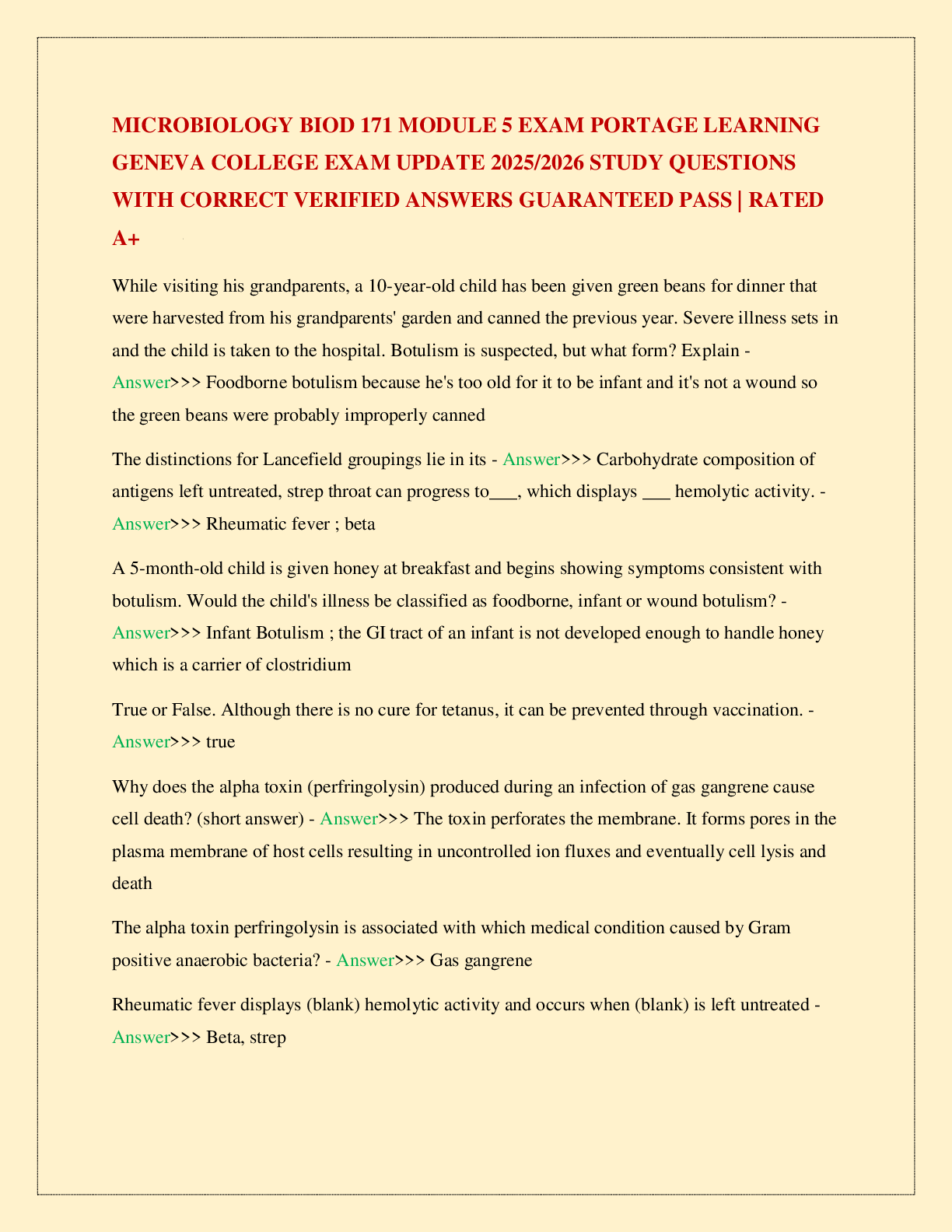
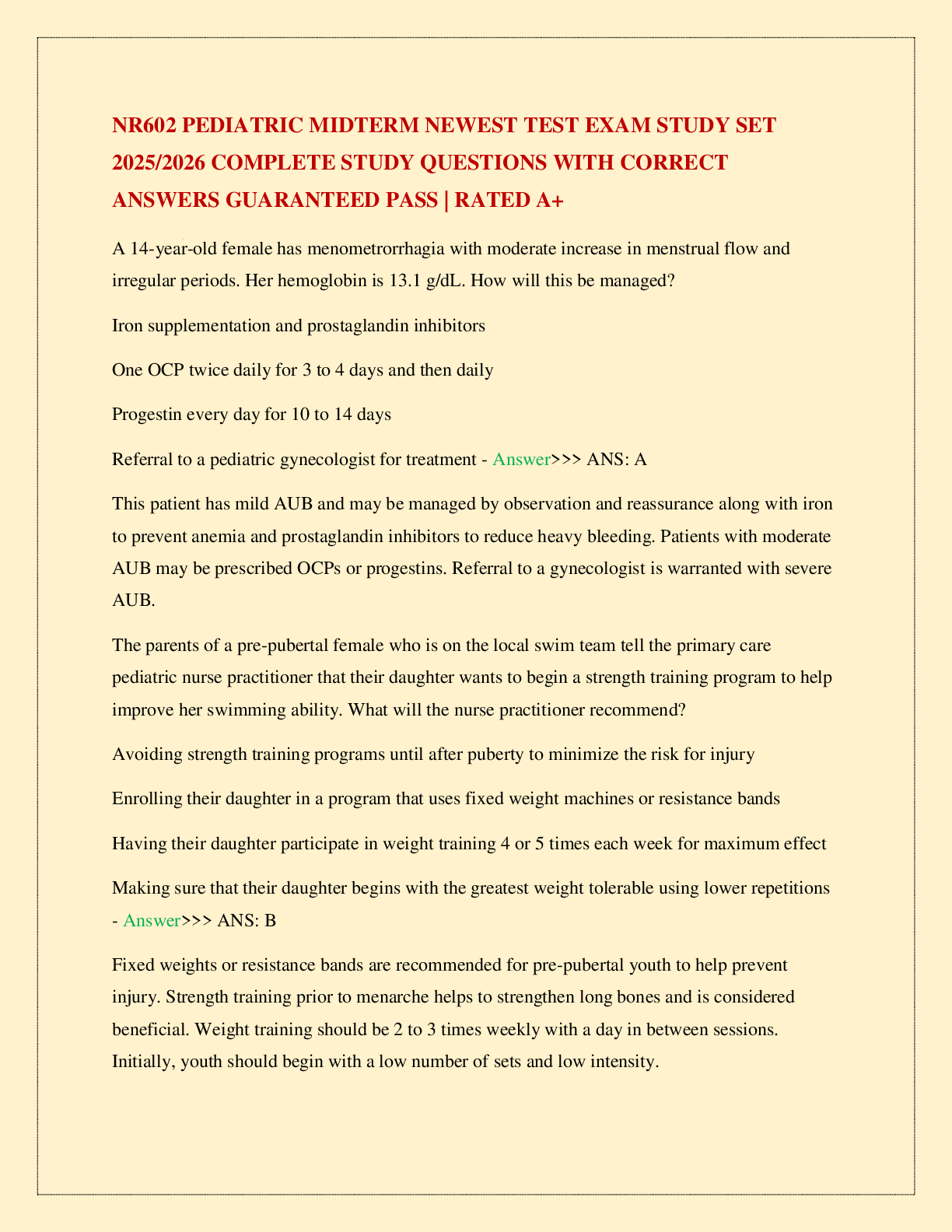
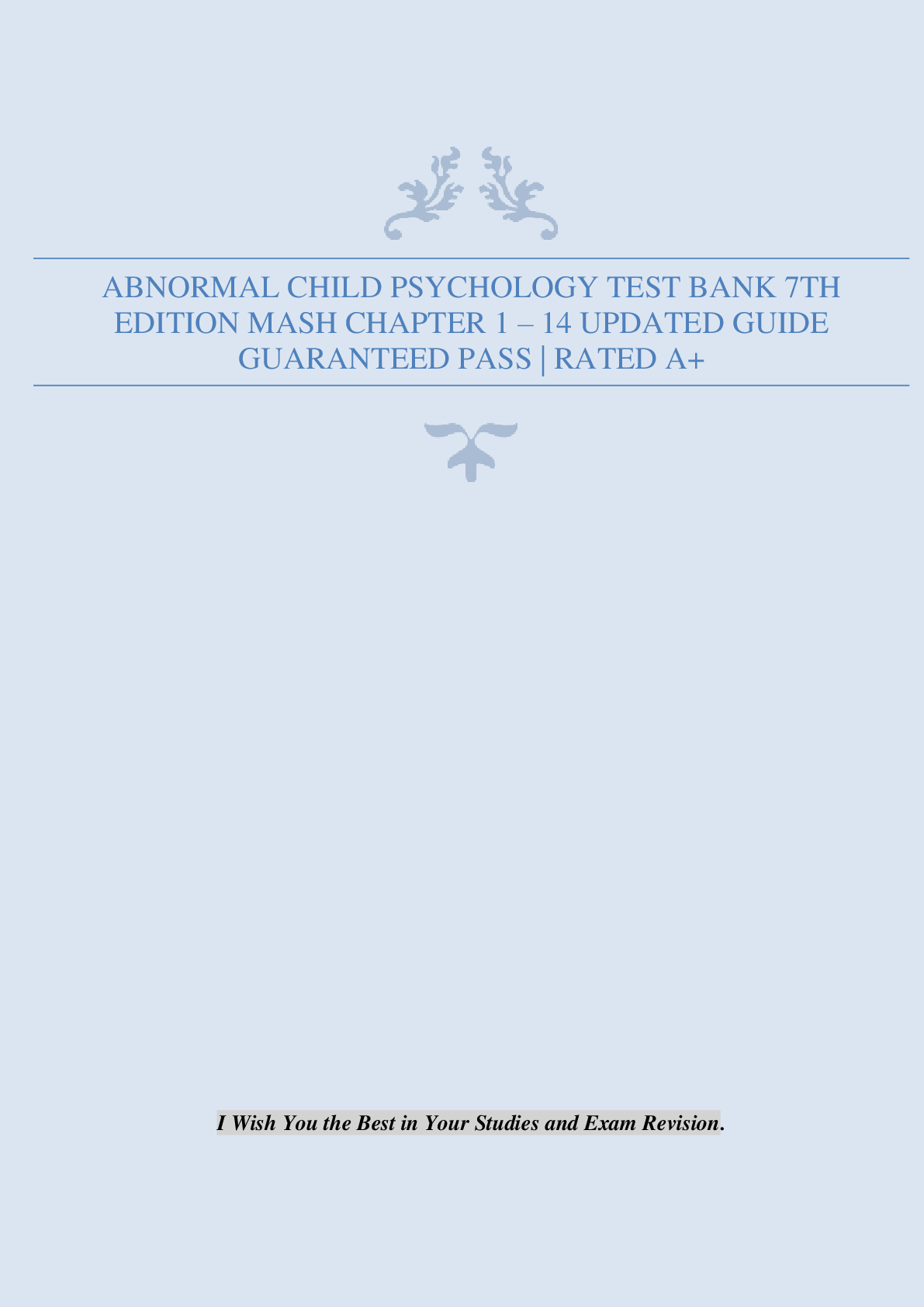
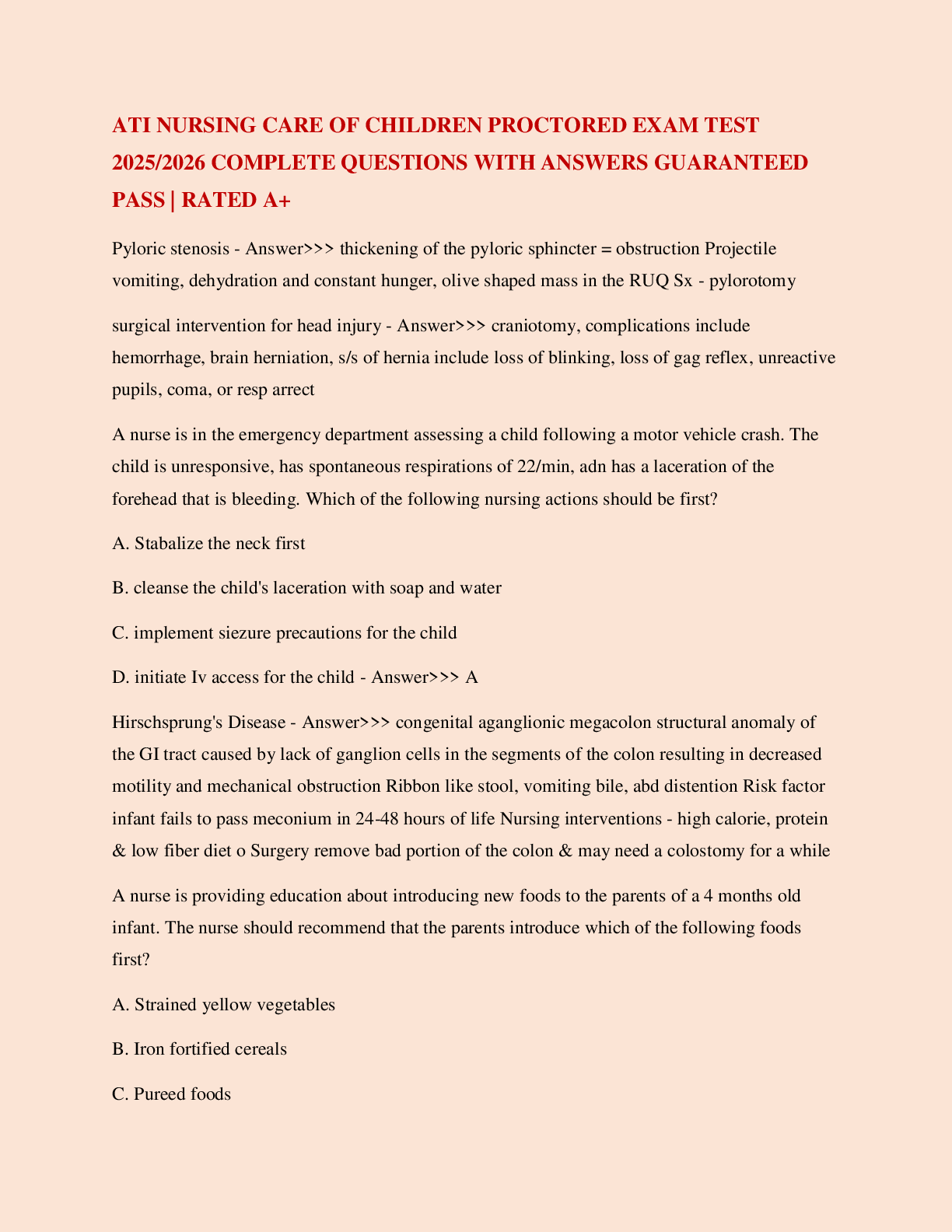

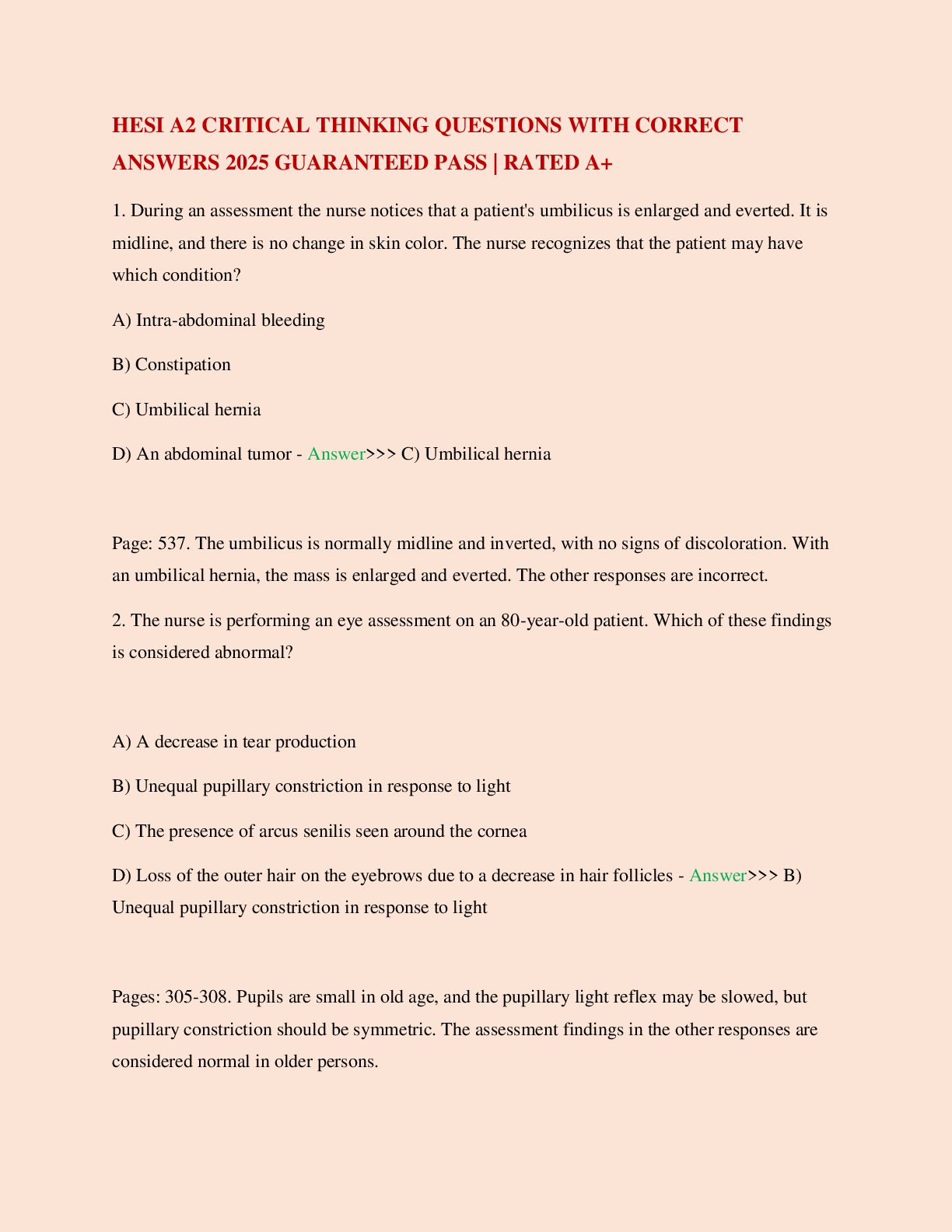
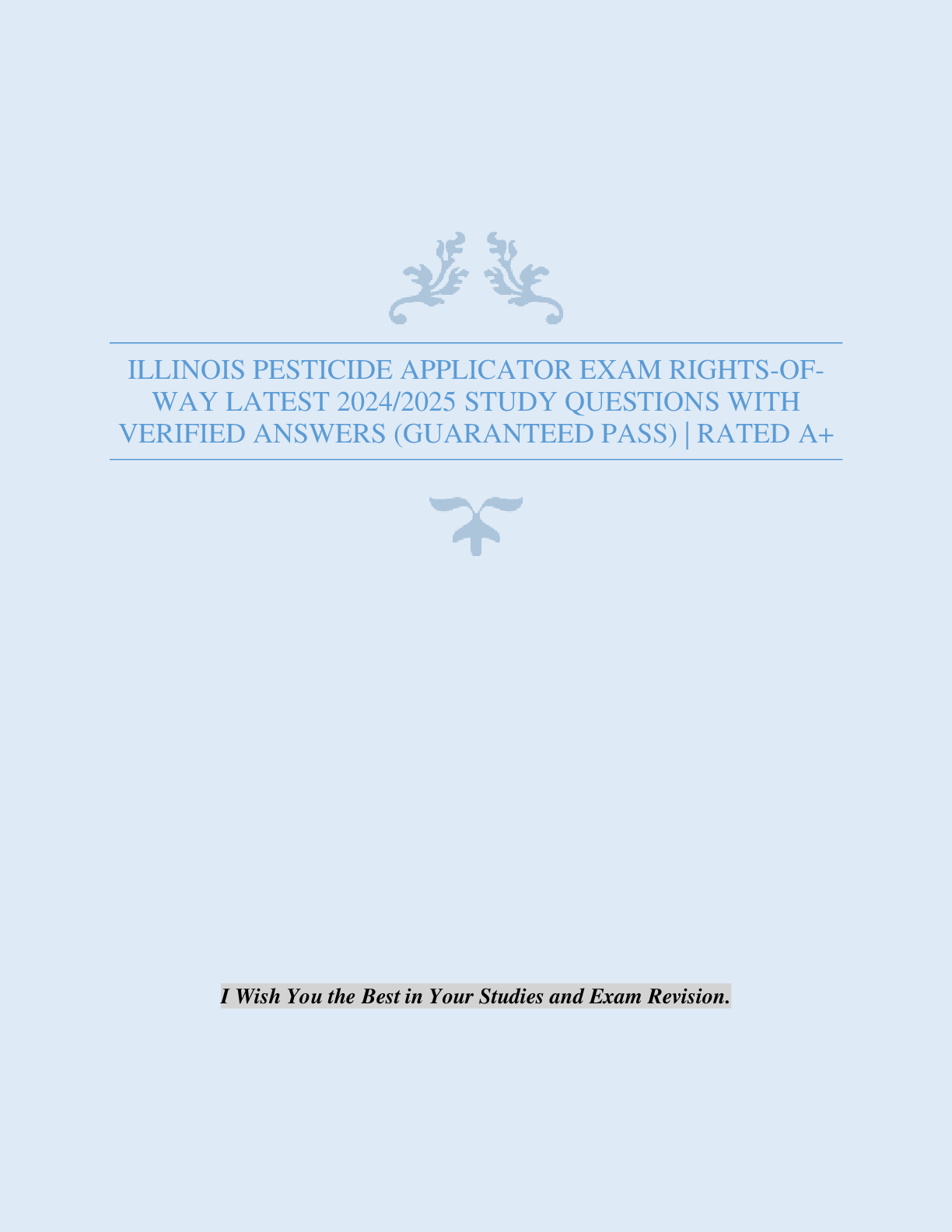

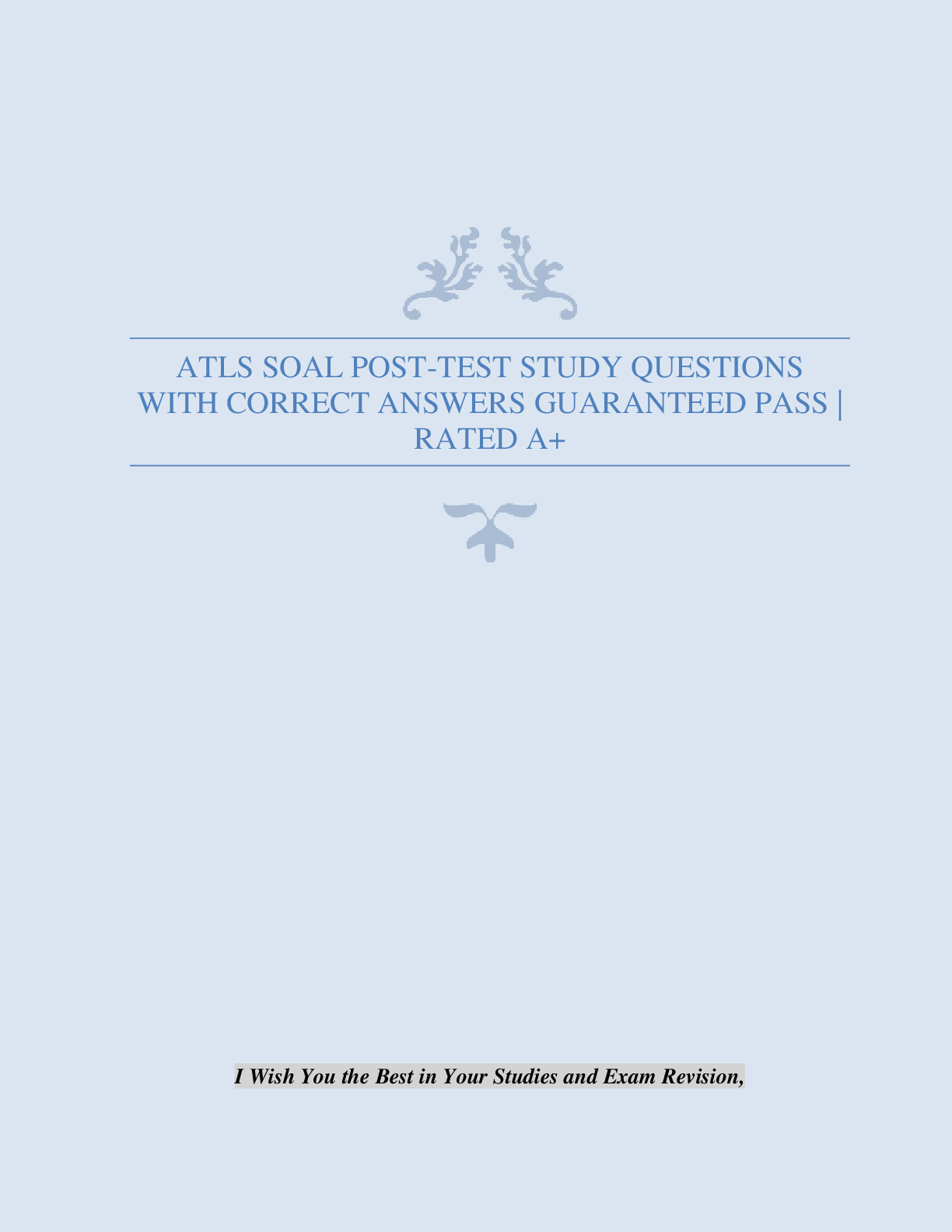
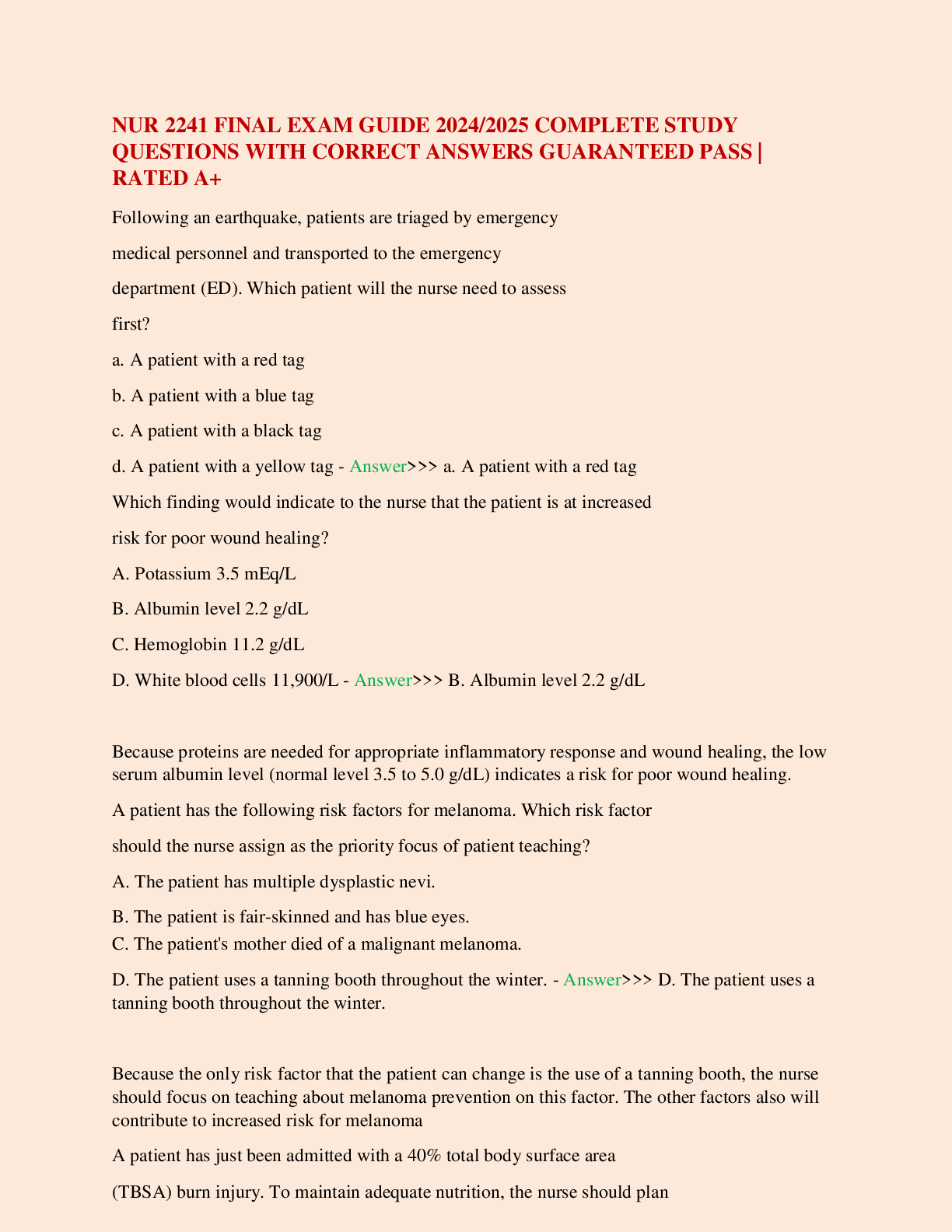
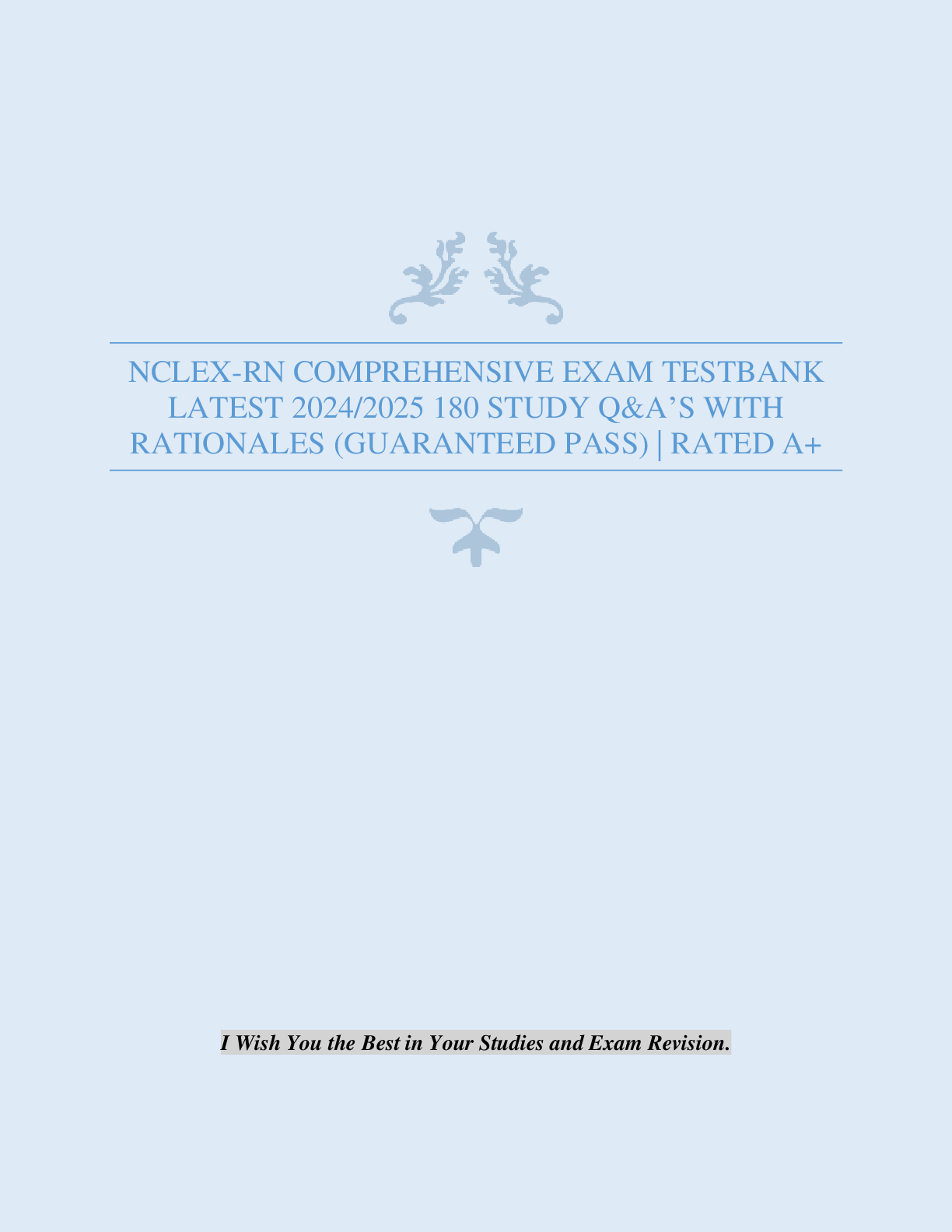
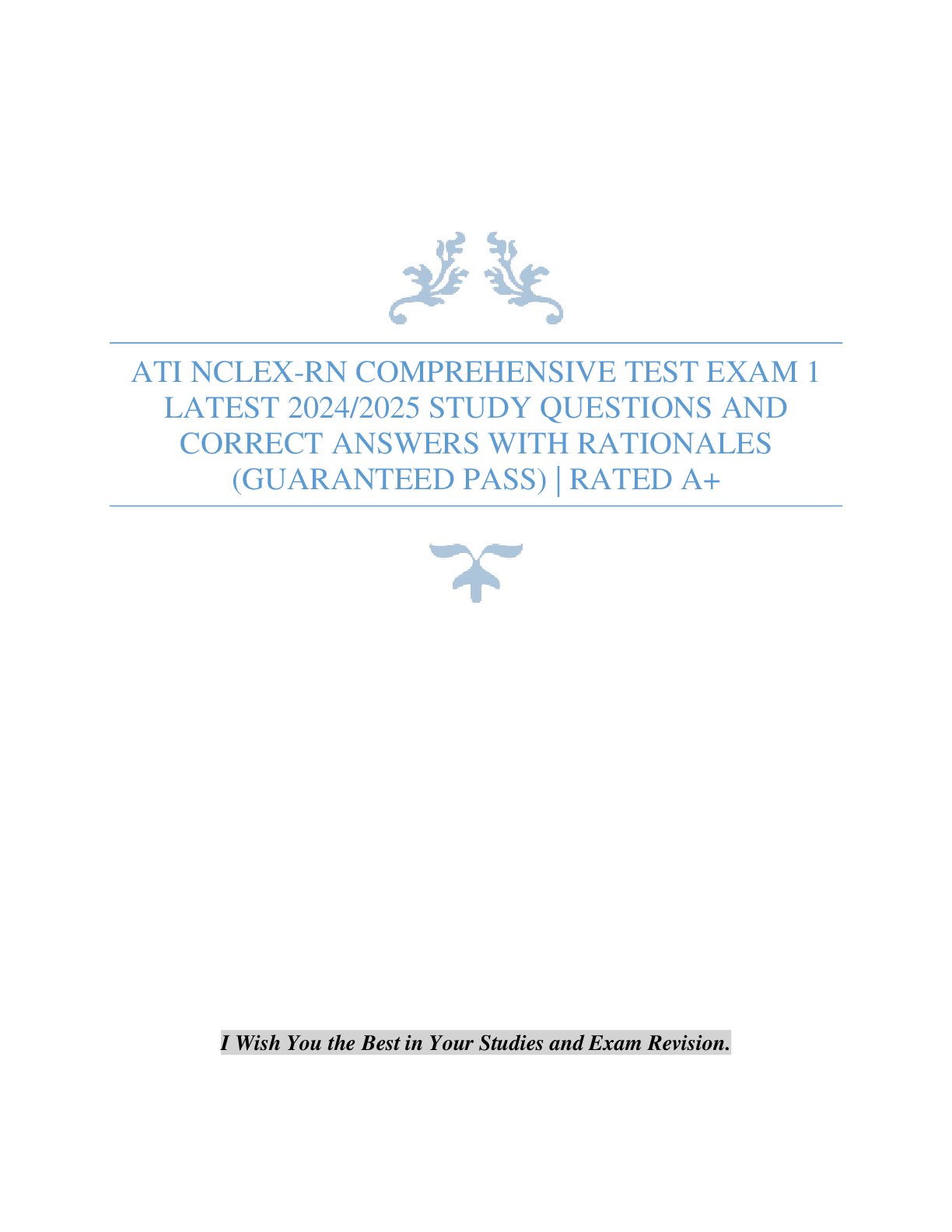


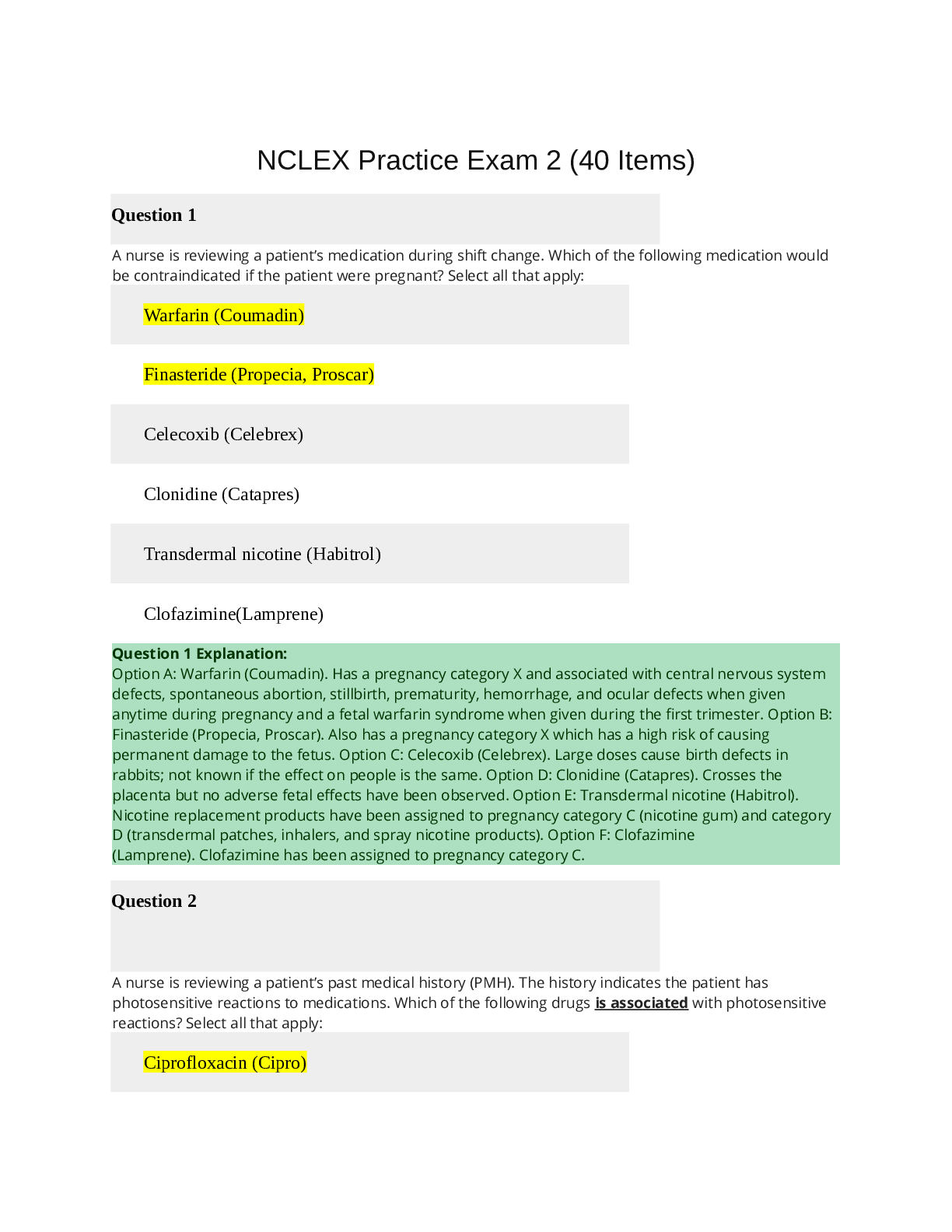
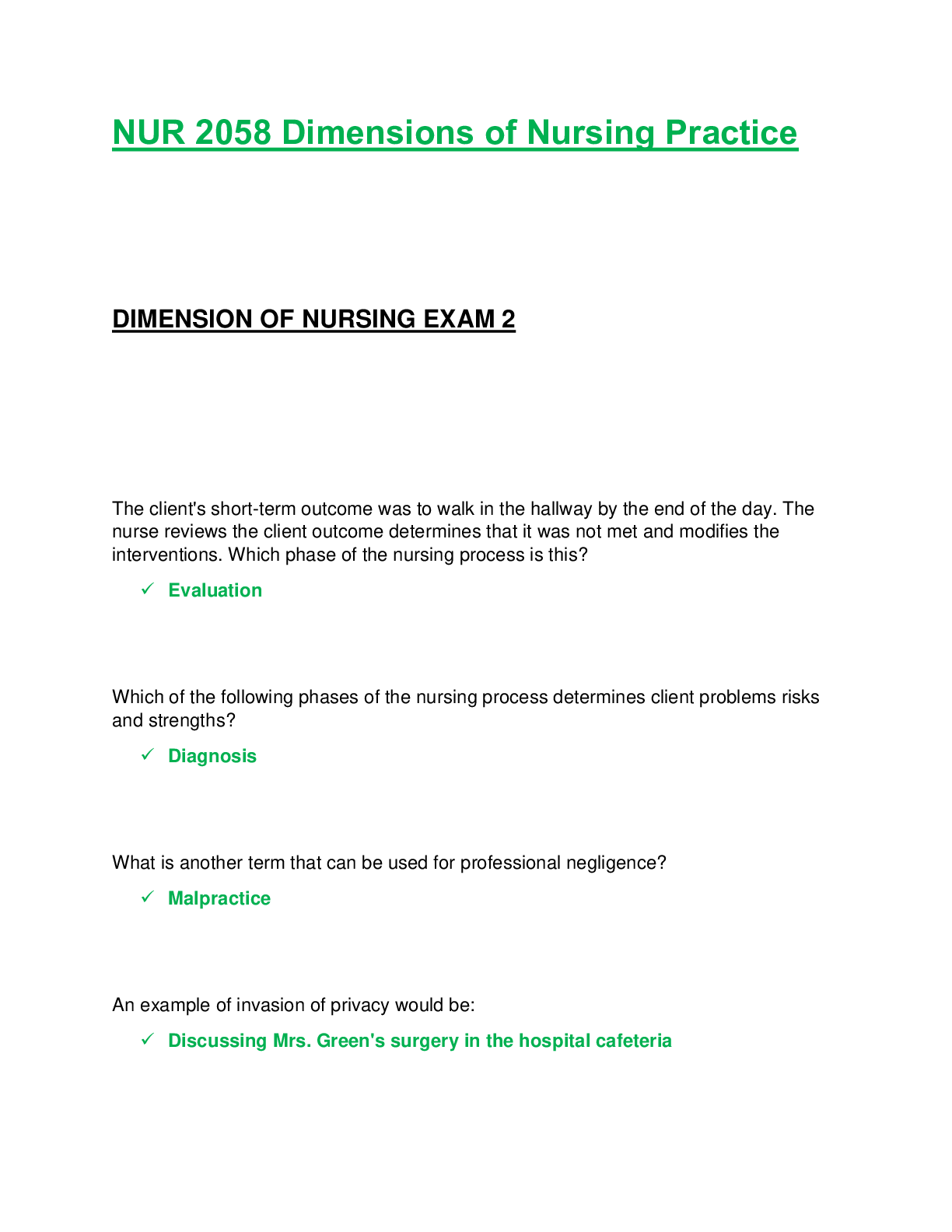


.png)

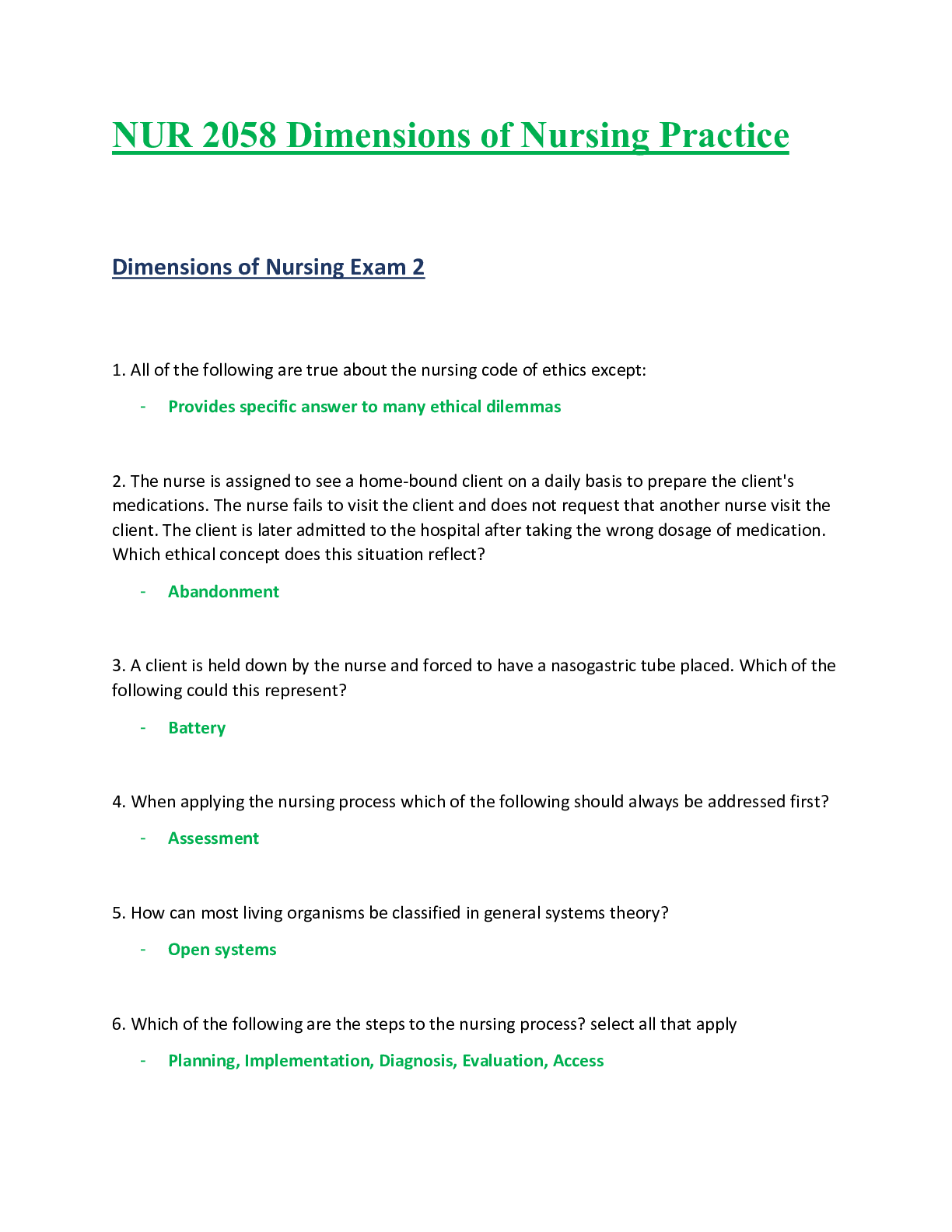
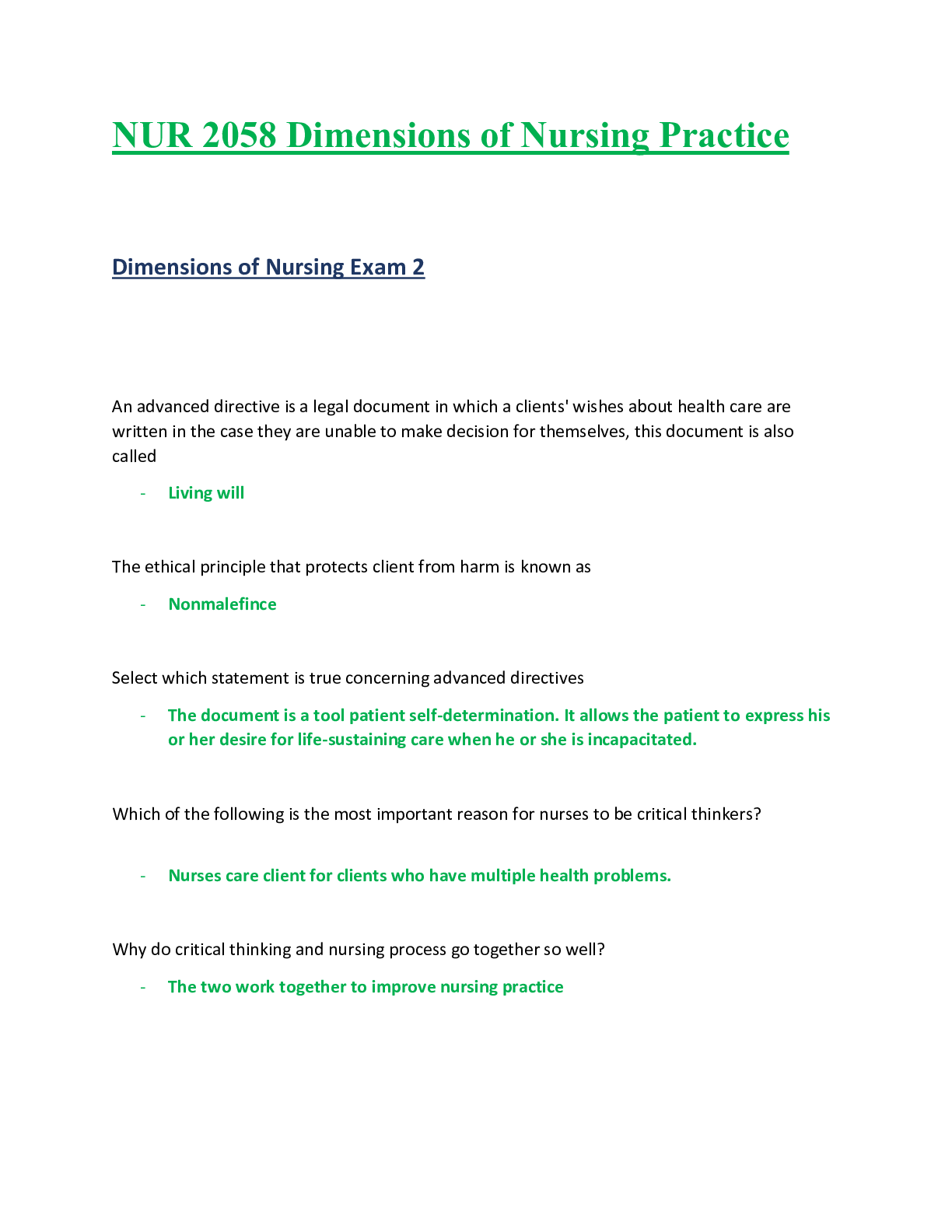
.png)

