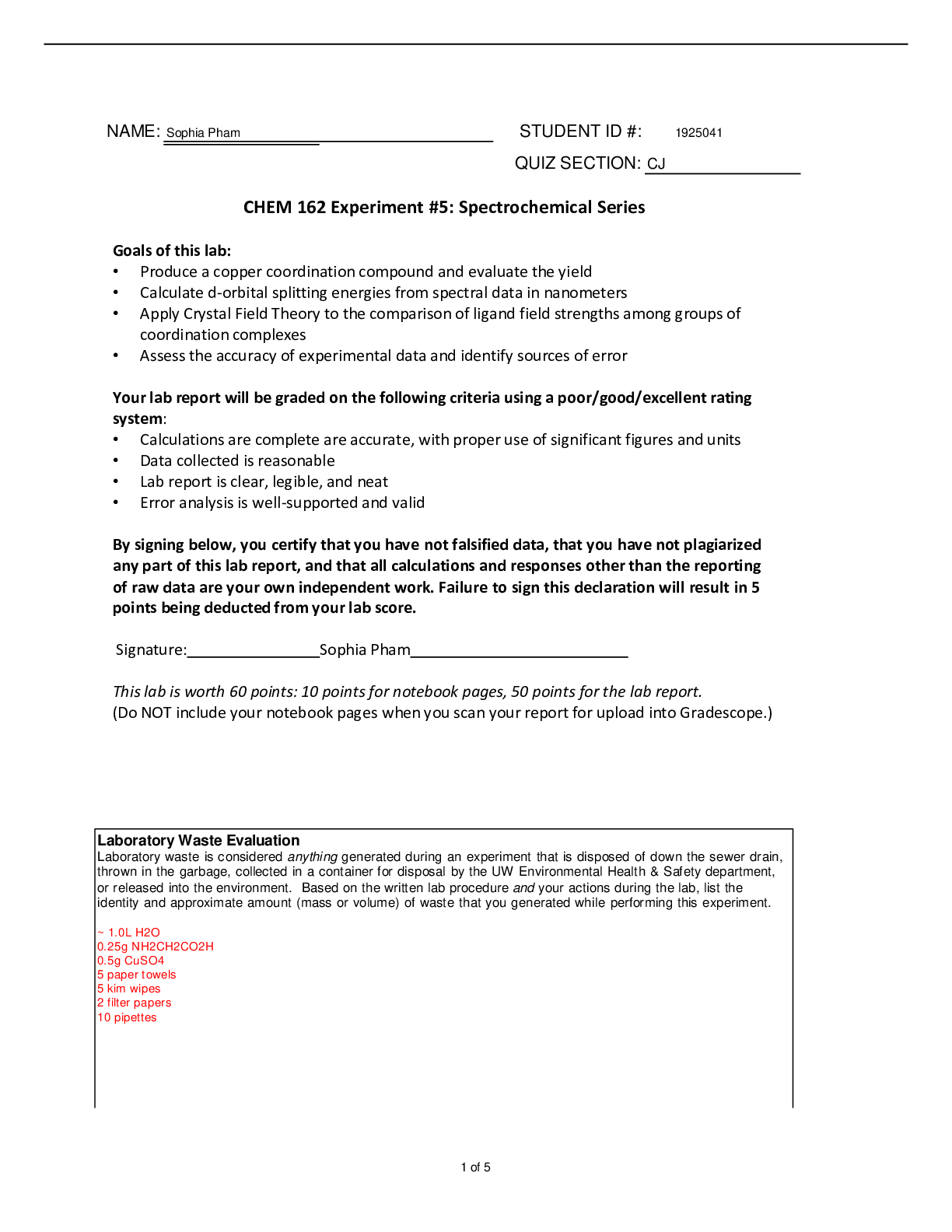Computer Science > Lab Report > EDU_EN_VS_Optimize_Scale_7_LAB_IE.[NEWEST,UPDATED] A+ GUIDE (All)
EDU_EN_VS_Optimize_Scale_7_LAB_IE.[NEWEST,UPDATED] A+ GUIDE
Document Content and Description Below
VMware vSphere: Optimize and Scale Lab Manual ESXi 7 and vCenter Server 7 www.vmware.com/education VMware vSphere: Optimize and Scale Lab Manual ESXi 7 and vCenter Server 7 Part Number EDU-EN ... -VSOS67-LAB (4/2020) Copyright © 2020 VMware, Inc. All rights reserved. This manual and its accompanying materials are protected by U.S. and international copyright and intellectual property laws. VMware products are covered by one or more patents listed at http://www.vmware.com/go/patents. VMware, VMware Certificate Authority, VMware ESX®, VMware ESXi™, i, VMware Go™, VMware Horizon® View™, VMware Photon™, VMware PowerCLI™, VMware vCenter Server®, VMware vCenter®, VMware vCenter® Server Appliance™, VMware Verify™, VMware View®, VMware vSAN™, VMware vSphere®, i, VMware vSphere® Client™, VMware vSphere® Distributed Switch™, VMware vSphere® Enterprise Edition™, VMware vSphere® Enterprise Plus Edition™, VMware vSphere® Network I/O Control, VMware vSphere® Storage vMotion®, VMware vSphere® Trust Authority™, and VMware vSphere® VMFS are registered trademarks or trademarks of VMware, Inc. in the United States and/or other jurisdictions. All other marks and names mentioned herein may be trademarks of their respective companies. The training material is provided “as is,” and all express or implied conditions, representations, and warranties, including any implied warranty of merchantability, fitness for a particular purpose or noninfringement, are disclaimed, even if VMware, Inc., has been advised of the possibility of such claims. This training material is designed to support an instructor-led training course and is intended to be used for reference purposes in conjunction with the instructor-led training course. The training material is not a standalone training tool. Use of the training material for self-study without class attendance is not recommended. These materials and the computer programs to which it relates are the property of, and embody trade secrets and confidential information proprietary to, VMware, Inc., and may not be reproduced, copied, disclosed, transferred, adapted or modified without the express written approval of VMware, Inc. www.vmware.com/education Typographical Conventions The following typographical conventions are used in this course. Conventions Usage and Examples Monospace Identifies command names, command options, parameters, code fragments, error messages, filenames, folder names, directory names, and path names: • Run the esxtop command. • ... found in the var/log/messages file. Monospace Bold Identifies user inputs: • Enter ipconfig /release. Boldface Identifies user interface controls: • Click the Configuration tab. Italic Identifies book titles: • vSphere Virtual Machine Administration < > Indicates placeholder variables: • <ESXi_host_name> • ... the Settings/<Your_Name>.txt file www.vmware.com/education v Contents Lab 1 Accessing the Lab Environment ........................................................ 1 Task 1: Access Your Lab Environment ................................................................................... 1 Task 2: Verify That the vSphere Licenses Are Valid ............................................................... 2 Task 3: (Optional) Assign Valid vSphere Licenses .................................................................. 3 Task 4: Add ESXi Hosts to vCenter Server ............................................................................ 4 Lab 2 Configuring vSphere Distributed Switch ............................................ 6 Task 1: Create a Distributed Switch ...................................................................................... 6 Task 2: Add ESXi Hosts to the Distributed Switch .................................................................. 8 Task 3: Examine Your Distributed Switch Configuration ......................................................... 9 Task 4: Migrate VMs to Another Distributed Switch Port Group ............................................ 10 Lab 3 Managing vSphere Distributed Switches .......................................... 12 Task 1: Add a New Port Group to VDS ................................................................................ 12 Task 2: Enable the VDS Health Check ................................................................................. 13 Task 3: Investigate the VDS Health Check Status ................................................................. 14 Task 4: Remediate the VDS Issue ....................................................................................... 14 Task 5: Disable the VDS Health Check Service ..................................................................... 15 Task 6: Back Up the VDS Configuration .............................................................................. 15 Lab 4 Using Port Mirroring ...................................................................... 16 Task 1: Prepare to Capture Mirrored Network Traffic ............................................................ 16 Task 2: Configure Port Mirroring on the Distributed Switch ................................................... 18 Task 3: Verify That Port Mirroring Is Capturing Traffic ........................................................... 19 Task 4: Restore the Distributed Switch Configuration .......................................................... 20 vi Lab 5 Using Policy-Based Storage ............................................................ 21 Task 1: Add Datastores for Use by Policy-Based Storage ...................................................... 21 Task 2: Use vSphere Storage vMotion to Migrate a VM's Storage ......................................... 23 Task 3: Configure Storage Tags ......................................................................................... 23 Task 4: Create VM Storage Policies.................................................................................... 24 Task 5: Assign Storage Policies to VMs .............................................................................. 25 Lab 6 Creating vSAN Storage Policies ...................................................... 29 Task 1: Examine the Default Storage Policy ......................................................................... 29 Task 2: Create a Custom Policy with No Failure Tolerance ................................................... 30 Task 3: Assign the Custom Policy to a VM ........................................................................... 31 Task 4: Make the VM Compliant ........................................................................................ 32 Task 5: Create an Invalid Storage Policy ............................................................................. 33 Lab 7 Working with Certificates ............................................................... 35 Task 1: Examine the Machine SSL Certificate ....................................................................... 35 Task 2: Generate a CSR for the Custom Certificate .............................................................. 37 Task 3: Request a Custom Certificate ................................................................................. 39 Task 4: Replace the Current Certificate with a Custom Certificate .......................................... 41 Lab 8 Configuring Identity Federation to Use Microsoft ADFS ................... 45 Task 1: Configure vCenter Server Identity Provider Federation ............................................. 45 Task 2: Add Permissions to vCenter Server for an AD Account ............................................ 48 Task 3: Log In to vCenter Server Using an AD Account ....................................................... 49 Lab 9 Assigning a vSphere Trust Authority Administrator ........................... 51 Task 1: Assign a vSphere Trust Authority Administrator ........................................................ 51 Lab 10 Enabling and Configuring vSphere Trust Authority ......................... 52 Task 1: Preconfigure the Environment ................................................................................ 52 Task 2: Export the TPM Certificate and ESXi Image Metadata .............................................. 53 Task 3: Export the Trusted User Principal ........................................................................... 55 Task 4: Enable vSphere Trust Authority Services ................................................................. 55 Task 5: Import the Trusted Host Information to the Trust Authority Cluster ........................... 56 Task 6: Create a Trusted Key Provider on the Trust Authority Cluster ................................... 57 Task 7: Export the Trust Authority Cluster Settings .............................................................. 59 Task 8: Import the Trust Authority Cluster Settings into the Trusted Hosts Cluster ................. 59 Task 9: Configure the Trusted Key Provider for the Trusted Hosts Cluster ............................ 60 vii Lab 11 Encrypting a VM with a Trusted Key Provider.................................. 62 Task 1: Encrypt a VM with a Trusted Key Provider ............................................................... 62 Lab 12 Using Host Profiles ....................................................................... 65 Task 1: Preconfigure ESXi Hosts......................................................................................... 65 Task 2: Create and Export a Host Profile ............................................................................ 68 Task 3: Import a Host Profile ............................................................................................. 69 Task 4: Duplicate and Edit a Host Profile ............................................................................ 70 Task 5: Attach an ESXi Host to a Host Profile ....................................................................... 71 Task 6: Run an Initial Compliance Check ............................................................................. 72 Task 7: Introduce a Configuration Drift ............................................................................... 73 Task 8: Run a Compliance Check and Remediate the Configuration Drift .............................. 74 Task 9: Detach the Host Profile ......................................................................................... 76 Lab 13 Creating Content Libraries ............................................................ 77 Task 1: Create a Local Content Library ................................................................................. 77 Task 2: Upload Data to the Content Library ........................................................................ 78 Task 3: Create a Subscribed Content Library ...................................................................... 79 Task 4: Create a Subscription for VM Templates .................................................................. 81 Task 5: Clone a Template to the Local Library ...................................................................... 81 Task 6: Synchronize the Content Libraries .......................................................................... 82 Task 7: Deploy a VM from the Subscribed Content Library .................................................. 83 Task 8: Clean Up for the Next Lab ..................................................................................... 84 Lab 14 Managing Resource Pools ............................................................. 85 Task 1: Maintain VMs ......................................................................................................... 85 Task 2: Create CPU Contention ......................................................................................... 87 Task 3: Create Resource Pools .......................................................................................... 88 Task 4: Verify Resource Pool Functionality ......................................................................... 89 Lab 15 Monitoring CPU Performance........................................................ 91 Task 1: Run a Single-Threaded Program in a Single-vCPU VM .............................................. 91 Task 2: Start esxtop and View Statistics .............................................................................. 92 Task 3: Record Statistics for Case 1: Single Thread and Single vCPU ..................................... 93 Task 4: Run a Single-Threaded Program in a Dual-vCPU VM ............................................... 94 Task 5: Record Statistics for Case 2: One Thread and Two vCPUs ........................................ 95 Task 6: Run a Dual-Threaded Program in a Dual-vCPU VM ................................................. 95 viii Task 7: Record Statistics for Case 3: Two Threads and Two vCPUs ....................................... 96 Task 8: Analyze the Test Results ........................................................................................ 96 Lab 16 Monitoring Memory Performance .................................................. 97 Task 1: Generate Database Activity in the Test VM .............................................................. 97 Task 2: Check for Overcommitment of VM Memory............................................................. 98 Task 3: Configure esxtop to Report VM Memory Statistics ................................................... 98 Task 4: Observe Memory Statistics ..................................................................................... 99 Task 5: Start a Memory Test on ResourceHog01 and ResourceHog02 ................................ 100 Task 6: Record Memory Statistics ...................................................................................... 101 Task 7: Clean Up for the Next Lab ..................................................................................... 102 Lab 17 Monitoring Storage Performance ................................................. 103 Task 1: Prepare to Run Tests ............................................................................................ 103 Task 2: Measure Continuous Sequential Write Activity to a Virtual Disk on a Remote Datastore.......................................................................................................................... 104 Task 3: Measure Continuous Random Write Activity to a Virtual Disk on a Remote Datastore 105 Task 4: Measure Continuous Random Read Activity to a Virtual Disk on a Remote Datastore 106 Task 5: Measure Continuous Random Read Activity to a Virtual Disk on a Local Datastore ... 106 Task 6: Analyze the Test Results ....................................................................................... 107 Lab 18 Monitoring Network Performance ............................................... 108 Task 1: Prepare to Monitor Network Performance .............................................................. 108 Task 2: Prepare the Client and the Server VMs .................................................................. 109 Task 3: Measure Network Activity on an ESXi Physical Network Interface .............................. 111 Task 4: Use Traffic Shaping to Simulate Network Congestion ................................................ 111 Task 5: Position the Client and the Server on the Same Port Group ...................................... 112 Task 6: Restart the Test and Measure Network Activity ....................................................... 114 Task 7: Stop the Test and Analyze Results .......................................................................... 115 Task 8: Clean Up .............................................................................................................. 115 Answer Key ........................................................................................... 116 1 Lab 1 Accessing the Lab Environment Objective and Tasks Access the lab environment and verify that vSphere licenses are valid: 1. Access Your Lab Environment 2. Verify That the vSphere Licenses Are Valid 3. (Optional) Assign Valid vSphere Licenses 4. Add ESXi Hosts to vCenter Server Task 1: Access Your Lab Environment You use a View desktop or Remote Desktop connection to connect to your lab environment and you use the vSphere Client from the Student-A-01 desktop. 1. Use the information that is provided by your instructor to log in to your lab environment. 2. Log in to the vSphere Client on Site A. a. Open the Firefox web browser, click vSphere Site-A on the bookmarks toolbar. b. Select vSphere Client (SA-VCSA-01). c. On the login page, enter the vCenter Server lab credentials. User name: administrator@ [Show More]
Last updated: 3 years ago
Preview 1 out of 127 pages
![Preview image of EDU_EN_VS_Optimize_Scale_7_LAB_IE.[NEWEST,UPDATED] A+ GUIDE document](https://scholarfriends.com/storage/EDU_EN_VS_Optimize_Scale_7_LAB_IE.png)
Buy this document to get the full access instantly
Instant Download Access after purchase
Buy NowInstant download
We Accept:

Reviews( 0 )
$12.00
Can't find what you want? Try our AI powered Search
Document information
Connected school, study & course
About the document
Uploaded On
Nov 02, 2022
Number of pages
127
Written in
All
Additional information
This document has been written for:
Uploaded
Nov 02, 2022
Downloads
0
Views
262

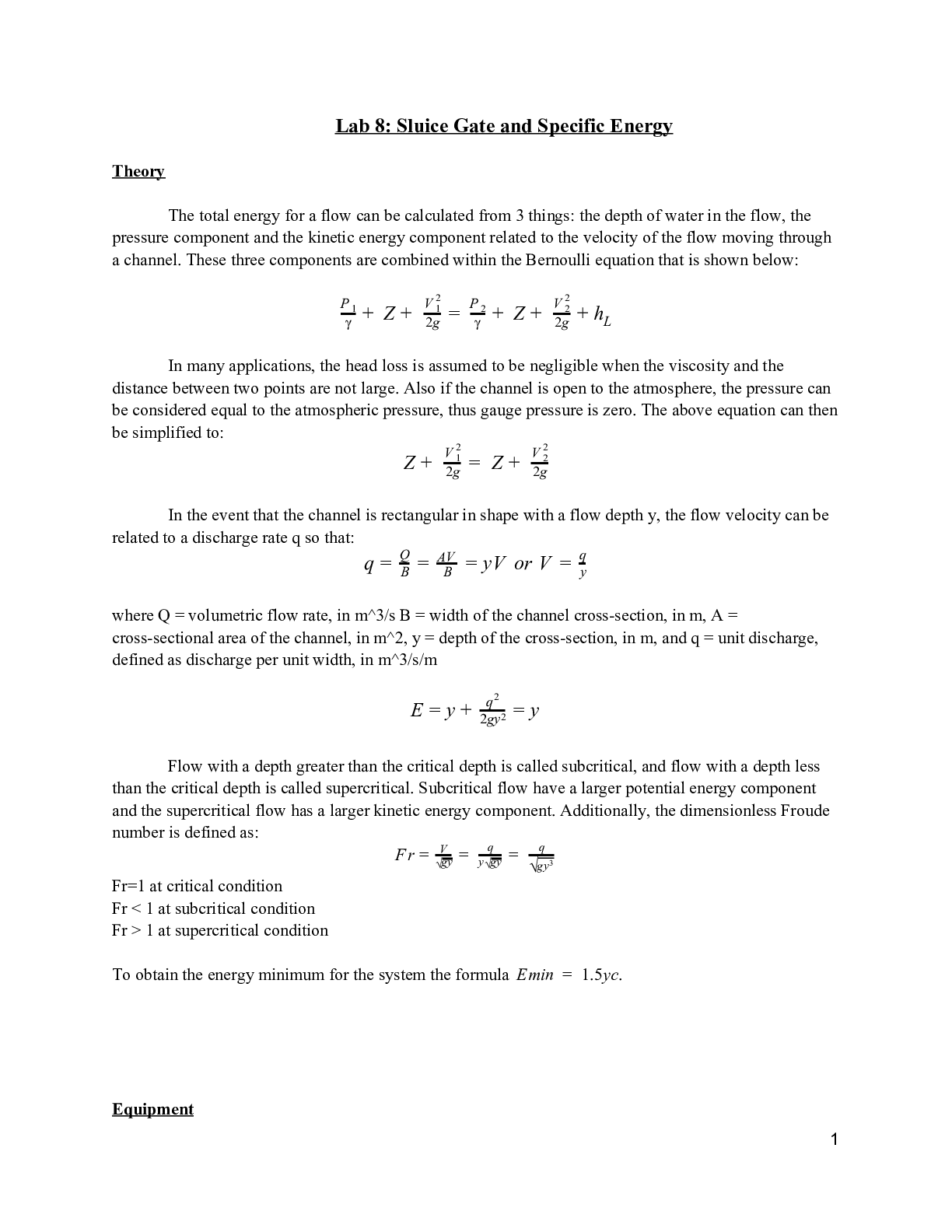
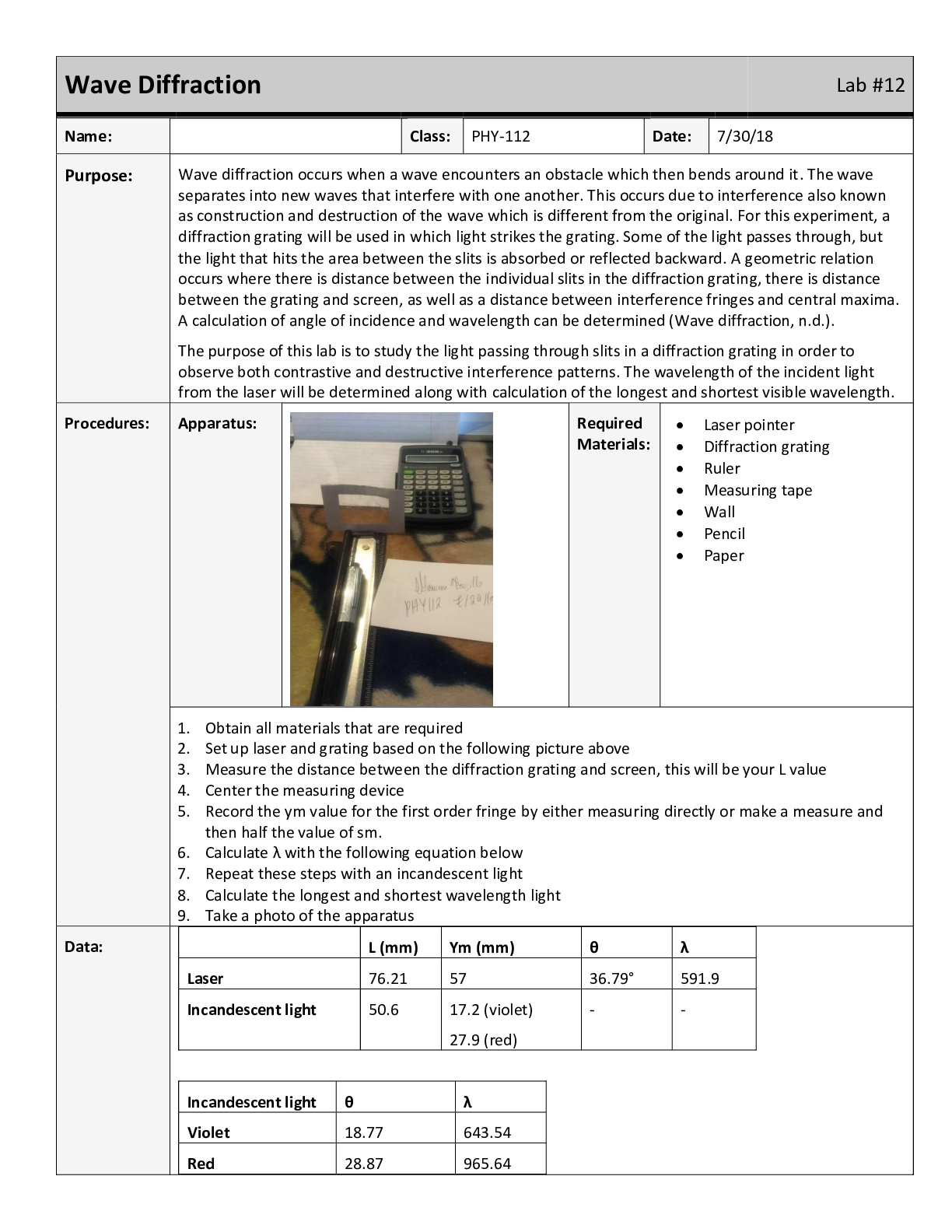
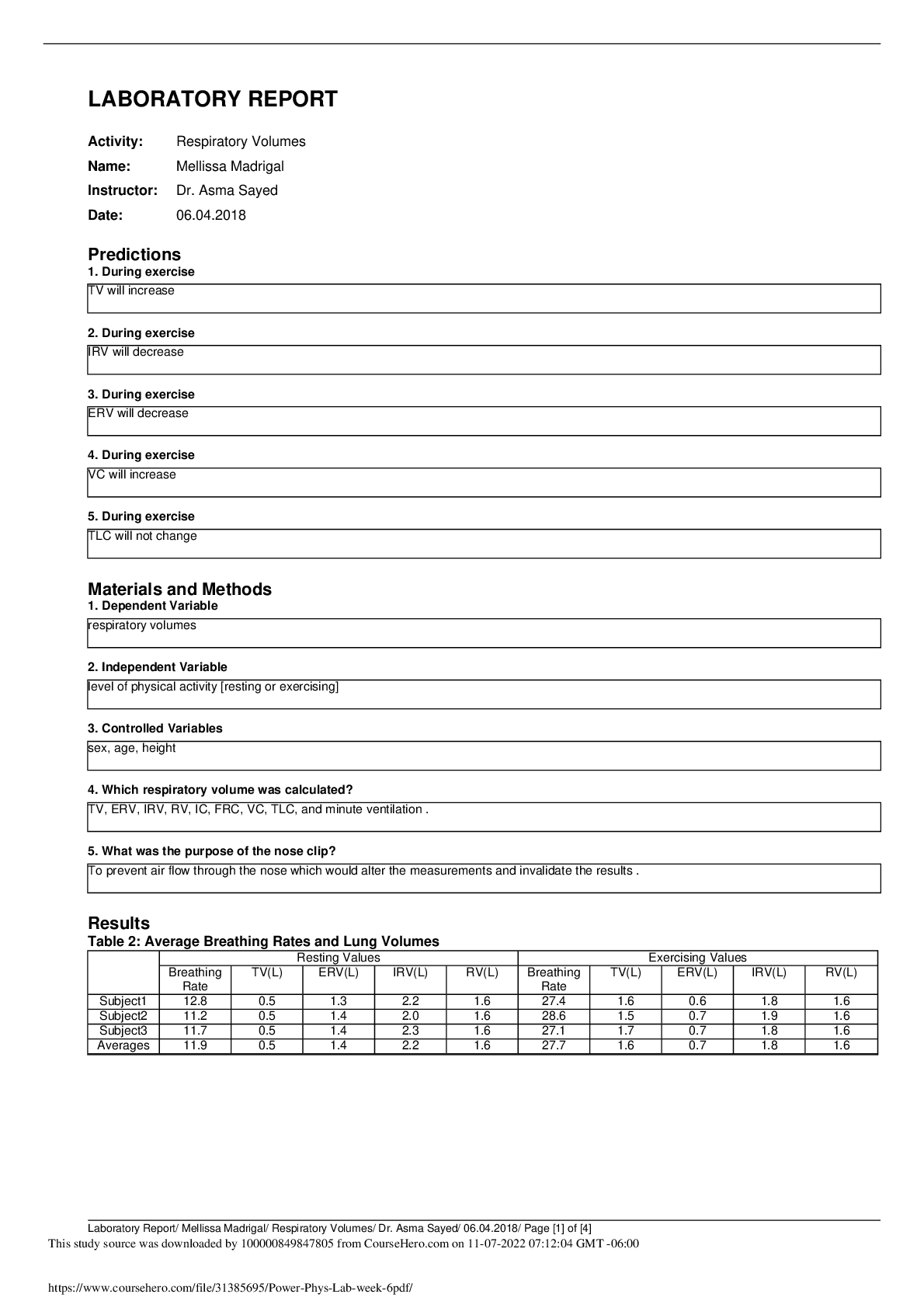
.png)

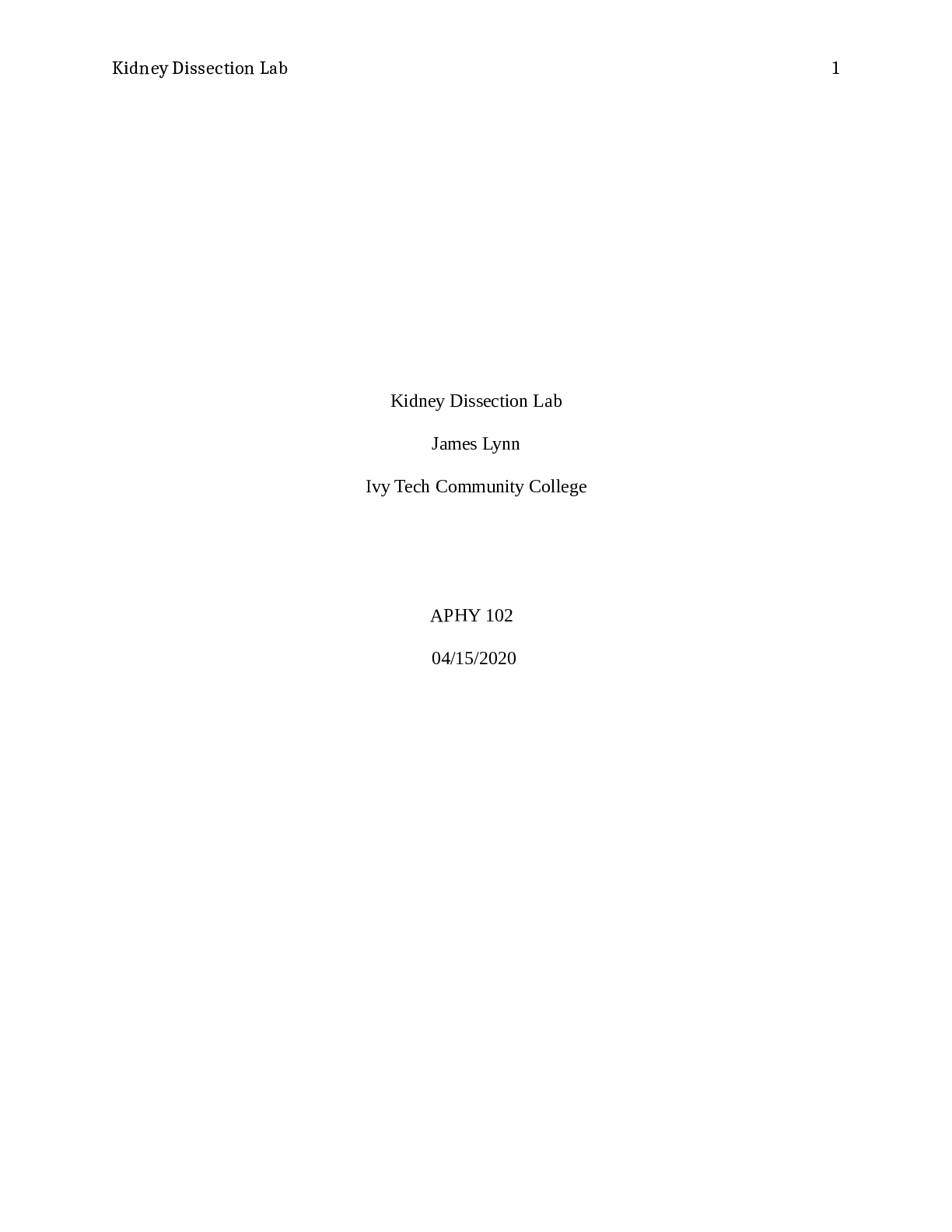



.png)