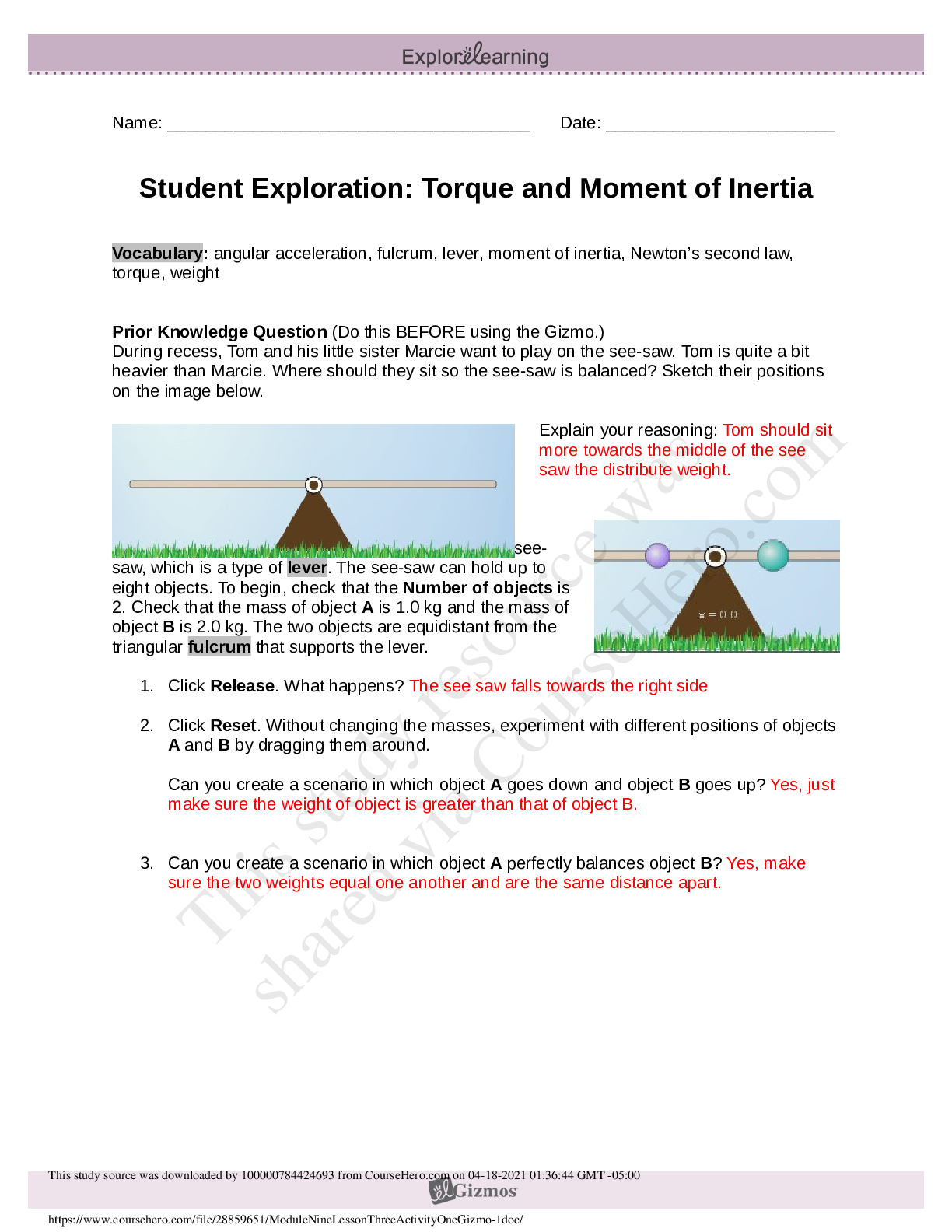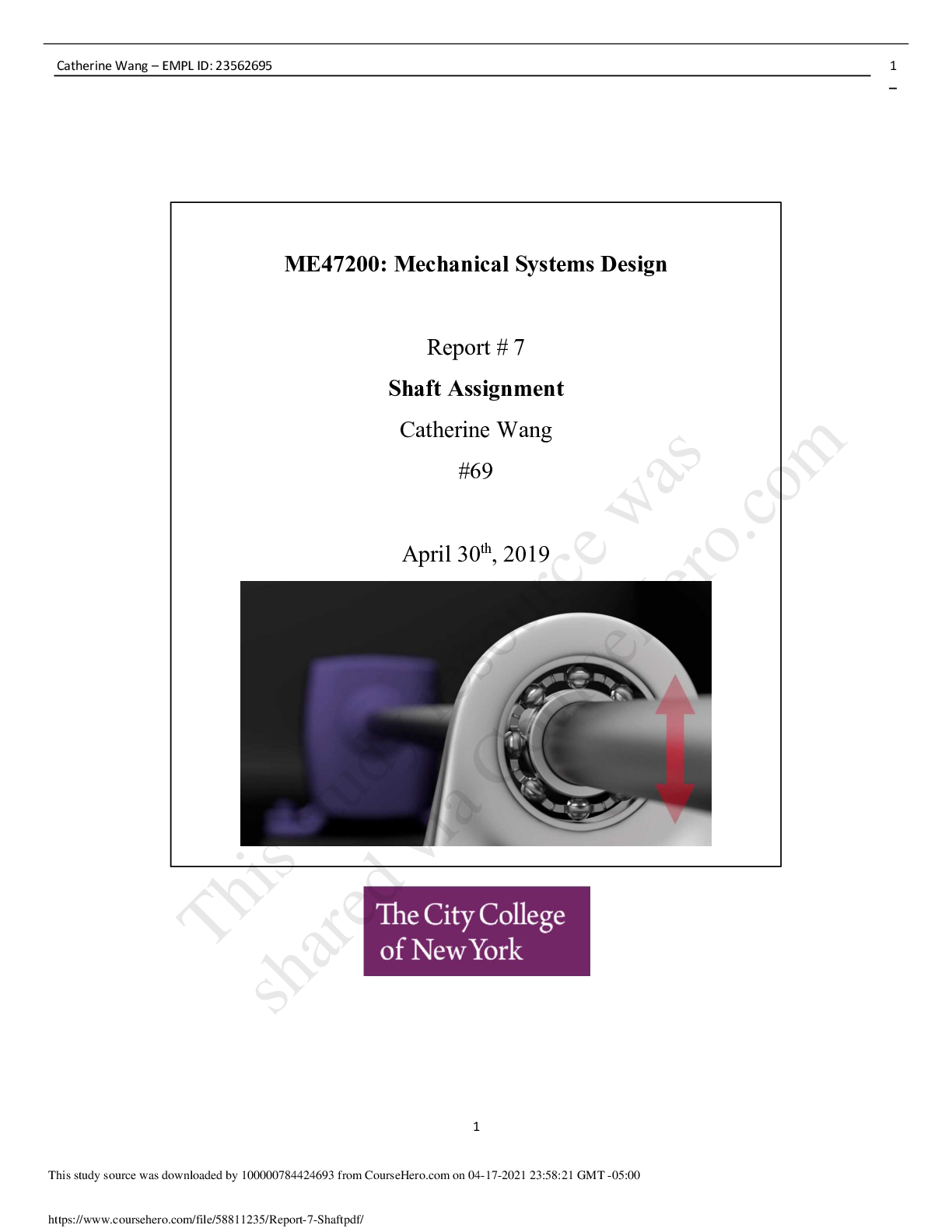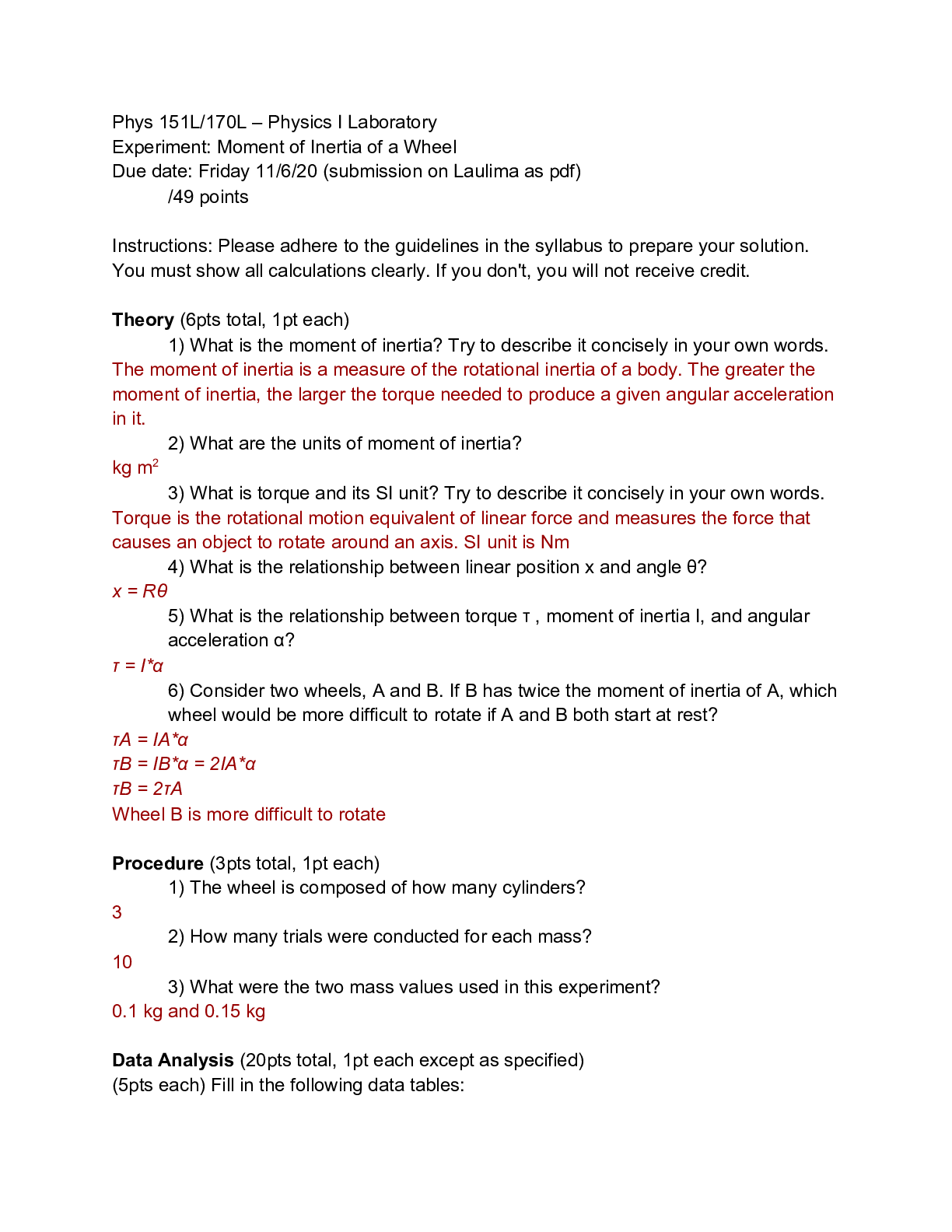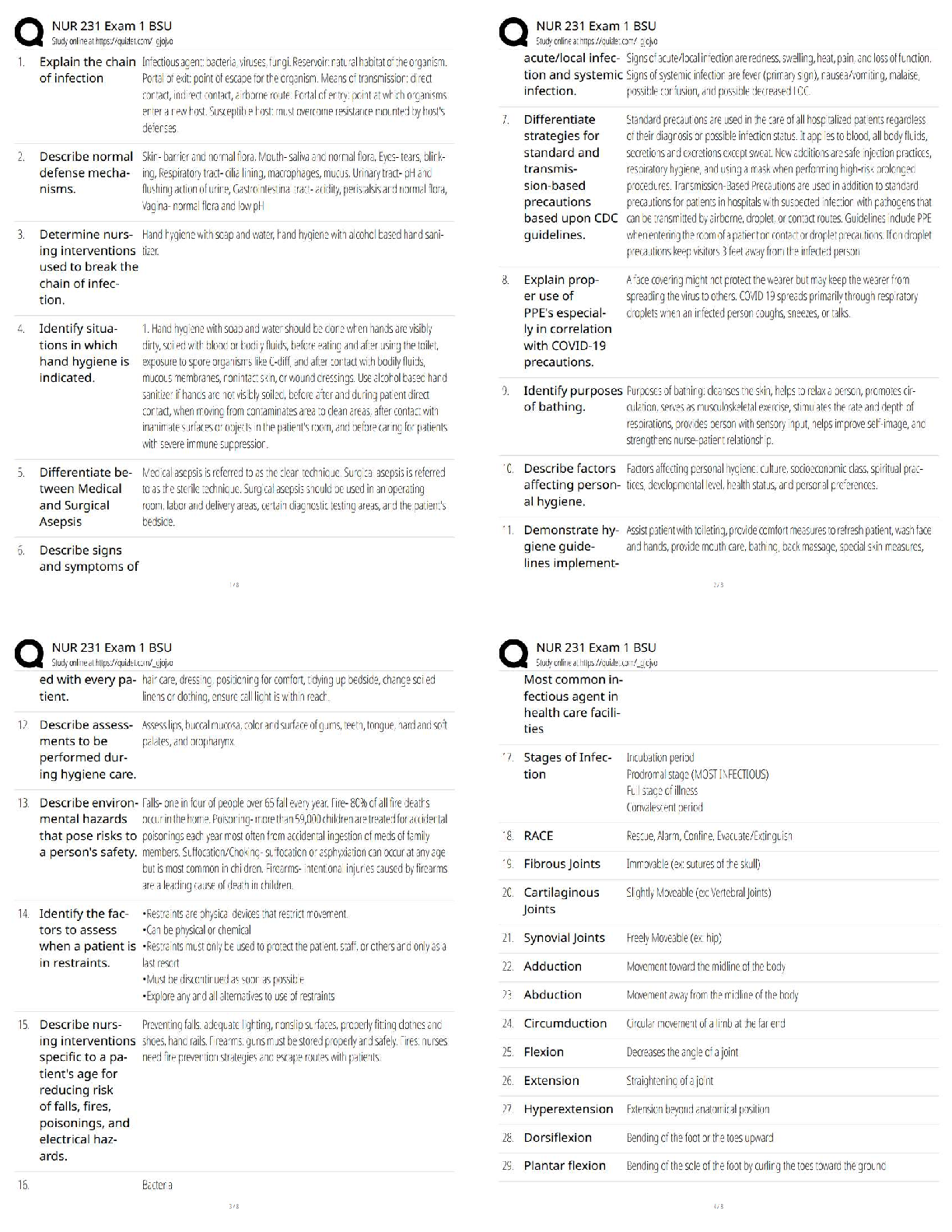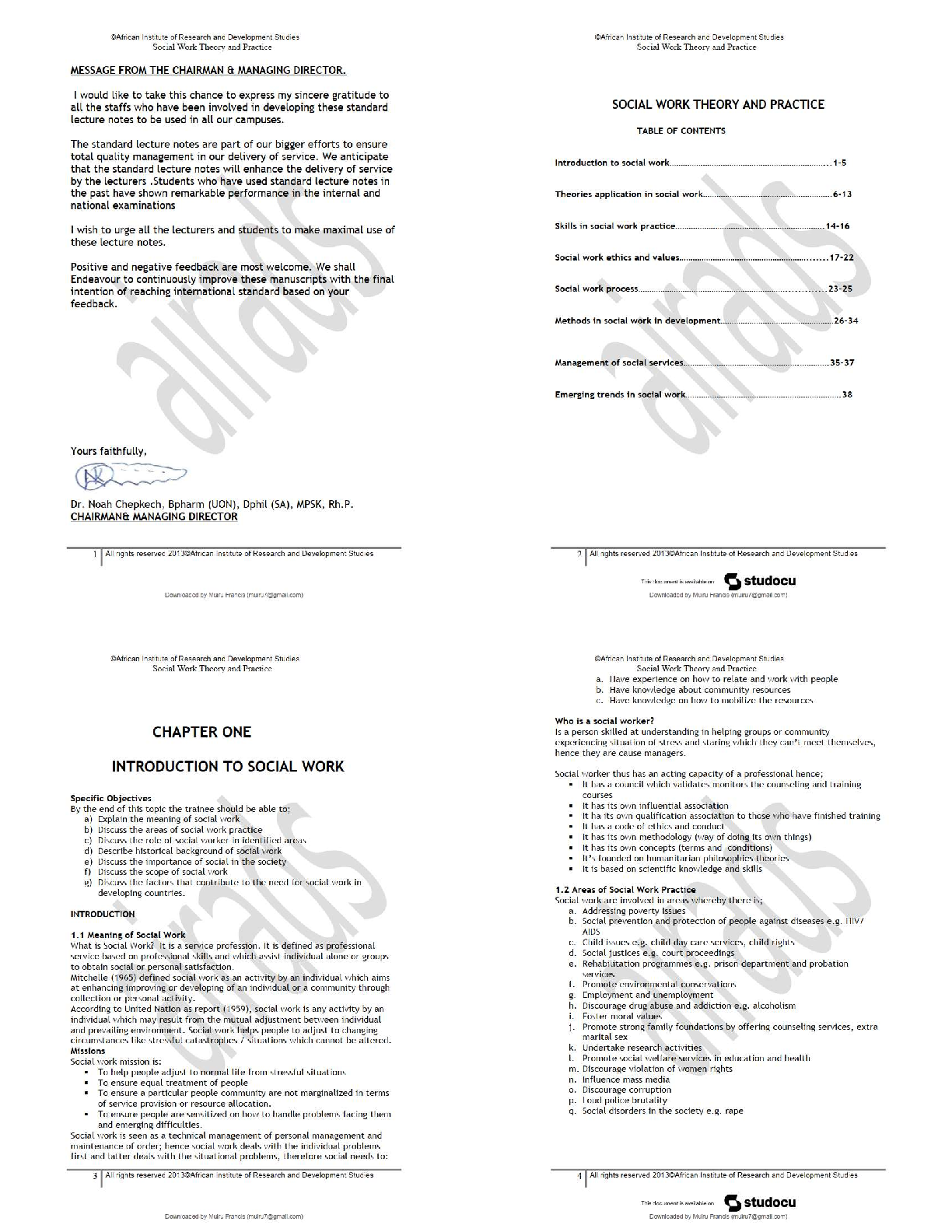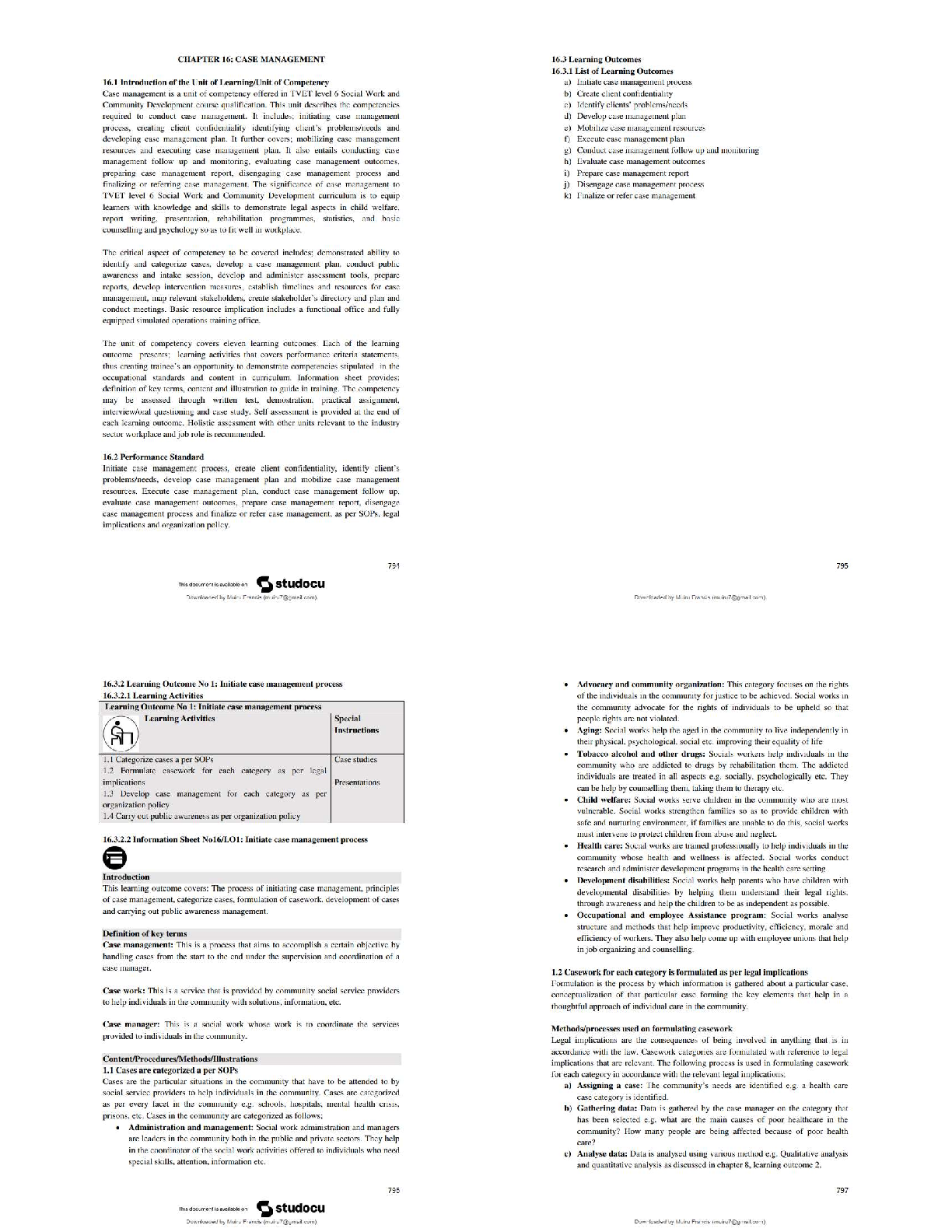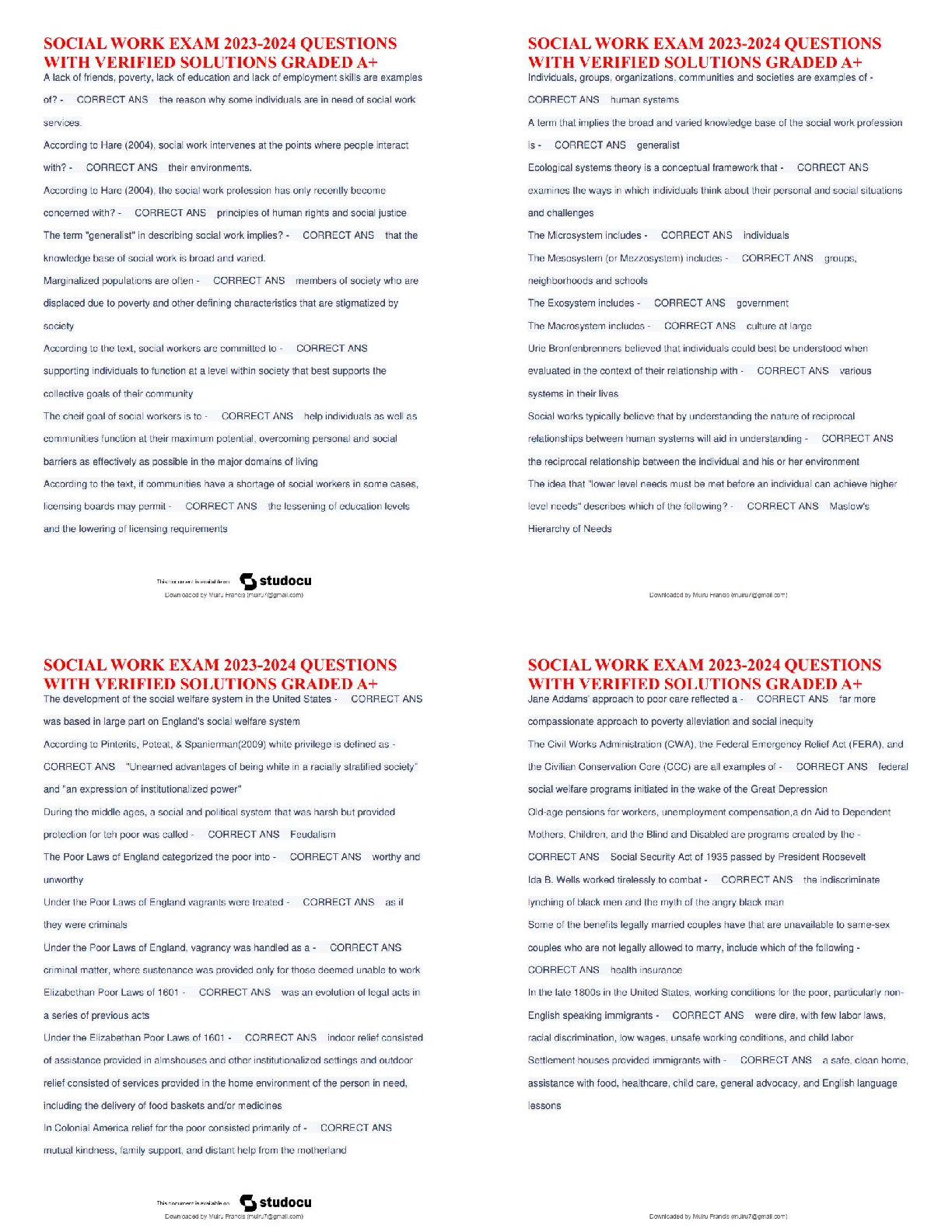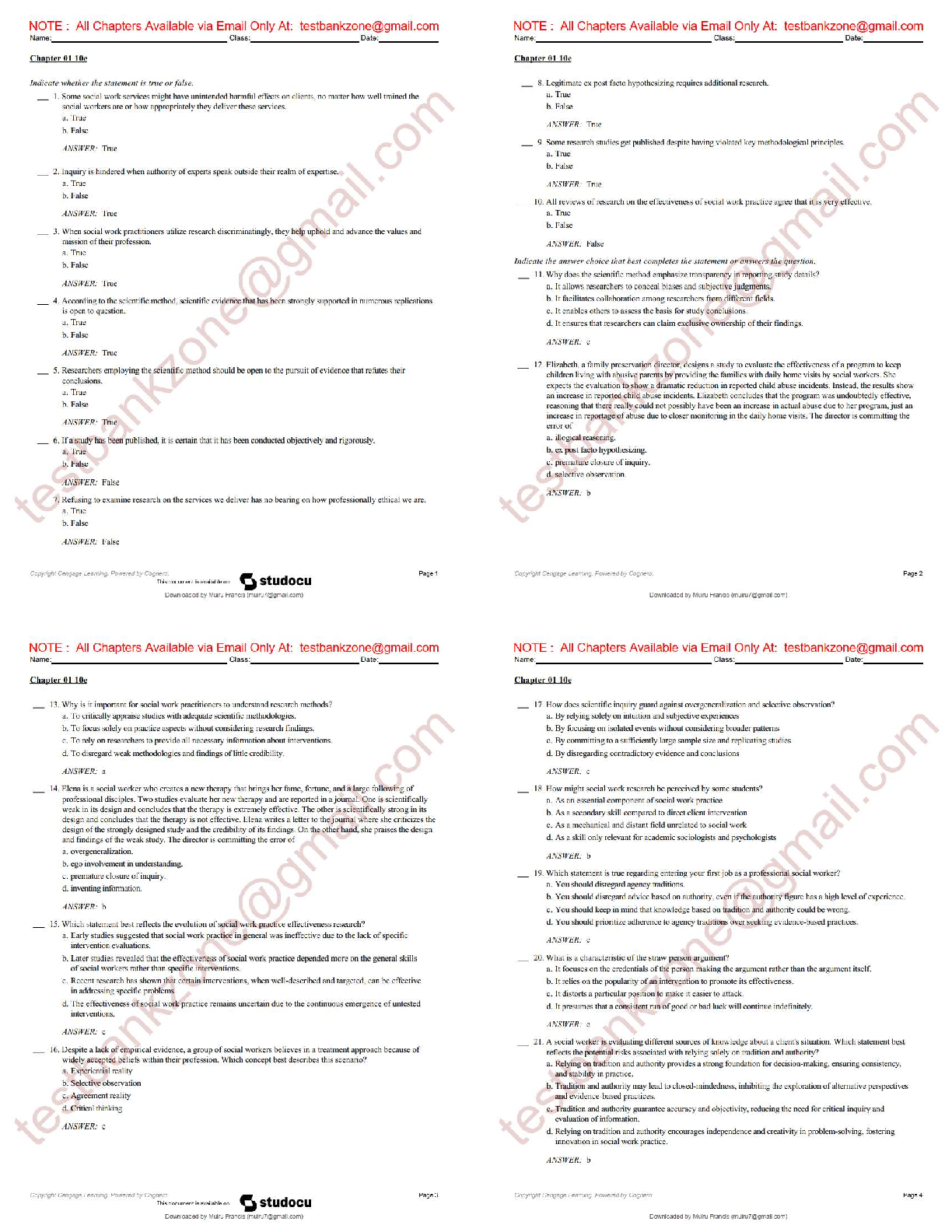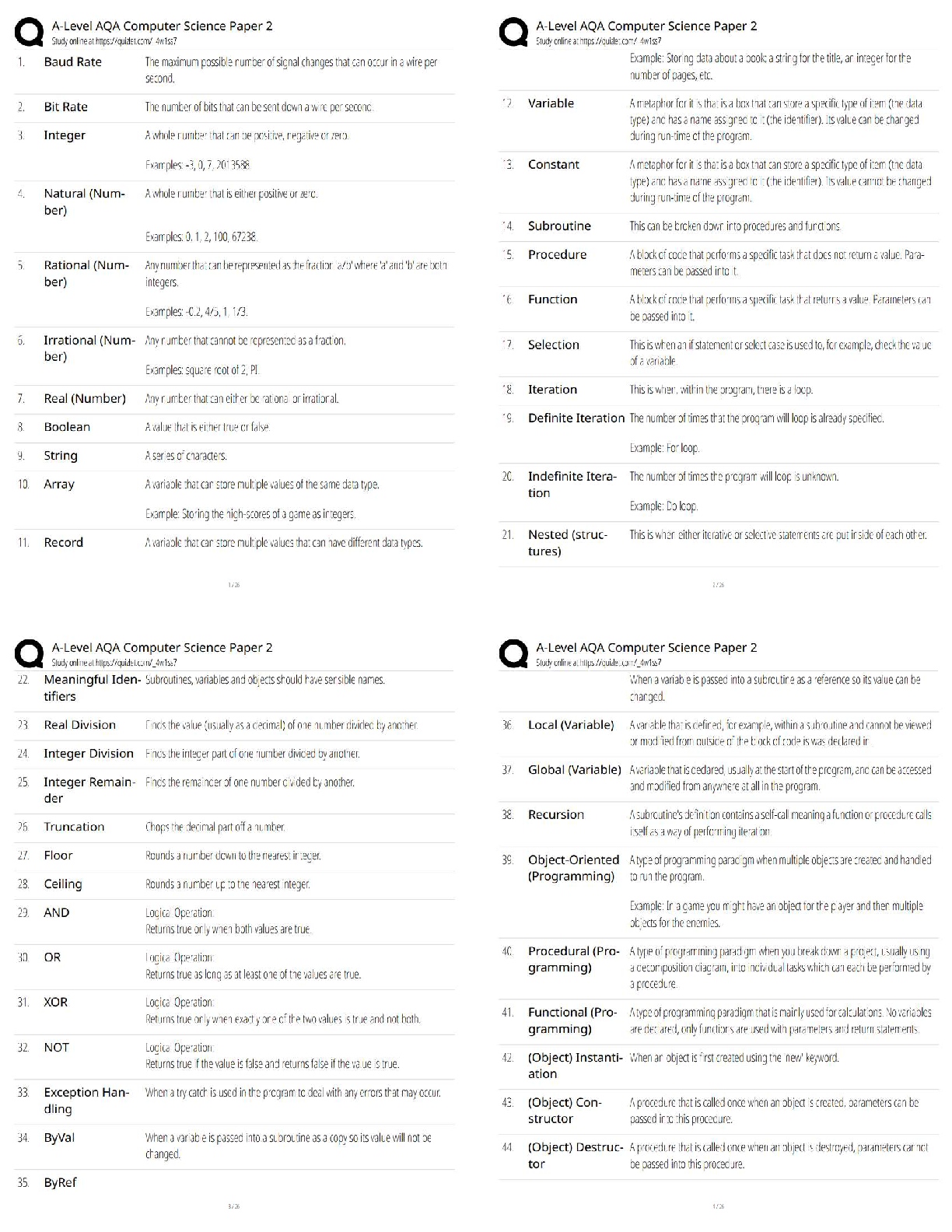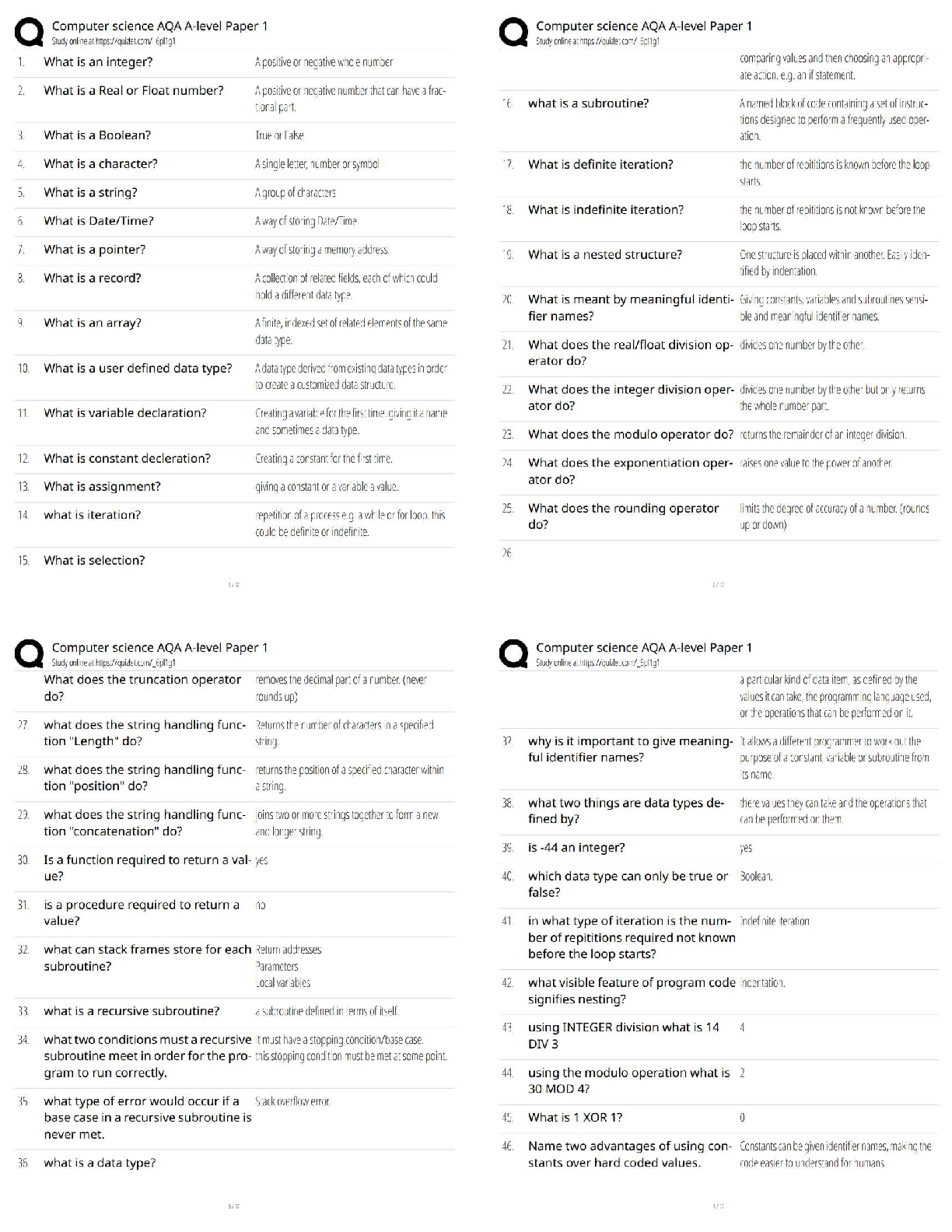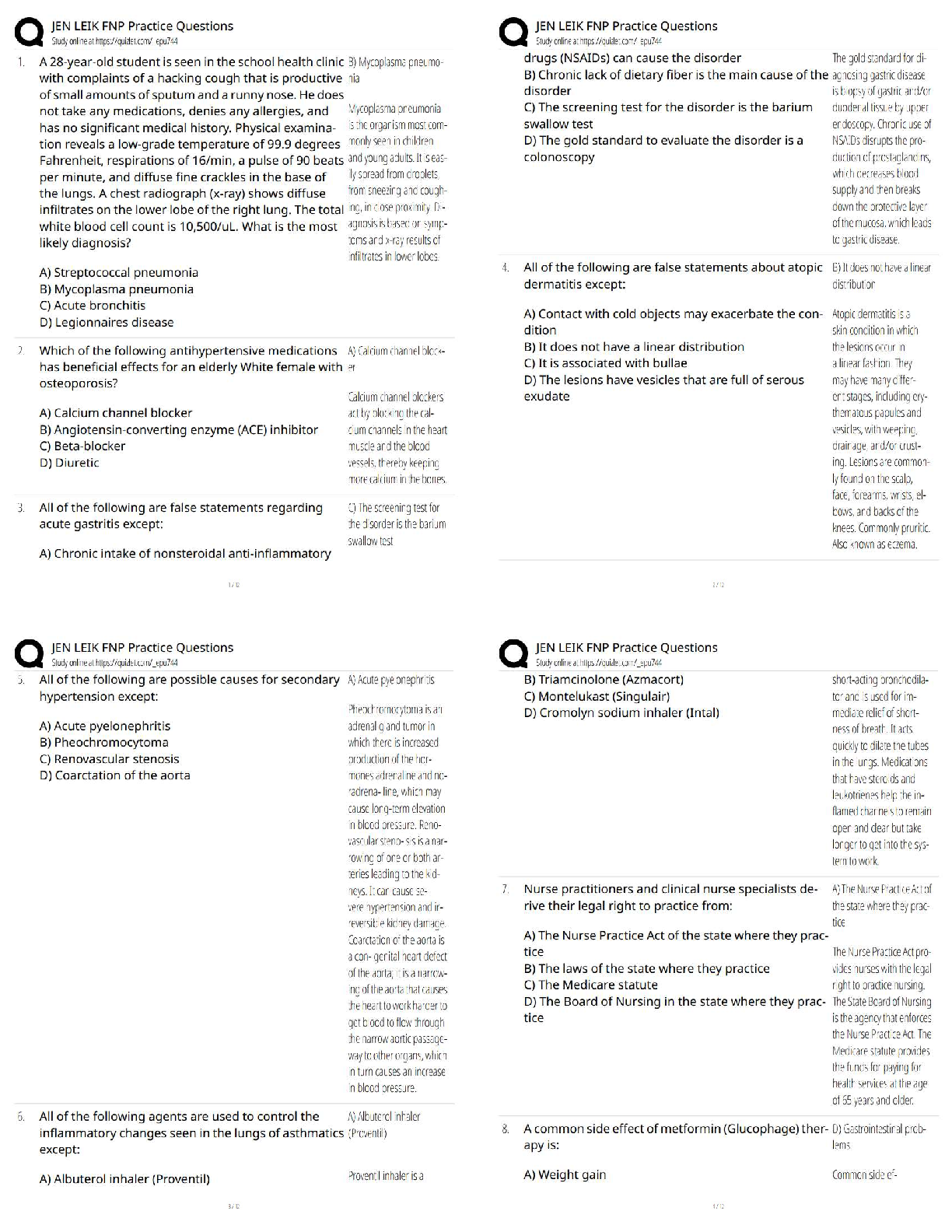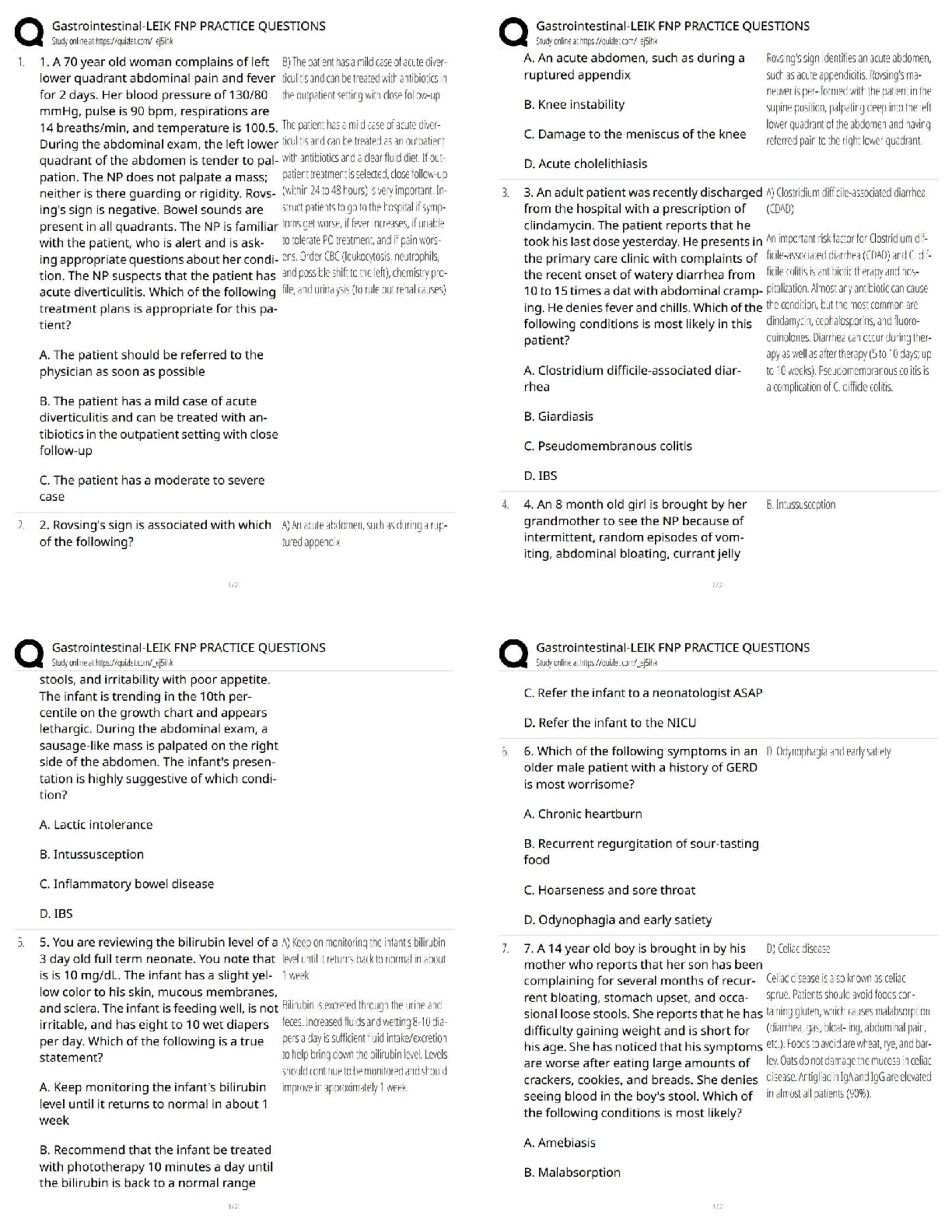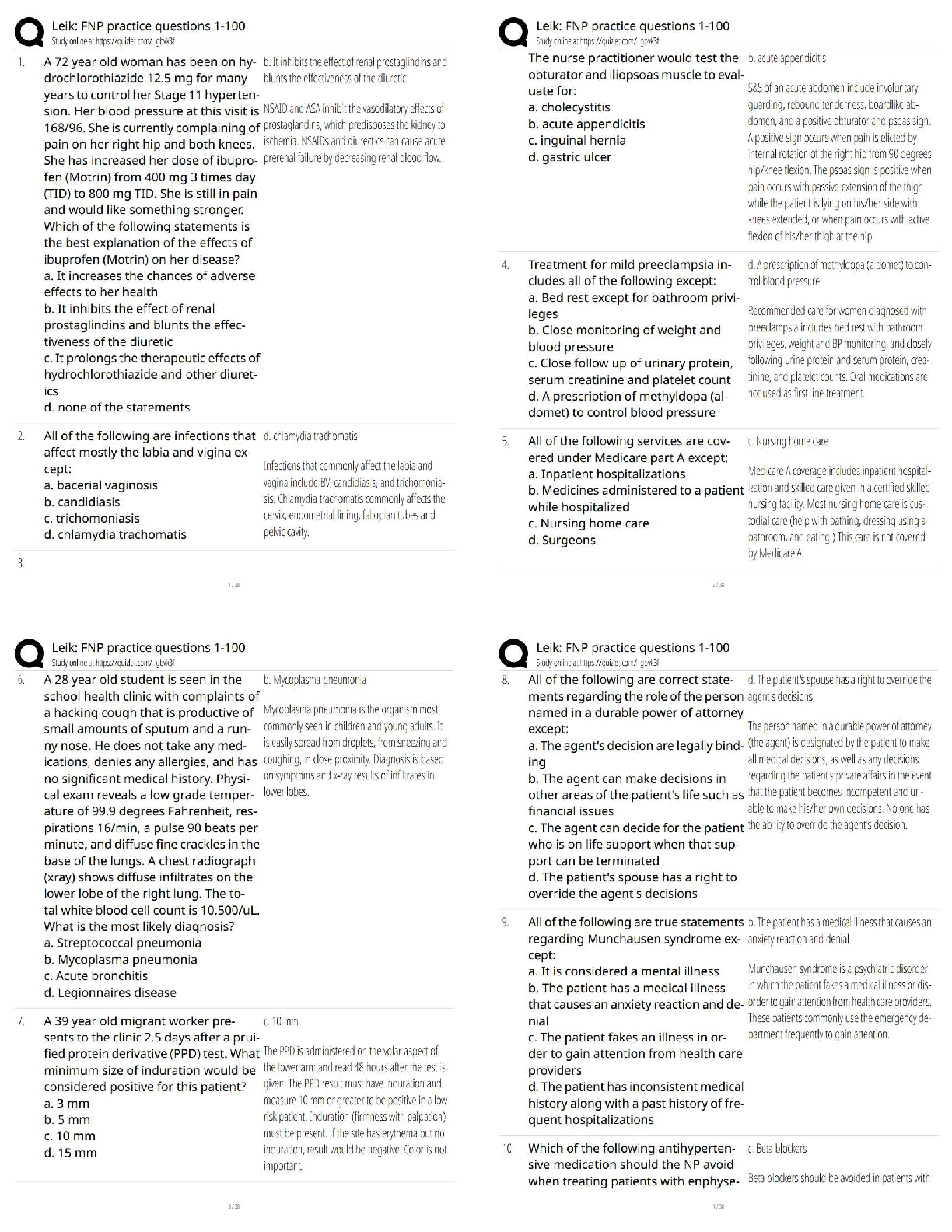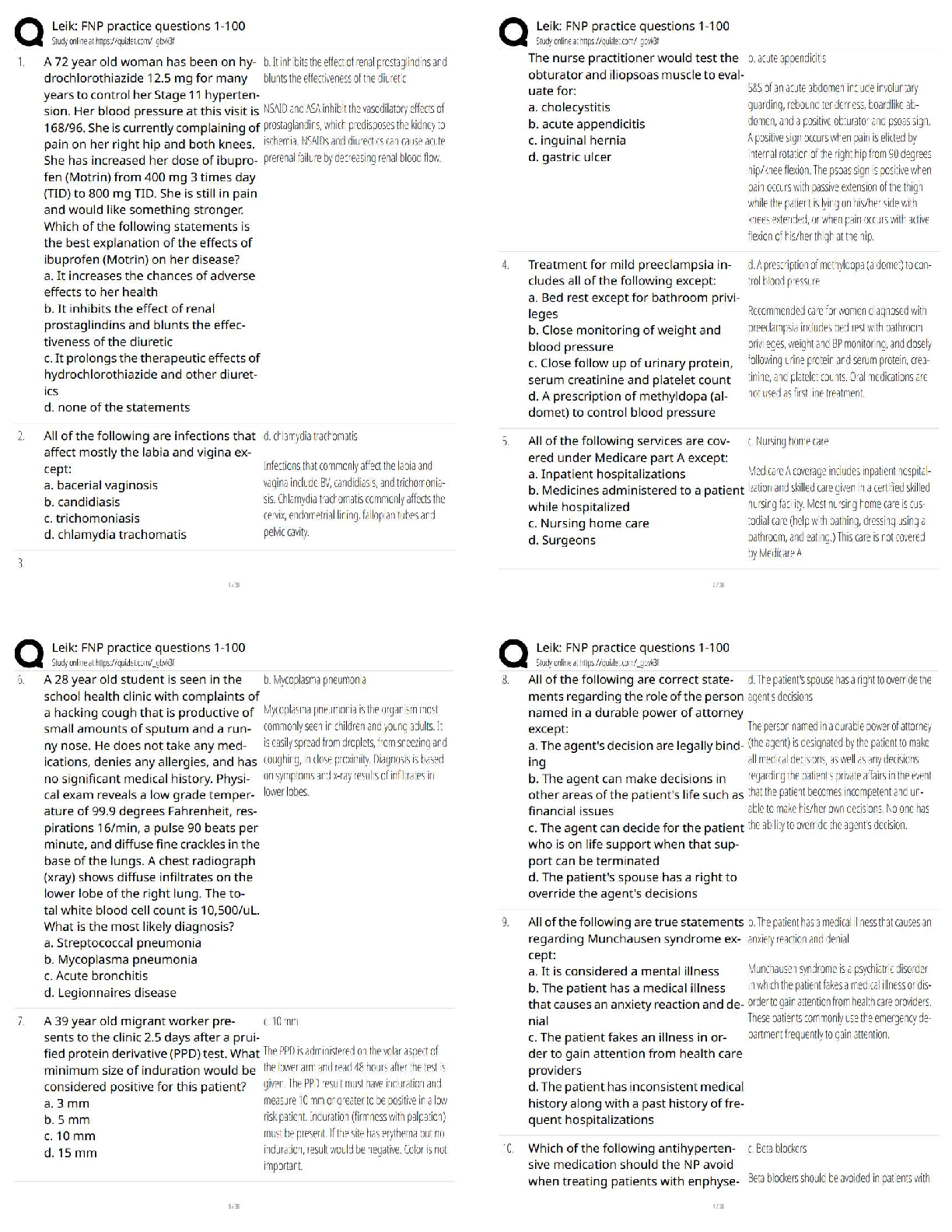Computer Science > QUESTIONS & ANSWERS > Illinois State University IT 357 ProfSeaUrchin1085 (All)
Illinois State University IT 357 ProfSeaUrchin1085
Document Content and Description Below
IT357 Tools and Techniques in Defensive Security Assignment 4 – OpenVPN Configuration 10 Questions – 40 Points Objective: To implement a remote access VPN connection using OpenVPN to provide an ... encrypted channel to the organization’s LAN. Preparation: For this assignment, you will use the Ubuntu-LAN VM, Win10-WAN VM, and the pfSense Web-UI Console. Check that your power settings on the Win10 VM is set to “NEVER”. Scenario: You are administering an organization who has a remote office/mobile office worker who needs access to the internal private network to carry out job related tasks. Since the remote connection goes through the untrusted public Internet, we will need to create a secure channel for this connection using VPN technology, in addition to providing appropriate access to internal resources. Setup steps for the scenario To install the required software for this assignment: 1. Install the OpenVPN Client Export package on the pfSense firewall. a. From the Ubuntu-LAN VM, open the pfSense Web UI at https://192.168.1.1 from a web browser. Then navigate to System Package Manager and click on the Available Packages tab. b. Scroll down the list and click the Install button for the openvpn-client-export package. Click the Confirm button on the following page to proceed with the installation. 2. Record required IP addresses: Ubuntu-LAN IP address: _____192.168.1.125____________________ pfSense WAN interface IP address: _____10.111.1.91____________ 3. Install Telnet and test Telnet on Ubuntu-LAN VM: a. Open the terminal in the Ubuntu-LAN VM and issue the following commands. i. sudo apt update -y ii. sudo apt install telnetd -y iii. sudo systemctl status inetd b. Then check to see that port 23 is active with the following command i. ss -tnlp ii. The local address:port column should show 0.0.0.0:23 as LISTEN c. Now let’s add a user, “vmtelnet” for the telnet terminal logon. i. sudo adduser vmtelnet ii. Answer the questions for password and just hit “enter” for the remaining questions. May I suggest you use the password “ab12cd34”, then you won’t need to remember a different one. d. You can now test the telnet by i. telnet localhost ii. and you can logon with the vmtelnet user and password “ab12cd34”. e. Verify this works before moving on. Telnet and unencrypted traffic One of the benefits of using a VPN to connect two endpoints is the confidentiality aspect of VPNs and its ability to encrypt traffic. You will first emulate an eavesdropping attack and see how plaintext protocols such as Telnet are prone to eavesdropping attack. 1) Note: don’t forget to “Add Associated Filter Rule” then “apply” any changes. 2) Open Wireshark on the Win10-WAN VM and double click the Ethernet interface to start listening to the network traffic. Apply the filter “tcp.port == 23” in the display filter box, without the quotes. 3) Open Putty on the Win10-WAN VM and use it to Telnet to the pfSense WAN interface IP address. Use the Ubuntu-LAN “vmtelnet” credentials to login to the machine remotely. Note: if you don’t get the login prompt, go check your pfSense firewall rule. You can’t proceed until you get the login. 4) Stop the Wireshark capture on the Win10-WAN VM. Locate the first packet in the capture window. Right click and select Follow TCP stream. A new window will open and allow you to see the contents of the packet payloads of the session. Q1) Locate the Login and Password lines in the window to see the login credentials. (3 pts) [Insert a screen shot showing Wireshark with the login credentials here.] [Show More]
Last updated: 3 years ago
Preview 1 out of 11 pages
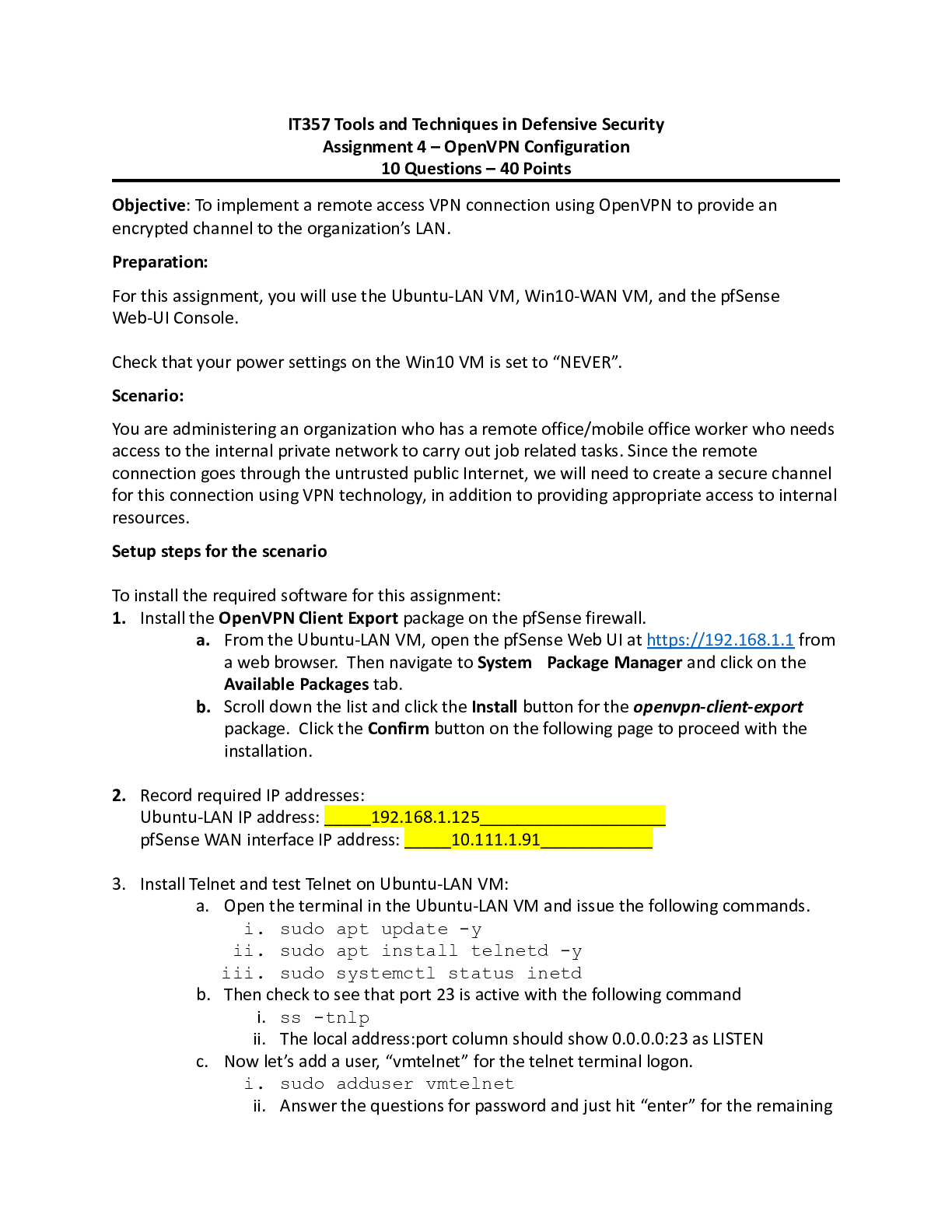
Buy this document to get the full access instantly
Instant Download Access after purchase
Buy NowInstant download
We Accept:

Reviews( 0 )
$5.00
Can't find what you want? Try our AI powered Search
Document information
Connected school, study & course
About the document
Uploaded On
Nov 06, 2022
Number of pages
11
Written in
All
Additional information
This document has been written for:
Uploaded
Nov 06, 2022
Downloads
0
Views
209


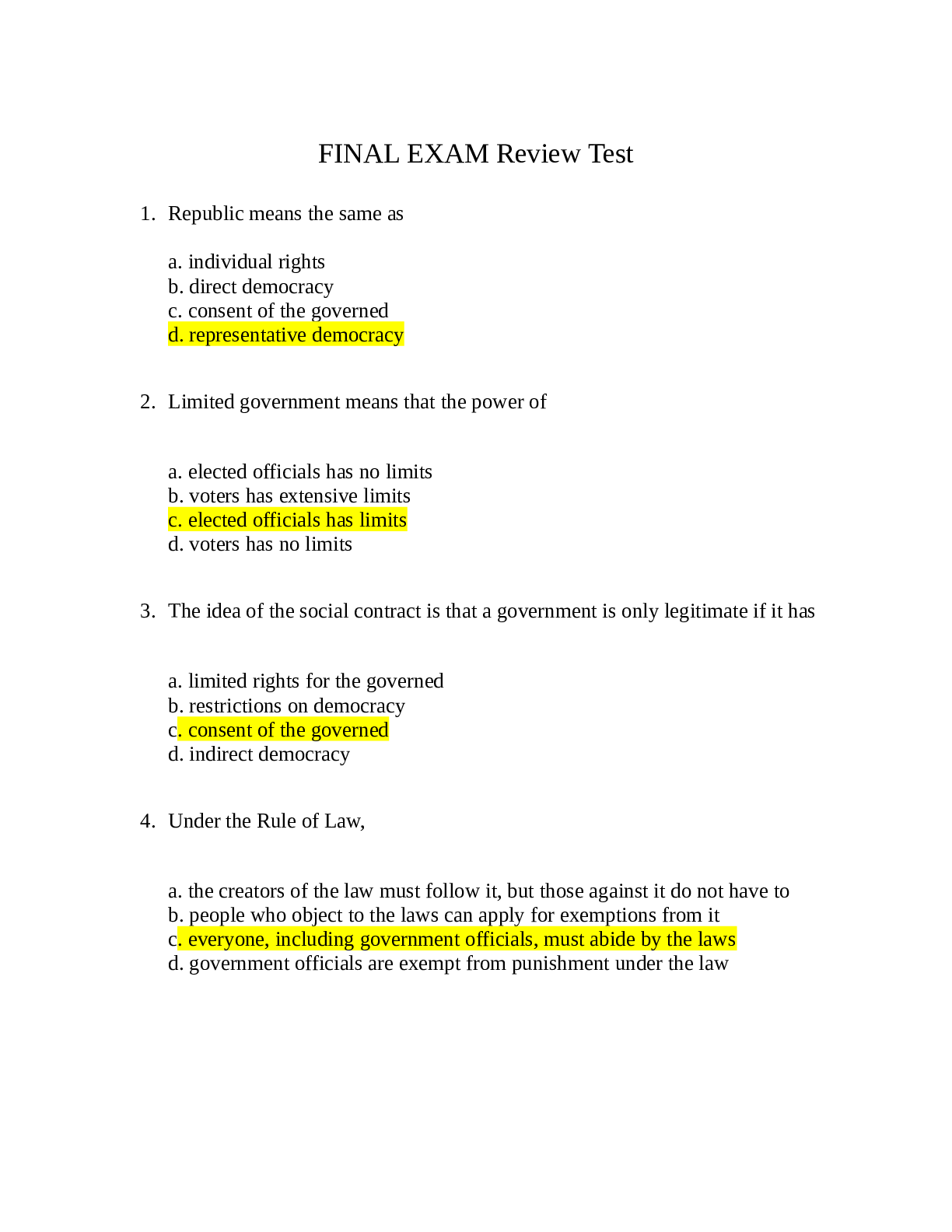
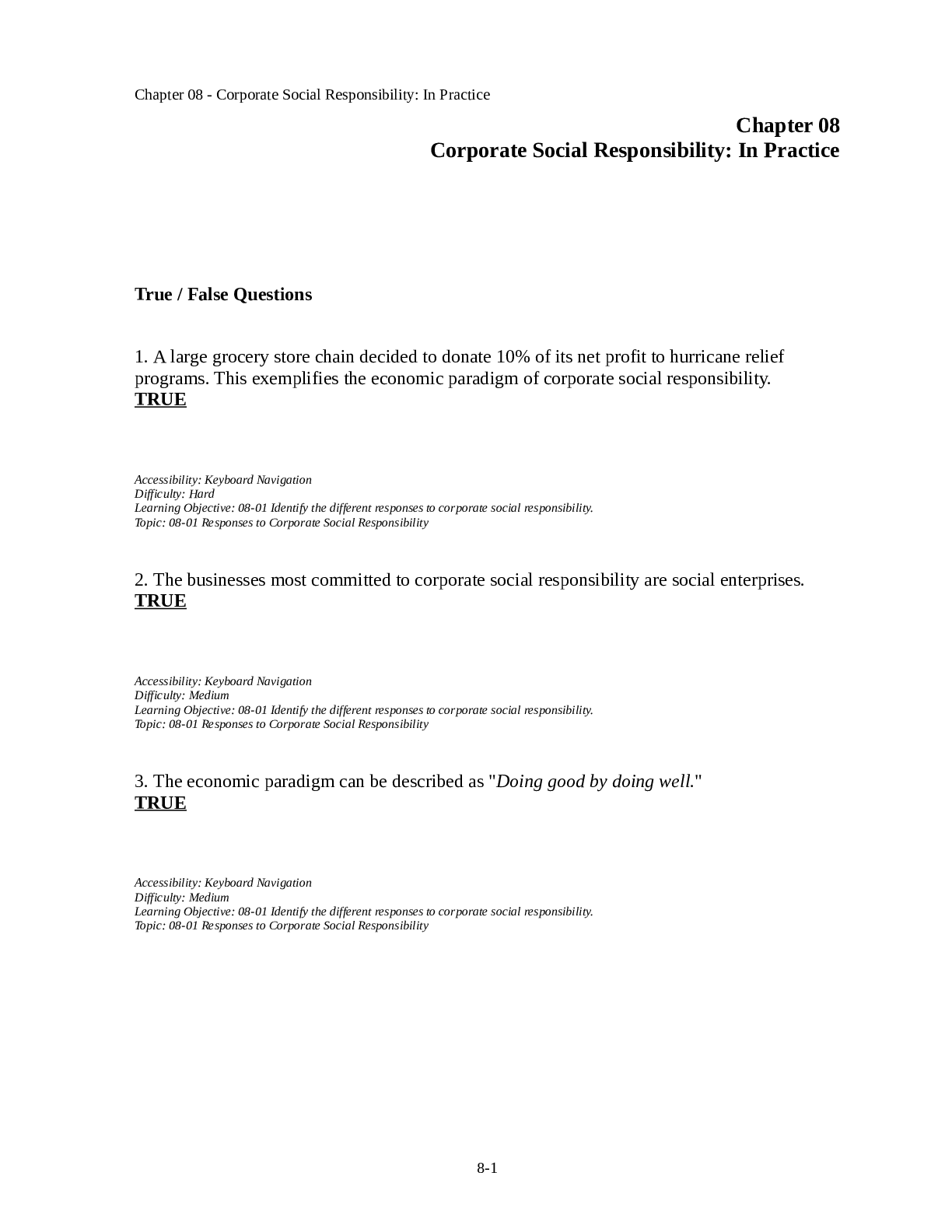
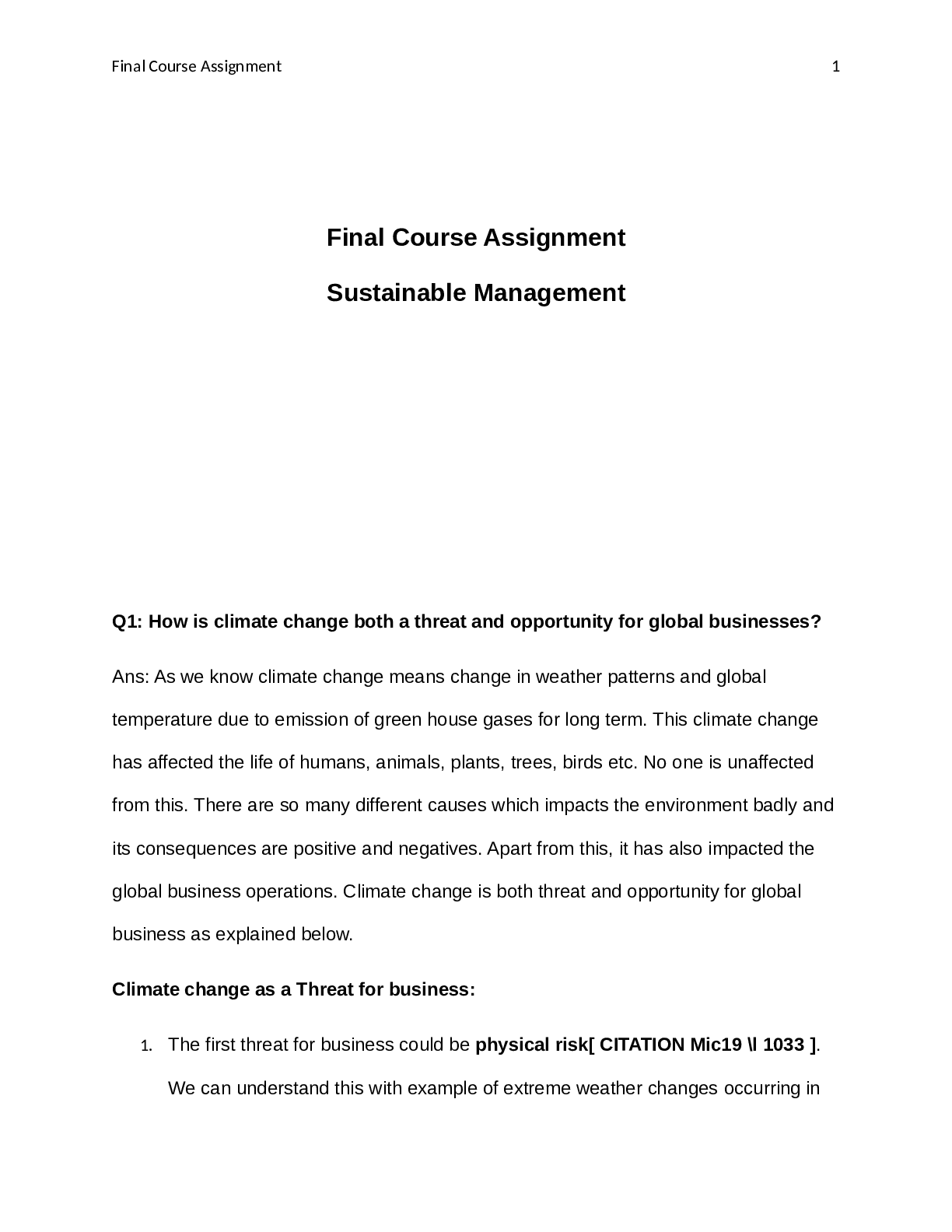
.png)