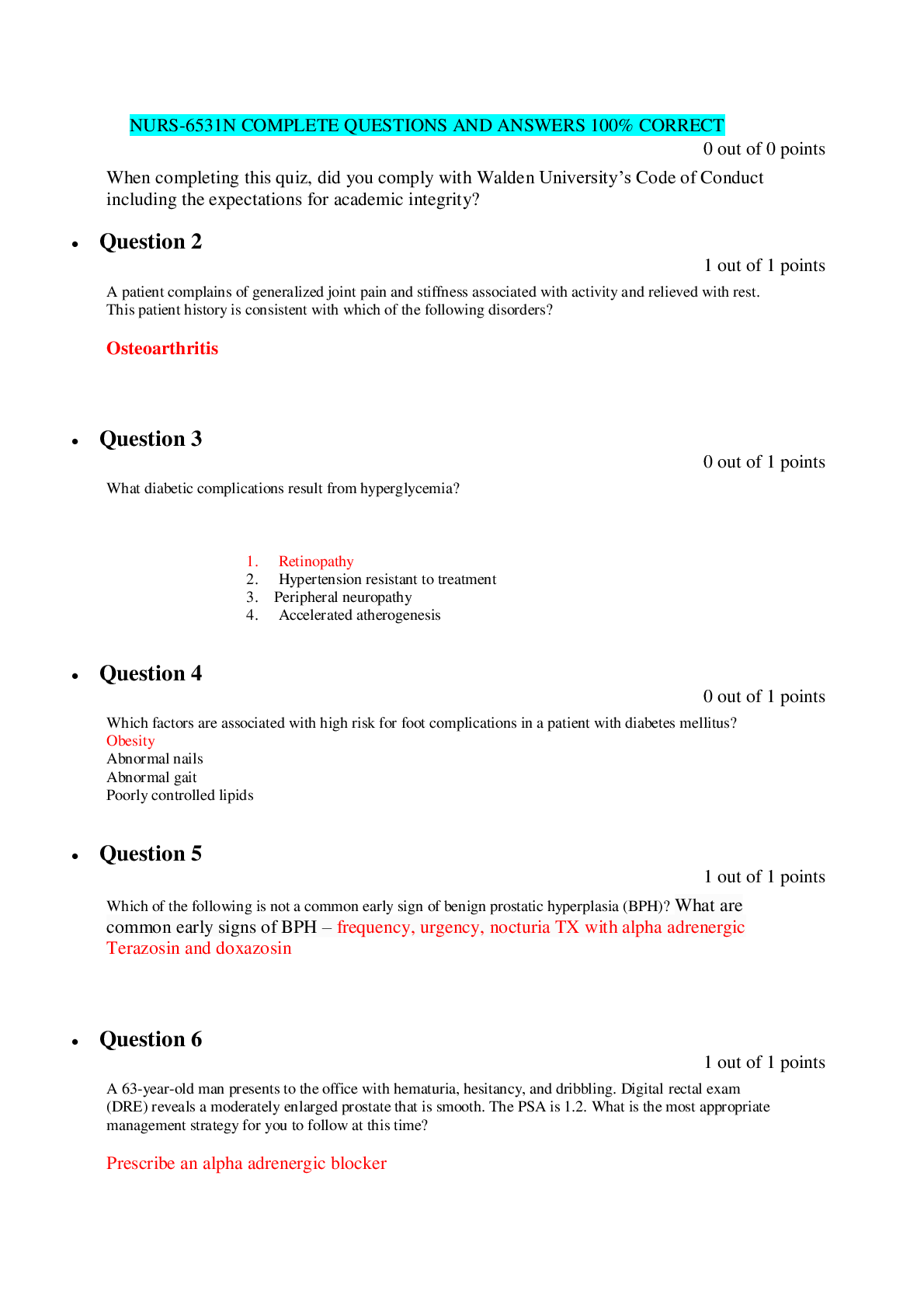Health Care > QUESTIONS & ANSWERS > EPIC QUESTIONS AND ANSWERS 100% PASSED (All)
EPIC QUESTIONS AND ANSWERS 100% PASSED
Document Content and Description Below
EPIC QUESTIONS AND ANSWERS 100% PASSED Patient lists (assign myself to the patient) ✔✔Select patients & click "sign in." I should show up on the TX team at the bottom "my unit" list on left s... ide of screen (organize my screen) ✔✔Use to customize my screen. Look at "new orders." Click "edit list" & select "properties" at the top left of the screen. Here I can select which columns appear for my list. Select the column I want to move & scroll through the "available columns" & add them to "selected columns." Click "accept" when done. Reviewing VS trends ✔✔Review "overview" report in "summary." In the "report" toolbar find "flowsheet." Click the "4 hour" link to look at the last 4 hours. The + is hidden info that can be expanded. Red is an abnormal value. Click "4 hour" again to expand the time column. Personalize flowsheet reports ✔✔Click "search" to explore other available reports. Click the wrench to personalize reports. Click "add current" to save it as a quick button then click "accept." Reviewing orders ✔✔Find order modifications on "overview." Click "acknowledge." Click "MAR" from activity tabs on left to review all medications. Go back to "summary" then "overview" to see if all orders have been acknowledged. There should be no new orders. Reviewing lab results ✔✔Open lab accordion. Abnormal values are red. It also shows reference ranges for each lab value. Click the "result" to review details. Review CT or doctor's notes (for things like surgical notes or past medical history) ✔✔Open lab accordion & scroll to the bottom. Click on the piece of paper. For doctor's notes click on "notes." Principle problems during admission ✔✔Click on "overview report." IVs & meds ✔✔Click on "overview report" then "active lines." How to find the next scheduled medication ✔✔Click "overview report" then the "report" link in the medication section then click the "legend" link Documenting in "flow sheets" ✔✔To document the current time click "add column." To document on something in the past click "insert column." Document IABP, VAD, CCRT ✔✔"flowsheets" then "ICU assessment" then use search field to the right of the flowsheet tabs & scroll to the tabs on the right When ordering stat orders ✔✔t = today n = now Giving partial doses of medications ✔✔Click "partial package" then "accept" Review all meds from this admission ✔✔Click on the picture of a piece of paper to view the MAR report which lists all of the patient's meds from this admission Meds given off schedule ✔✔Click "new administration " to give drug. To change due time, change the action to "due." Change the wanted next due time. Click "move." The next time after that will not be rescheduled so you'll need to call the pharmacy Send a message to pharmacy ✔✔On the right side of the MAR click "RX" if you adjusted a time. In the "reason" field adjust times &press "tab." Write a not to pharmacy in the "message" field then click "send." If you want more of a drug that's been ordered crook to the "orders" row on the MAR. Click the icon that looks like a pill grinder. Select how many you want then confirm it. Select "reason," "accept," "dispense now" and "accept." To review pharmacy dispense requests ✔✔Click the pill grinder icon, then "dispense." In order actions at the bottom of the dispense window you should see your request Admitting a transfer from another floor ✔✔Click the unit manager icon (looks like a bed) at the top of the screen. Click & drag the patient from the bed he was in to where you want him to be then click "transfer." You may need to click "refresh" at the top left To assign yourself to a patient in the middle of a shift ✔✔Right click your patient & select "assign me." Double check the patient is assigned to the right bed before working with the orders Review transfer orders ✔✔Click "navigators" then "transfer" then "med rec status" then "signed & held orders." Release transfer orders ✔✔Click "release orders" then "select all reconciled transfer orders" then "release." Then go to the summary activity & "acknowledge all." Wound assessment, CTs & new lines ✔✔Under LDAs Phone order changes ✔✔Use "active" tab in "orders." D/C the current order & place the new one. The modified order will appear under "orders to modify." Click "save work." As soon as you sign the orders they become active. Go to the "summary" activity & click "acknowledge new." Documenting blood ✔✔Acknowledge new blood orders. Release blood. Click "transfuse orders" then "release." A requisition is automatically printed. Fill it out & send it to the blood bank. Go to flowsheets. Click "blood." Giving blood ✔✔Click "rate" row & the icon that looks like a syringe. Link the line used to the transfusion. Scan patient's ID, then unit #, product code, expiration date & blood type bar codes. Pulling medications not yet ordered in the system ✔✔Go to "MAR" then override pulls." You can order it later & link it to the override pull. Clink "link to related order." Before going home make sure the "override pulls" tab on the MAR is empty Patient duscharge ✔✔Open chart & acknowledge discharge orders. Open "discharge navigator" & find "discharge info." Look at "unresulted labs" then "running infusions." Open the MAR from the navigator & stop the infusions that won't be continued. From the "LDA removal" section of the navigator click "blue link with the LDA properties" to document last assessment & any lines removed. Check "req'd documentation" before discharge. Also check the work list for outstanding tasks. [Show More]
Last updated: 2 years ago
Preview 1 out of 6 pages
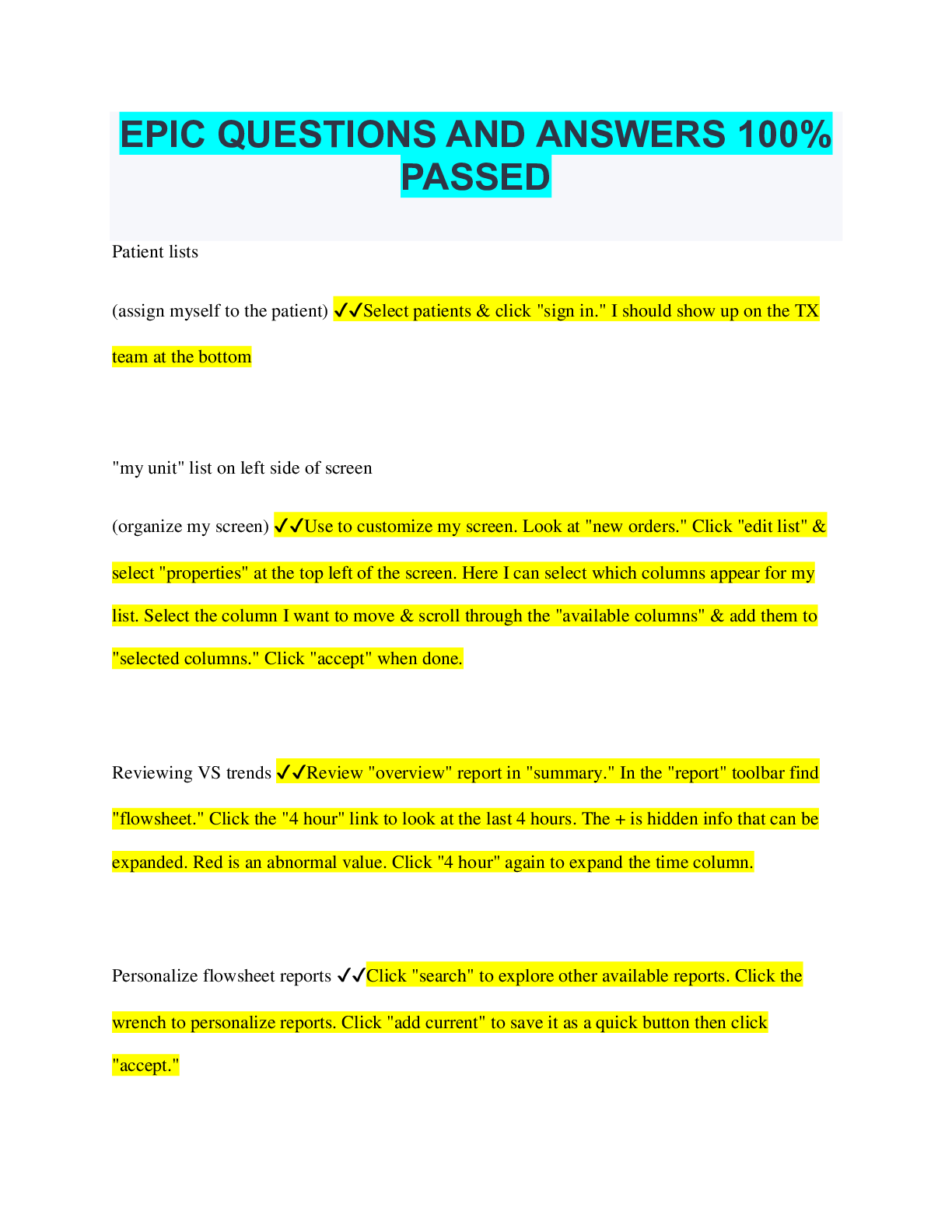
Buy this document to get the full access instantly
Instant Download Access after purchase
Buy NowInstant download
We Accept:

Also available in bundle (1)

EPIC BUNDLED EXAMS QUESTIONS AND ANSWERS WITH VERIFIED SOLUTIONS
EPIC BUNDLED EXAMS QUESTIONS AND ANSWERS WITH VERIFIED SOLUTIONS
By Nutmegs 2 years ago
$20
15
Reviews( 0 )
$10.00
Can't find what you want? Try our AI powered Search
Document information
Connected school, study & course
About the document
Uploaded On
Apr 07, 2023
Number of pages
6
Written in
Additional information
This document has been written for:
Uploaded
Apr 07, 2023
Downloads
0
Views
103

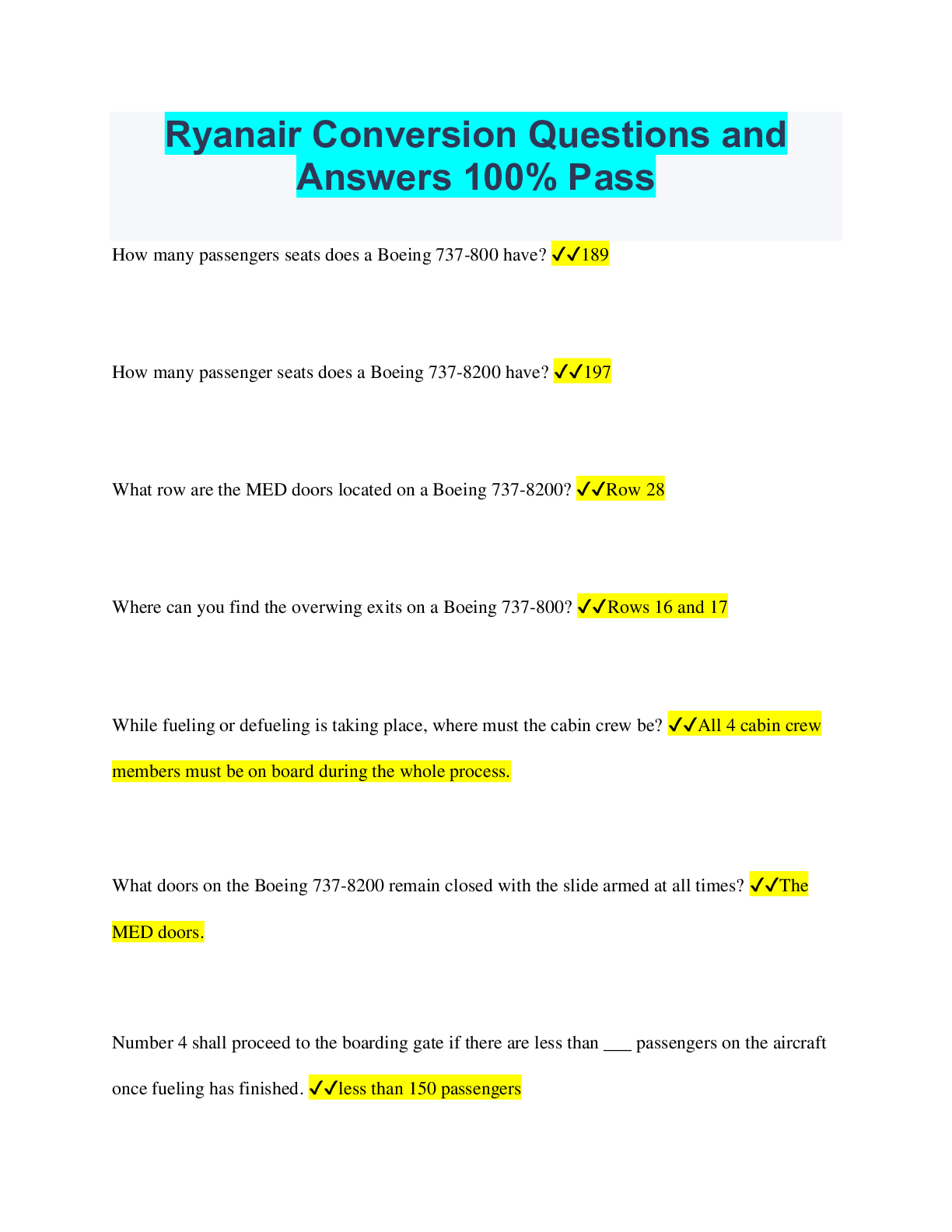
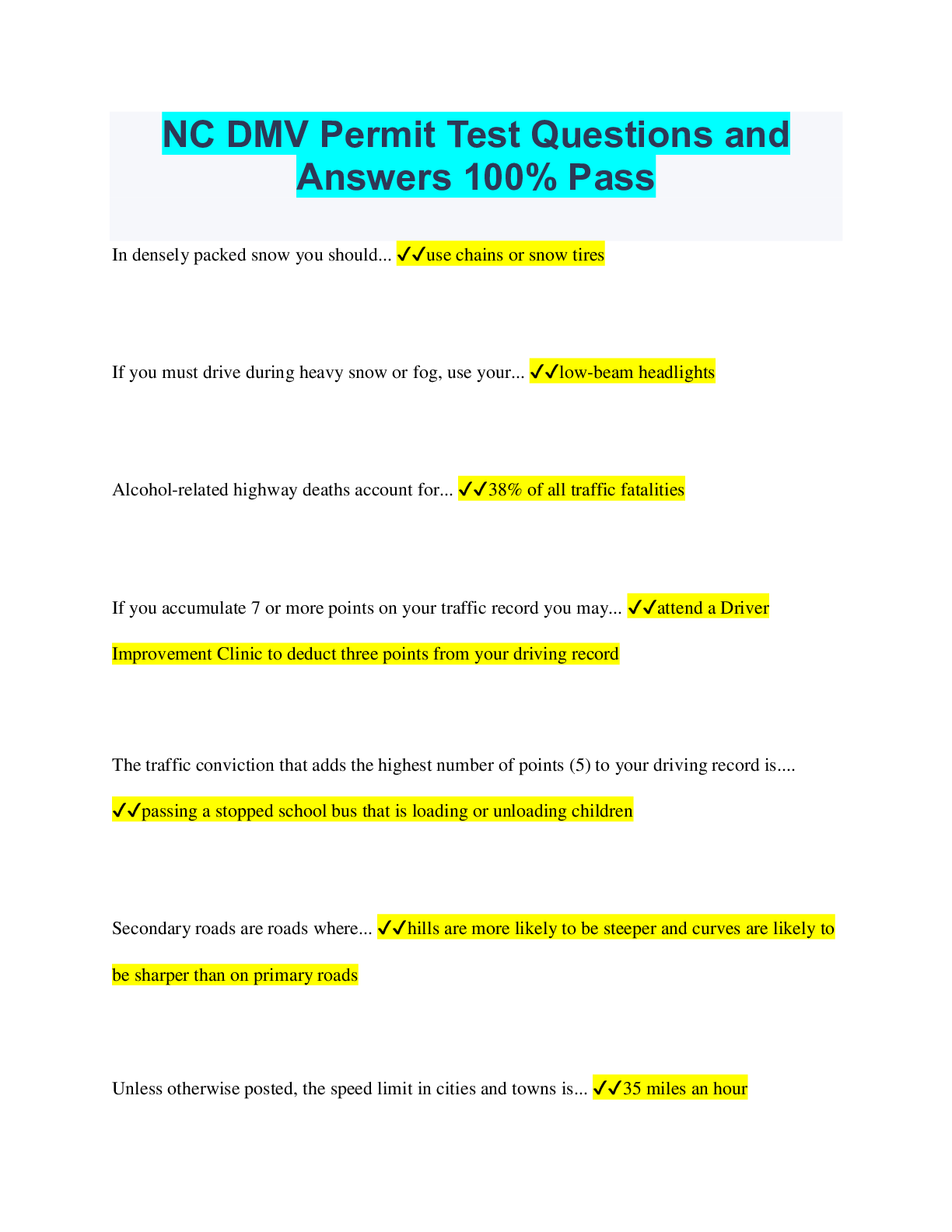
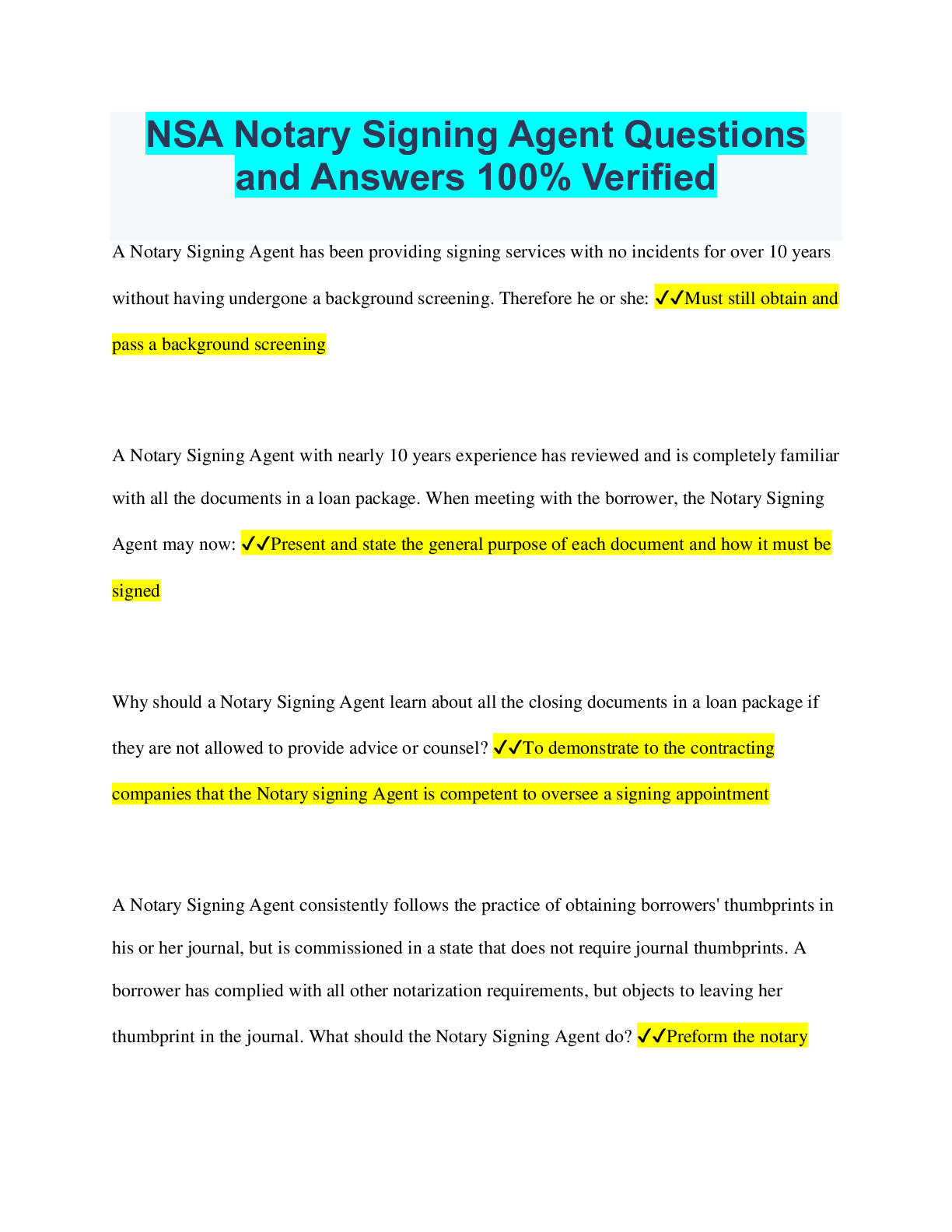
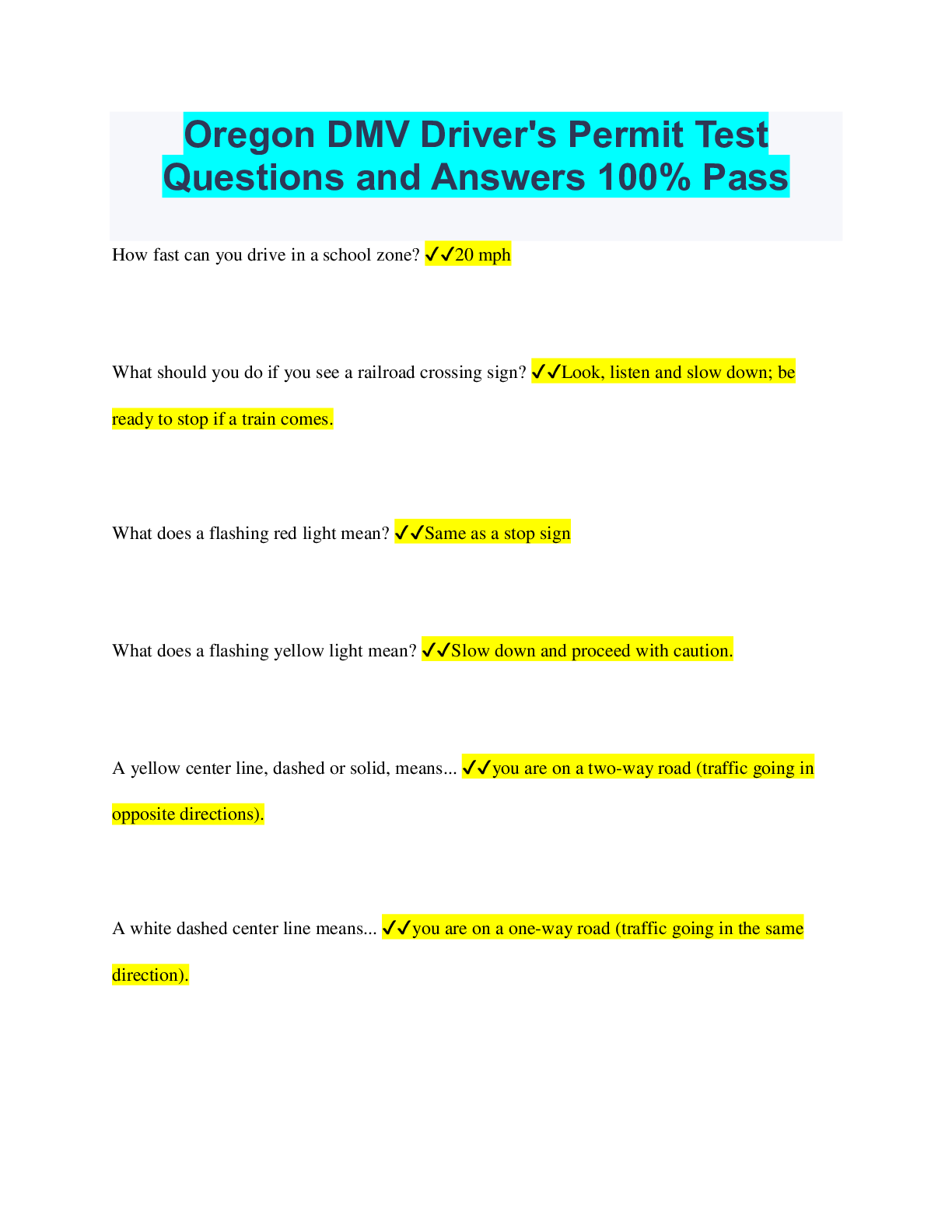
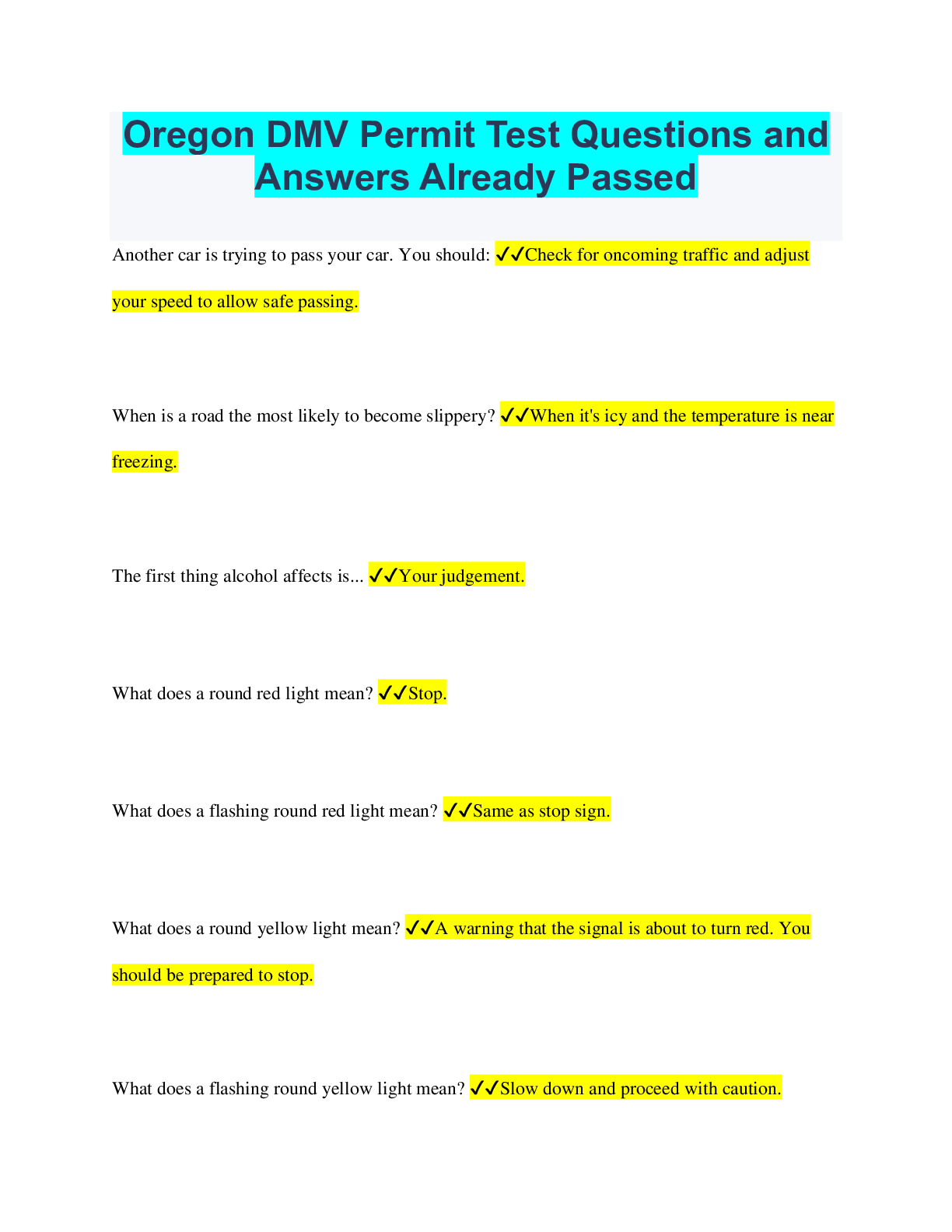
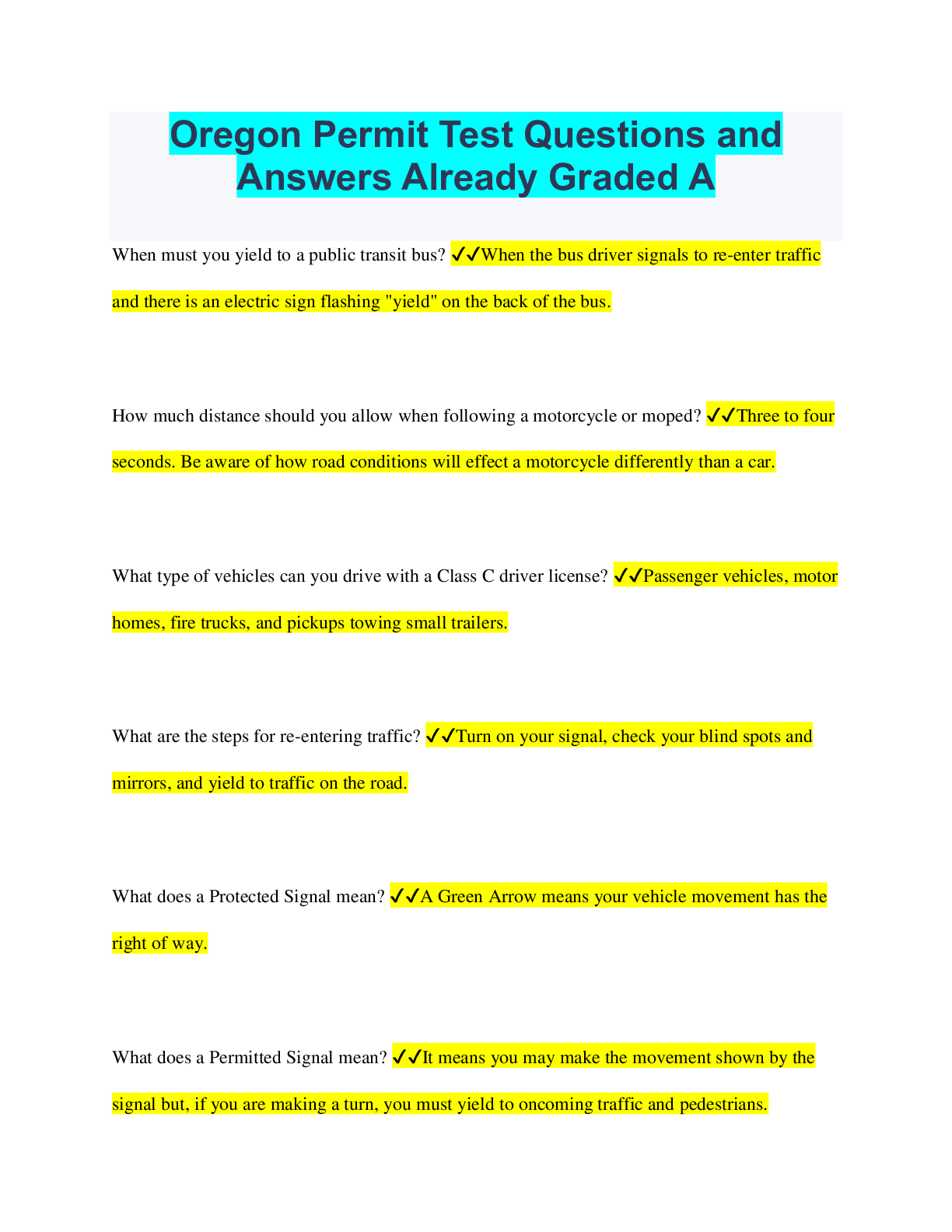
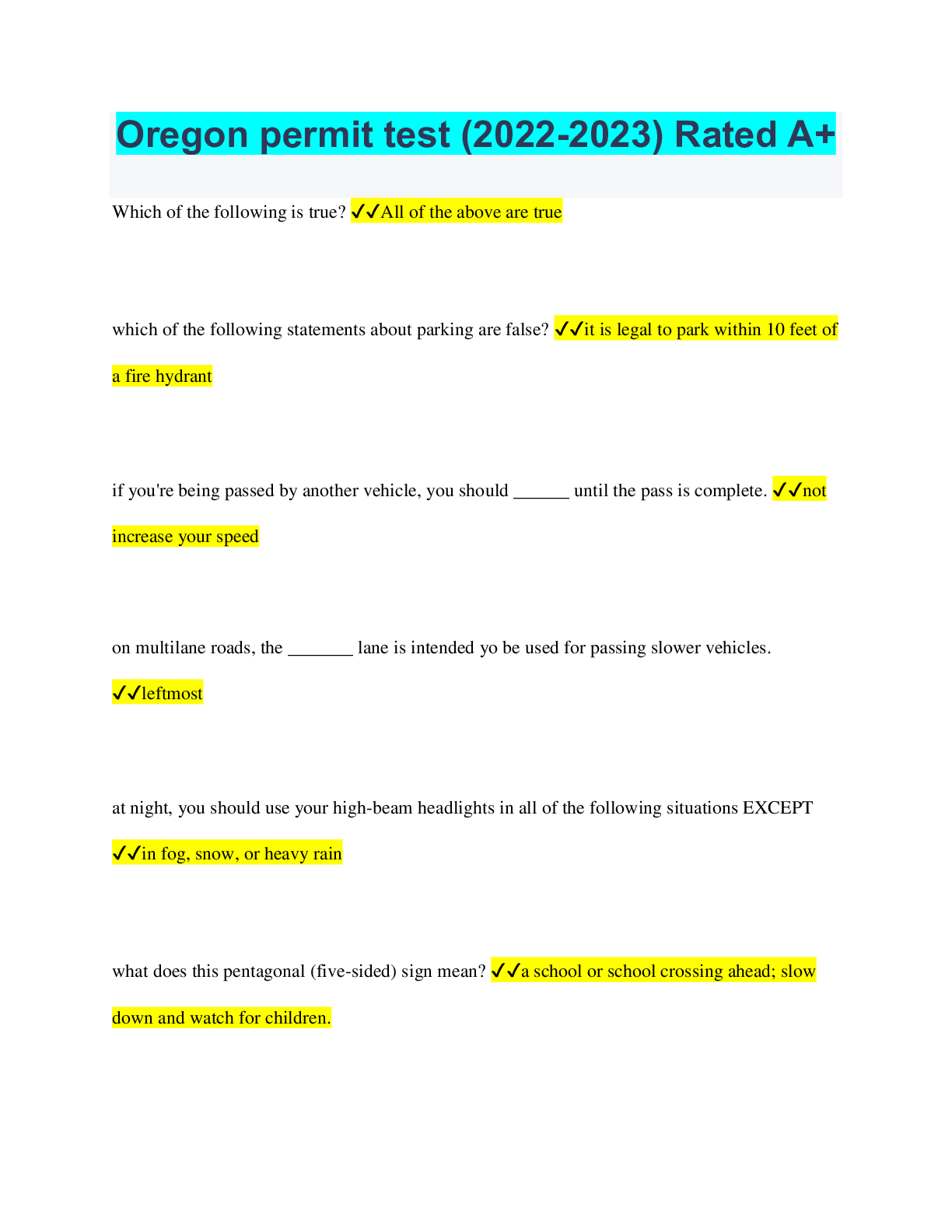
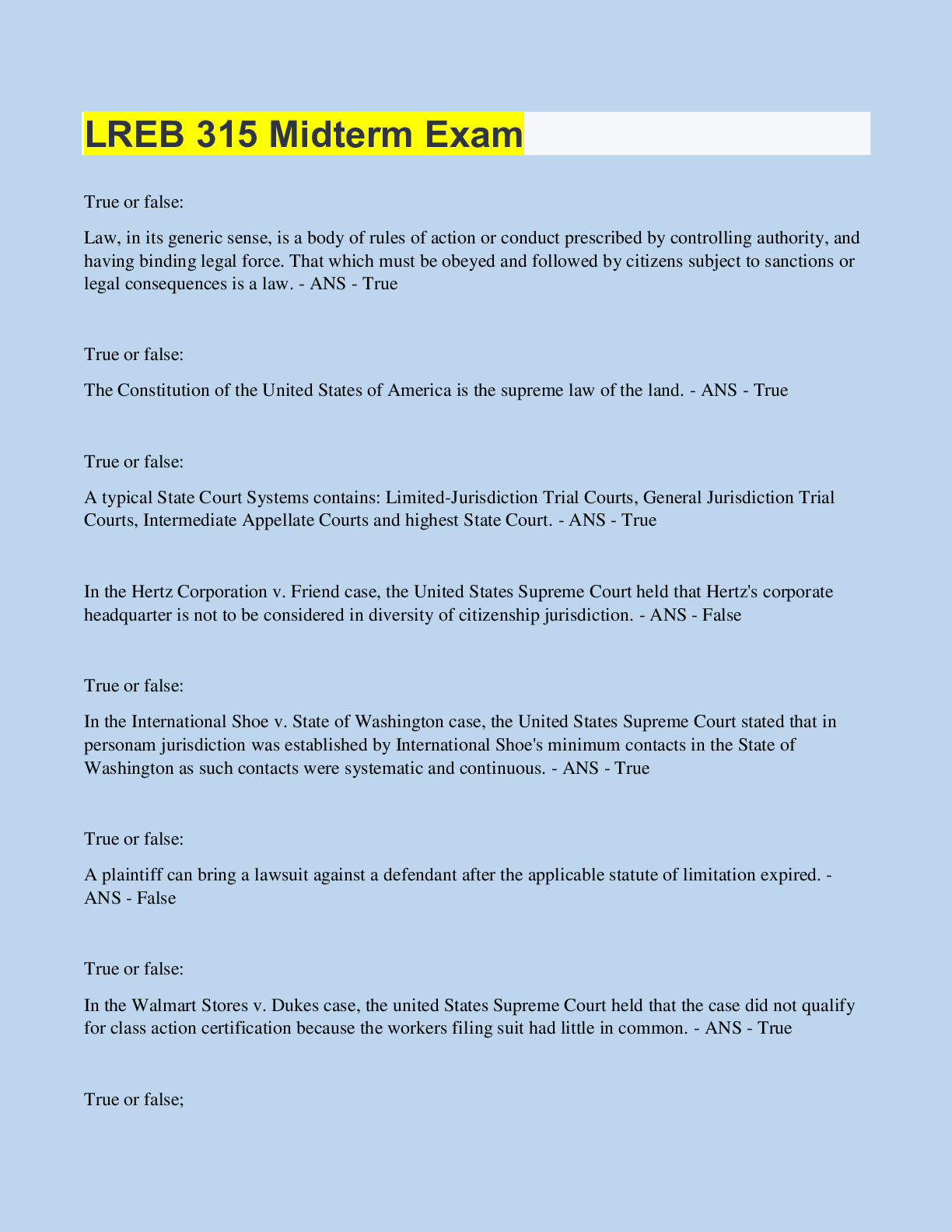
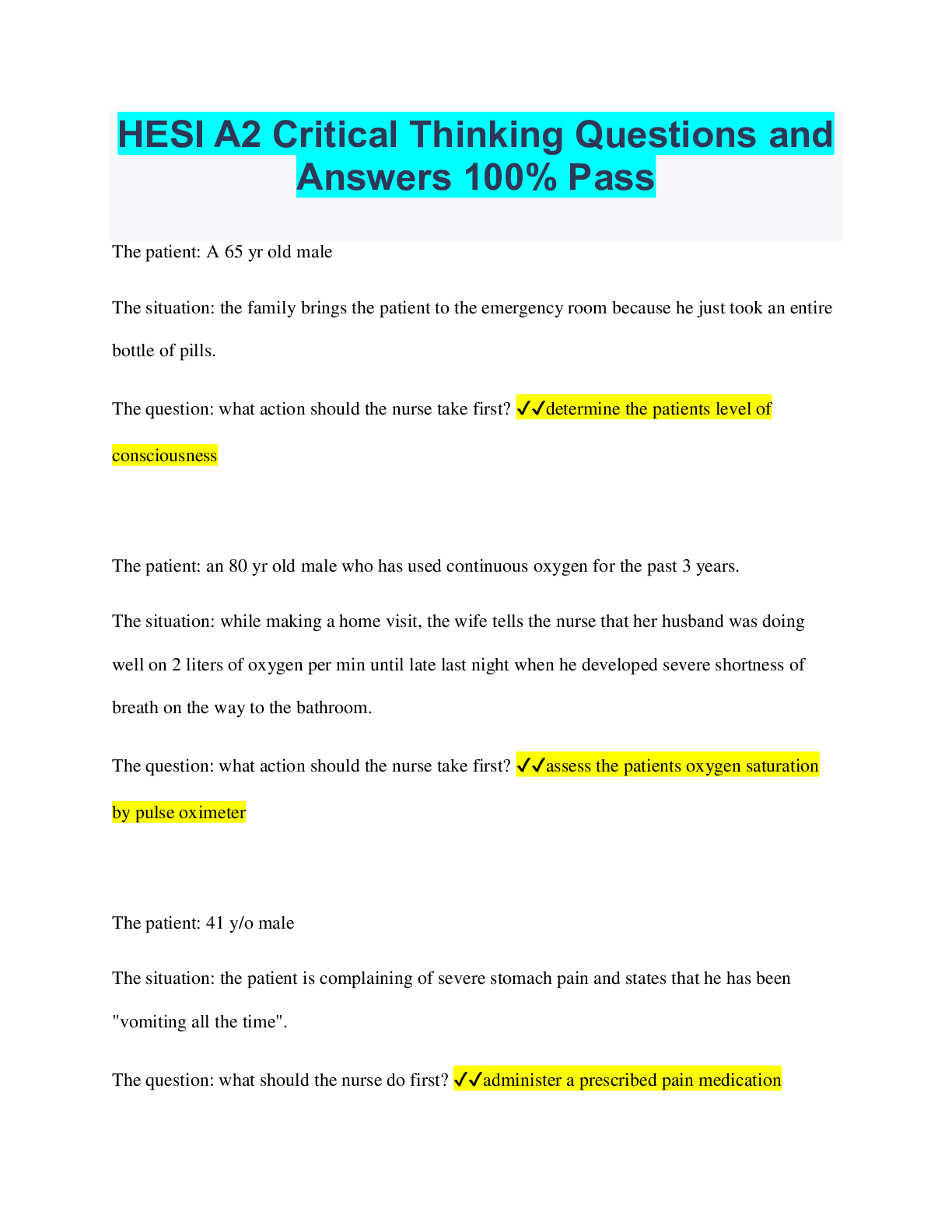
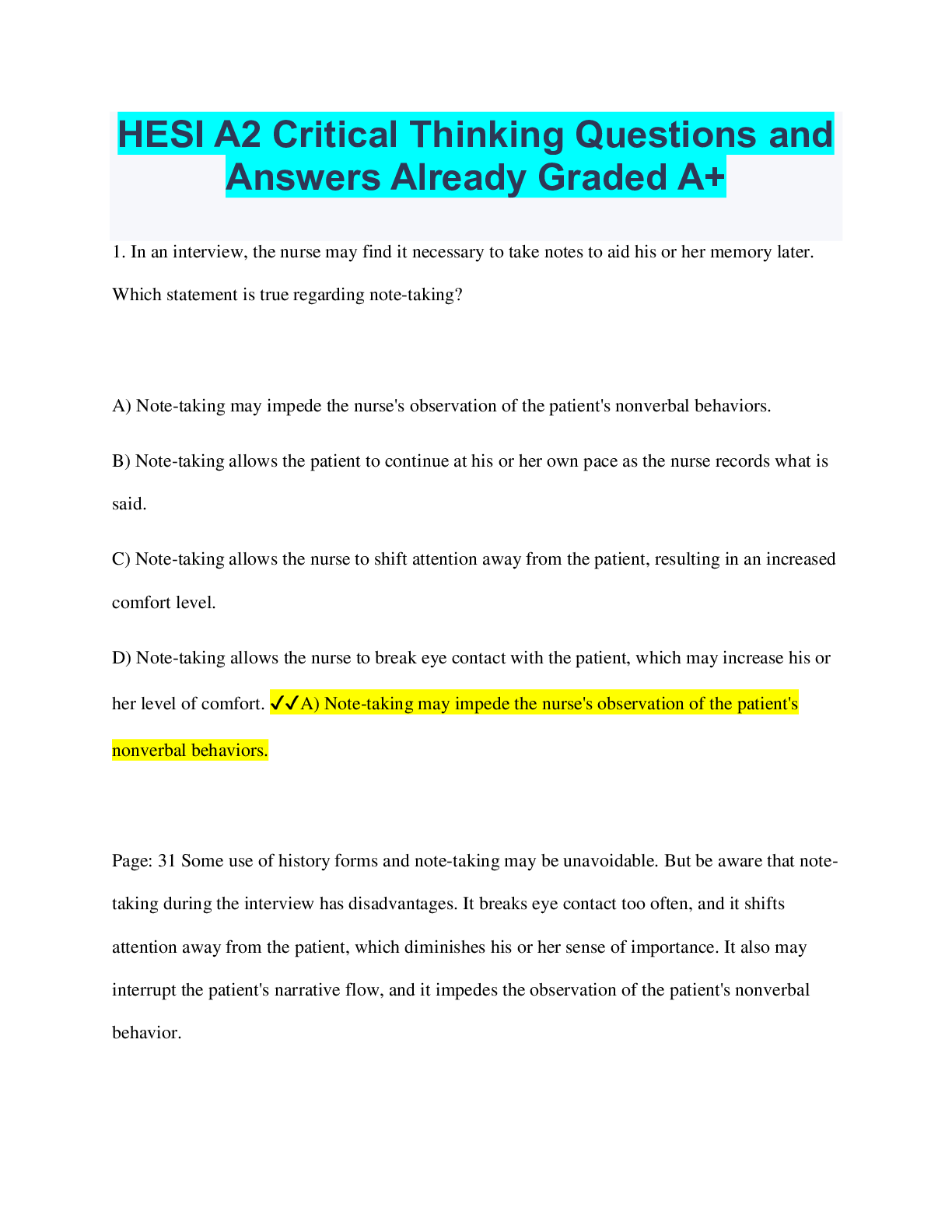
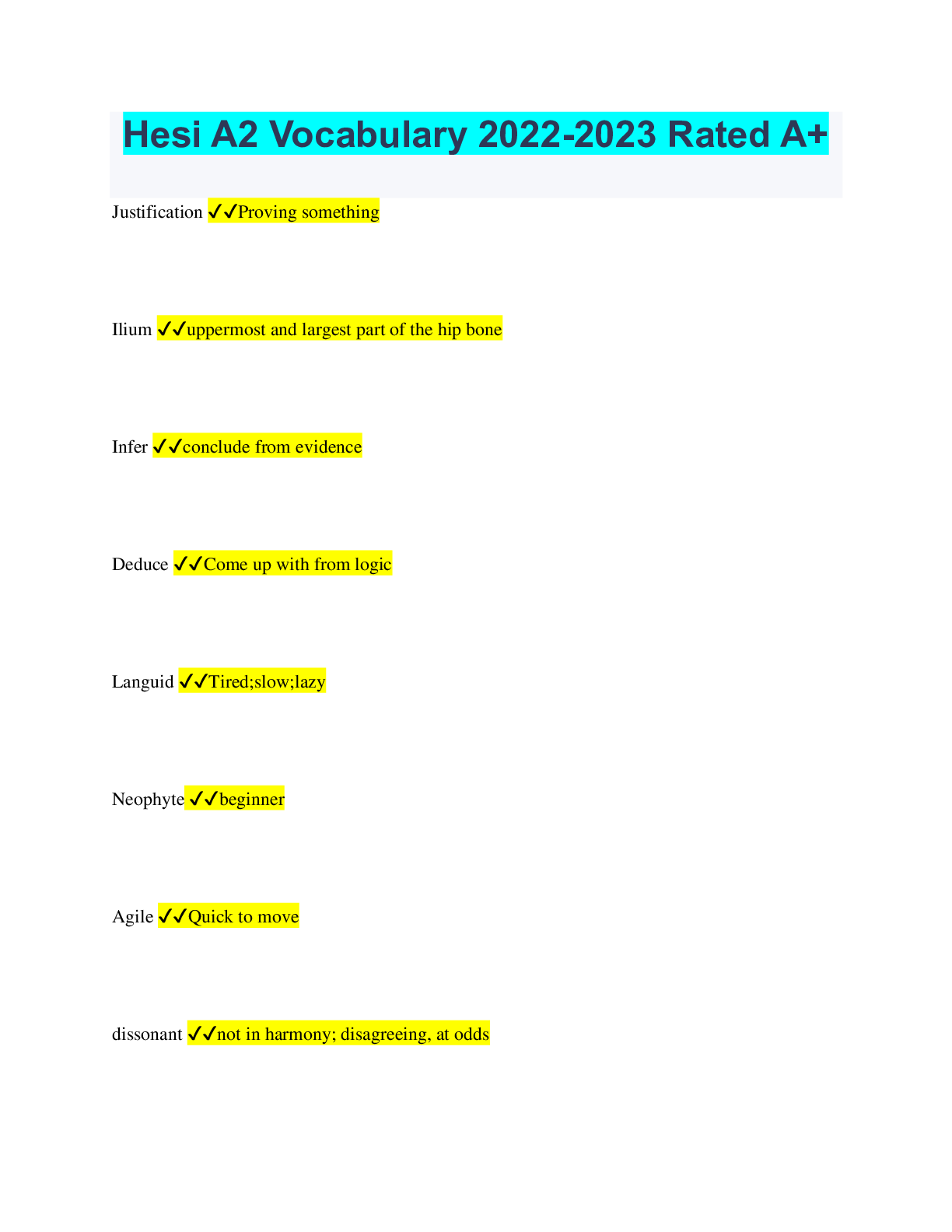
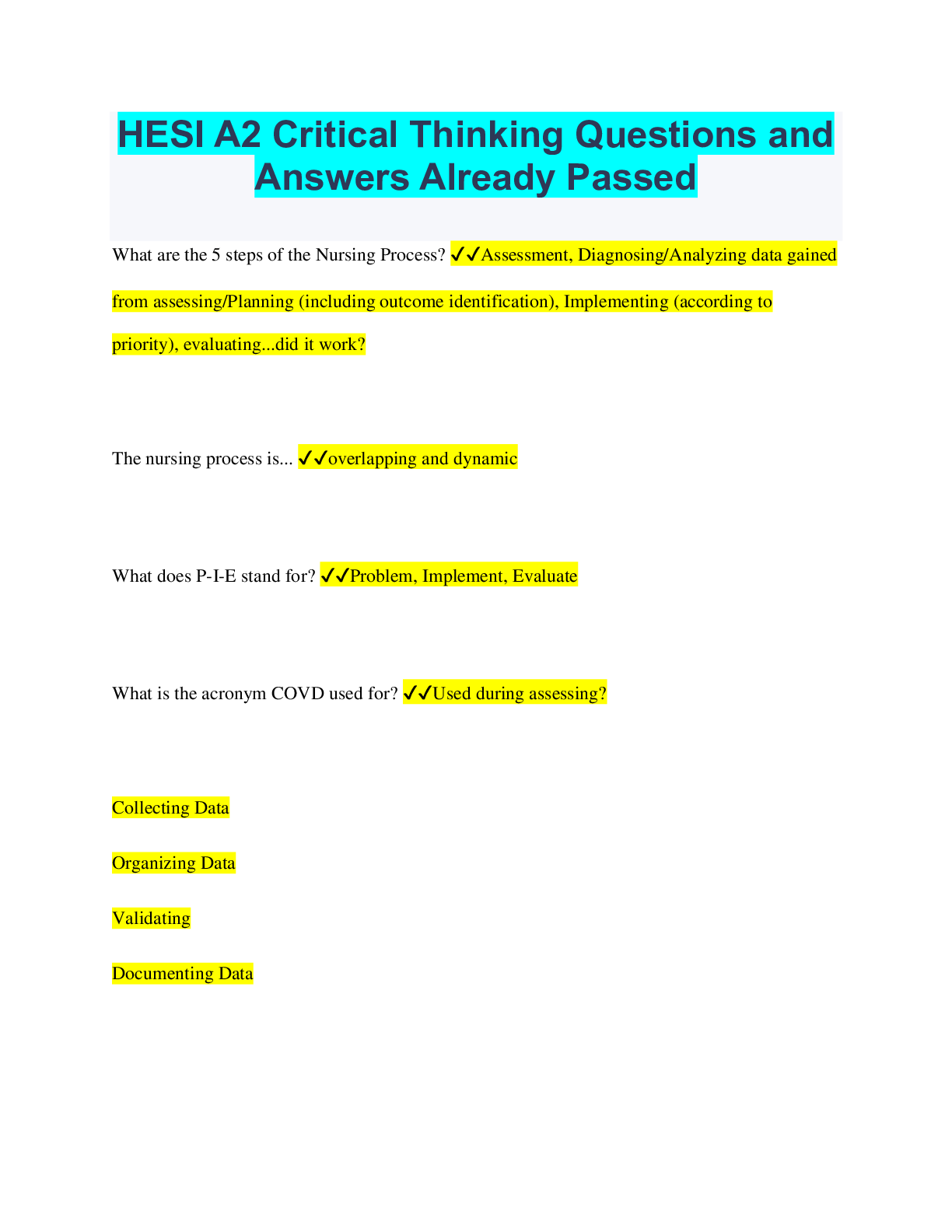
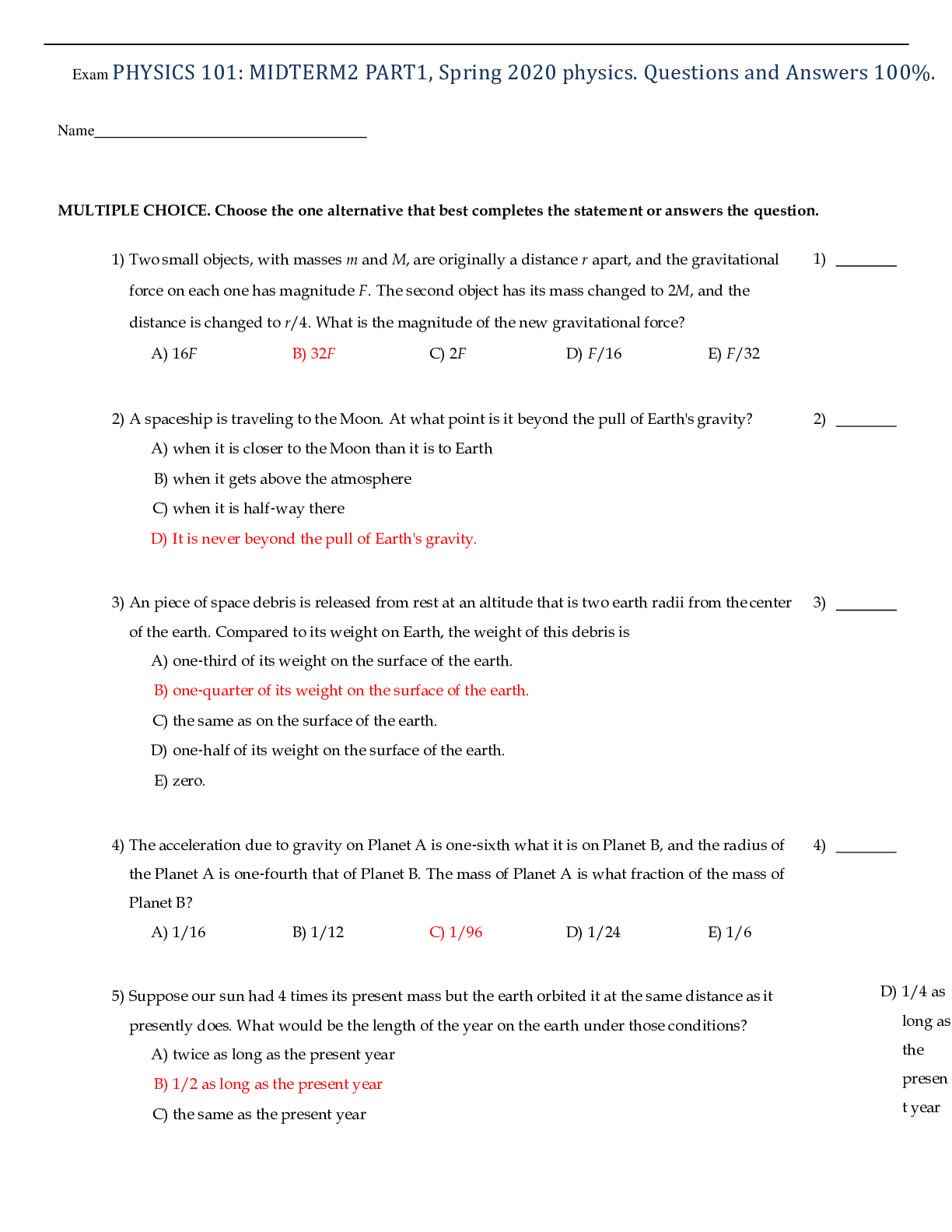
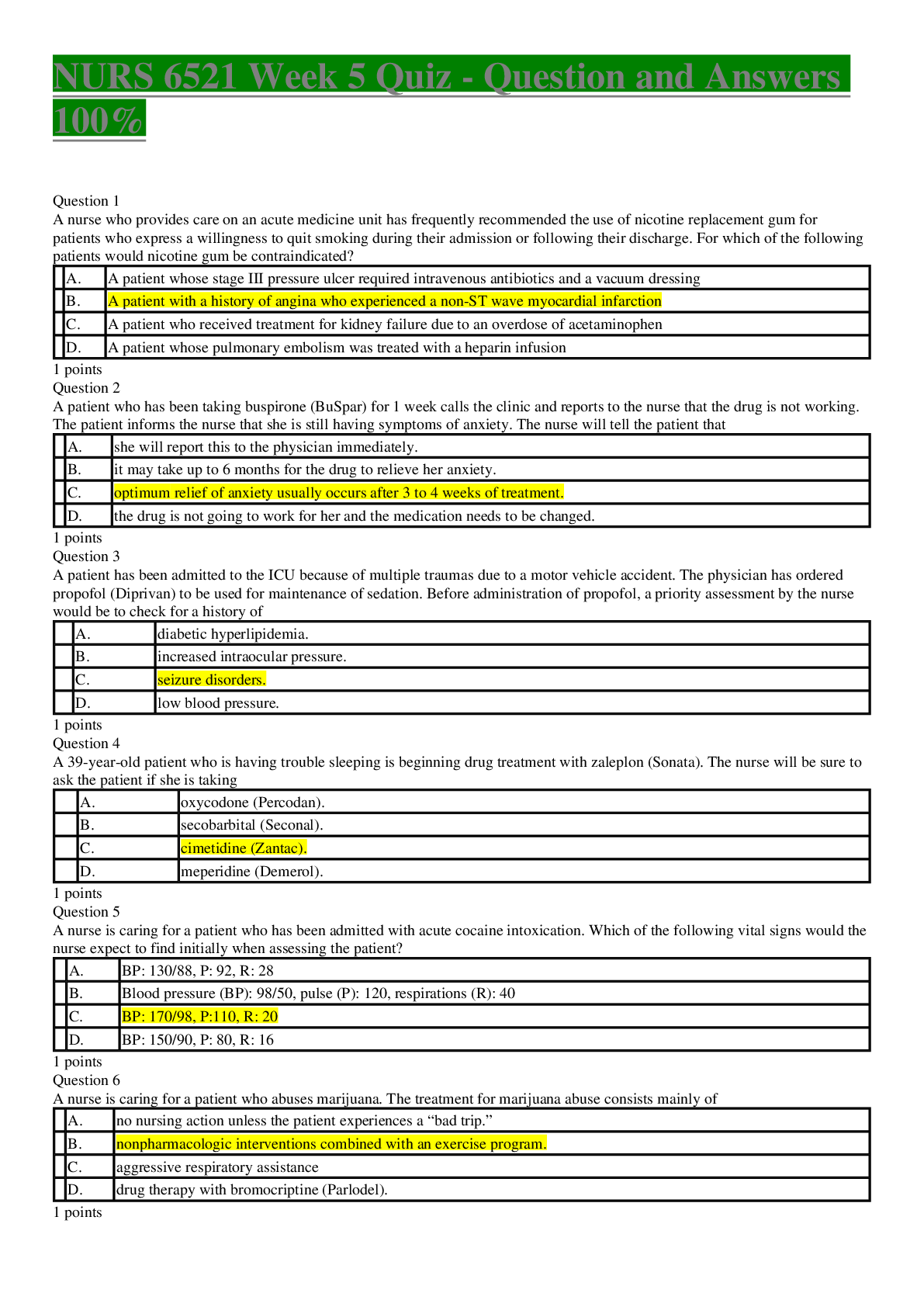
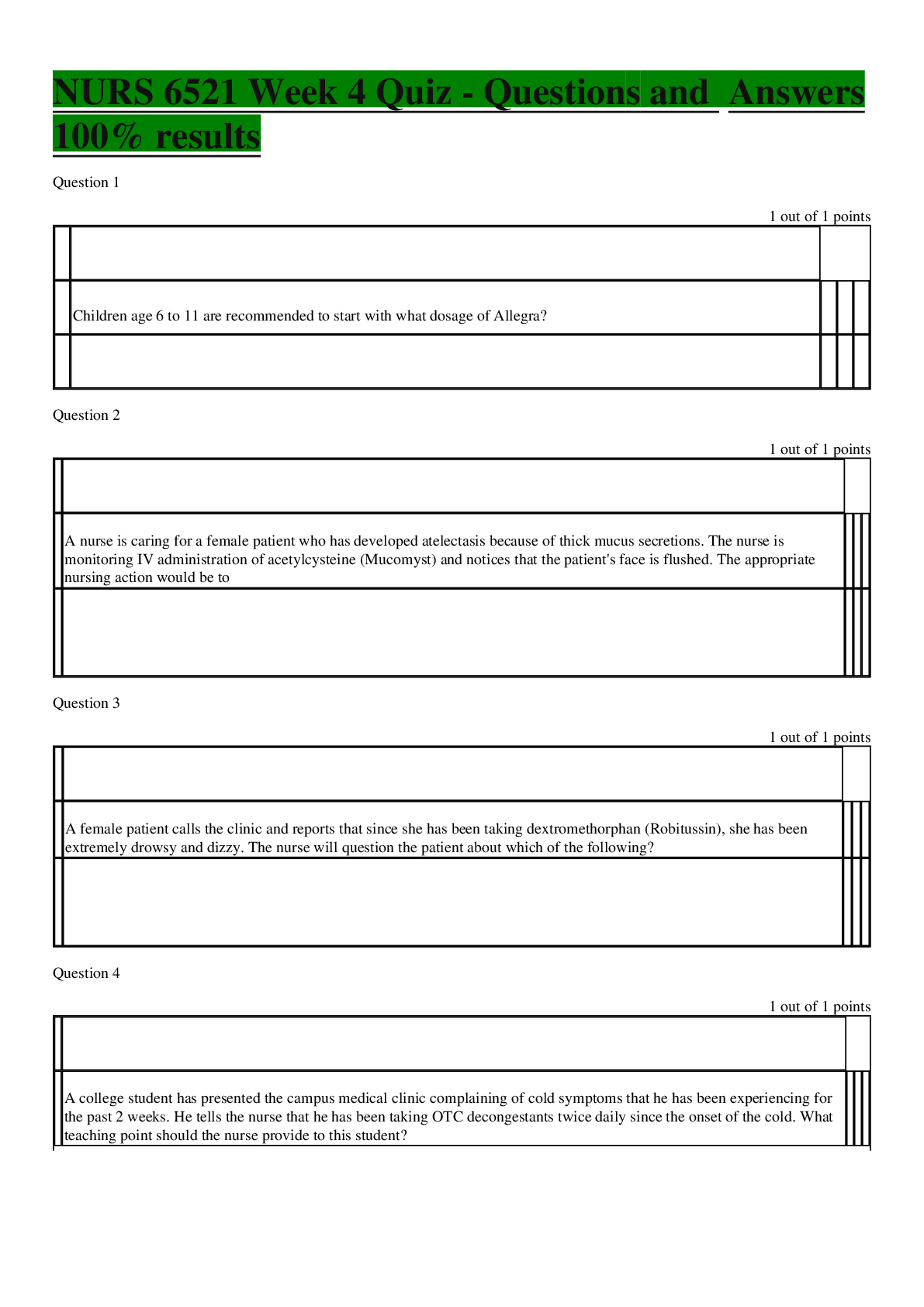
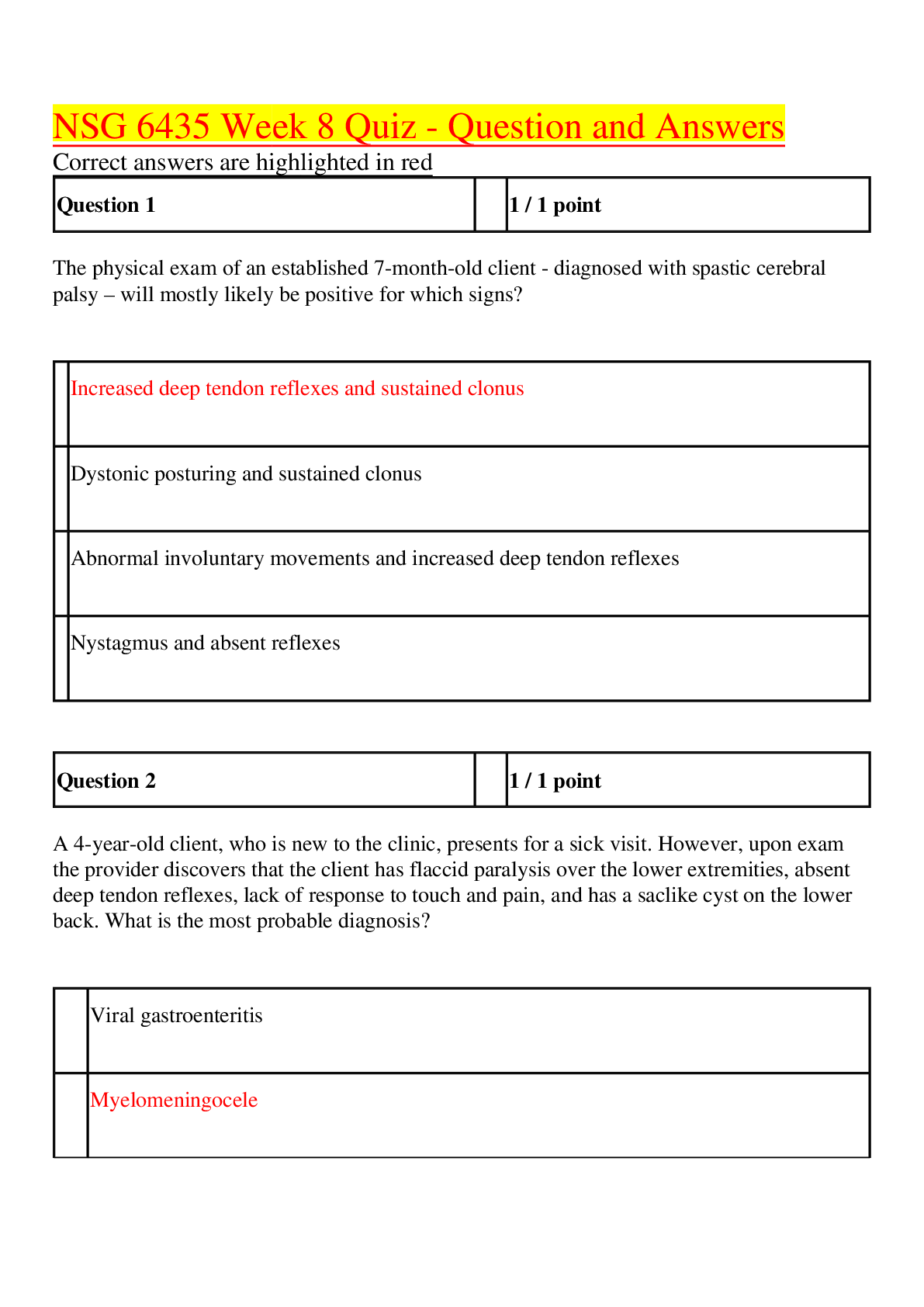


 answers.png)

 Coronary Artery Disease and Acute Coronary Syndrome.png)
.png)