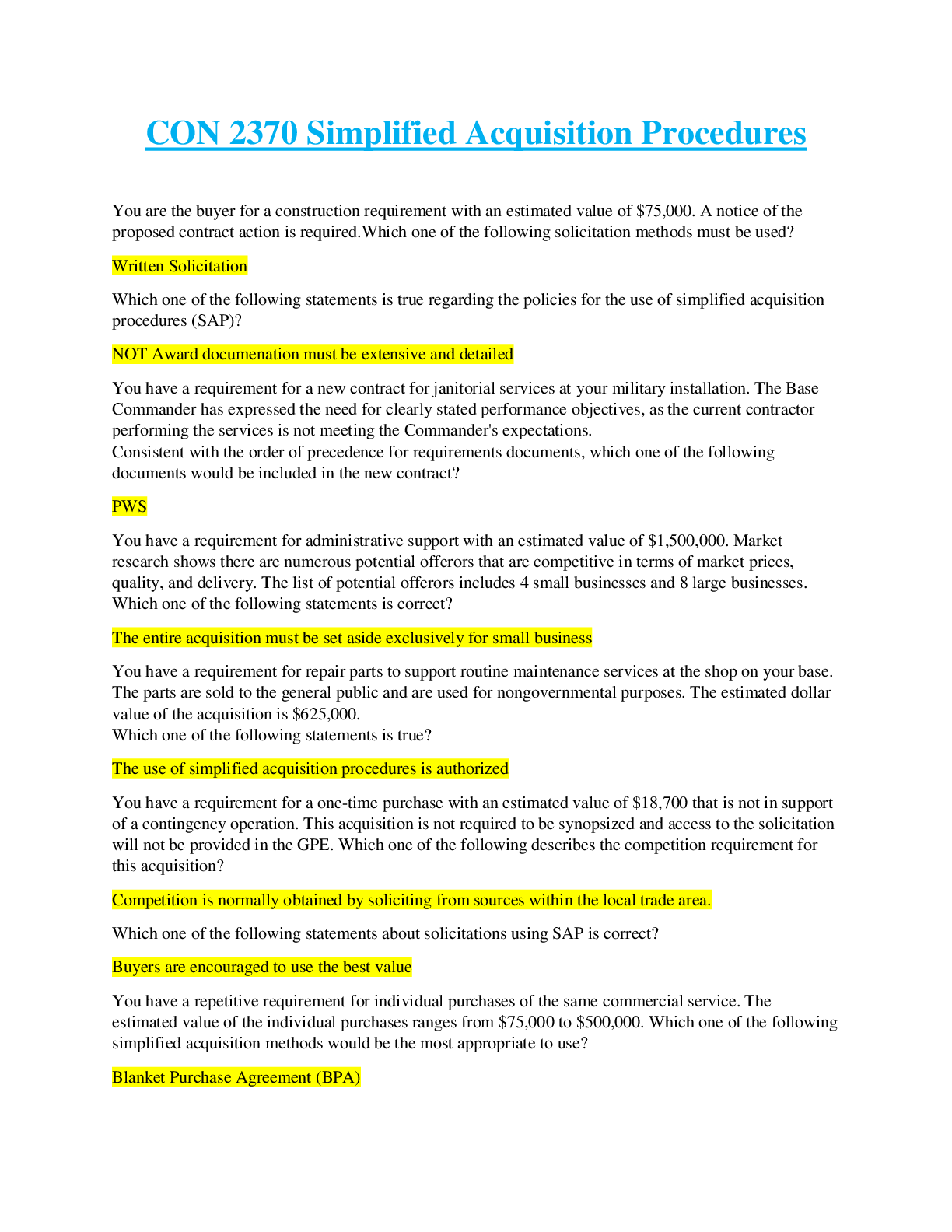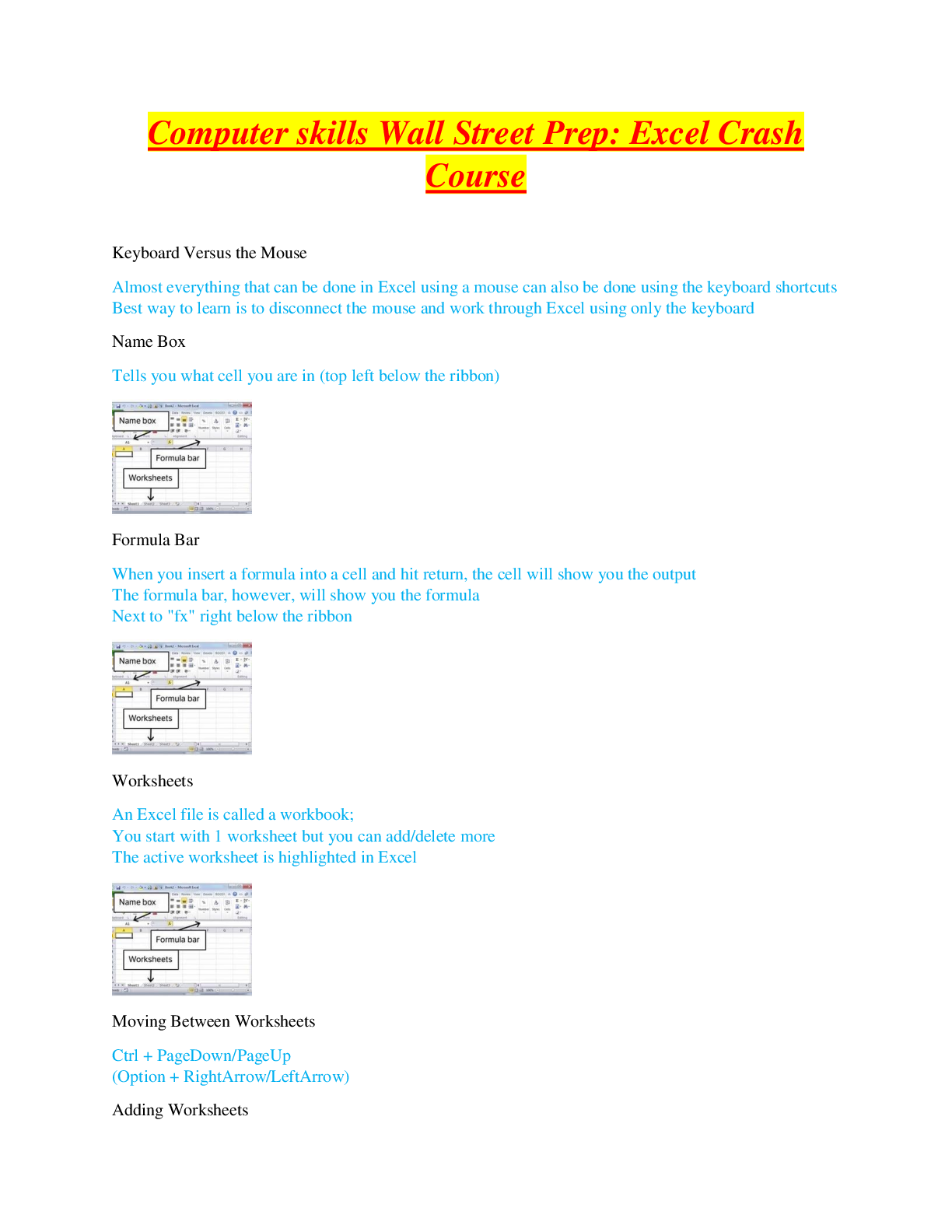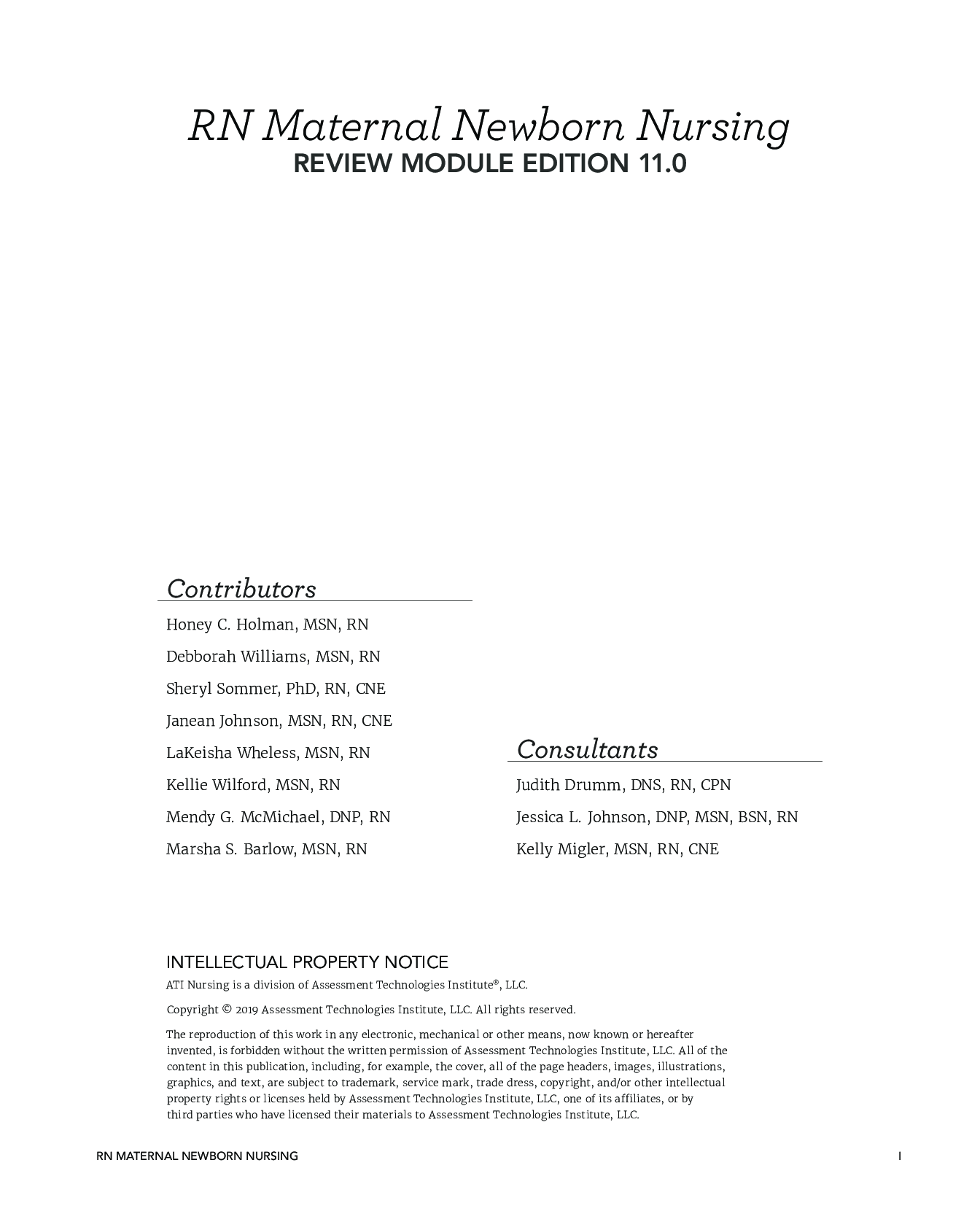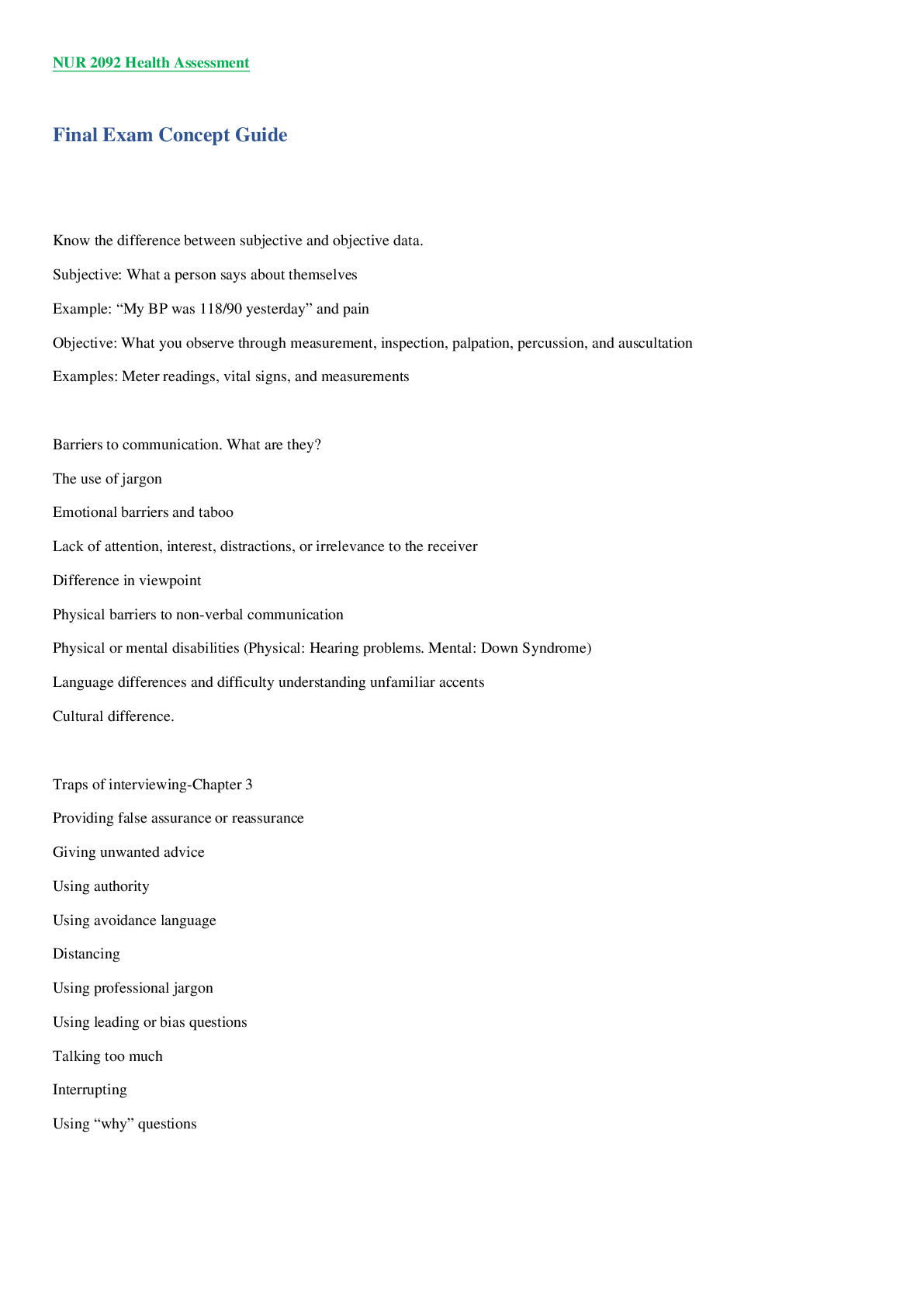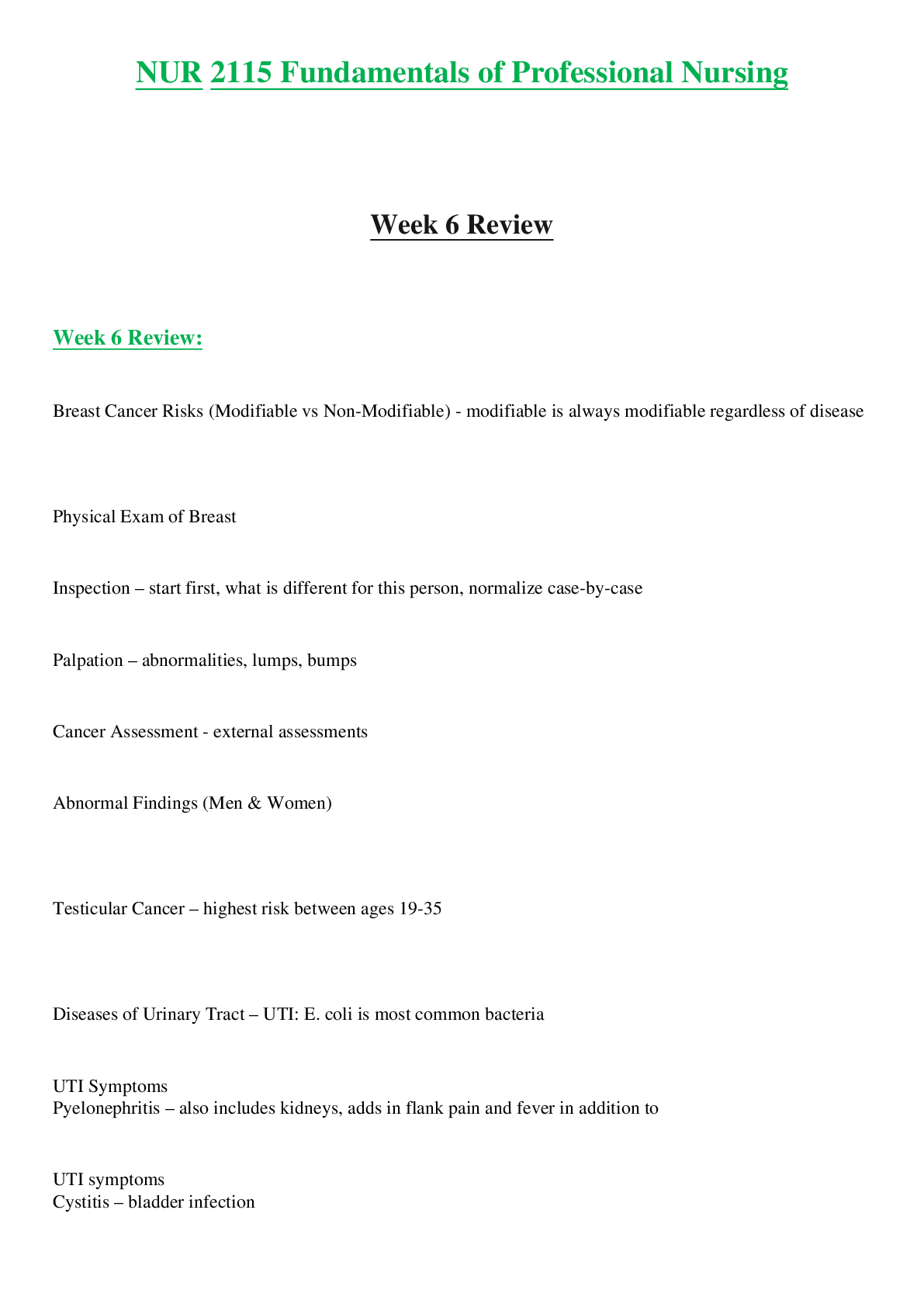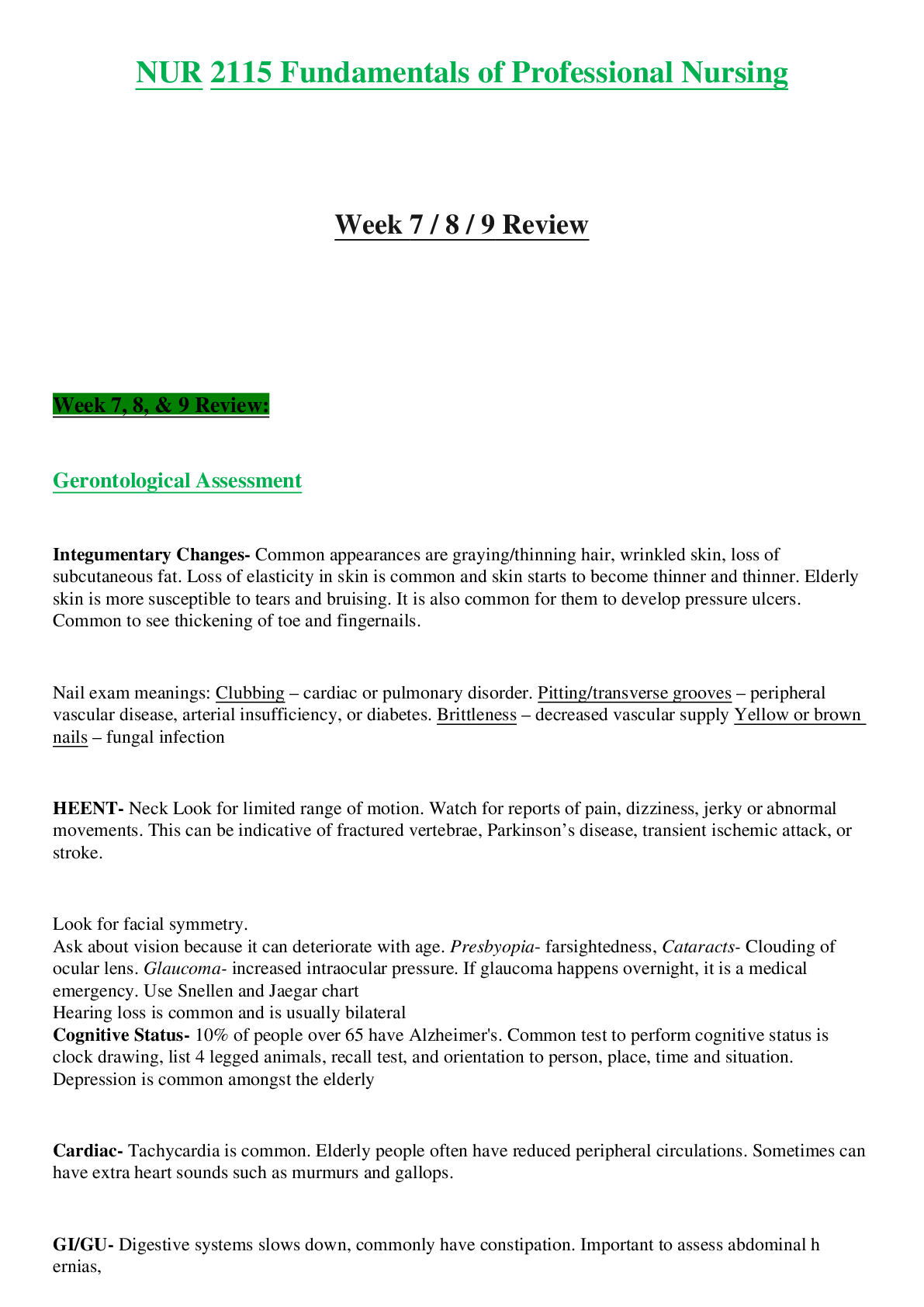Computers and other technology > STUDY GUIDE > Computer skills Wall Street Prep: Excel Crash Course (All)
Computer skills Wall Street Prep: Excel Crash Course
Document Content and Description Below
Computer skills Wall Street Prep: Excel Crash Course Keyboard Versus the Mouse Almost everything that can be done in Excel using a mouse can also be done using the keyboard shortcuts Best way to ... learn is to disconnect the mouse and work through Excel using only the keyboard Name Box Tells you what cell you are in (top left below the ribbon) Formula Bar When you insert a formula into a cell and hit return, the cell will show you the output The formula bar, however, will show you the formula Next to "fx" right below the ribbon Worksheets An Excel file is called a workbook; You start with 1 worksheet but you can add/delete more The active worksheet is highlighted in Excel Moving Between Worksheets Ctrl + PageDown/PageUp (Option + RightArrow/LeftArrow) Adding Worksheets (Fn Shift F11) Columns Alphabetically labeled (A, B, C, etc.) Rows Numerically labeled (1, 2, 3, etc.) Main tabs Although we focus on shortcuts, virtually all commands, functions, and Excel features can be accessed through the task-oriented tabs which organize them into nine logical categories: (1) Home (2) Insert (3) Draw (4) Page Layout (5) Formulas (6) Data (7) Review (8) View (9) Developer How to Access Ribbon on Mac Ctrl Fn F2 Use arrow keys to peruse the Mac ribbon Mac Settings to Disable (1) Function Keys: Settings - Keyboard - Use F1, F2, etc. keys as standard function keys (2) Mission Control: System Preferences - Keyboard - Shortcuts - Mission Control - Disable "Move a space left" and "Move a space right" to use Ctrl RightArrow or Ctrl LeftArrow Using Function Keys Hit Fn and then the function key to use the function keys themselves on a Mac Open a New Workout Ctrl N Cmnd N The File Tab Many Excel features (Open file, Save file, Print file, etc.) are located in this tab Excel also has alternative keyboard shortcuts (using Ctrl) for many of these features Open a File: Ctrl O (Cmnd O) Save a File: Ctrl S (Cmnd S) Print a File: Ctrl P (Cmnd P) Save a File Ctrl S Cmnd S Print a File Ctrl P Cmnd P Open a File Ctrl O Cmnd O Toolbars Within each of the main tabs you will find all of Excel's features, grouped by commands Navigating to the Toolbars Without the Mouse Hit Alt and the appropriate letter (or use the right/left arrow keys) to get to the desired tab Once there, use the Tab and Shift Tab keys to navigate around, the Space to open a drop down, and Enter to select Bold Command Ctrl B Cmnd B The Home Tab Includes most formatting properties: Font type, size, and color Background color Text/cell alignment Changing currency, decimal, percent formats Inserting, deleting, and hiding rows and columns Adjusting columns and rows width Inserting, deleting, and renaming worksheets The Insert Tab Important Features: Pivot Table, Charts, Header & Footer Page Layout Tab Important Features: Print Area, Fonts, Gridlines Formulas Tab Important Features: Insert Function, Function Library, Name Manager, Formula Auditing Tools (Trace Precedents, Trace Dependents) Data Tab Important Features: Filter, Sort, Text to Columns, Flash Fill, Data Validation, Data Tables (Goal Seek), Group/Ungroup Review Tab Important Features: New Comment View Tab Important Features: Zoom, Gridlines Developer Tab Important Features: Record Macro, Add-Ins Accessing Settings (Excel Options) File > Options (Alt F T or Alt T O) MAC: Excel > Preferences Excel Settings Changes General: Change "Sheets in New Workbook" to 3 Uncheck "Show Workbook Gallery when opening Excel" Calculation/Functions: Change Calculation Options to "Automatic except for data tables" Check "Enable iterative calculation" Edit/Advanced: Uncheck "After pressing Enter, move selection" *Optional - Check "Automatically insert a decimal point" Protection Go to File > Info > Password Protecting Files (File > Passwords) Alt F T I You can password protect files "Encrypt with Password" You can also protect individual worksheets so that people can't see or edit formulas "Protect Current Sheet" Shortcuts to Allow the User Input to Add More Sheets to a Workbook Alt i w Alt h i s Shift F11 Alt Shift F1 Find or Find and Replace Shortcut Ctrl F (Cmnd F) What is the recommended workbook calculation setting for Excel? Automatic Except for Data Tables Add a Cell Reference From a Different Worksheet into an Existing Formula Hit F2 to get into the existing formula; delete any incorrect formulas or operators Hit F2 again to enable "Enter" mode on the bottom-left corner of the Excel sheet Holding down Ctrl, use PageUp or PageDown to find the desired worksheet Let go of the Ctrl and PageUp/Down keys Use the arrow keys to located the desired cell reference Hit Enter Autofit Row Height Command Alt H O A Autofit Column Height Command Alt O C A Assign Column Width Command Alt H O W (Home > Format > Column Width) Assign Row Height Command Alt H O H (Home > Format > Row Height) Command to Change Zoom Size Alt+V+Z (Ctrl+MouseScroll) Autofit the Column Width Command Alt H O I (Home > Format > Autofit Column Width) Basic Excel Drills Most keyboard shortcuts involves Alt or Ctrl keys Alt: Press each key and let go (do you NOT need to hold to the Alt key) Ctrl: Ctrl key must be held down as you press the other key in the shortcut sequence Ctrl Commands Most commands involving Ctrl are shortcuts that are automated by default to make Excel more efficient and user friendly Save As Shortcut Alt F A Alt Commands Most commands involving Alt are shortcuts to the commands and functions inside the default eight Main Tabs Select Column & Range of Columns Ctrl Space Range: Ctrl Space Shift+RightArrow Select Row & Range of Rows Shift Space Range: Shift Space Shift+DownArrow Undo Ctrl Z Excel Formulas Start with the = sign The = sign tells Excel that the info that will follow the = sign should be treated as a formula and not as plain text Once you type in the = sign, use the arrow keys to navigate around the Excel workbook to find the cells you need for your formula Operations in Excel Copying Across Formulas Ctrl + C to copy, Ctrl + V to paste Open Format Cells Dialog Ctrl+1 (Cmnd+1) Navigating Format Cells Dialog Using the Arrow keys to get around the tab To get in a tab, either use Tab key or use Alt and the relevant letter Use Space to toggle check boxes Highlight a Contiguous Range Ctrl + Shift + Arrows (Cmnd + Shift + Arrows) Combining Data in Two Sheets into Another Sheet (1) Copy and paste the relevant headers into the third sheet (2) Type "=" in the relevant column in the third sheet and then use Ctrl PageUp/Down (Option Right/LeftArrow) to get to the first sheet and find the right data (3) Press "+" and then find the relevant data in the second sheet and press "Enter" (4) Ctrl+C to copy that formula and then apply it to the rest of the table (5) Delete and retype any important formulas (ex. Net Profit) (6) Add in formatting by Ctrl+C the table in sheet 1 or 2, moving to the upper corner of the table in sheet 3 and using Paste Special and then format: Alt+E+S+T or Ctrl+Alt+V+T (Ctrl+Cmnd+V+T) Paste Special Alt+E+S (Ctrl+Cmnd+V+T) Let's the user dictate the specific attributes of a cell or highlighted region that should be pasted Open a New Workbook Ctrl+N Toggle Between Workbooks Ctrl+Tab (Cmnd ~) Referencing Cells from Other Workbooks (1) Hit "=" (2) Hit Ctrl+Tab (Cmnd ~) to go to the other workbook (3) Find the relevant data and hit Enter How to Autofit a Range of Columns (1) Select the columns by hitting Ctrl+SpaceBar (2) Hold down the shift key and use left and right arrow keys to highlight the range of columns (3) Hit Alt+H+O+I to autofit the columns Moving Around the Format Cells Dialog Move across tabs with Ctrl+Tab Move counterclockwise across form elements with Shift+Tab Select a checkbox with Spacebar Freezing and Splitting Panes Excel worksheets often become too large to allow users to view all of their contents on one screen 'Freezing Panes' and 'Splitting Panes' options provide users with the flexibility to select specific rows and columns that always remain visible when scrolling in the worksheet Panes Portions of the worksheet that are bounded and separated by vertical and/or horizontal bars To Freeze Panes Click the cell below the desired row and to the right of the desired column where you want to freeze panes Hit Alt+W+F+F to freeze To unfreeze, hit Alt+W+F+F again (View>Freeze Panes and then View>Unfreeze Panes) *Note: To create a horizontal freeze, go to the leftmost column! Splitting Panes Allows users to scroll in both areas of the worksheet, while rows and columns in the non-scrolled area remain visible Directions: Keyboard Versus the Mouse Almost everything that can be done in Excel using a mouse can also be done using the keyboard shortcuts Best way to learn is to disconnect the mouse and work through Excel using only the keyboard Name Box Tells you what cell you are in (top left below the ribbon) Formula Bar When you insert a formula into a cell and hit return, the cell will show you the output The formula bar, however, will show you the formula Next to "fx" right below the ribbon Worksheets An Excel file is called a workbook; You start with 1 worksheet but you can add/delete more The active worksheet is highlighted in Excel Moving Between Worksheets Ctrl + PageDown/PageUp (Option + RightArrow/LeftArrow) Adding Worksheets (Fn Shift [Show More]
Last updated: 9 months ago
Preview 1 out of 40 pages

Loading document previews ...
Buy this document to get the full access instantly
Instant Download Access after purchase
Buy NowInstant download
We Accept:

Reviews( 0 )
$15.00
Can't find what you want? Try our AI powered Search
Document information
Connected school, study & course
About the document
Uploaded On
Mar 15, 2025
Number of pages
40
Written in
All
Additional information
This document has been written for:
Uploaded
Mar 15, 2025
Downloads
0
Views
35