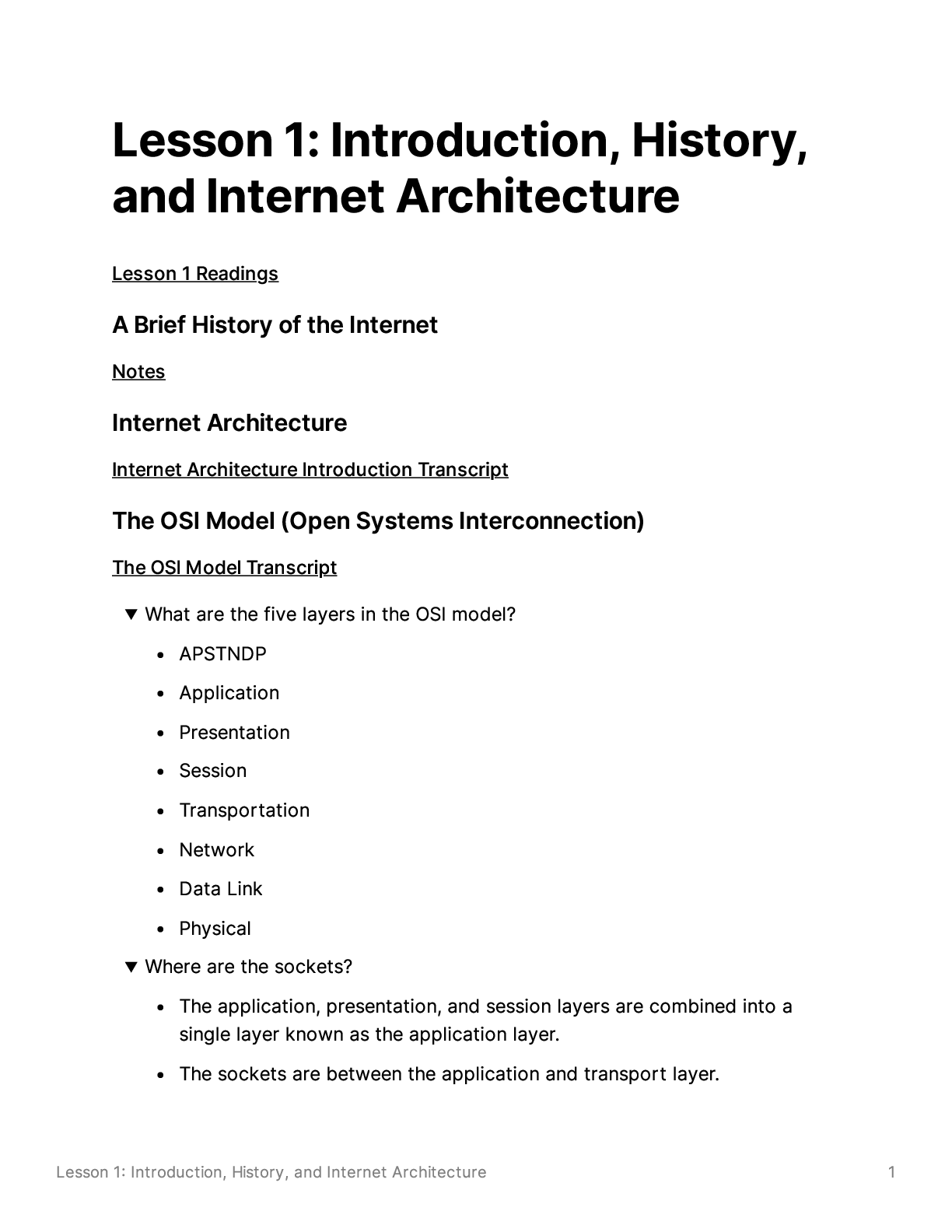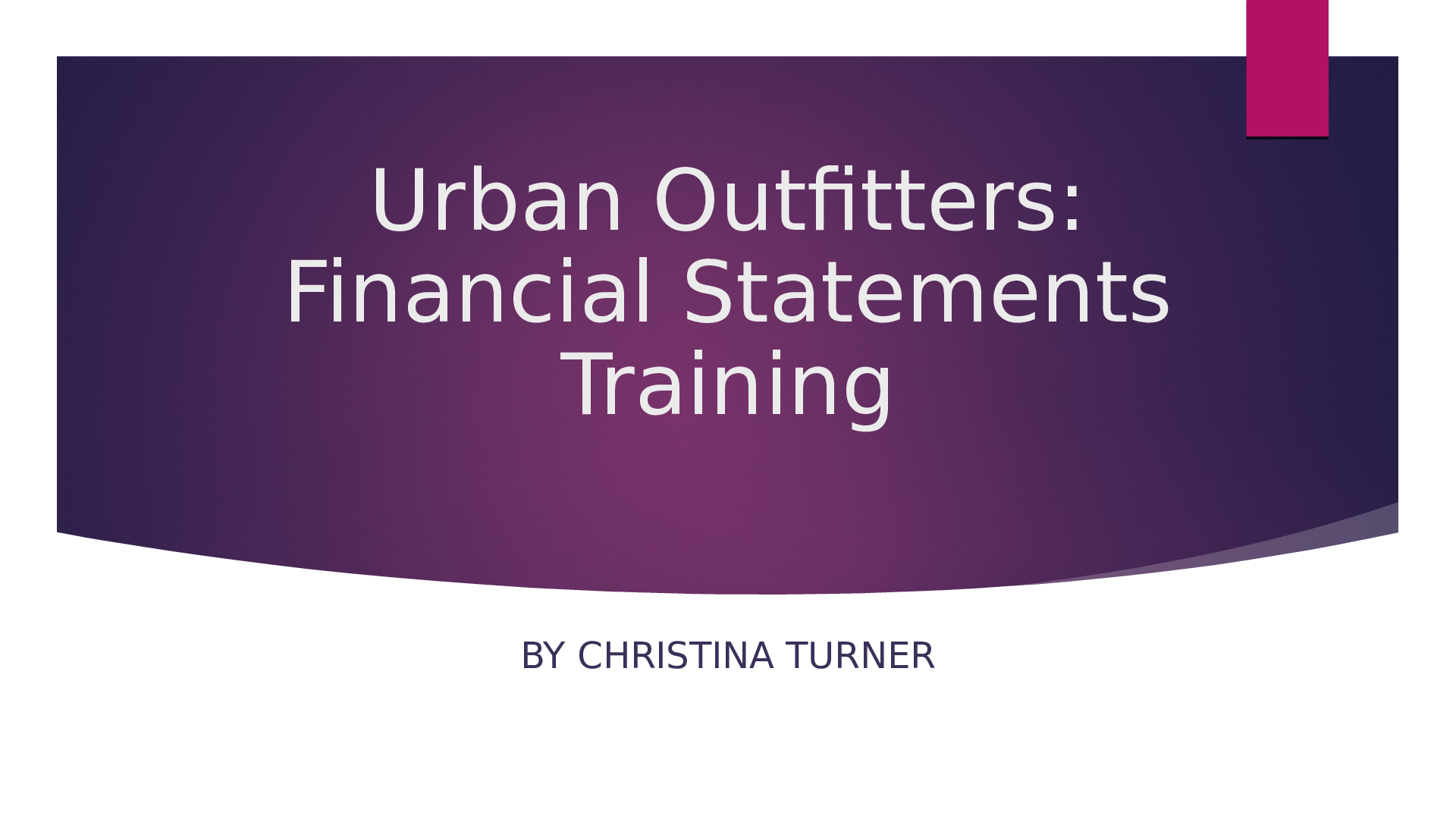Computer Science > STUDY GUIDE > North Central State CollegeCIS MISC3CX VOIP Training Intermediate (All)
North Central State CollegeCIS MISC3CX VOIP Training Intermediate
Document Content and Description Below
CX Intermediate Certification All content in document is found on www.3cx.com Website 1-PBX Express https://www.youtube.com/watch?v=hS-nzZftP6Y&feature=youtu.be [SLIDE 1] Welcome to the online tr... aining series from 3CX. This Module will guide you through the process of creating, and restoring a 3CX PBX in the cloud, using the 3CX PBX Express wizard. [SLIDE 2] In this module we will explain what PBX Express is and how it is used, as well as the options you can configure within the wizard. [SLIDE 3] PBX Express is an online tool provided by 3CX, which allows you to very easily configure, deploy and restore a 3CX PBX, in the cloud, with one of the supported hosting providers in a matter of minutes. [SLIDE 4] Initially, you will have the choice of either installing a new instance of 3CX through PBX Express, or to restore. When you select to install a new instance, the license key will be requested. Paste your key into the relevant field. Don't worry if you don't have a license key though. It is very easy to get one, by clicking on the relevant button in the wizard. The second option is to restore. We will cover this toward the end of the module. [SLIDE 5] The next step is to register the key, with the end-user details. If you are using an existing key, which has been activated on a 3CX PBX before, this screen will not be visible, and will be skipped. [SLIDE 6] Next, the country the PBX will be virtually based in is selected. This does not necessarily need to be the country the server is physically located in. Select the timezone, which will be the default time zone of the PBX. This will be the timezone shown by default on the phones deployed in the office. The prompt language is then chosen, which will be the default prompt language that the prompts will be played, unless another language is specifically chosen, for example, in the voicemail settings, queues, digital receptionists, etc. [SLIDE 7]Having a PBX hosted in the cloud, requires that an FQDN is assigned, to facilitate the access to the PBX from the outside world. Choose the desired hostname and the domain suffix. The domain suffixes of 3CX are separated into groups, based on regions. If the resulting FQDN is available, it will be assigned. If not, an error will be displayed and you will need to select a new FQDN. FQDNs are provided on a first come, first served basis and are subject to availability. [SLIDE 8] Moving on, we will then decide the extension digit length which will be used for the PBX. This is a very important decision to make, as the extension digit length will NOT be able to be changed once selected. [SLIDE 9] As 3CX will be hosted in the Cloud, we now move on to select the hosting provider. We are assuming that an account has already been created with the hosting provider. A link is provided for your convenience, explaining in greater detail, how to configure the hosting account. This will create a Virtual Machine, or VM. You do not need to create this beforehand. The wizard will do it all for you. Any one of the listed hosting providers can be used. If you use a hosting provider which supports the Openstack API, version 2, you will be required to enter the API information manually. [SLIDE 10] The final step in the wizard will ask you to select a hosting region and the size of the Virtual Server that 3CX will use. The specifications of the machine chosen will need to be chosen based on the size of the installation. More information of the specifications required can be found in the 3CX Admin Manual. [SLIDE 11] All that's required now, is to sit back, relax a bit and let the PBX Express wizard do it’s magic, and create the PBX. This will just take a few minutes. [SLIDE 12] Within a few minutes the entire procedure is complete, and you will be able to login to your new 3CX and start configuring. The login credentials will be sent to the email address the license key is registered to. [SLIDE 13] Coming back to the restoration of an existing backup in PBX Express. Your backup will need to have the "Include License Key Information & FQDN" option configured when the backup is taken, to allow for easy restoration in PBX Express. Your backup can be located in any publically accessible file sharing service. Enter the backup encryption password, if you used this option during the backup phase. You will then move on to the rest of the setup wizard. [SLIDE 14]I will now demonstrate the creation of an instance in Google's Cloud Service, using PBX express. We will be creating a new instance in this case. 2-Backup and Restore https://www.youtube.com/watch? v=QYXIBIZO_iI&list=PL6sq0_ucoDumMPQAxtCZ00Xc7oEeLKD1i&index=3&t=0s [SLIDE 1] Welcome to the online training series of 3CX. In this module, we will cover the very important topic of backups, and restoring an existing configuration. [SLIDE 2] By the end of this module, we will have covered all aspects of backing up 3CX. We will see the various options available within the backups, as well as the scheduling options. We will cover the differences between Host and User data, explaining what these two types of data are, and what is considered as host and user data. I will also share with you some neat tips which will make your job administering 3CX backups a breeze. [SLIDE 3] Let's start with the backup file. The backup utility of 3CX will store all the necessary information of the PBX into a single ZIP file, making it very easy to use. The backup file can be used in a variety of scenarios: For instance, if you need to change the hardware of the server, you can take a backup of the PBX, and install the PBX on a new host machine, restoring the backup during the installation process. This will restore all your settings to the new machine, without any cumbersome reconfiguring of the PBX from scratch. Migrating the host could also mean that you change from a hosted to an on-premise solution, and vice versa. If you want to migrate from a Windows based 3CX to the Linux based 3CX or vice versa, you can do so by taking a backup and restoring your configuration to the other Operating System. The same backup file is used for both operating systems, with absolutely no modification of the backup zip file required. Currently, we are on Version 16 of 3CX. To upgrade from an older version, you are required to take a backup and uninstall the existing version of the PBX. Then, you will need to download and install the new version of 3CX. It is a good idea to download your backup file to a safe location on the server, away from the default folder of 3CX, when you uninstall the PBX. While the backup file will not be deleted after an uninstall, it is always a good idea to have it in multiple locations, just to be on the safe side. I would also recommend performing all Windows Updates on the machine, if you are using Windows as your Operating System, and reboot the server before installing the new version. They say, prevention is better than cure, and this is especially true when it comes to the administration of any mission critical machine, especially a PBX. It is recommended to take a backup of your 3CX configuration before you perform any administration tasks on the PBX. It only takes froma few seconds, to a few minutes, depending on what you are backing up. This way, if anything goes wrong along the way, you can very easily recover without any hassle. If you are implementing a failover scenario, with a standby server, the information is transferred from one PBX to another via the backup file. There is no active information transfer on the fly and the backup file will be used in this case to transfer the information from one PBX to the other, on a schedule. [SLIDE 4] The Backup and Restore functionality can be found within the 3CX Management Console, in the “Backup and Restore” page, on the left hand menu. A backup can be created at any time, on demand. You can create as many backups as you require, in order to assist with restoring a PBX back to its previous state, before a reconfiguration is made. A backup can also be scheduled nightly to provide you with a recent backup on a regular basis. This way if anything ever happens to your PBX, you will be able to have a recent backup to recover from. It is always a good idea to enable this, just to be on the safe side. To enhance the security of the backup file, password protection is available, which encrypts the contents of the file, preventing any prying eyes from snooping the files within the ZIP file. This does not lock access to the file, but is an encryption password. It will encrypt the contents of the files within the ZIP file. As always, when dealing with passwords, please keep them safe, as losing this will render your backup useless. [SLIDE 5] Not all the data, however, is restored from the backup. There is some data, the “Host Data” which will always be configured on the host and will not be restored from a backup. The SIP and Tunnel ports are examples of such data and will never be carried over from one 3CX to another. This is to allow the transition from another 3CX which may be using different SIP and Tunnel ports. The same applies for the External RTP ports. These may be increased from one version to another, so this information will not be carried over from a backup. There is some information, however, that will be restored. This is called user data. This includes: Extensions and System Extensions. VoIP Provider and Gateways. Audio prompts and files. The License key, FQDN and SSL certificate. [SLIDE 6] The backup file will always contain the main configuration of the PBX. Therefore whatever happens, you will at least have the configuration of the PBX. This includes the extension and extension group settings. The SIP Trunk settings, as well as the respective inbound and outbound rules will also be included. Any configuration of system extensions, for example, queues, ring groups and digital receptionists will also be backed up. The PBX also provides you with some optional components which can be included in your backup.For example, the License key information, FQDN and networking information can also be backed up or not. This will need to be deselected if you wish to change your FQDN which is assigned to the PBX. The Call logs, chats and conferencing data will also be backed up if the relevant option is chosen. A large amount of Call history data, will cause the backup and restore procedure to slow down significantly. Any system prompts, including custom system prompts as well as custom music on hold audio files will also be backed up. Custom templates as well as IP Phone firmware files, can also be backed up. Have in mind that the firmware files can increase the size of the backup file drastically, as some of these are quite large files. Also with customisation of templates, please ensure your customisation is still valid and current with any possible firmware and version upgrades. Another option which will affect the size of the backup is the Voicemails option. This will backup all the voicemail files in the system, and as these are audio WAV files, depending on the size of the PBX, and how many extensions you have, will increase the backup size substantially. Call recordings will also increase the size of the backup file of the PBX, as this does also depend on the number of extensions being recorded. This is where you will be able to create a password for the backup encryption, as well. [SLIDE 7] When you backup the PBX, the file will be saved, by default, in the 3CX Data folder. This location can be changed to another folder, for example the documents folder of the server. You can also save the backup file to a safe location off the server, like an FTP driver or Google Drive, to avoid losing your information if your server hardware crashes, or is rendered unusable for any reason. [SLIDE 8] The recordings do not need to be included in each and every backup of the 3CX server. The archiving functionality can be used in this case, which will store the recordings offsite to an FTP or Google Drive. This will need to be enabled in the Recording Location settings. Just enable the Remote Archiving, define your location and authentication properties, and if you wish, perform this archive on a scheduled basis. That's all there is to it. The 3CX Server will archive your recordings on a regular basis, also saving disk space on the server and making the backup file smaller and easier to restore. [SLIDE 9] To enable backup scheduling, click the “Backup Schedule” button while in the “Backup and Restore” section. Then, enable the scheduled backup. Choose your backup options, Please note that some of the options which are selectable in the on demand backup will be automatically included in the scheduled backup [Show More]
Last updated: 2 years ago
Preview 1 out of 38 pages

Buy this document to get the full access instantly
Instant Download Access after purchase
Buy NowInstant download
We Accept:

Reviews( 0 )
$11.00
Can't find what you want? Try our AI powered Search
Document information
Connected school, study & course
About the document
Uploaded On
Jul 28, 2021
Number of pages
38
Written in
Additional information
This document has been written for:
Uploaded
Jul 28, 2021
Downloads
0
Views
56

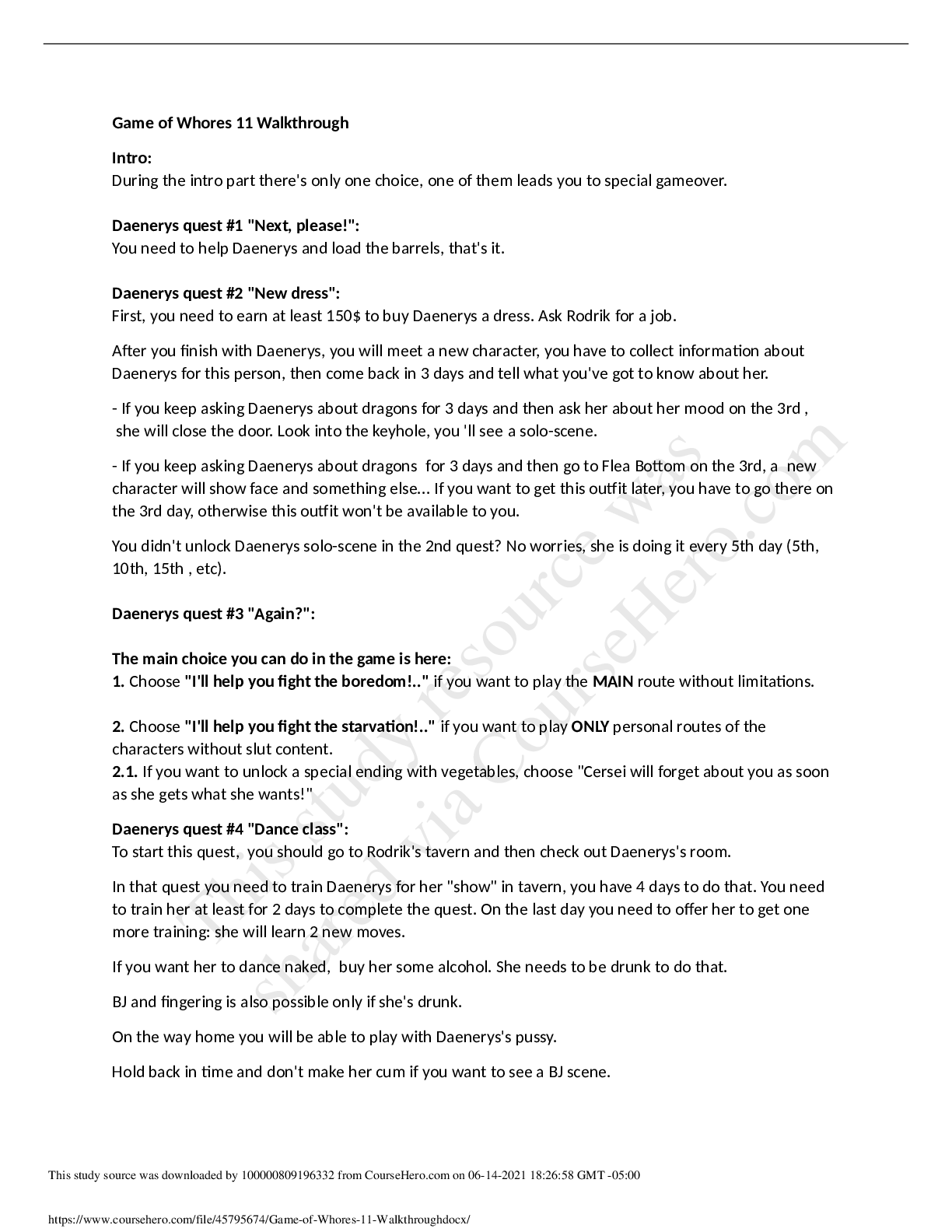



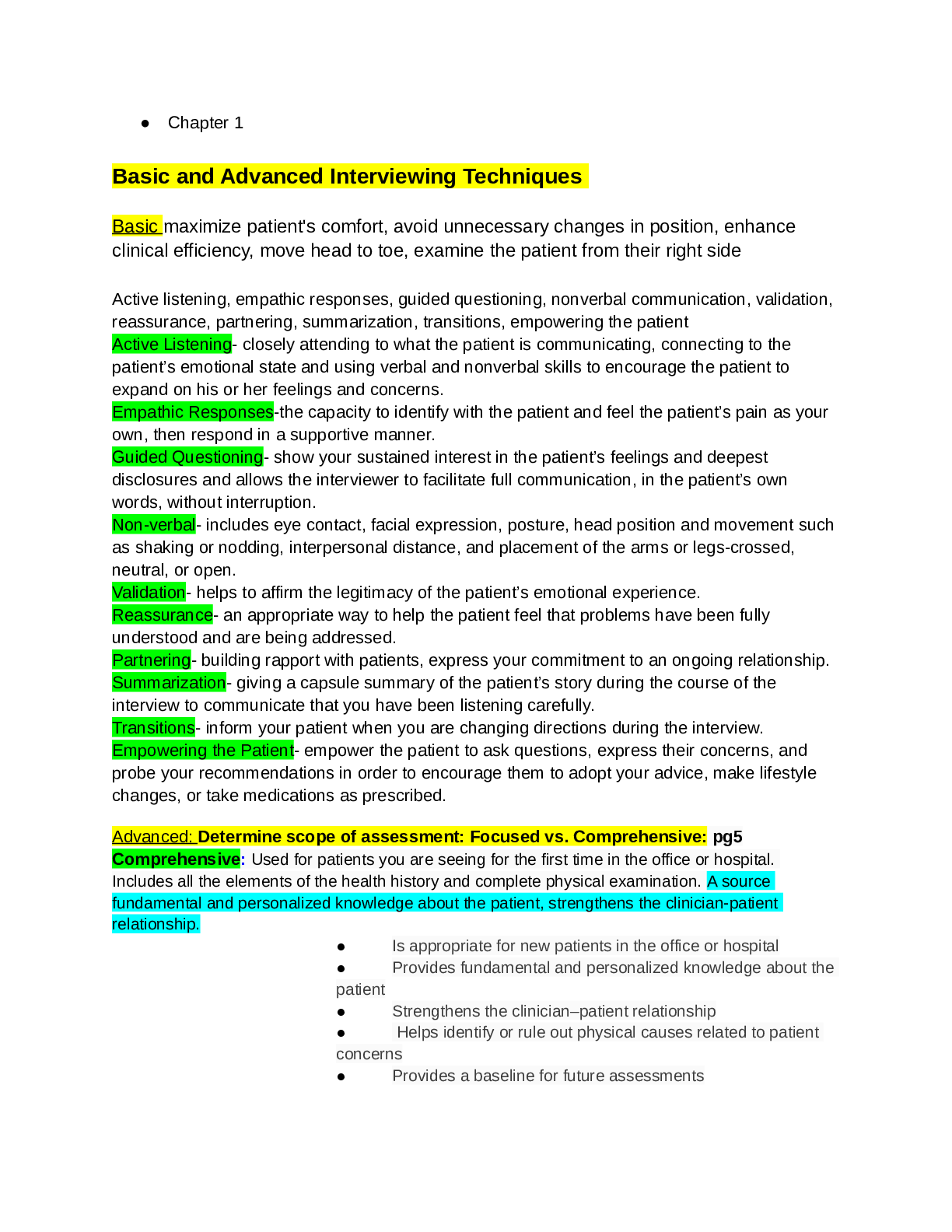


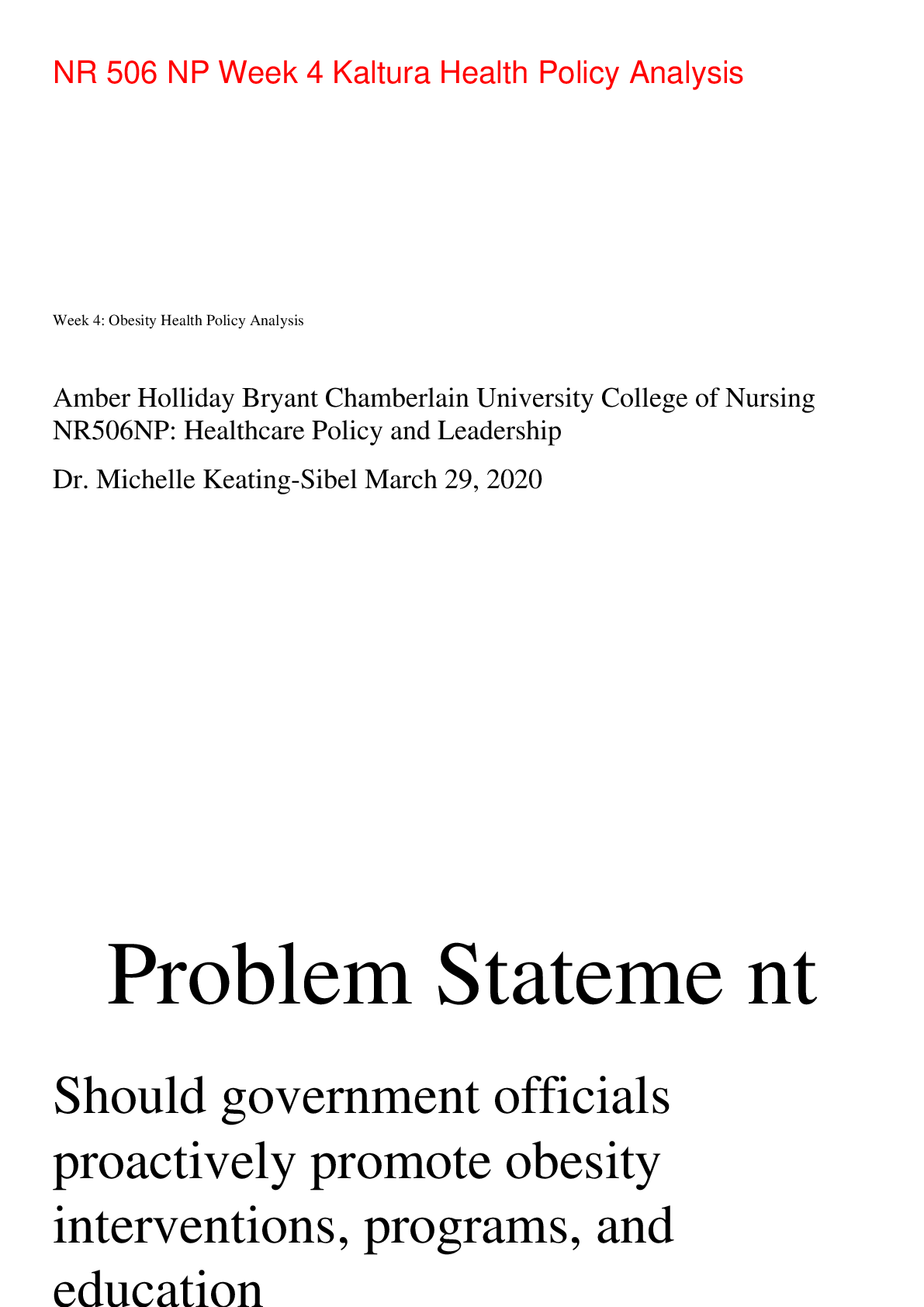
.png)