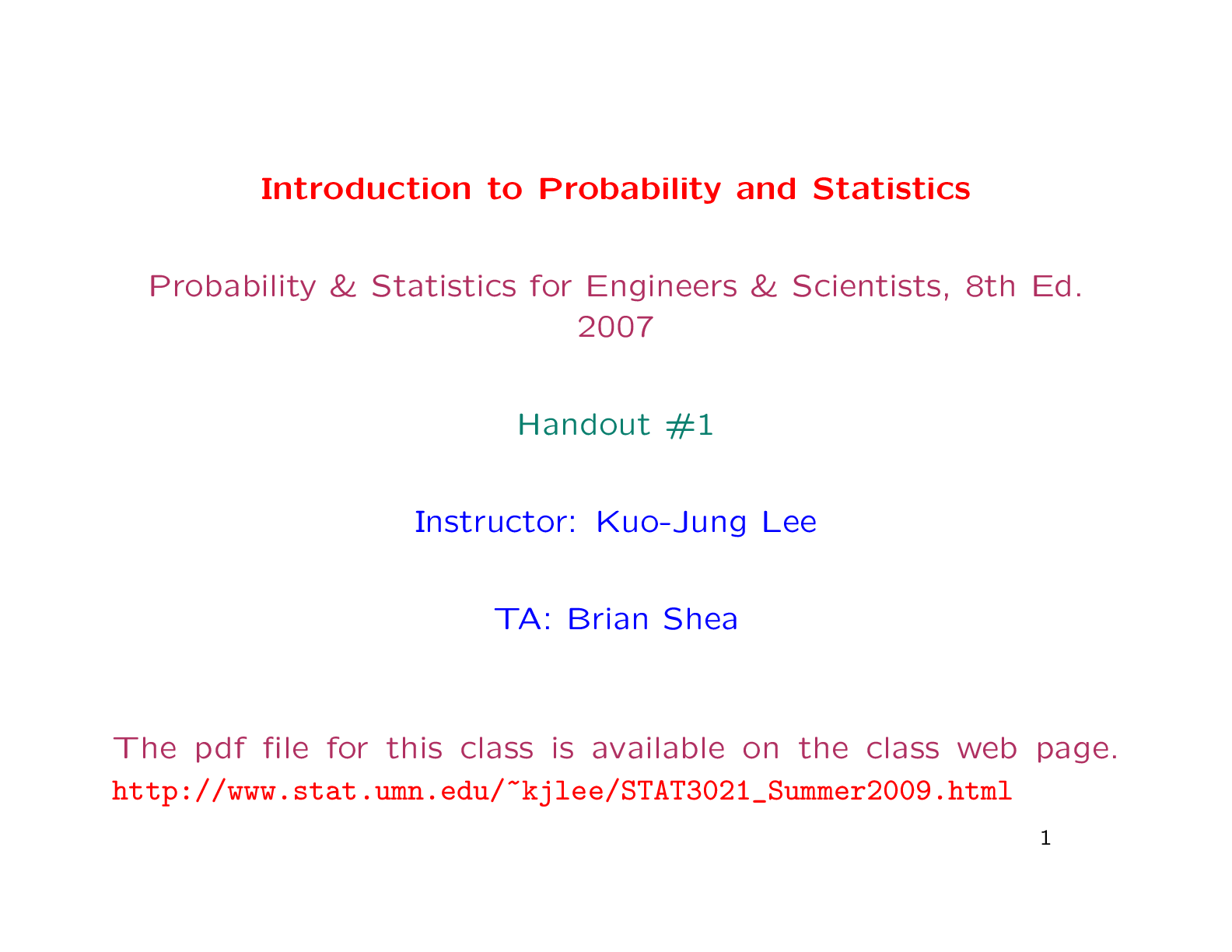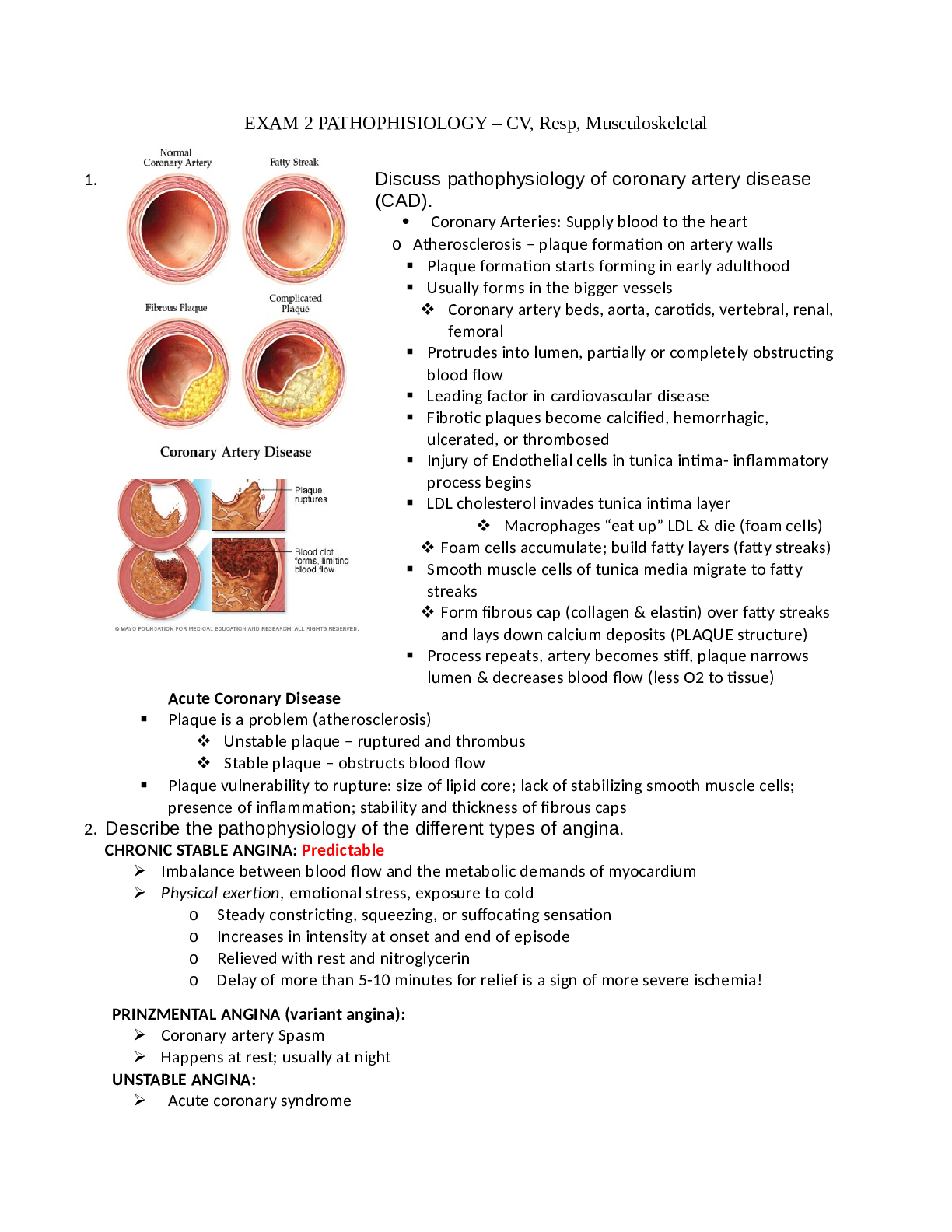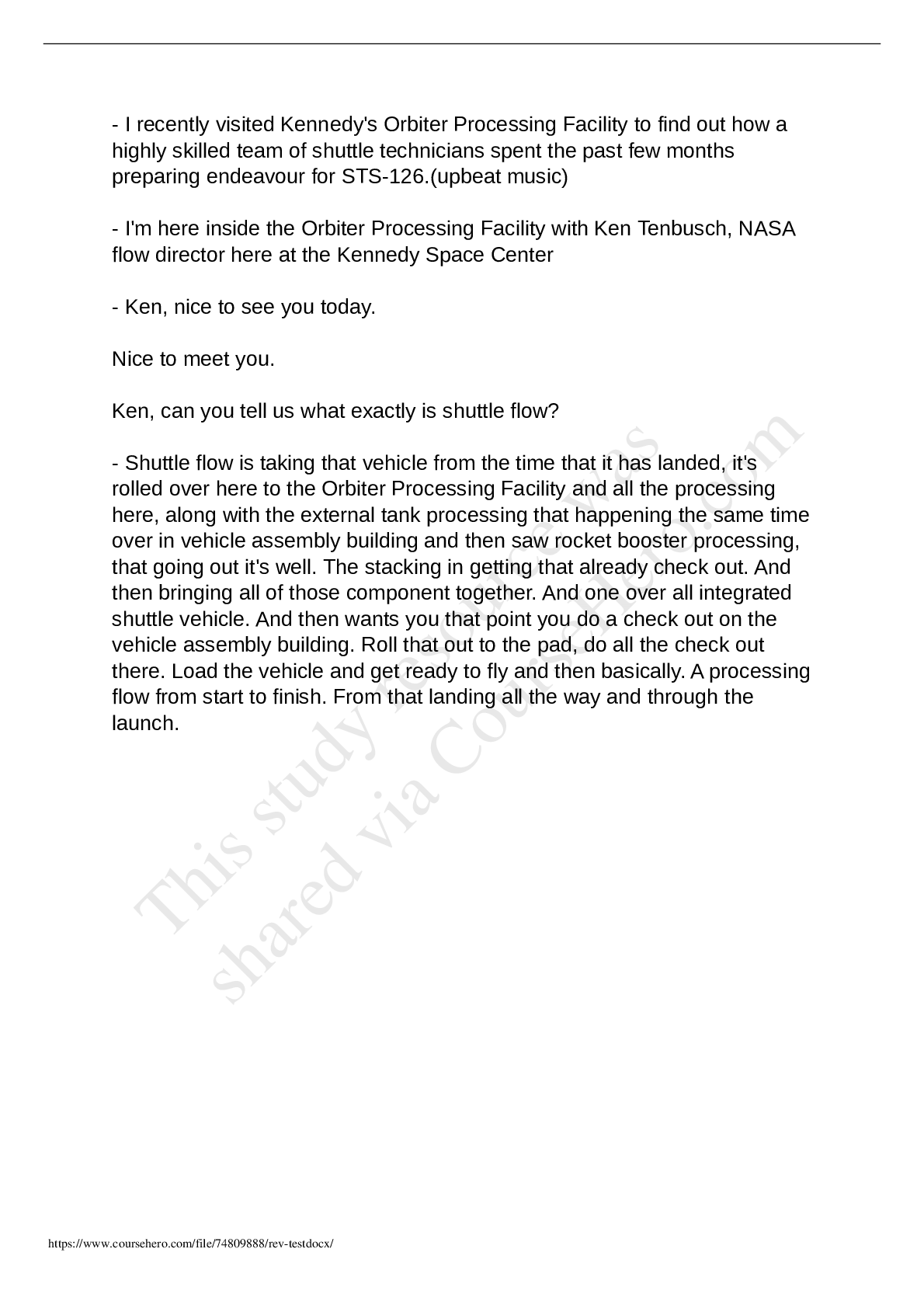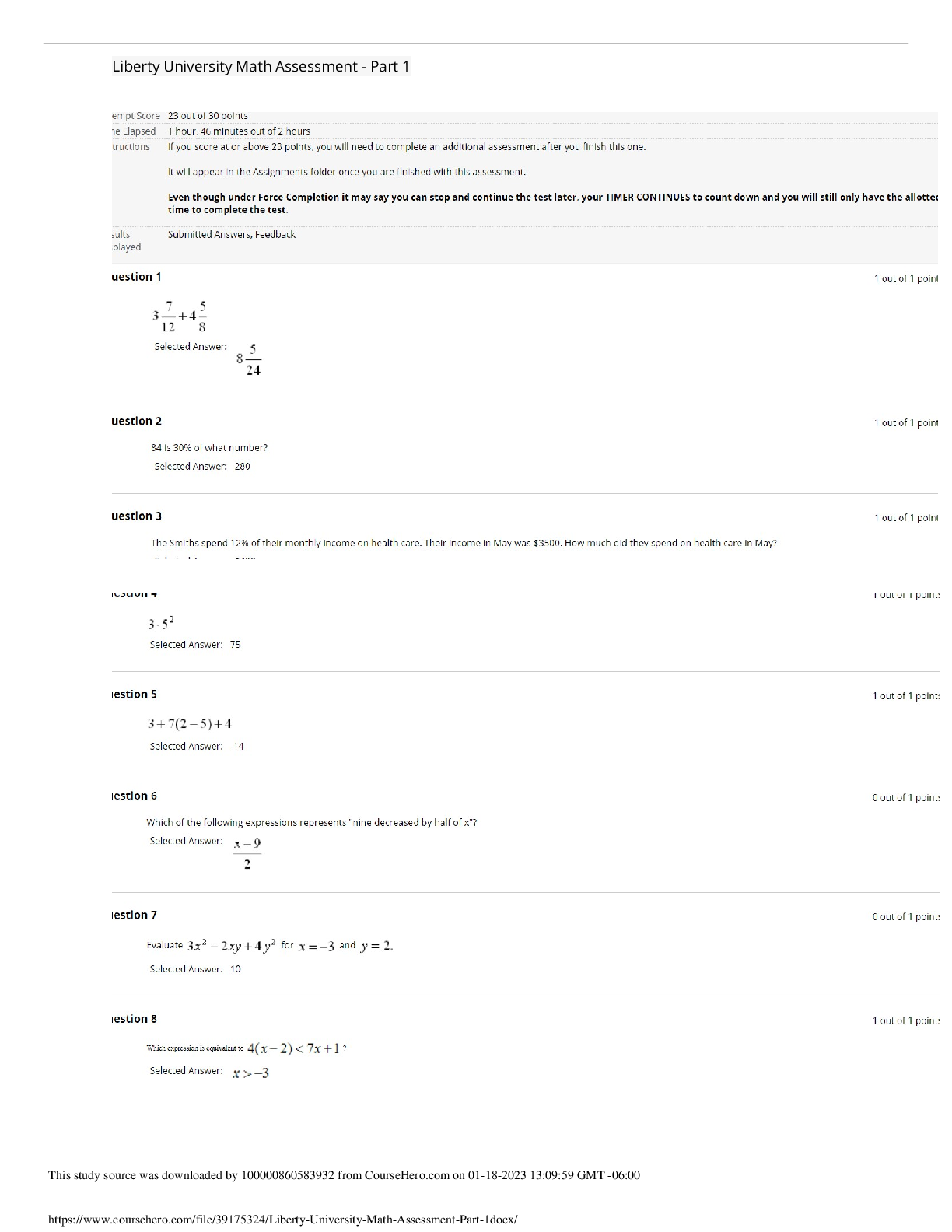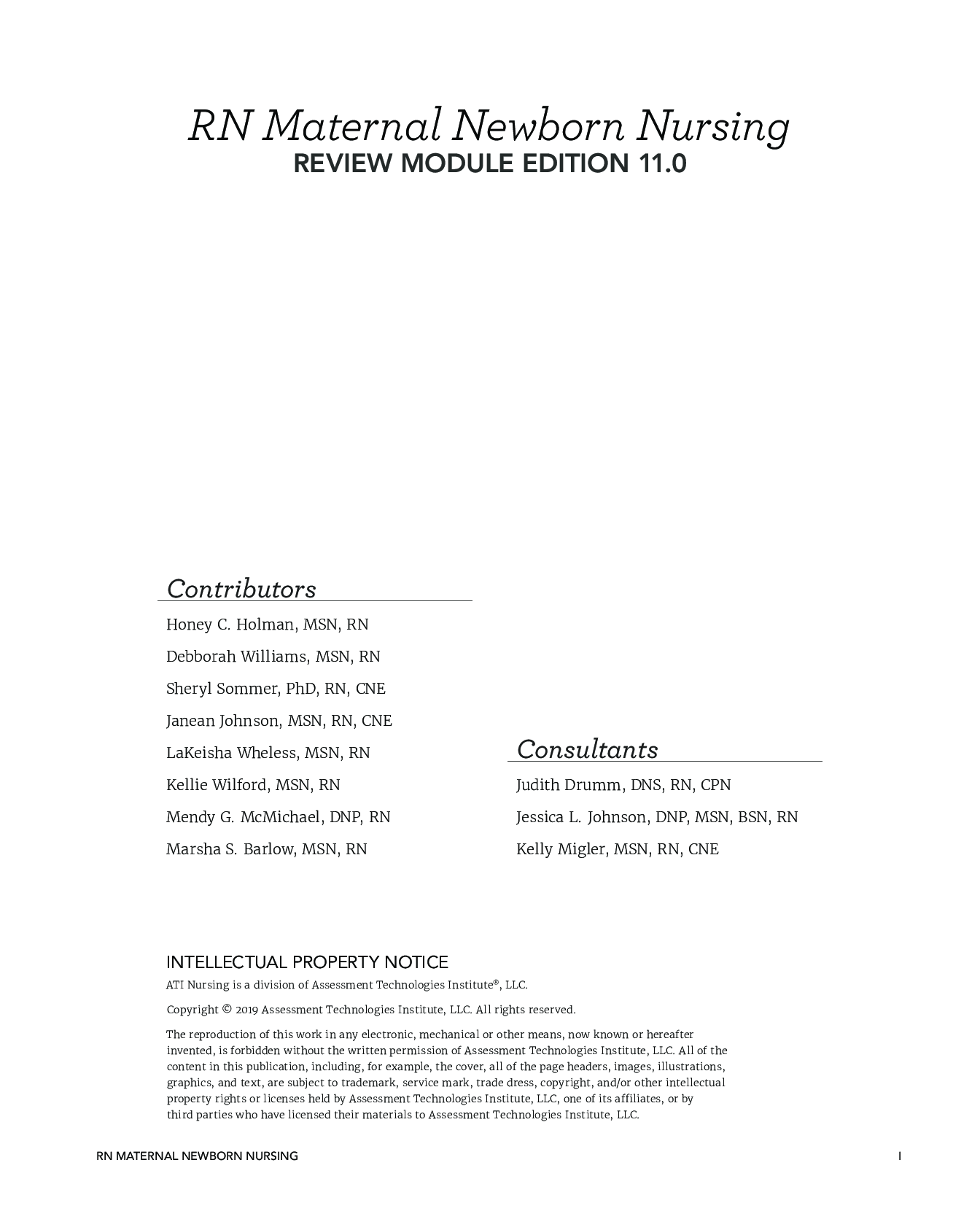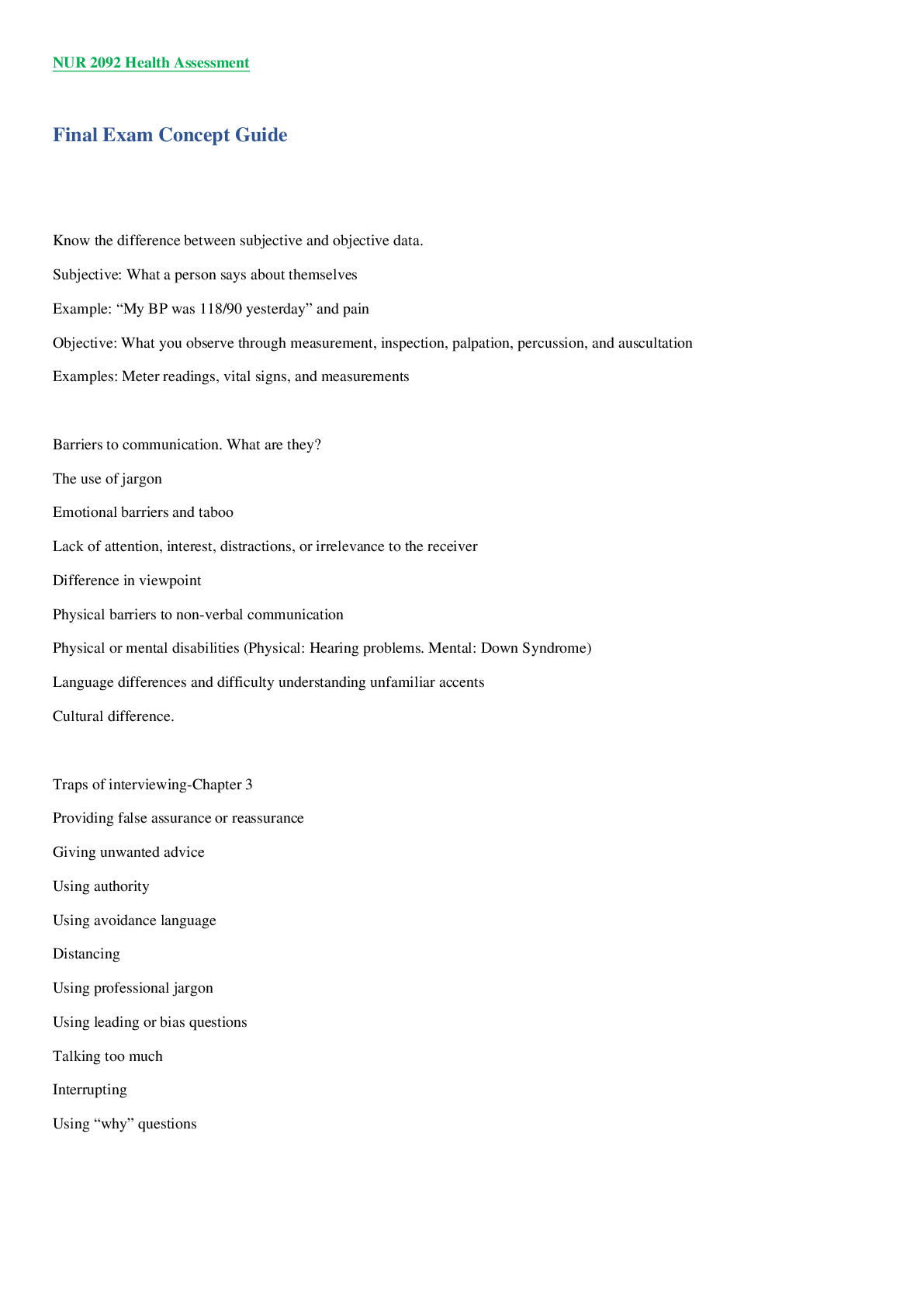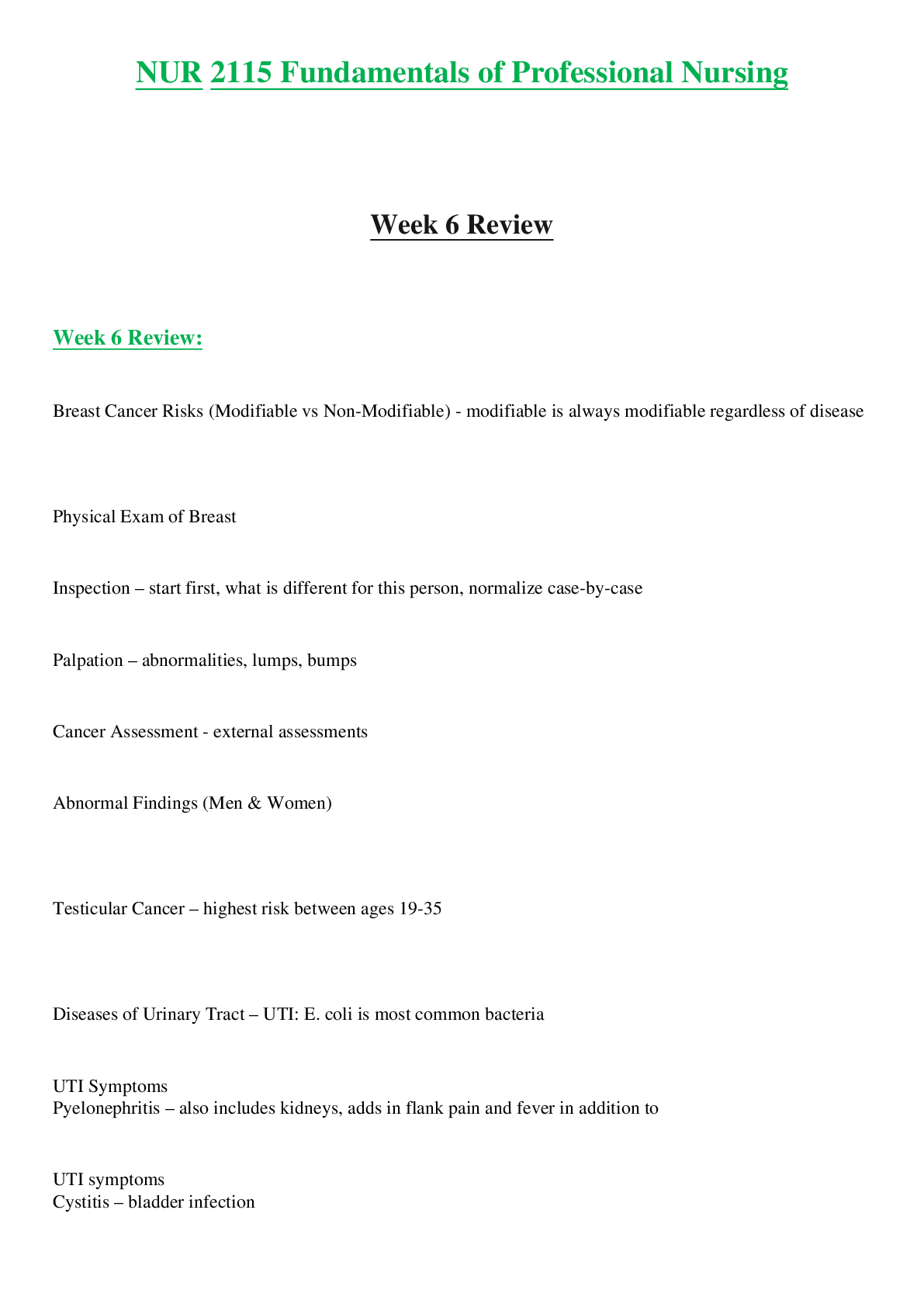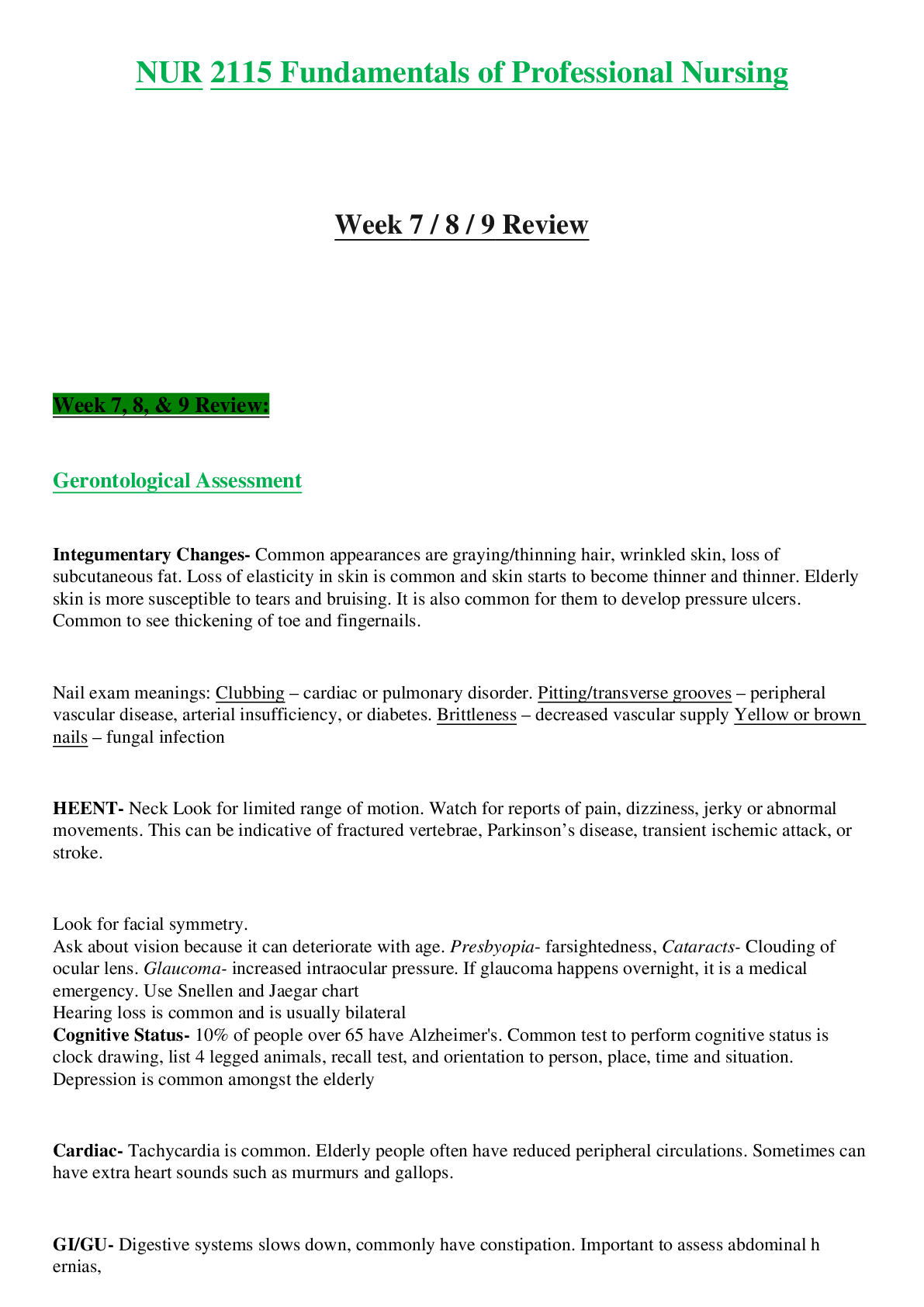Communication > STUDY GUIDE > Mesa Community College - COM MST15006_Worksheetxj. (All)
Mesa Community College - COM MST15006_Worksheetxj.
Document Content and Description Below
Lab 6 Worksheet Exercise 6.1 Configuring IPv4 Settings Exercise 6.2 Configuring IPv6 Settings Exercise 6.3 Configuring Advanced Shared Settings for Network Locations Exercise 6.4 Configuring Windo ... ws Firewall Exercise 6.5 Configuring a VPN Client Lab Challenge Configuring Wi-Fi Networking Lab Notes Lab 6.2 Step 1 - Double click Ethernet to go to the Ethernet Status page Lab Challenge: Step 1 - To perform this exercise, you must use a physical laptop or desktop with a wireless network card running Windows 10. Step 1 – Log on to your laptop as you would normally do Step 6 – Press Cancel to get out of “properties” Step 8 – Scroll down the settings page to see “Network and Sharing Center” Step 9 - I did not see a “Manage wireless network” instead Click – Setup a new connection or network”. Then move to step 11 [Show More]
Last updated: 3 years ago
Preview 1 out of 9 pages

Buy this document to get the full access instantly
Instant Download Access after purchase
Buy NowInstant download
We Accept:

Reviews( 0 )
$7.00
Can't find what you want? Try our AI powered Search
Document information
Connected school, study & course
About the document
Uploaded On
Mar 30, 2021
Number of pages
9
Written in
All
Additional information
This document has been written for:
Uploaded
Mar 30, 2021
Downloads
0
Views
108