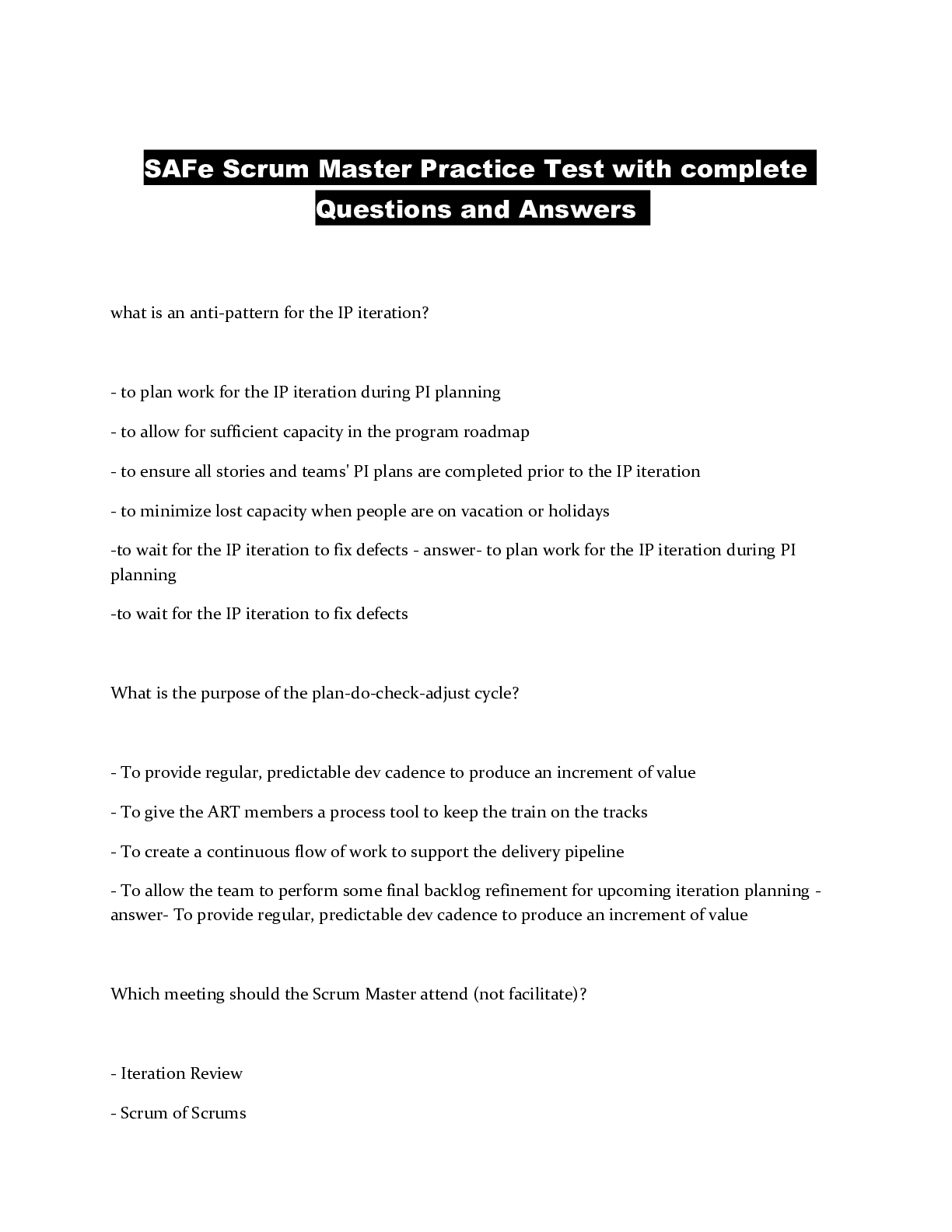
SAFe Scrum Master Practice Test with complete Questions and Answers
Business > EXAM > BUSI 201 Assignment 13 Excel 2016 Skill Review 5.2 - Liberty University | BUSI201 Assignment 13 Exce (All)
BUSI 201 Assignment 13 Excel 2016 Skill Review 5.2 - Liberty University Skill Review 5.2 Creating PivotTables Using Recommended PivotTables Inserting Sparklines Creating a PivotChart from a ... PivotTable Analyzing Data with Data Tables Analyzing Data with Goal Seek This image appears when a project instruction has changed to accommodate an update to Microsoft Office 365. If the instruction does not match your version of Office, try using the alternate instruction instead 1. Open the start file EX2016-SkillReview-5-2. The file will be renamed automatically to include your name. Change the project file name if directed to do so by your instructor, and save it. 2. If the workbook opens in Protected View, click the Enable Editing button in the Message Bar at the top of the workbook so you can modify the workbook. In this project you will analyze real estate data. Skills needed to complete this project: Converting Data into Tables Adding Total Rows to Tables Sorting Data Filtering Data Inserting a Line Chart Resizing and Moving Charts Showing and Hiding Chart Elements Exploring Charts Applying Quick Styles and Colors to Charts 3. Format the data on the Sales Data worksheet as a table using the Green, Table Style Light 14, or Table Style Light 14 table style: a. Select any cell in the data. b. On the Home tab, in the Styles group, click the Format as Table button to display the Table Styles gallery. c. Click the Green, Table Style Light 14 style. Click the Table Style Light 14 style d. Verify that the My table has headers check box is checked and that the correct data range is selected. e. Click OK. 5. Sort the data so the newest purchases appear at the top. a. Click anywhere in the Date of Purchase column. b. On the Data tab, in the Sort & Filter group, click the Z‐A button. 6. Filter the data to show only houses sold by owner with four or five bedrooms. a. Click the arrow at the top of the Agent column. b. Click the (Select All) check box to remove all of the checkmarks. c. Click the check box in front of By Owner. d. Click OK. e. Click the arrow at the top of the Bedrooms column. f. Click the (Select All) check box to remove all of the checkmarks. g. Click the check boxes in front of 4 and 5. h. Click OK. - - - - - - - - - - - - - - - - - - - - - - - - - - - - 14. Use the data in the Loan Worksheet sheet to run a what‐if scenario for a client to show loan payments for a variety of interest rates and loan lengths. This what‐if scenario requires a two‐variable data table. a. Go to the Loan Worksheet sheet and familiarize yourself with the formula in cell B5. Pay close attention to the cell references. b. Select cells B5:E25 to use the payment formula in B5 and the various years and rates as the data table. c. On the Data tab, in the Forecast group, click the What-If Analysis button, and click Data Table. d. In the Row input cell box, enter the cell reference for the length of the loan—the nper argument from the formula in cell B5: C2 e. In the Column input cell box, enter the cell reference for the loan interest rate—the interest argument from the formula in cell B5: A2 f. Click OK. [Show More]
Last updated: 3 years ago
Preview 1 out of 9 pages
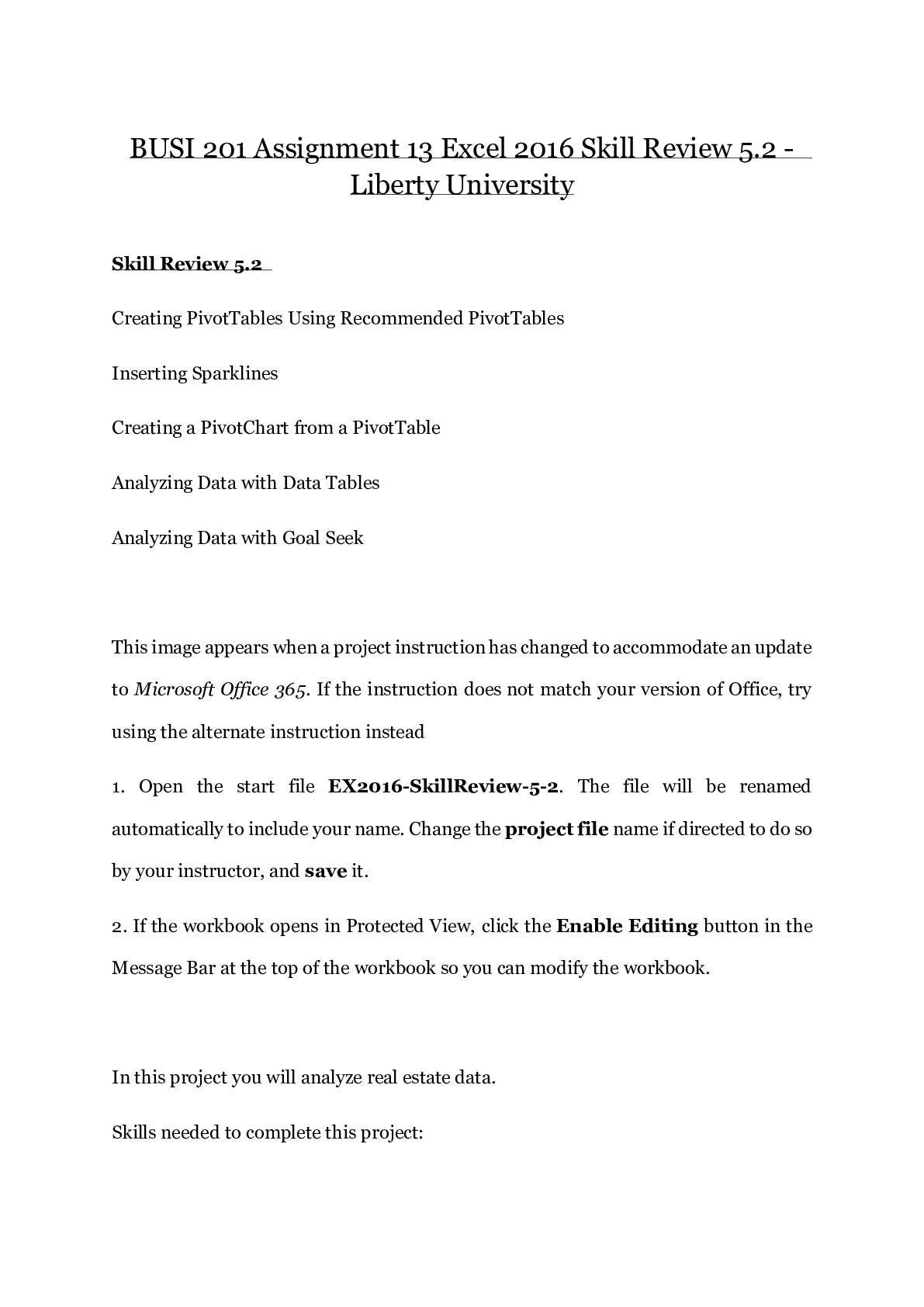
Buy this document to get the full access instantly
Instant Download Access after purchase
Buy NowInstant download
We Accept:

Can't find what you want? Try our AI powered Search
Connected school, study & course
About the document
Uploaded On
Jul 14, 2020
Number of pages
9
Written in
All
This document has been written for:
Uploaded
Jul 14, 2020
Downloads
0
Views
151
Scholarfriends.com Online Platform by Browsegrades Inc. 651N South Broad St, Middletown DE. United States.
We're available through e-mail, Twitter, Facebook, and live chat.
FAQ
Questions? Leave a message!
Copyright © Scholarfriends · High quality services·