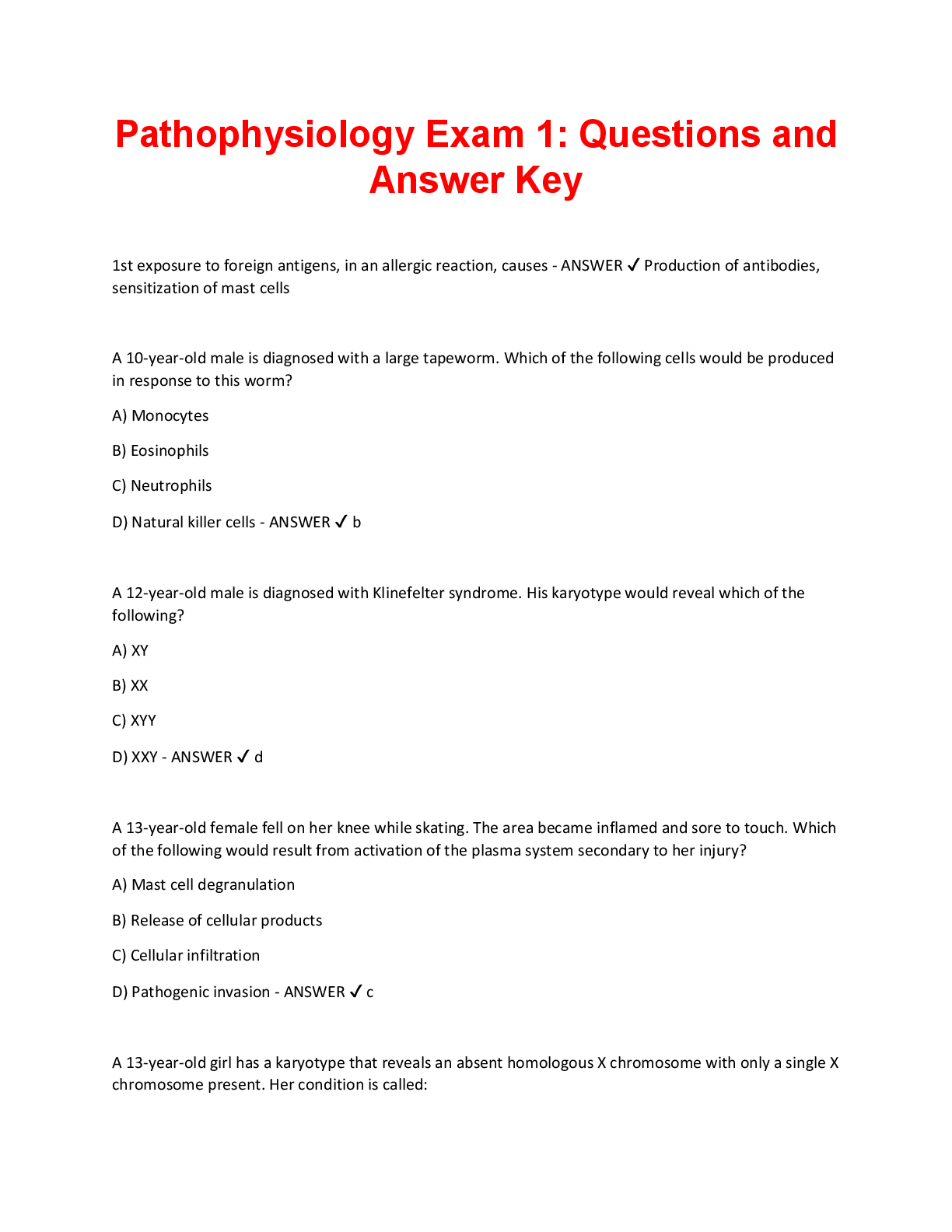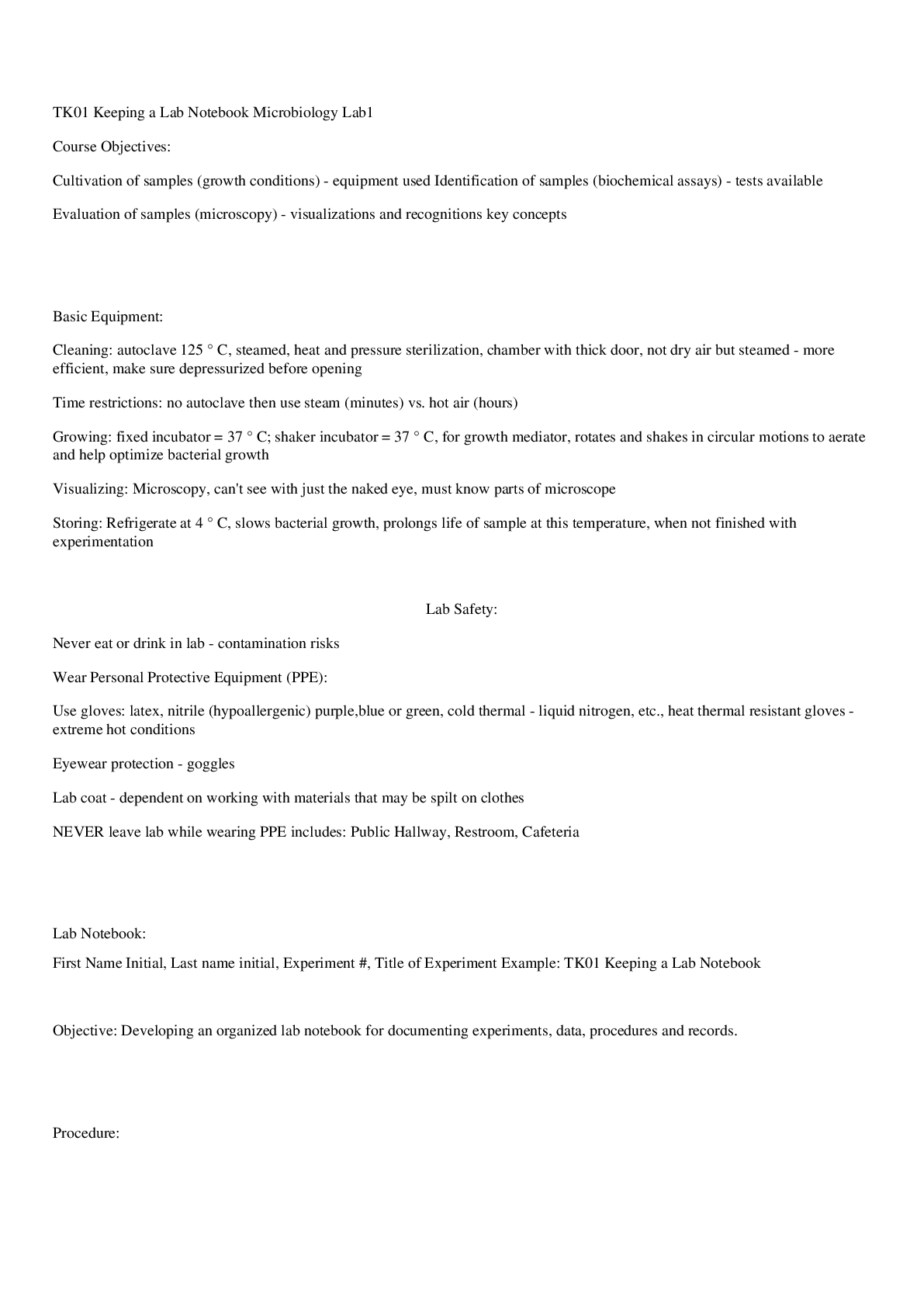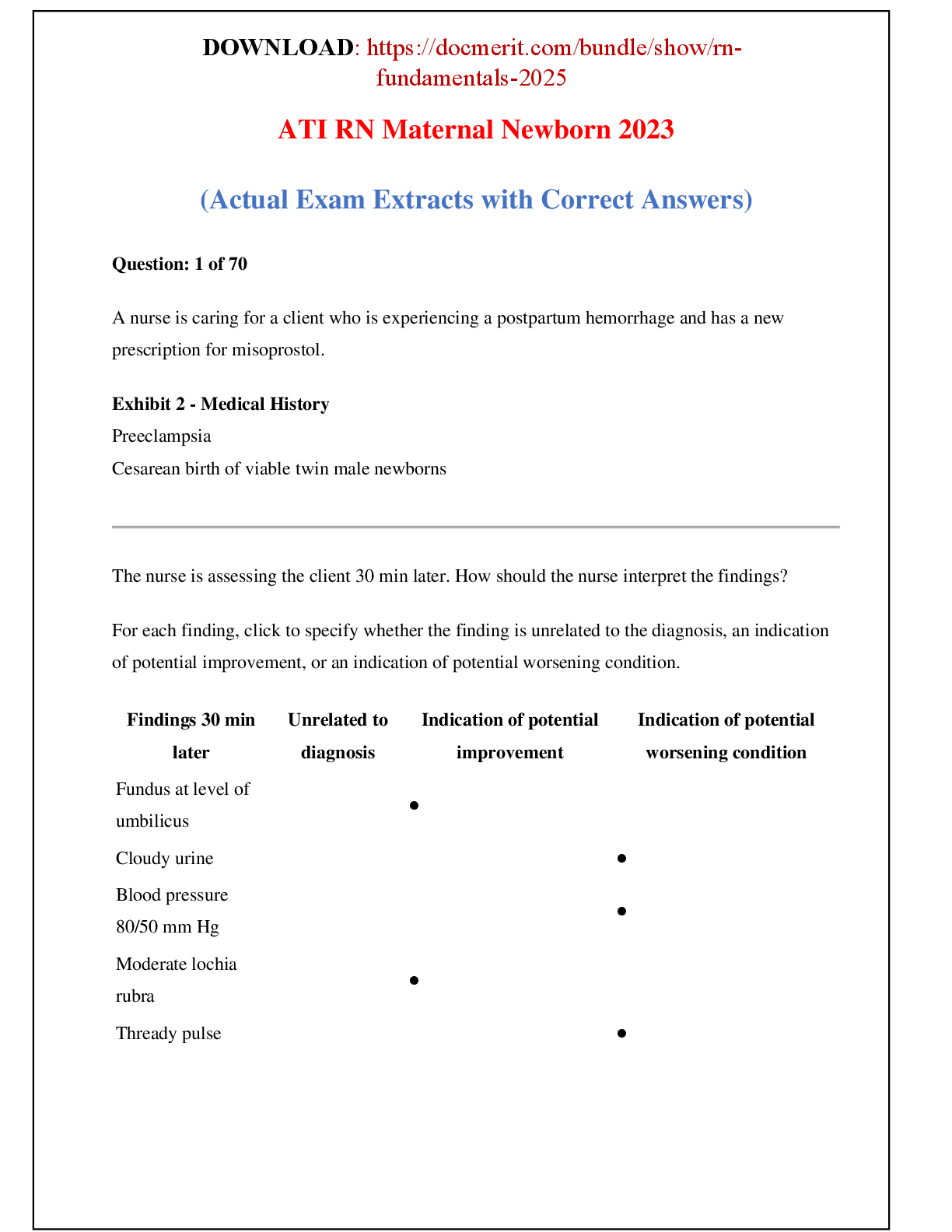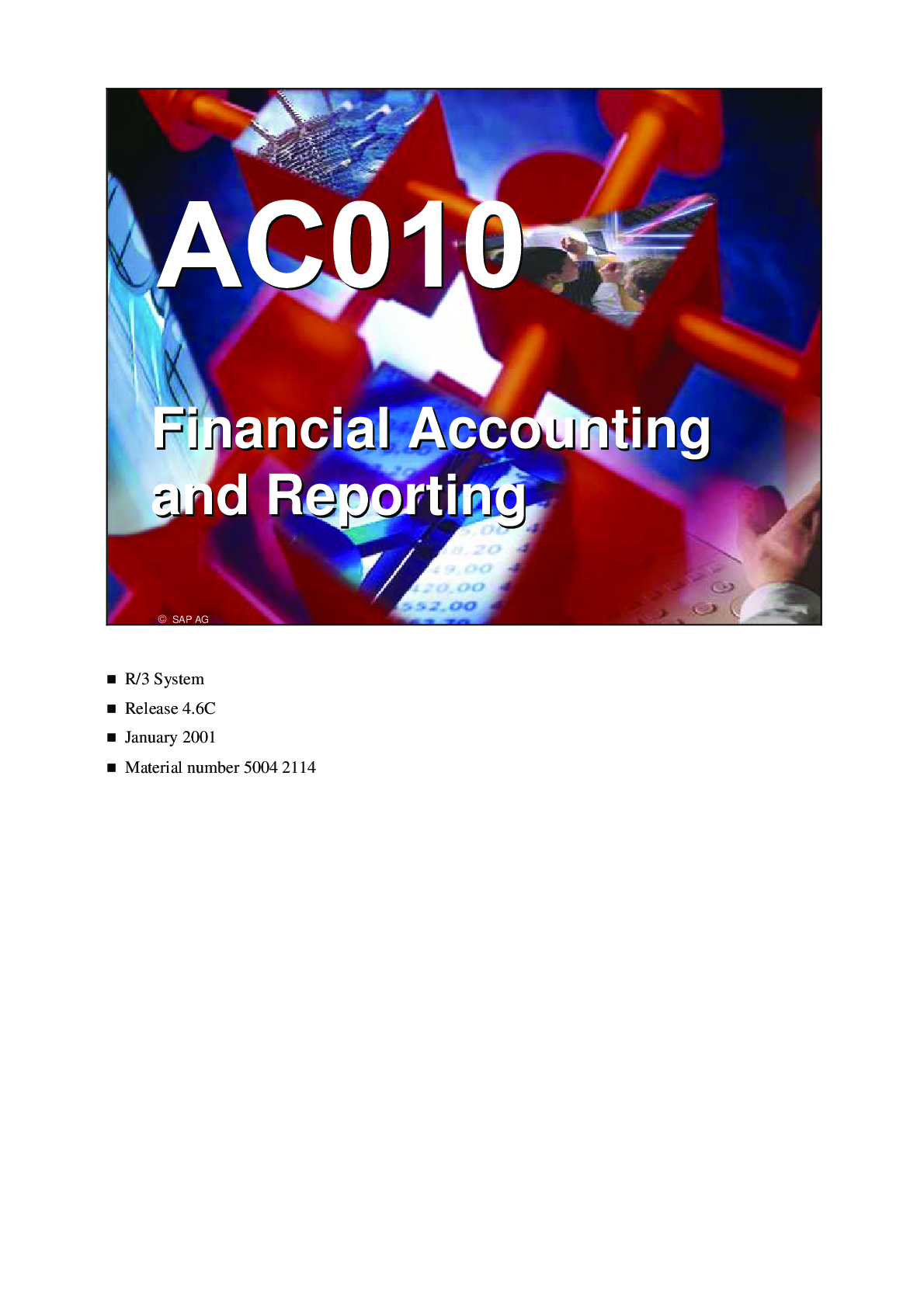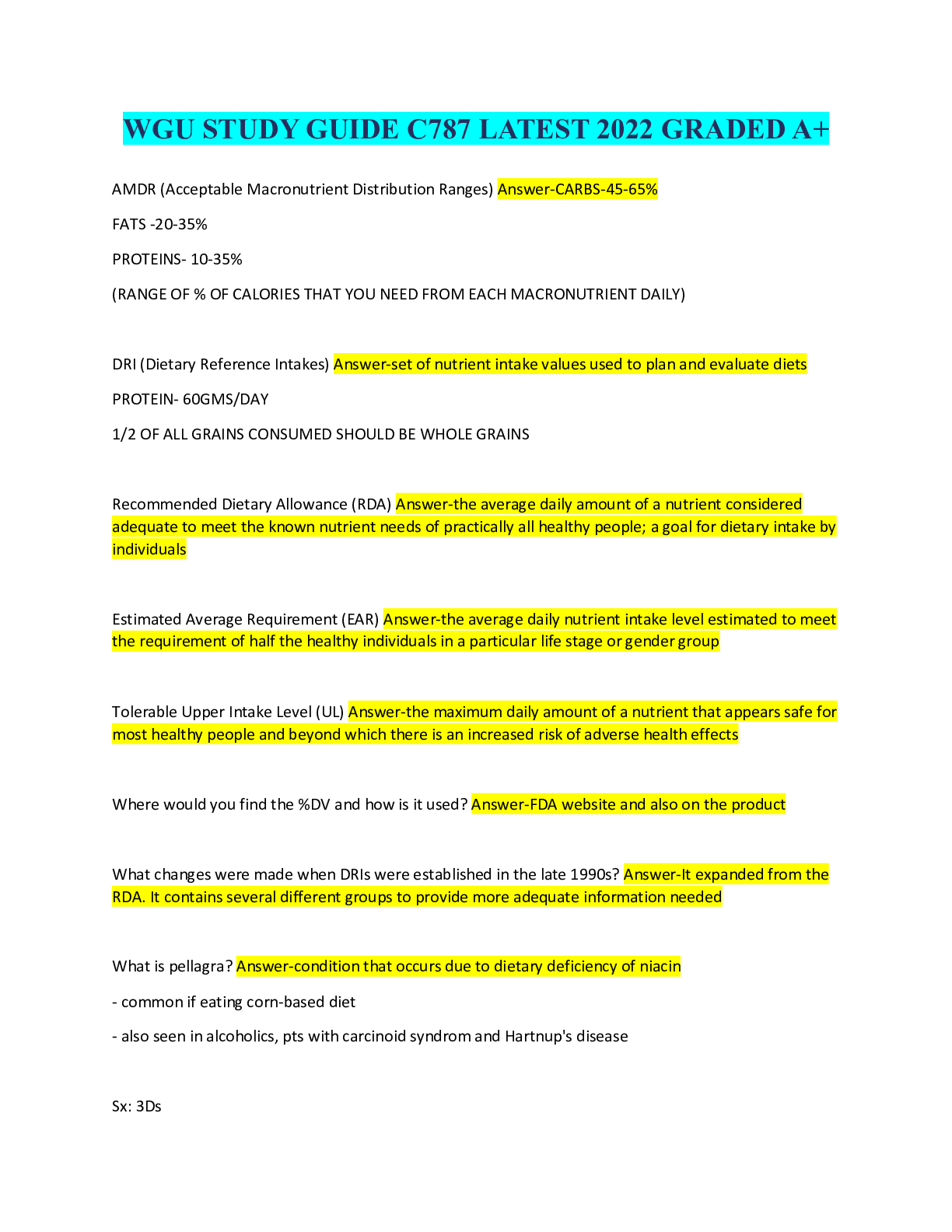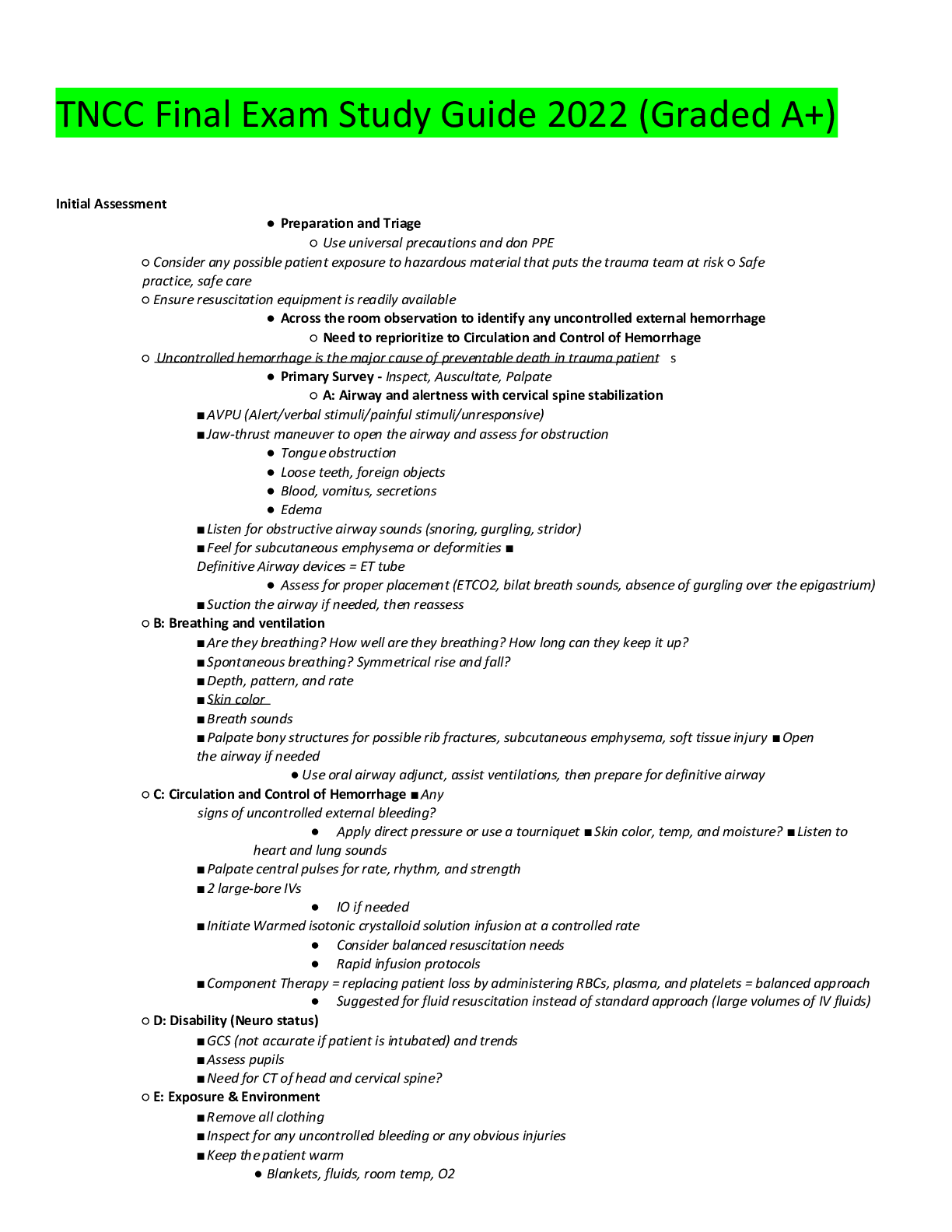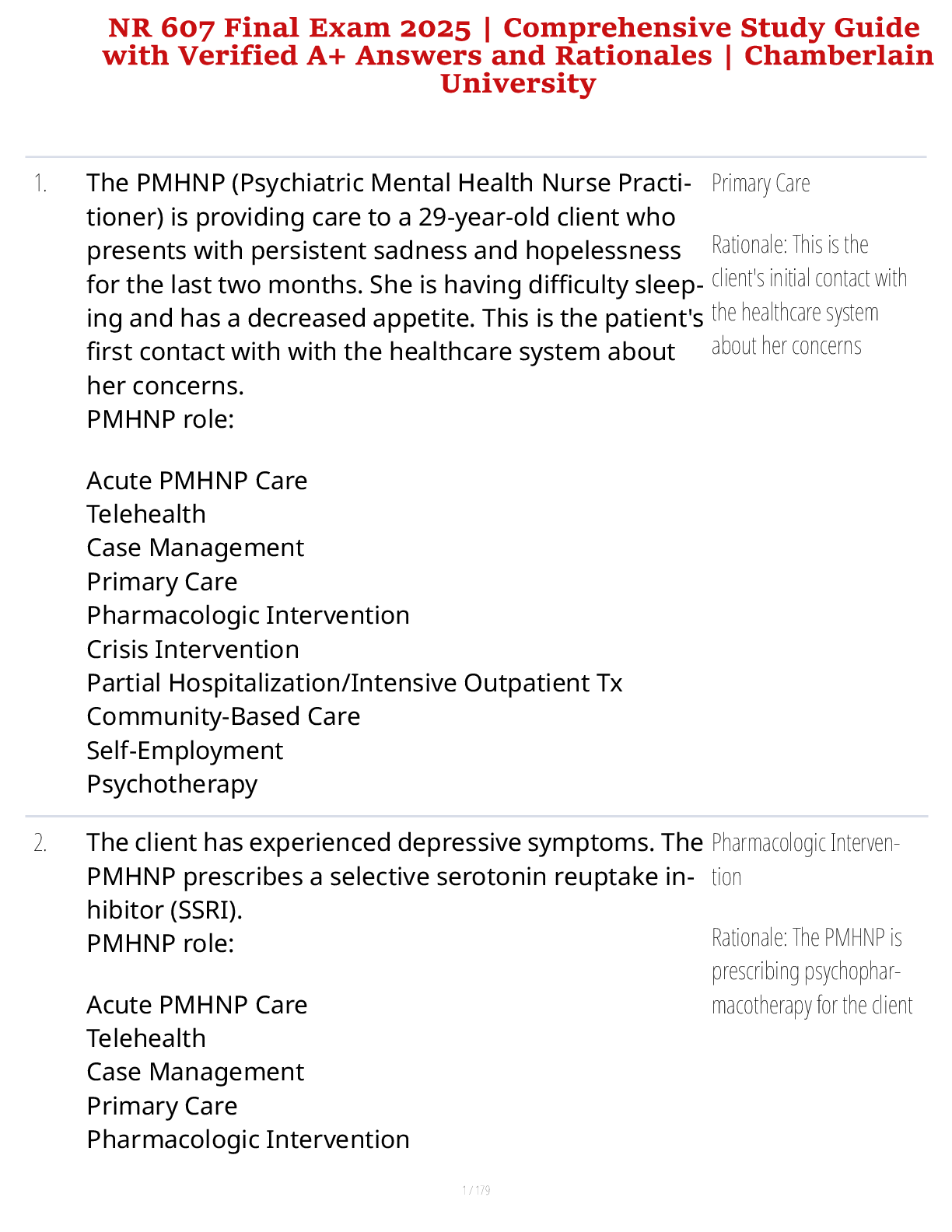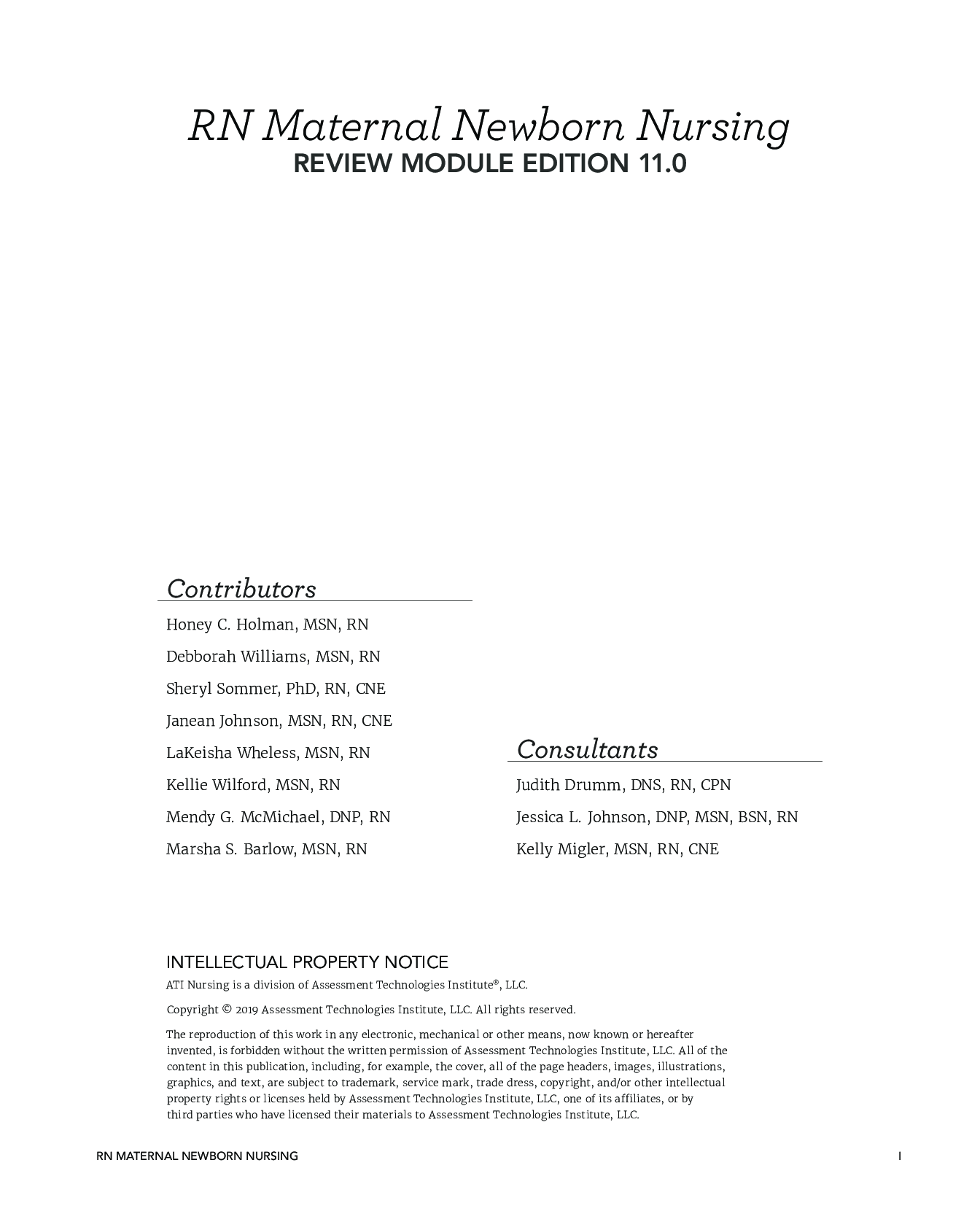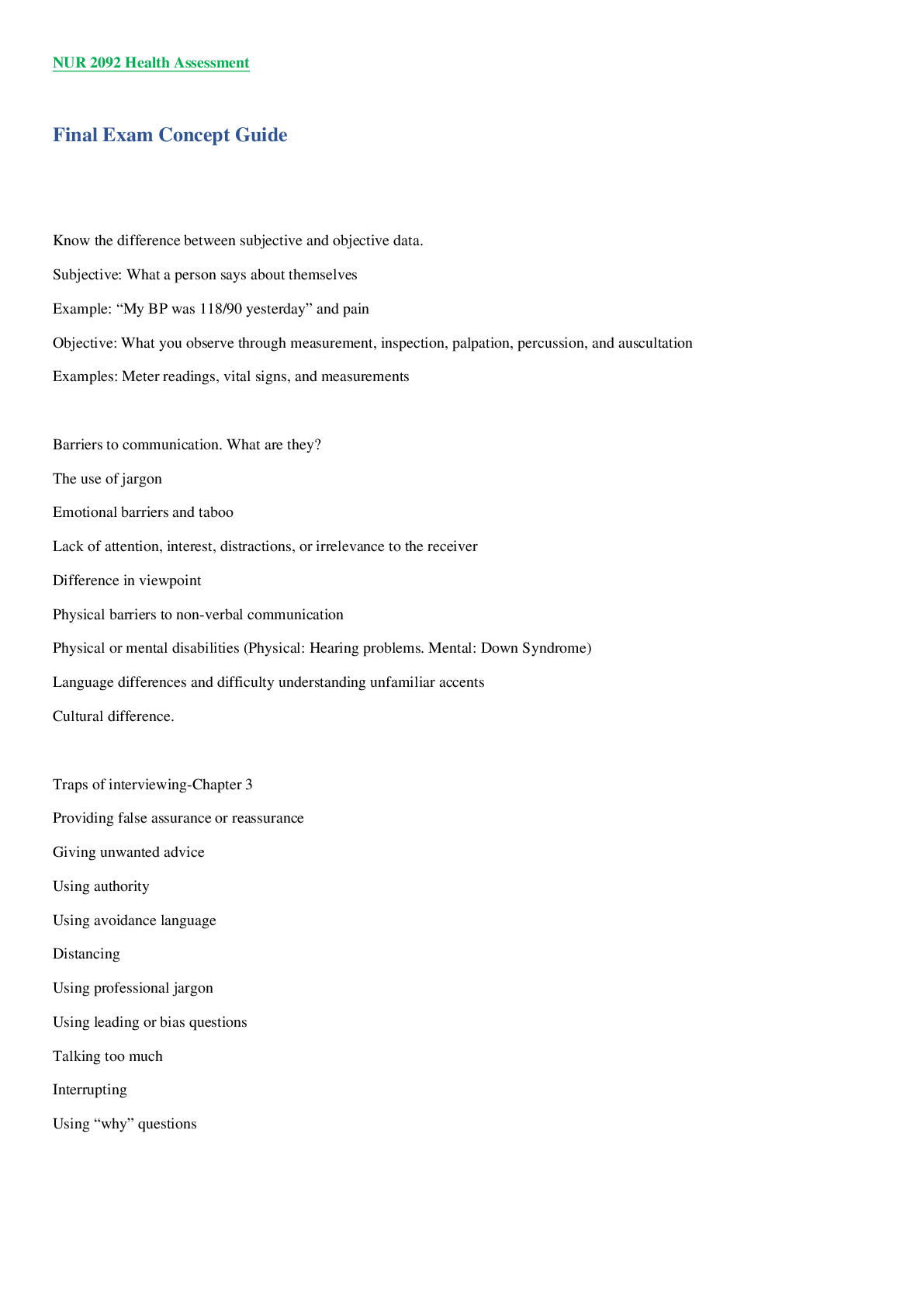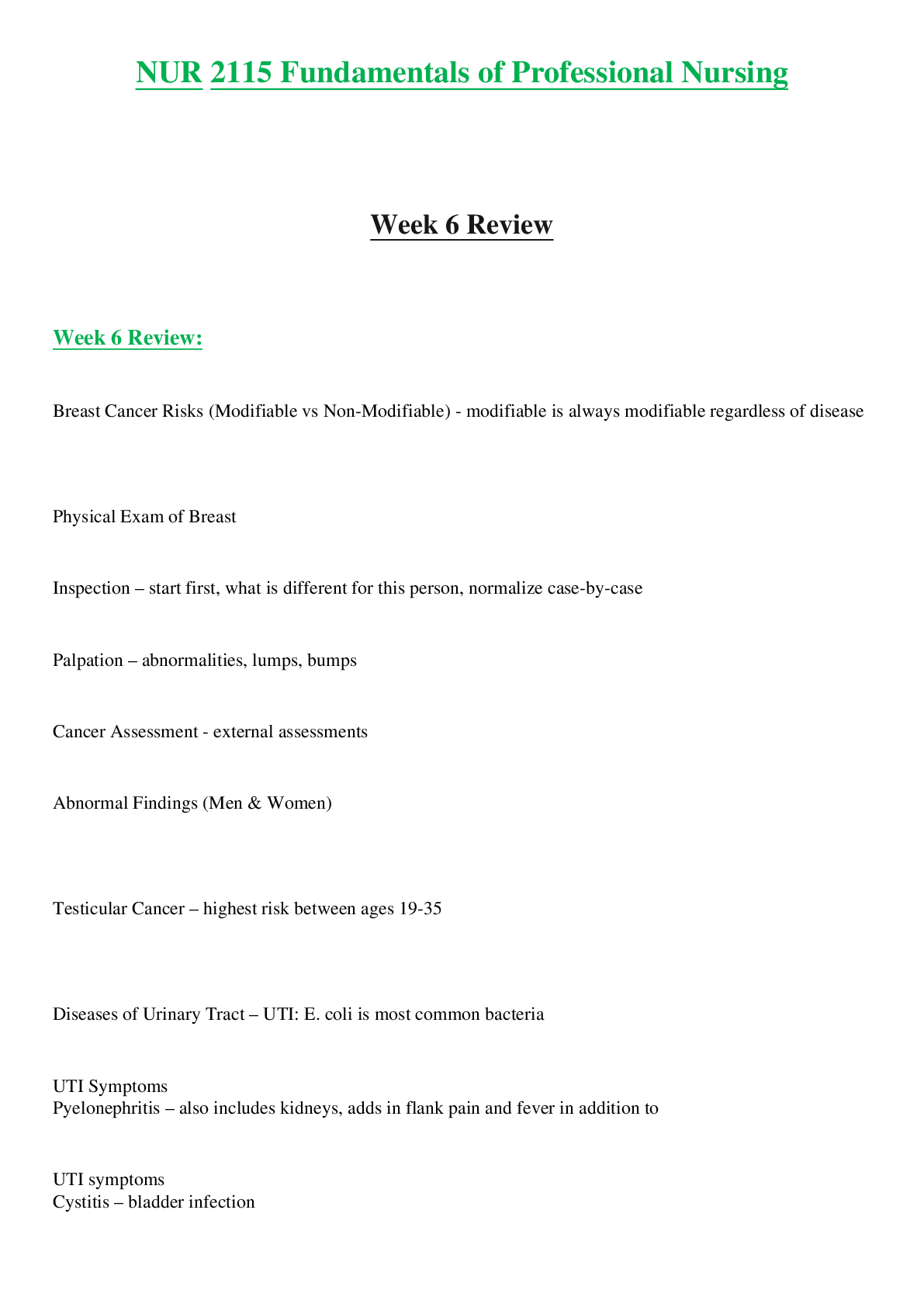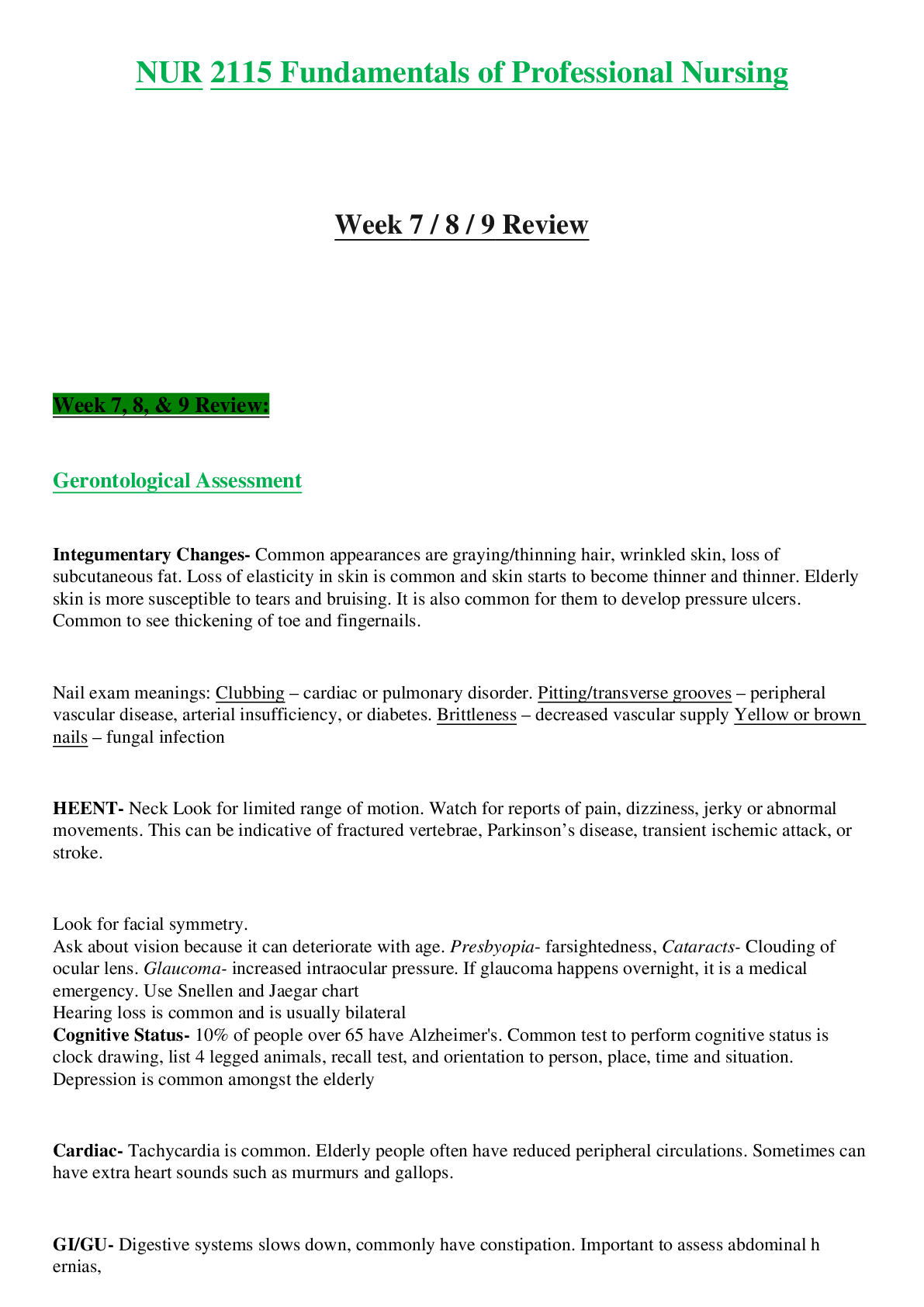AC010. Accurate study guide quizzes. Graded A+
Document Content and Description Below
�Trademarks:
�Some software products marketed by SAP AG and its distributors contain proprietary software
components of other software vendors.
�Microsoft®, WINDOWS®, NT®, EXCEL®, Word® an
...
d SQL Server® are registered trademarks of
Microsoft Corporation.
�IBM®, DB2®, OS/2®, DB2/6000®, Parallel Sysplex®, MVS/ESA®, RS/6000®, AIX®, S/390®,
AS/400®, OS/390®, and OS/400® are registered trademarks of IBM Corporation.
�ORACLE® is a registered trademark of ORACLE Corporation, California, USA.
�INFORMIX®-OnLine for SAP and Informix® Dynamic ServerTM are registered trademarks of
Informix Software Incorporated.
�UNIX®, X/Open®, OSF/1®, and Motif® are registered trademarks of The Open Group.
�HTML, DHTML, XML, XHTML are trademarks or registered trademarks of W3C®, World Wide
Web Consortium, Laboratory for Computer Science NE43-358, Massachusetts Institute of
Technology, 545 Technology Square, Cambridge, MA 02139.
�JAVA® is a registered trademark of Sun Microsystems, Inc. , 901 San Antonio Road, Palo Alto, CA
94303 USA.
�JAVASCRIPT® is a registered trademark of Sun Microsystems, Inc., used under license for
technology invented and implemented by Netscape.
�SAP, SAP Logo, mySAP.com, mySAP.com Marketplace, mySAP.com Workplace, mySAP.com
Business Scenarios, mySAP.com Application Hosting, WebFlow, R/2, R/3, RIVA, ABAP™, SAP
Business Workflow, SAP EarlyWatch, SAP ArchiveLink, BAPI, SAPPHIRE, Management Cockpit,
SEM, are trademarks or registered trademarks of SAP AG in Germany and in several other countries
all over the world. All other products mentioned are trademarks or registered trademarks of their
respective companies.
�Design: SAP Communications Mediaª SAP AG 1999
Financial Accounting I
Financial Accounting and
Reporting
AC010 5 days
Asset Accounting
AC305 4 days
Special Purpose Ledger
Human Resources
Essentials I
HR051 1 day
Level 2 Level 3
Travel Management
Travel Expenses
AC270 3 days
Travel Management
Travel Planning
AC275 2 days
@AC200a
Real Estate
Management @ACxxxx
more
e-learnings
@AC010a
Change Vendor
or Customer
Master Data via
Internet
Human Resources
Essentials II
HR052 2 days
@
@
1 h
General Ledger/
Accounts Payable/
Accounts Receivable
Configuration
AC200 3 days
@
2 h
Periodic Processing in
Accounts Payable/
Accounts Receivable
AC201 2 days
Financial Closing
AC205 2 days
x h
AC220 5 days
Additional Financial
Functionality
AC260 1 dayª SAP AG 1999
z Knowledge of accounting processes in Financial Accounting
z SAP20 (recommended)
Course Prerequisitesª SAP AG 1999
Target Group
z Participants:
Members of the FI project team
Employees from accounting departments
z Duration: 5 Days
User information
�The course materials are not intended for self-study. Only in combination with the instructions from
the trainer do you have the complete course materials. There is space on your materials to note down
additional information.© SAP AG AC010 1-1
ª SAP AG 1999
Contents:
Course Overview
z Curriculum Progression
z Course Goals
z Course Objectives
z Course Content
z Course Overview Diagram
z Main Business Scenario
z Getting Started© SAP AG AC010 1-2
ª SAP AG 1999
Level 2:
Processes
Level 3:
Special topics
Detailed courses and
workshops
Level 1: Introduction
Introductory courses
IMG
Global Settings
Countries
Currencies
Calendars
Business processes
SD MM PP FI CO
IMG
Global Settings
Countries
Currencies
Calendars
Curriculum Progression© SAP AG AC010 1-3
ª SAP AG 1999
This course will prepare you to:
Course Goals
z Describe the basic structure and procedures of
Financial Accounting in the SAP System
z Perform essential functions in Financial
Accounting
z Support project teams with important decisions© SAP AG AC010 1-4
ª SAP AG 1999
At the end of this course, you will be able to:
Course Objectives
z Explain the roles of various applications in
Financial Accounting
z Explain how the financial accounting modules
relate to each other
z Perform typical accounting transactions in the
application components of Financial
Accounting© SAP AG AC010 1-5
ª SAP AG 1999
Unit 6 Asset Accounting
Unit 7 Travel Management
Unit 8 Bank Accounting
Unit 9 Closing and Reporting
Unit 10 Summary
Unit 1 Course Overview
Unit 2 Navigation
Unit 3 General Ledger
Accounting
Unit 4 Accounts Payable
Unit 5 Accounts Receivable
Course Content
Preface
Appendix© SAP AG AC010 1-6
ª SAP AG 1999
SD
Overview Diagram
CO
General
ledger
FIGL
FIAA
FIAP
FITV
FIBL
FIMM AR
Balance sheet
P&L
...
... ...
�The general ledger contains a record of all relevant accounting transactions from a business point of
view in the G/L accounts. In order to retain a clear overview, the general ledger often contains
collective postings. In such cases, the information posted is displayed in more detail in the subsidiary
ledgers, which provide their information to the general ledger in summarized form:
y�Accounts Payable records all accounting transactions for dealings with suppliers. Much of its data
is obtained from procurement (Materials Management).
y�Accounts Receivable records all accounting transactions for dealings with customers. Much of its
data is obtained from Sales and Distribution.
y�Asset Accounting records all accounting transactions relating to the management of assets.
y�Travel Management manages and calculates travel costs and supports travel planning and travel
expenses
y�Bank ledger supports the posting of cash flows.
�All G/L account postings that post to business expense accounts automatically send the expenses as
costs to Controlling. The balances of G/L accounts are used to calculate financial statements.© SAP AG AC010 1-7
ª SAP AG 1999
Company Scenario
z You want to learn more about the capabilities and
processes that the components of Financial
Accounting have to offer in SAP R/3.
z IDES has been productive with all financial
accounting application components for quite some
time and serves as a reference customer for SAP.
z You are to visit the IDES group in order to get a
practical view of how the IDES group completes its
accounting transaction using the FI components.© SAP AG AC010 1-8
ª SAP AG 1999
Clients in R/3
Hardware Clients
SAP
System
Delivery client
(000 & 001)
Production client
(for example, 100)
Test client
(for example, 999)
Training client
(for example, 400)
�Clients are used to divide data in a SAP System into various data areas for various purposes. If a
company, for example, wants to use its SAP System for both test and training purposes, a client is
created for each purpose.
�A client is identified via a three character code. Data can be moved via transports and corrections
from one client to another.
�When logging on to the system, the user has to select a client in which he/she wants to work. The
user can then only access data in this client.© SAP AG AC010 1-9
ª SAP AG 1999
Financial Applications
FFI CO
General
Ledger
Accounting
Subsidiary
ledgers
TR
Treasury
Management
Overhead cost
accounting
Product cost
accounting
Profitability
analysis
Cash
management
and forecast
EC
Enterprise Controlling
Investment
IM Management PS P Sr yosjteecmt RE Real Estate
Cash
Management
�Various financial applications offer different views of the financial position and performance of a
company and allow various control levels.
y�FI Financial Accounting
y�CO Controlling (Managerial accounting)
y�TR Treasury
y�IMInvestment Management
y�EC Enterprise Controlling
y�RE Real Estate
y�PSProject System
�In this course, you learn primarily about the application component FI.© SAP AG AC010 1-10
ª SAP AG 1999
Accounting Target Groups
Insurance
Tax
authorities
Shareholders Legal
authorities
Banks
Auditors
Journalists
Media
Financial
analysts
Administrative
staff
Senior
management
Accountants Employees
Executive officers
�There are two target groups that use accounting information:
y�External users:
These users usually require information that conforms with legal requirements. This data is
managed in the application component FI (Financial Accounting).
y�Internal users:
These users come from all levels within the company. The need information for the internal
operations of the company. This information is contained in the application component CO
(Controlling).© SAP AG AC010 2-1
ª SAP AG 1999
Logging On to the System
Client
User
Password
Language
New Password
SAP R/3
T70 (1) (000) iwdf5070 INS
User System Help
You can place your own text on
the initial screen: See SAP Note 205487
If you have problems logging on,
contact Donna Moore, x486
SAP R/3 Systems are client systems. The client concept enables the parallel operation, in one
system, of several enterprises that are independent of each other in business terms. The components
SAP Business Information Warehouse (BW) and SAP Knowledge Warehouse (KW) are exceptions
to this: in these cases only one client is used. During each user session you can only access the data
of the client selected during logon.
A client is, in organizational terms, an independent unit in the system. Each client has its own data
environment and therefore its own master data and transaction data, assigned user master records and
charts of accounts, and specific Customizing parameters.
For a user to log on to the system, a master record must exist in the system for that user. To protect
access, a password is required for logon. The password is hidden as you type (you only see
asterisks).
SAP R/3 Systems are available in several languages. Use the Language input field to select the logon
language for each session.
Multiple logons are always logged in the system beginning with SAP R/3 4.6. This is for security as
well as licensing reasons. A warning message appears if the same user attempts to log on twice or
more. This message offers three options:
y�Continue with current logon and end any other logons of the same user in the system
y�Continue with current logon without ending any other logons in the system (logged in system)
y�Terminate current logon attempt
You can place your own text on the initial screen in a number of ways. For more information, see the
SAP Note mentioned above. The GuiXT (covered at the end of this chapter) offers a further option.© SAP AG AC010 2-2
ª SAP AG 1999
z Navigation in the system
z User-specific settings
z Navigation in the mySAP.com Workplace
Contents:
Navigation© SAP AG AC010 2-3
ª SAP AG 1999
z Identify the elements of a typical window
z Navigate in the system
z Personalize your user settings
z Describe and use the mySAP.com Workplace
At the conclusion of this unit, you will be able to:
Navigation: Unit Objectives© SAP AG AC010 2-4
ª SAP AG 1999
z New users need to familiarize themselves with the
screens in the system and define their personal
default settings
Navigation: Business Scenario© SAP AG AC010 2-5
ª SAP AG 1999
Screen Elements
System Function Name: Activity
Menu Edit Favorites Extras System Help
Choose Save
Input field
Tick
Selection 1
Selection 4
Selection 2
Selection 3
Options
Option 1
Option 2
Option 3
Option 4
Option 5
Display Edit
Overview
Neutral
Positive
System Message T70 (1) (400) iwdf5070 INS Status Bar
Application
Toolbar
Command Field Standard Toolbar
Checkboxes
Radio Buttons
Pushbuttons
Tab Page
This screen is made up of
various screen elements. It
does not match an actual
screen in the system.
�Command field: You can use the command field to go to applications directly by entering the
transaction code. You can find the transaction code either in the SAP Easy Access menu tree (see the
page User-Specific Personalization) or in the appropriate application by choosing Systemfi Status.
�Standard toolbar: The icons in the standard toolbar are available on all SAP R/3 screens. Any icons
that you cannot use on a particular screen are dimmed. If you leave the cursor on an icon for a
moment, a QuickInfo appears with the name (or function) of that icon. You will also see the
corresponding function key. The application toolbar shows you which functions are available in the
current application.
�Checkboxes: Checkboxes allow you to select several options simultaneously within a group.
�Radio buttons: Radio buttons allow you to select one option only.
�Tabs: Tabs provide a clearer overview of several information screens.
�Status bar: The status bar displays information on the current system status, for example, warnings
or error messages.
Other elements are:
Menu bar: The menus shown here depend on which application you are working in. These menus
contain cascading menu options.
Title bar: The title bar displays your current position and activity in the system.© SAP AG AC010 2-6
ª SAP AG 1999
SAP Easy Access - Standard
SAP Easy Access
Other Menu
Menu Edit Favorites Extras System Help
Create Role Assign User Documentation
Favorites
SAP Menu
Office
Logistics
Accounting
Human Resources
Information Systems
Tools
T70 (1) (400) iwdf5070 INS
You are greeted by your logo
in the right-hand part of the window.
�SAP Easy Access is the standard entry screen displayed after logon. You navigate through the
system using a compact tree structure.
�You can include an image on the right-hand side of the screen such as your company logo. This
image can only be entered systemwide, and is a cross-client setting. Assuming you have the
appropriate authorization, you can find a detailed description of the necessary settings by choosing
Extras fi Administration Information. Note that this image is stored in the system and transported to
the SAP Frontend every time it is called by SAP Easy Access. Although this transfer is compressed,
the image for the initial screen should not be bigger than around 20 kB. You can prevent this image
being called either by using the setting Low Speed Connection in the SAPLogon program (see SAP
Note 161053), or by switching off the calling of the image under ExtrasfiSettings. See also UserSpecific Personalization.© SAP AG AC010 2-7
ª SAP AG 1999
Selecting Functions
Menu Edit Favorites Extras System Help
SAP Easy Access - Enjoy User Menu
Create session
End session
User profile
Services
Utilities
List
Services for object
Object history
Own spool requests
Own Jobs
Short Message
Status...
Log off
Favorites
Enjoy User Menu
URL - SAP Notes (User / PW req.)
Accounts Receivable
FD02 -Change Customer (Account
Materials Management
Sales and Distribution
Tools
... using the transaction code in the command field
... using SAP Easy Access and Favorites
... using the menu path
�You can select system functions in the following ways:
y�Use the mouse to choose
- Menu options
- Favorites
- SAP Easy Access options
y�Use the keyboard (ALT + the underlined letter of the relevant menu option)
y�Enter a transaction code in the command field:
A transaction code is assigned to each function in SAP R/3 Systems. You can access the assigned
transaction code from any screen in the system. For example, to display customer master data,
enter /n and the appropriate transaction code (in this case /nfd03). You can find the transaction
code for the function you are working in under the Status option of the System menu. Other
possible entries:
- /n ends the current transaction.
- /i ends the current session.
- /osm04 creates a new session and goes to the transaction specified (SM04).
[Show More]
Last updated: 3 years ago
Preview 1 out of 410 pages