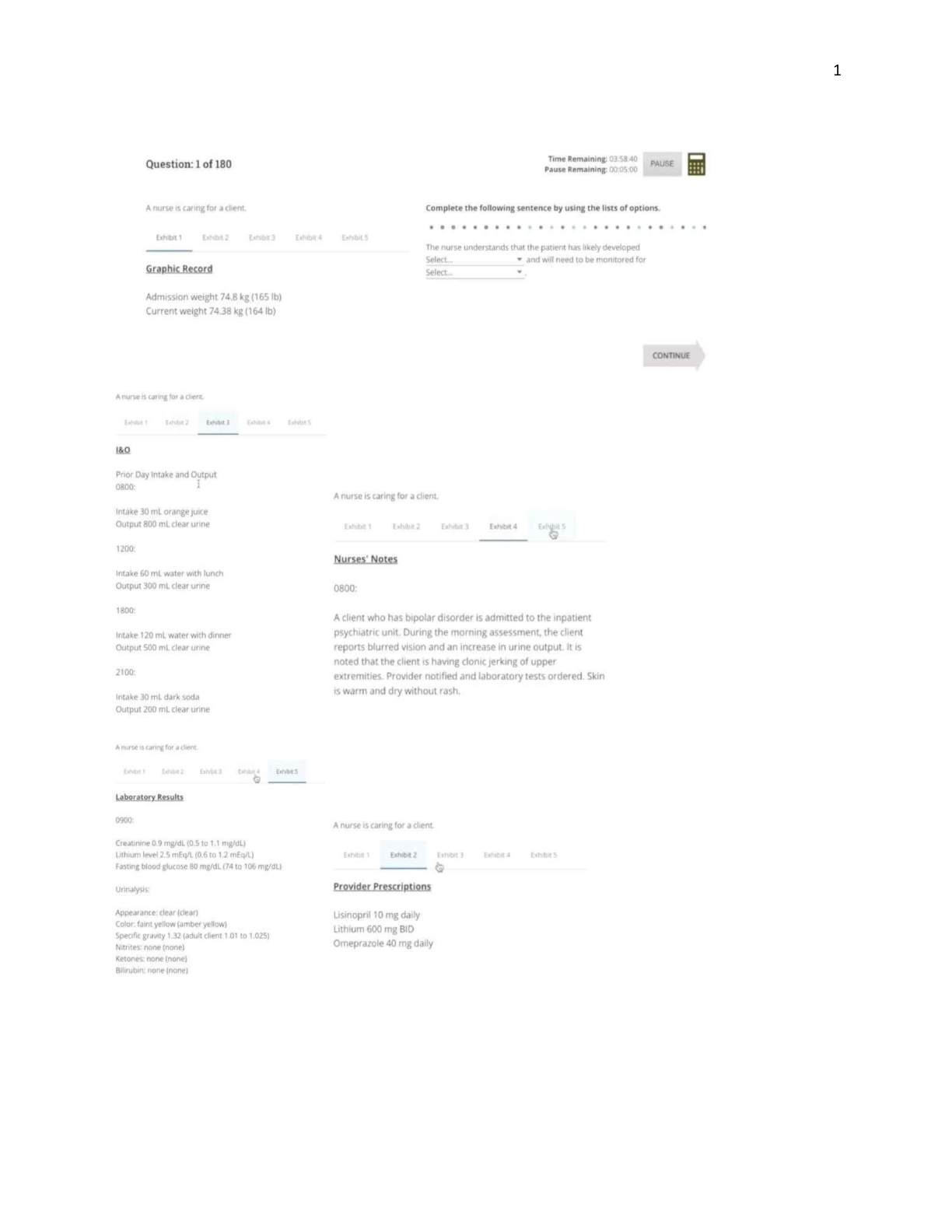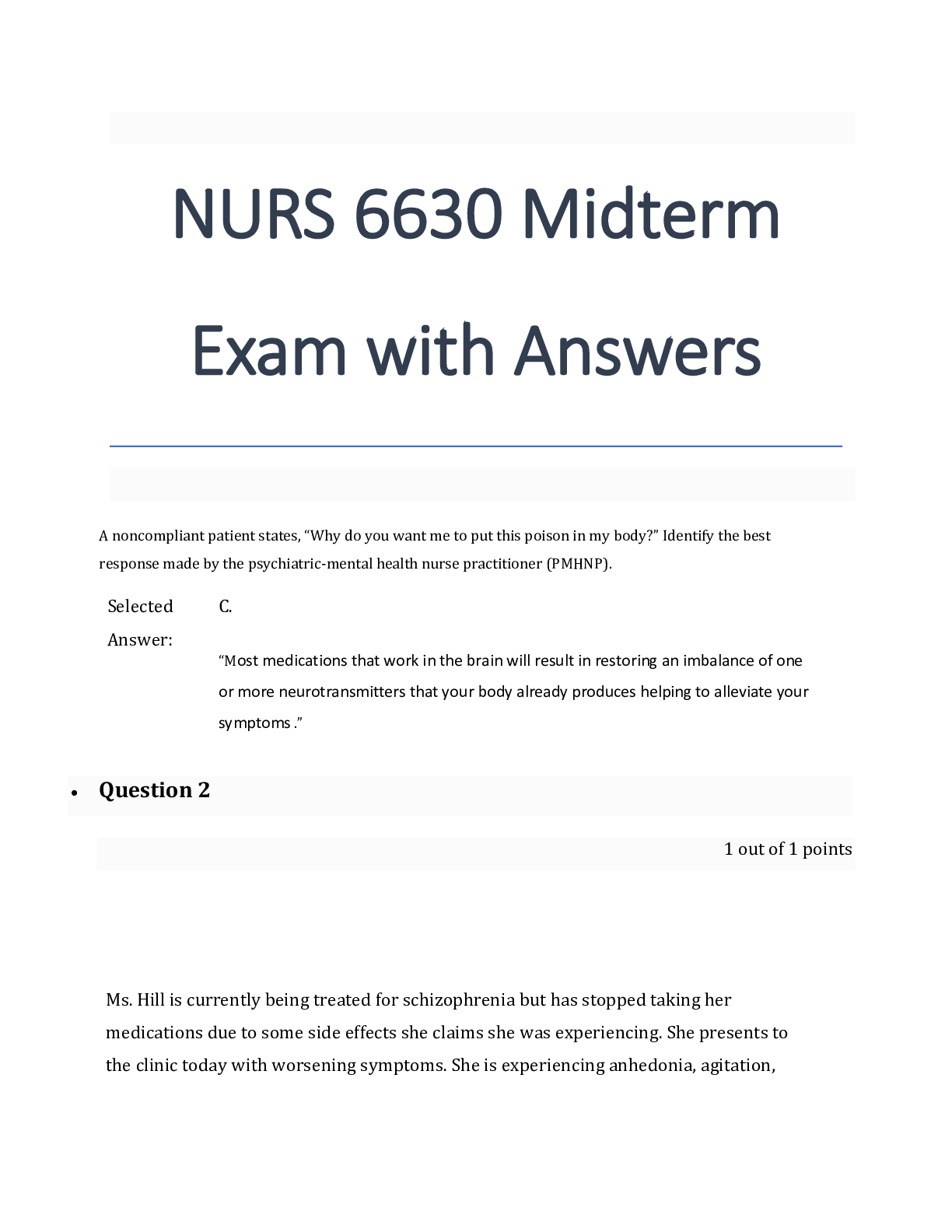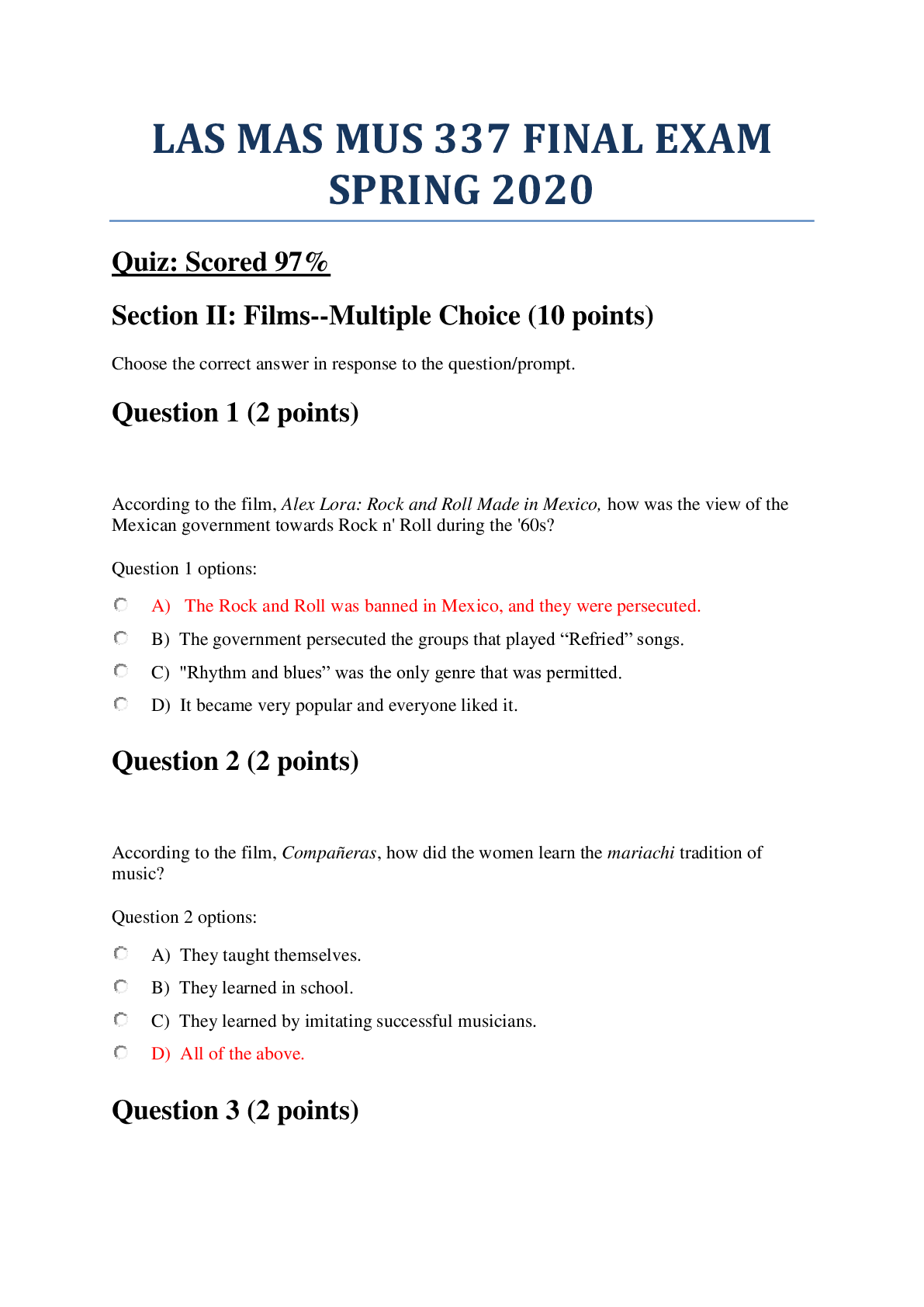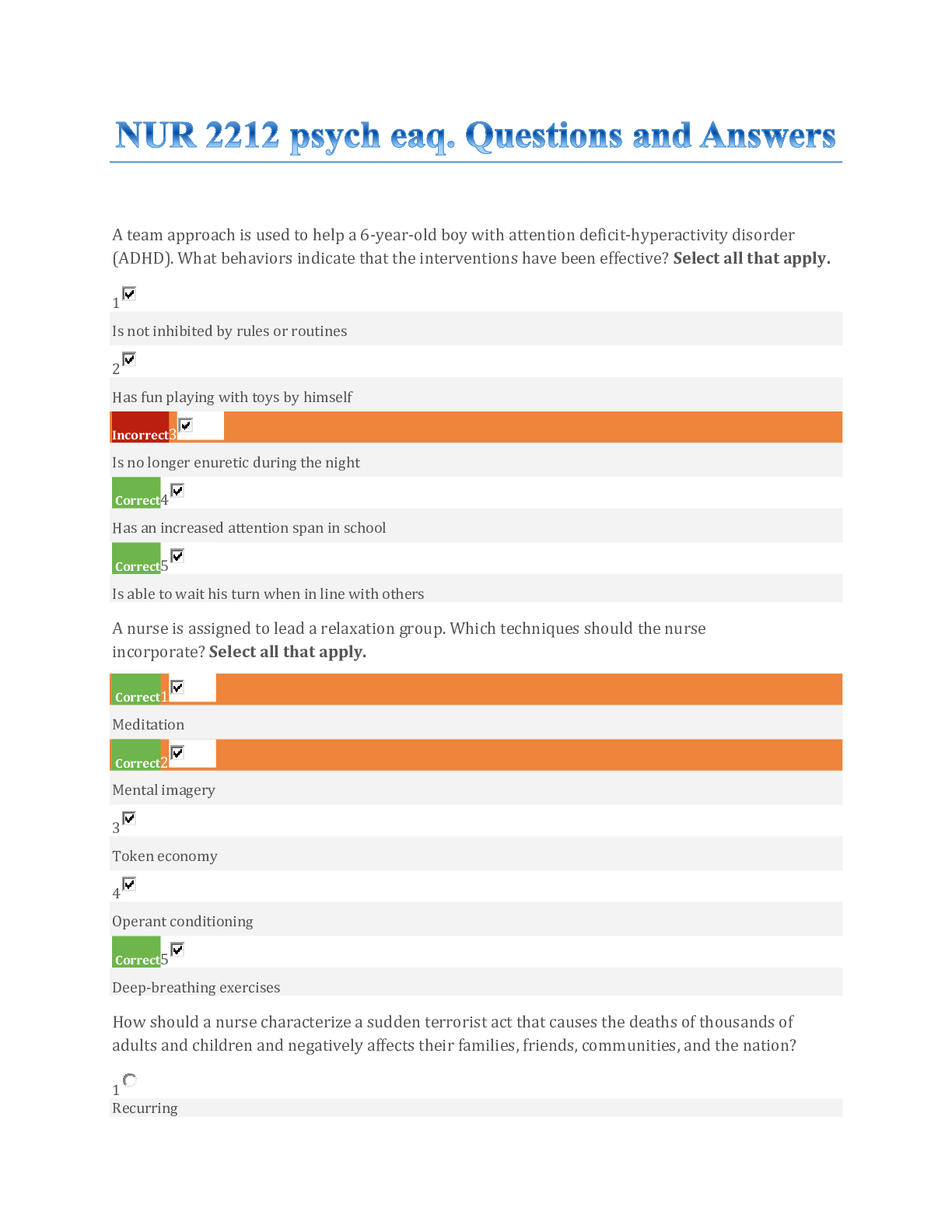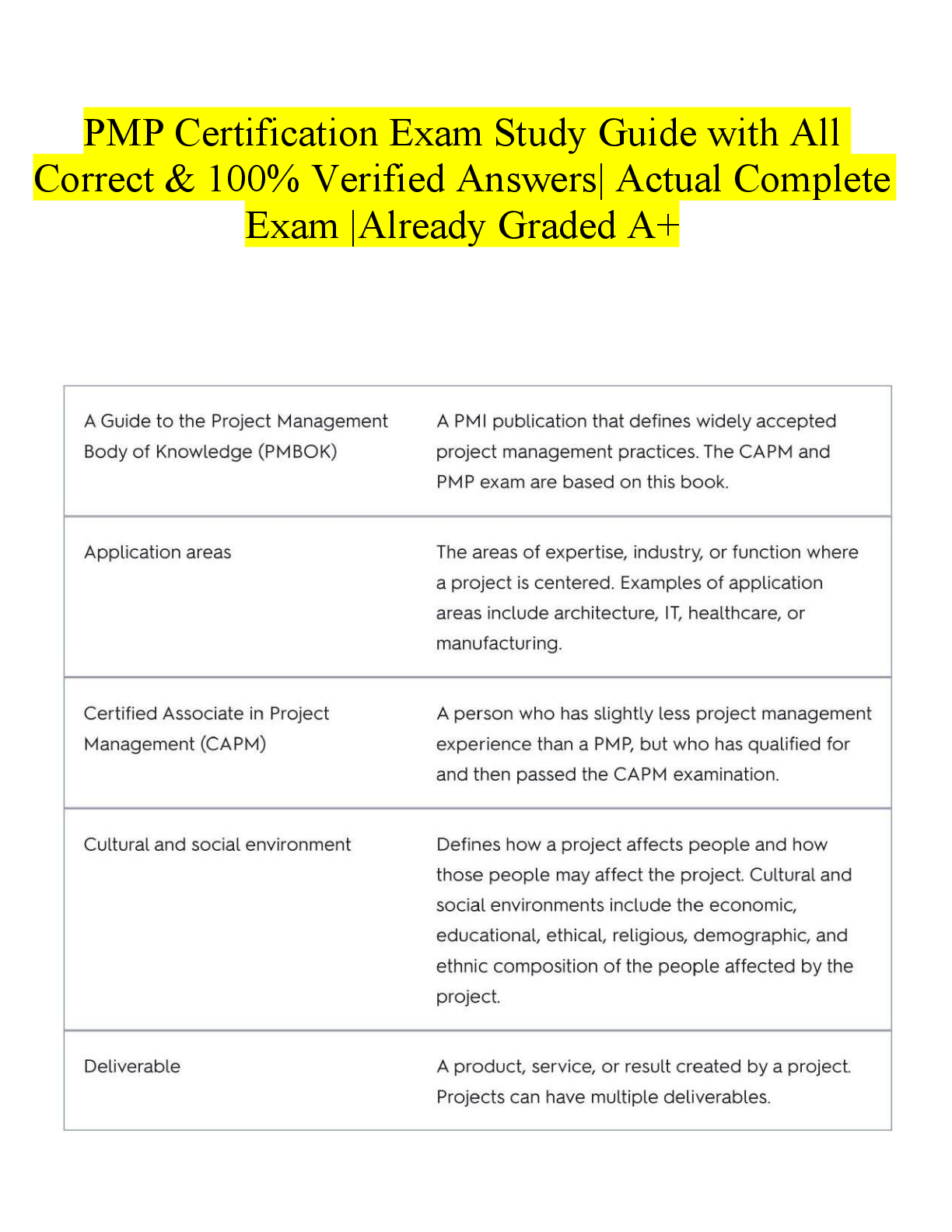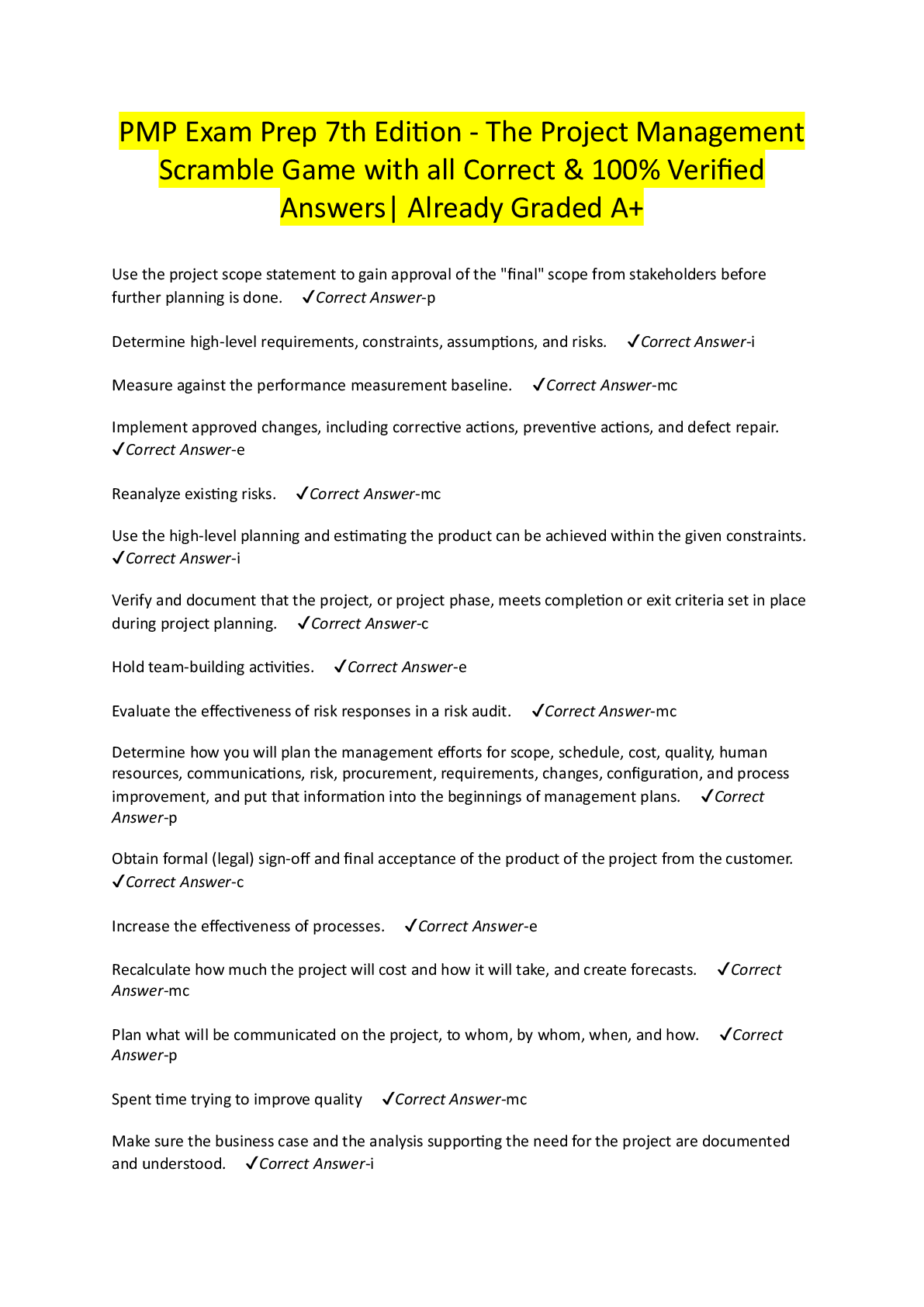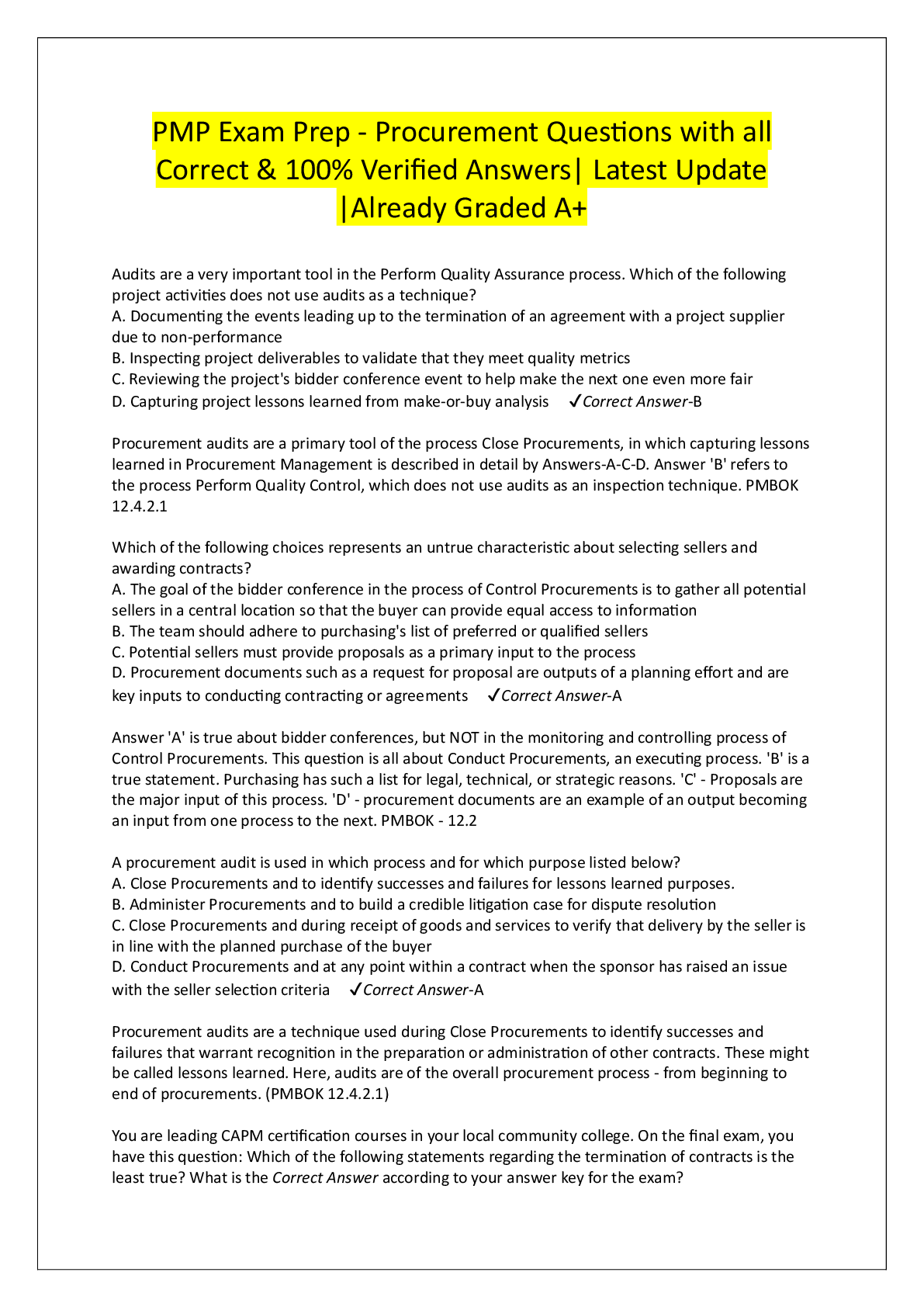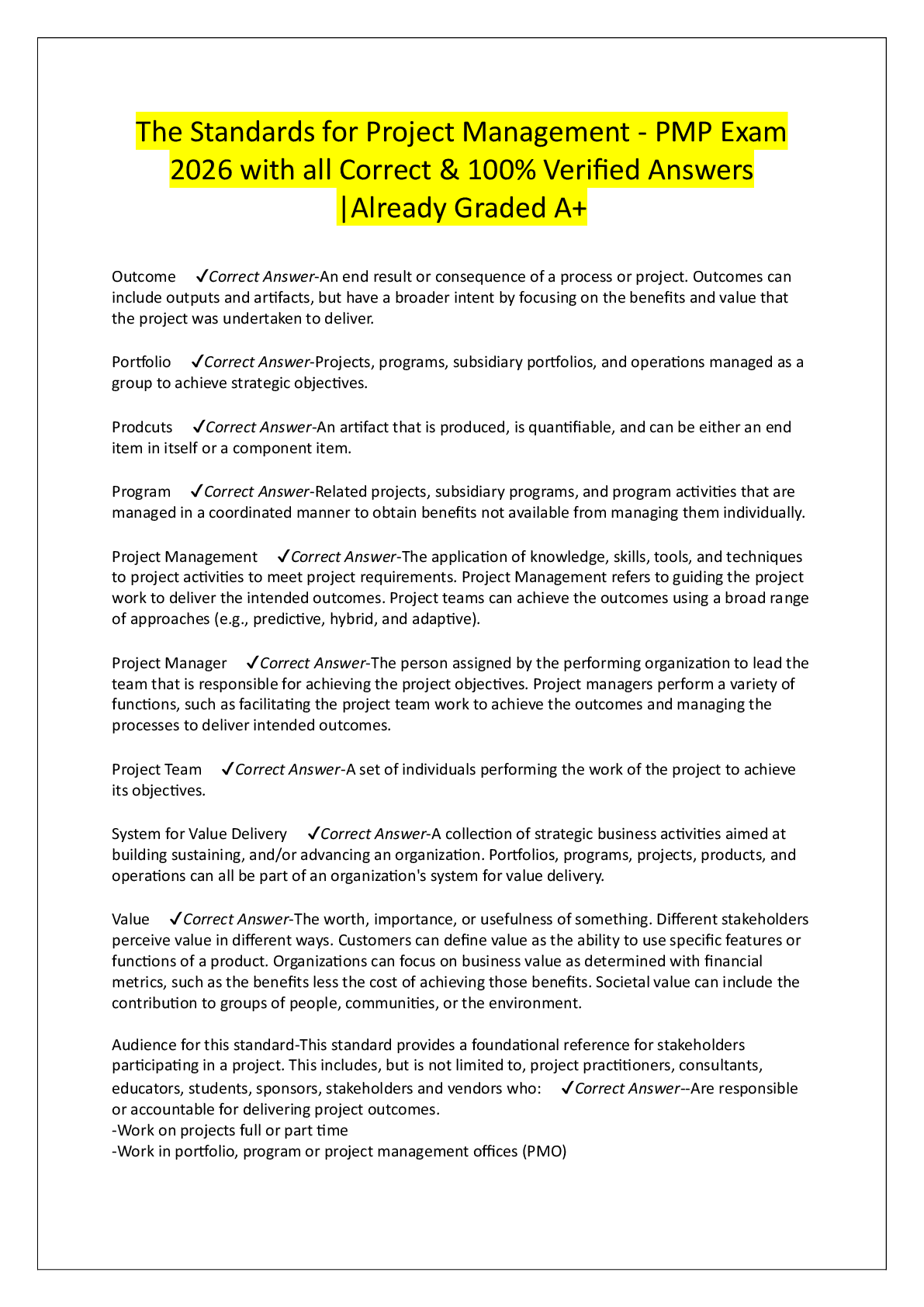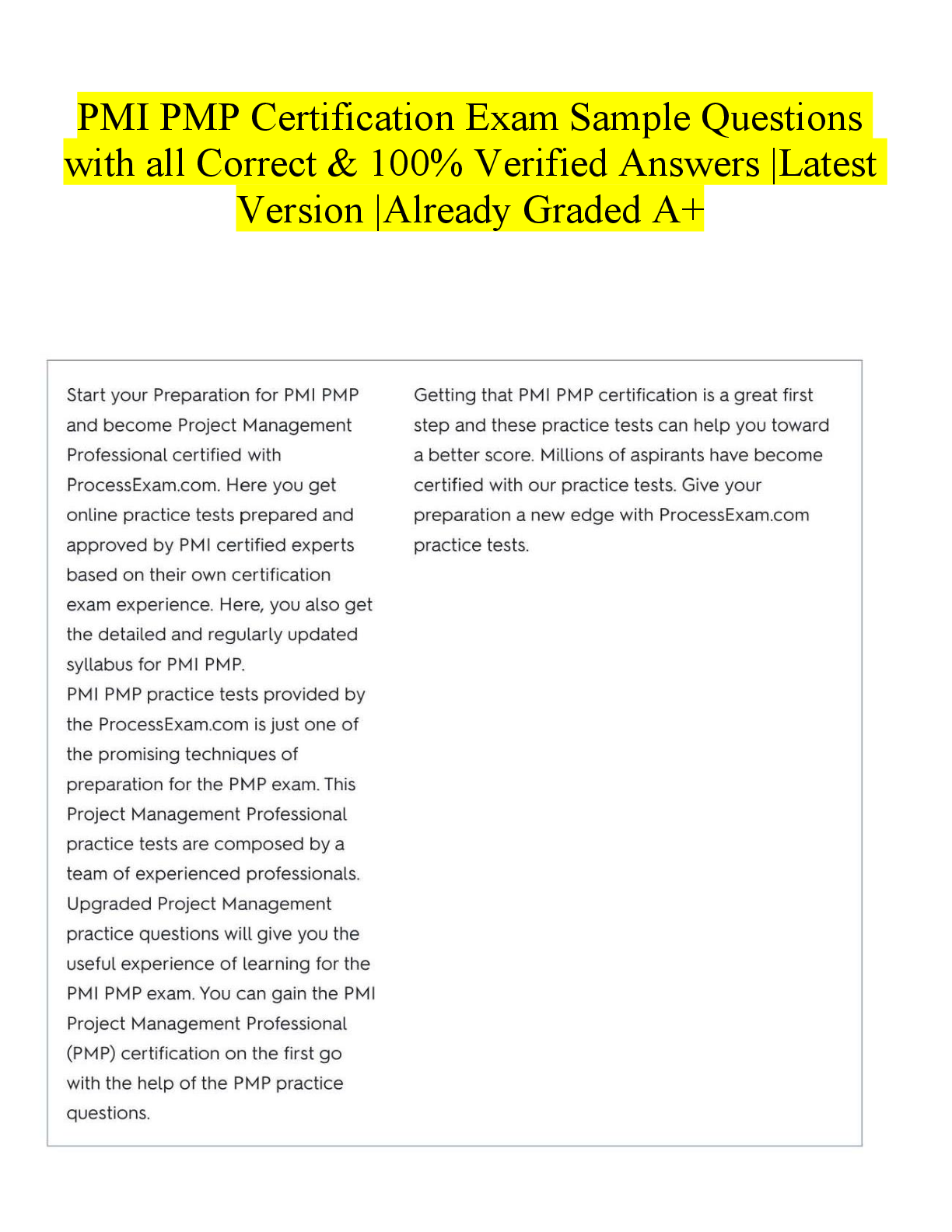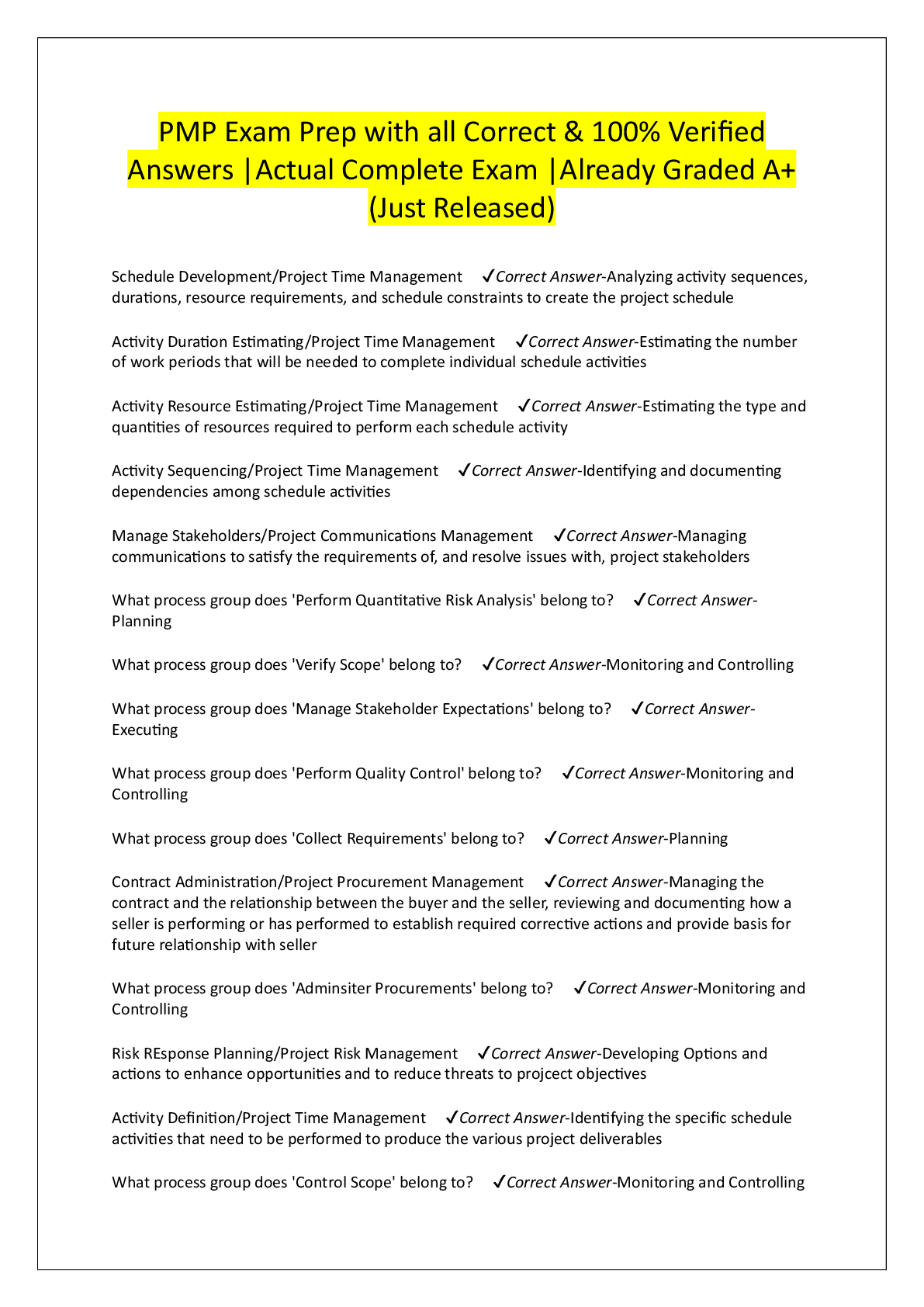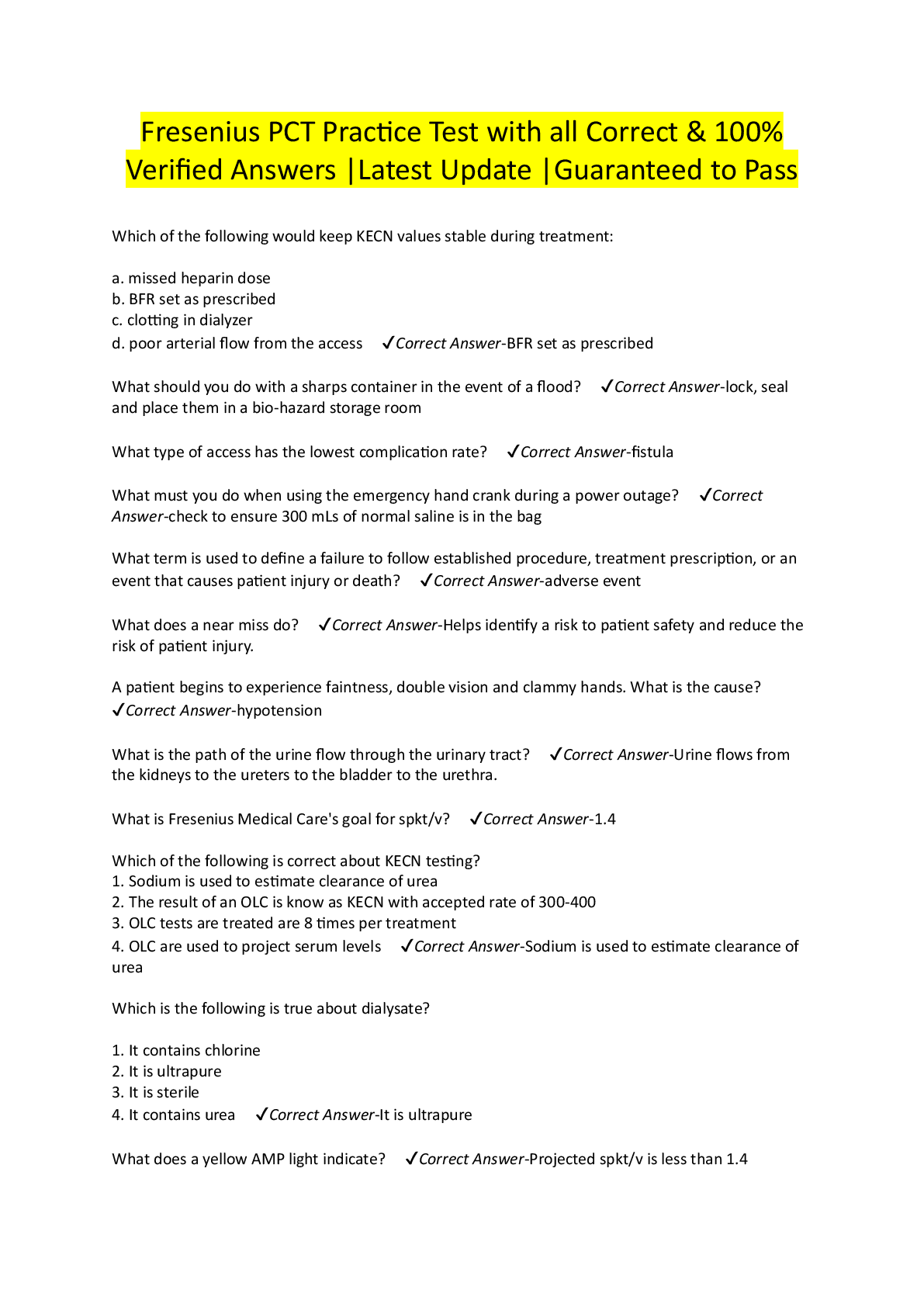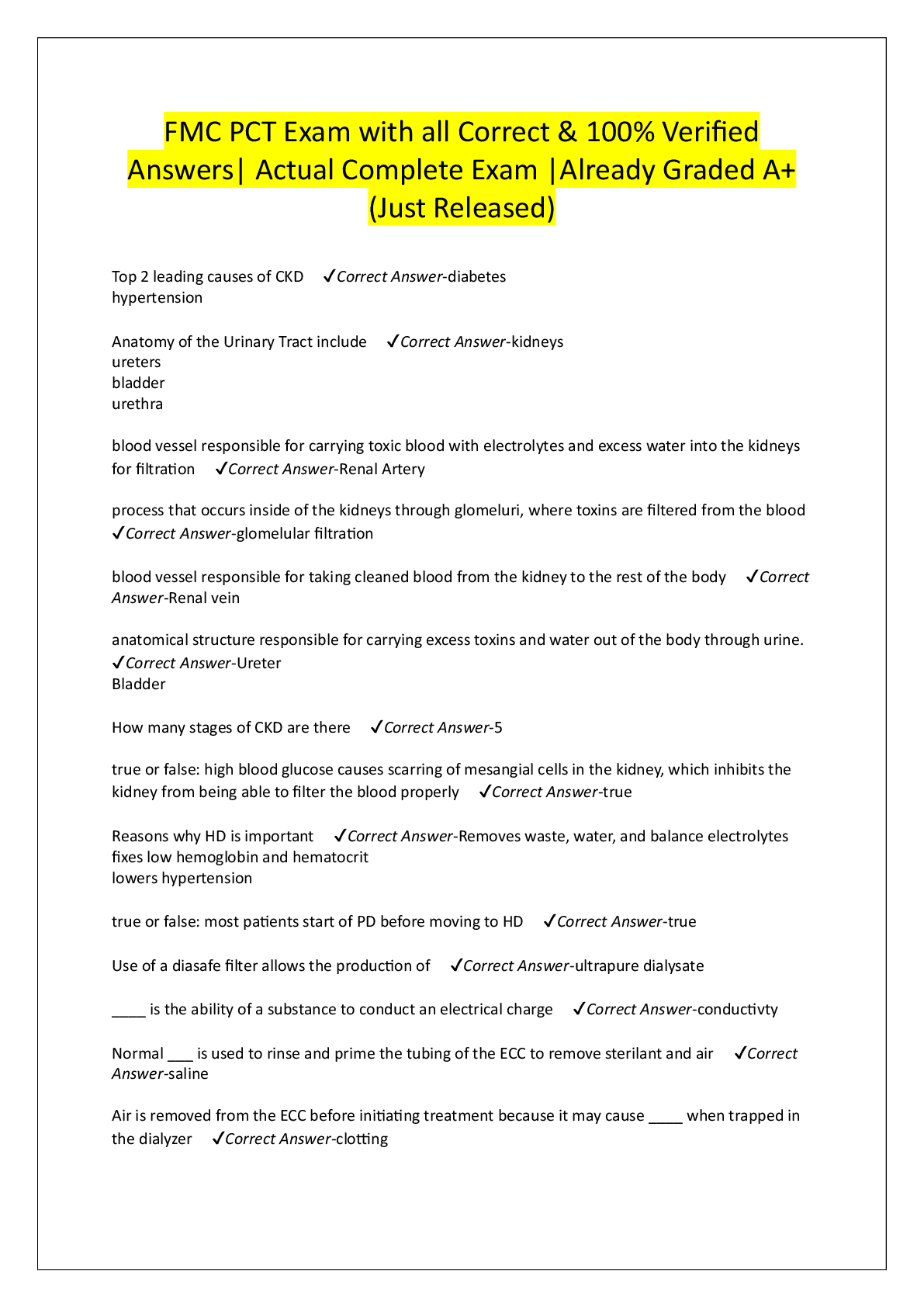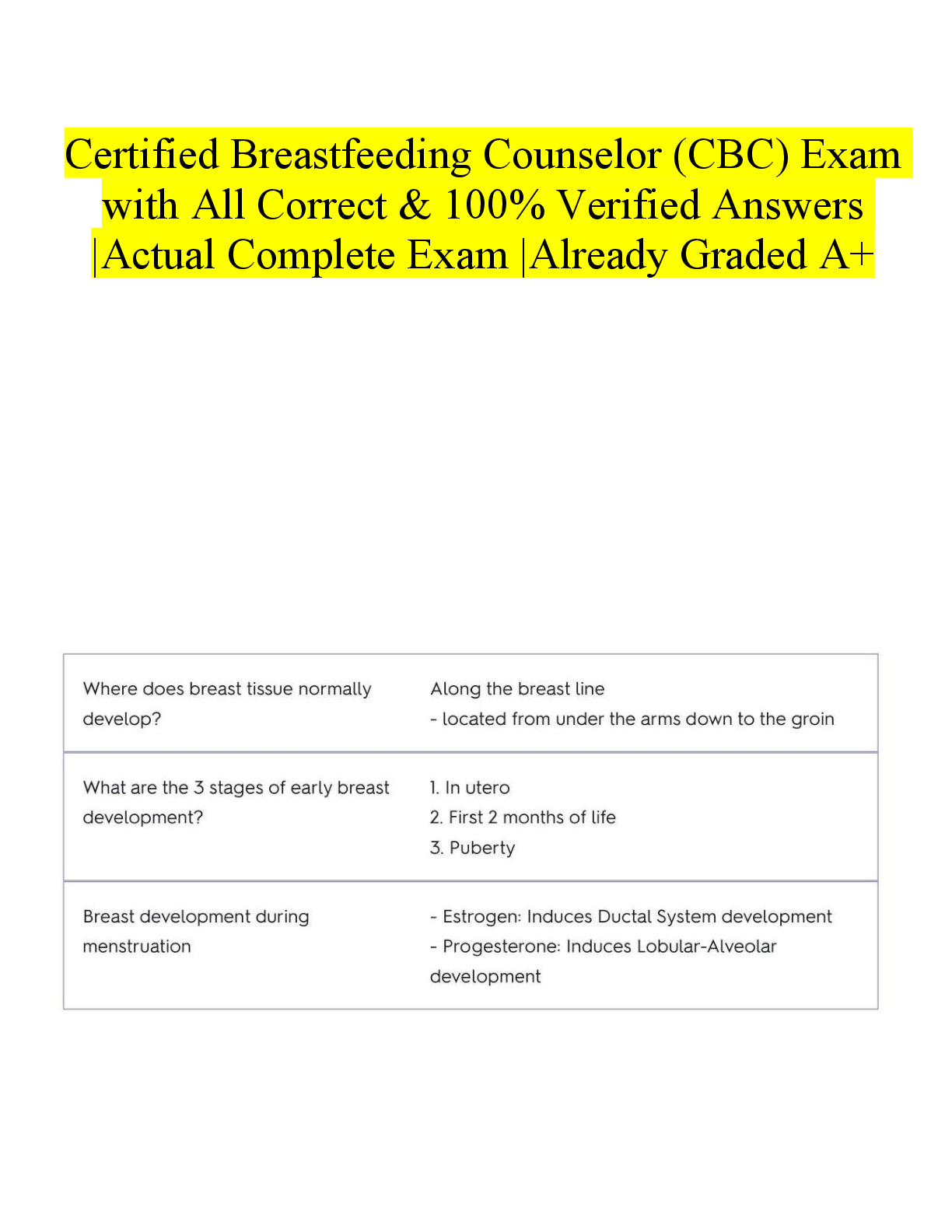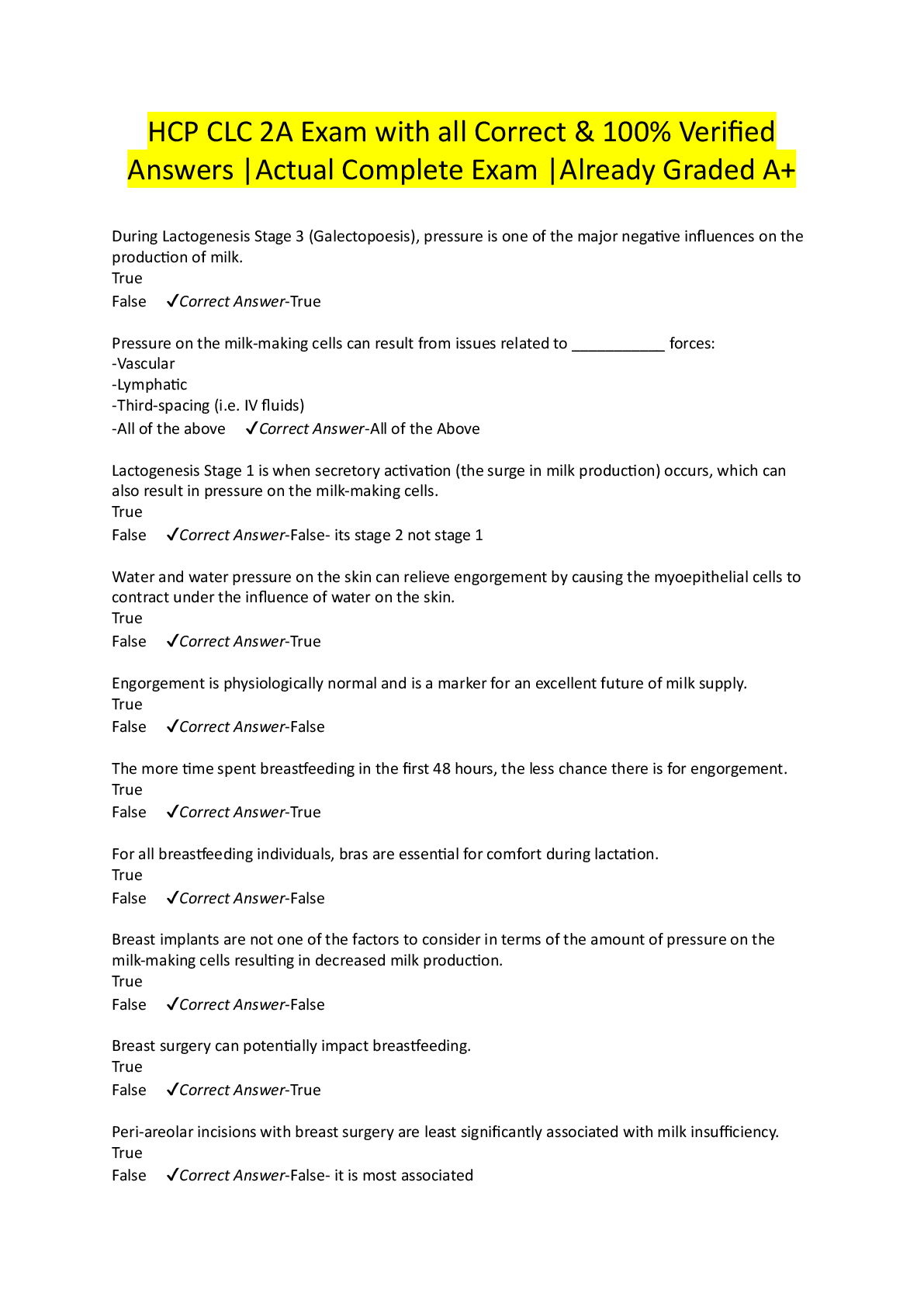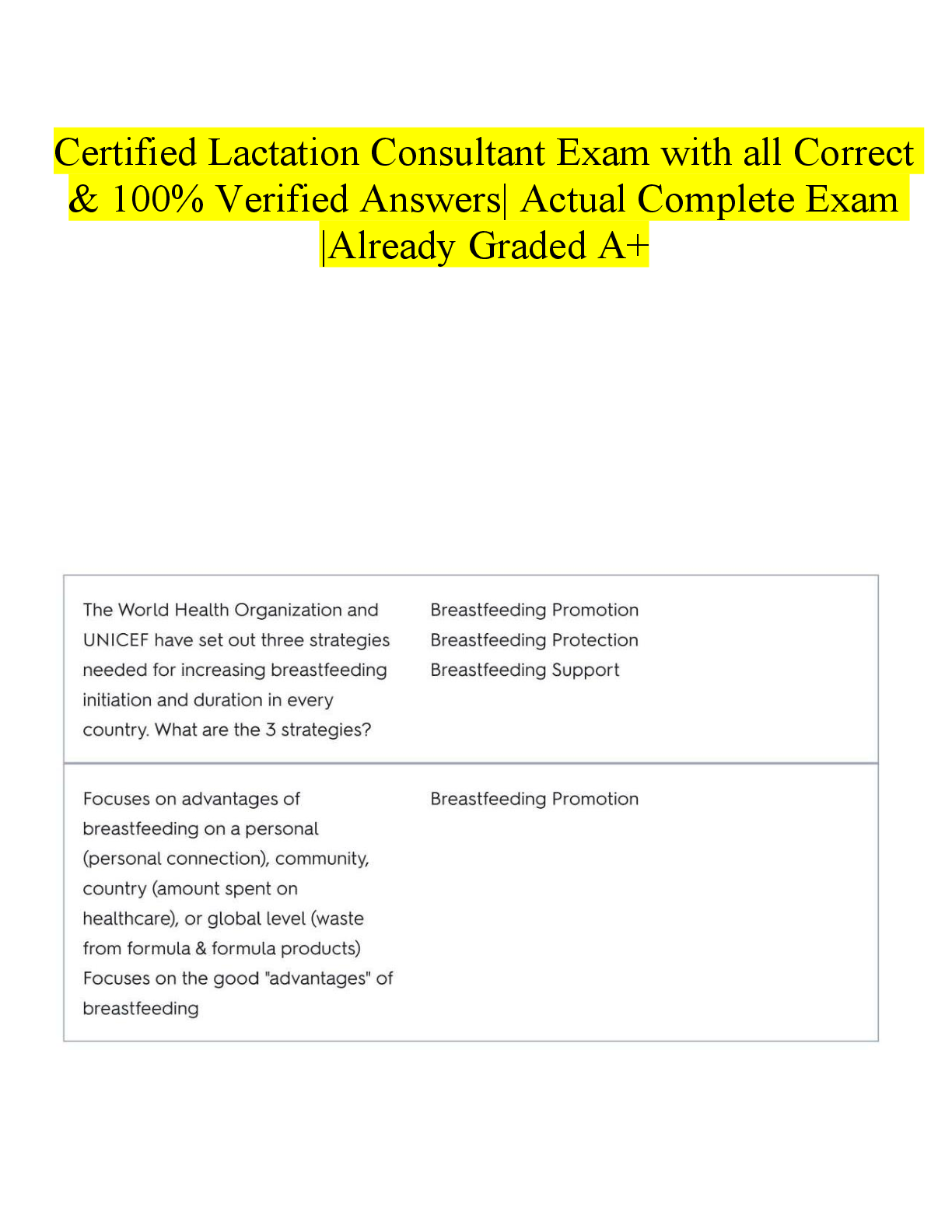Questions and Answers > Arizona State University AST 113 ASRONOMY Lab 11
Document Content and Description Below
Arizona State University AST 113 ASRONOMY Lab 11 Lab 11 · Question 1 Finding Uranus We will start this lab by finding the planet Uranus. In this lab, you will use the Starry Night software to ... learn about and answer questions related to Uranus and its moons. You should have a general familiarity with Starry Night before attempting this portion of the lab. To become more familiar with Starry Night, access the tutorial exercise within the software. Begin this activity in Phoenix, Arizona, at sunset on January 1, 2014. To do this, select Phoenix, United States from the Viewing Location drop-down menu. Then enter the date in theTime and Date field and click the Sunset button. Look toward the south by clicking the S viewing direction button located on the button bar across the top of your screen or by pressing the S key on the keyboard. The screen will pan toward the south. Select a playing speed of 300 times normal time by selecting 300x from the Time Flow Rate drop-down menu. Click the Stop time mode button when the sun has set, the stars have come out, and the dusk is almost over. Finally, click the Constellations button to show the constellations. After you have had a chance to explore. Lab 11 Figure 2 - Click Image to Enlarge Finding Uranus (cont.) Click the Find tab on the left side pane. A list of planets should appear. Those that are highlighted are currently up in your evening sky. Those that are not highlighted are not up in the sky at this time. We want to find the planet Uranus. Double-click or right-click Uranus (Control-click for Mac) and select Centre. This action pans the screen and centers Uranus. You can now zoom in on Uranus either by using the Zoom control at the far right of the control panel or by right-clicking (Controlclicking for Mac) Uranus on the Find tab and selectingMagnify. Click the information icon (i) next to Uranus on the Find tab to read a short description of the planet Uranus. Then select the Info tab on the left side pane and click the plus sign (+) icon (a gray arrow for Mac) to expand each of the information categories. Use the information on the Info tab to answer the questions. Pictorial definitions of opposition and conjunction, used in Questions 12) and 13), can be found in the following link. http://astro.unl.edu/naap/ssm/modeling2.html After you have had a chance to explore, use the Starry Night software to answer these questions. Uranus's Moons For the next section of the lab, we will use the Starry Night software to learn about Uranus's moon, Miranda. Click the plus sign (+) icon (a gray arrow for Mac) next to Uranus in the Find side pane. This action lists Uranus's moons. Click the first checkbox for Miranda to label the moon on your screen. To see both the planet and the moon, you might have to pan out by using the Zoom control buttons at the far right of the control panel. Keep in mind that Miranda might be out of sight behind the planet itself. In that case, use the 3000x time speed setting on the control panel to move time forward so that the moons are clearly visible. Remember that as you move time forward, you might have to click the Horizon and Daylight buttons on the button bar as needed. Let's take a closer look at Miranda. Double-click Miranda in the list. This action centers Miranda on your screen. Use the Zoom control buttons to get a close-up view. Click the information icon (i) in the left side pane to read a short description of this moon. Then select the Info tab on the left side pane and click the plus sign (+) (a gray arrow for Mac) to expand the different information categories. Note how small the ratio of Miranda's mass is when compared to the mass of Uranus itself. In contrast, Earth's moon-to-planet mass ratio is one of the largest in the solar system at 0.0123 (or 1.23%). You will need the information provided on Miranda in the description section of the Info side pane to answer some of the questions. After you have had a chance to explore, use the Starry Night software to answer these questions. Uranus's Satellite Orbital Characteristics For the next section of the lab, we will use the Starry Night software to observe some of Uranus's satellite orbital characteristics. Zoom back out so that you can see Uranus and its moons. Click the Labels button on the button bar to see the names of other moons. Double-click Uranus in the Find side pane to center on Uranus; zoom in and out a bit to see how many moons you can observe. Select the 3000x time speed on the control panel and watch the moons orbit Uranus. Click theDaylight and Horizon buttons as needed. For best results (so that the smaller moons will be displayed), Uranus should cover about a third of your screen. Watch the moons orbit Uranus for a bit. The tilting is a result of our local perspective. You can remove this effect going the button bar and clicking Time Flow Rate and choosing sidereal days from the drop down menu. Let's take a closer look at satellite orbits. To better visualize the satellite orbital motion, enable both the first and second set of checkboxes in the Find side pane for Miranda and a few other moons of your choosing (for example, Portia); this action labels and traces their respective orbits around Uranus. Again, you might have to adjust the Zoom control to better view the orbital plane. To get a feel for how fast these moons move around in their orbits, slowly move time forward using the 300x or 3000x time speeds and observe the orbital motion as it would appear as seen from Earth. To see some different viewing perspectives of the moons, we will use the Graph. From the View drop down menu select Show Graph. The Graph should appear. You may need to clear the Graph, right-click (Control-click for Mac) on the Graph window and select Clear All. Right-click (Control-click for Mac) on the Graph again and select Graph Options, a pop-up window should appear. In the pop-up window under Type, select Separation, click OK. At this point the Graph will display that angular Separation from your viewing location of the 1st object you select for graphing as compared to every object you select after that. For Example, If you select a moon of Uranus first and then a second moon of Uranus the graph will show the annular separation of those two moons (which is a complex looking graph) and not the angular serration of those moons with respect to Uranus. With the Graph clear Right-click (Control-click for Mac) Uranus (First!) and select Start Graphing. Then in the Find tab click on the Black Arrow for next to Miranda and Portia and select Start Graphing. Feel free to add other moons as well. The graph shows the angular separation between numerous moons and Uranus. Similarly, you can remove moons from the graph by right-clicking them and selecting Stop Graphing. To calculate maximum angular separation, turn on the Angular Separation tool by selecting it from the cursor tool drop-down menu. Center your pointer on Uranus and then click and drag to the farthest extent of the moon's orbit (make sure that the orbit trace is on). The angular separation will be displayed. You can move time forward with the time speed controls on the control panel, or you can simply grab the graph and drag to the left or right. You can expand the horizontal resolution of the graph by clicking on the plus and minus indicators at the top left of the graph. To increase the vertical resolution, grab the bottom of the graph and pull down. By moving the graph back and forth to look for different alignments, you can answer the following questions. Note from TA Wheeler: Angular separation: is the angle measured, from Earth between two celestial objects. When these objects are moons of planets the angular separation may vary between two numbers and cross zero (moon orbit viewed edge on), it may be constant (moon orbit is circular bull’s eye), or more generally oscillate between two different high angles (greatest eastern elongation and greatest western elongation) with two different minimum angles but never equaling 0° separation. Important Note: When measuring orbital period from angular separation in the Graph, note that there are two peaks for greatest eastern elongation and greatest western elongation. So one orbital period includes both these peaks. Below is the definitions for elongation. It is not needed for this lab but it explains the difference between angular separation and elongation. http://astro.unl.edu/naap/ssm/modeling2.html Elongation definitions: (the observer, Earth, is always the vertex of the elongation angle: one ray of this angle points toward the Sun and the other ray points to a planet or other body orbiting the Sun. For planets this angle lies in the plane of the ecliptic.) 1) For inferior planets (planets that have orbits within Earth’s orbit; Mercury, Venus) elongation is the angle made by the Sun, Earth and inferior planet. For inferior planets, the elongation oscillates between maximum and minimum values as the inferior planet and Earth orbit the Sun. a) At superior conjunction the Sun is in front of the inferior planet. Elongation of 0° b) At inferior conjunction the Sun is behind the inferior planet. Elongation of 0° c) Looking down on a map of the solar system where the planets are orbiting the Sun counterclockwise, the greatest eastern elongation is when the inferior planet is to its left most angle from the Sun. Elongation of X1 such that -90°< X1 < 0° d) Looking down on a map of the solar system where the planets are orbiting the Sun counterclockwise, the greatest western elongation is when the inferior planet is to its right most angle from the Sun. Elongation of X2 such that 0°< X2 < 90° 2) For superior plants (planets that have orbits outside of Earth’s orbit; Mars, Jupiter, Saturn, Uranus, and Neptune), as with inferior planets, elongation is the angle made by the Sun, Earth and superior planet. However, for superior planets, the elongation cycles all 360° as the Earth and the superior planet orbit the Sun a) At conjunction the Sun is in front of the superior planet. Elongation of 0° b) At opposition the Earth is in the line between the Sun and the superior planet. Elongation of 180°=-180° c) Looking down on a map of the solar system where the planets are orbiting the Sun counterclockwise, the eastern quadrature is when the superior planet is making a 90°with the Sun, to the left of the Sun. Elongation of -90° d) Looking down on a map of the solar system where the planets are orbiting the Sun counterclockwise, the western quadrature is when the superior planet is making a 90°with the Sun, to the right of the Sun Elongation of 90° 3) For moons of planets (not the Moon), the central planet of the moon makes one ray of the elongation angle and the moon makes the other ray. One complication is that we do not necessarily see the orbit of the moon edge on as we did for the planets. Sometimes we see the orbit as a bull’s eye or some intermediate case. In this case we draw a line from the greatest eastern elongation to the greatest western elongation. That line between greatest elongations and the position of Earth define the plane of the elongation angle. So wherever a planet is on its orbit, we project the moon down onto the line between greatest elongations. This causes even bulls eye orbits to have points of 0° elongation despite the fact that theangular separation is never zero. Definitions of superior conjunction, inferior conjunction, greatest eastern elongation, and greatest western elongation are reused but have the additional complexity of having the planet and orbit of the moon projected onto this line. After you have had a chance to explore, use the Starry Night software to answer these questions. Planet Tilted on Its Side You should notice that, unlike the other planets, the satellite orbits for Uranus do not align with our ecliptic (depending on the time of year). To see this, hide the graph from the top of the screen by dragging its lower border up until the graph disappears. From the View menu, select Ecliptic Guides/The Ecliptic and click the Ec (Ecliptic Coordinate system) button on the button bar. The horizontal grid lines are now aligned with the Earth's orbit around the Sun. Although many of the planets are slightly tilted with respect to the ecliptic, Uranus's tilt is extreme. The planet and its corresponding satellite orbits are tilted almost completely on their sides. This tilt results in a unique observational effect: At certain times during Uranus's year, at certain positions in its orbit, the satellite orbits form a bull's-eye as seen from Earth. To observe this phenomenon, lock on Uranus by doubleclicking Uranus in the Find tab. Enable both checkboxes for all the moons. Zoom in and out so that you can see all the satellite orbits. First note that the outer moons have more eccentric orbits and do not align with Uranus's rotational plane. The inner moons, however, align nicely with the rotational plane. Zoom in so that you can best view the inner moons that are aligned. On the control panel, select a Time Flow Rate of 1 year and click the Play button. You should see an animation of the moons orbiting Uranus while Uranus changes its perspective relative to us on Earth. Note that, at certain times of the year, you see a bull's-eye pattern. The animation might seem a bit bouncy. Each "bounce" is approximately one Earth year, bringing us a little closer and then taking us away again from Uranus. Uranus is 20 au away, and Earth's orbit changes the distance by 2 au every six months. It's only a 10% difference, but it's enough to cause the "bounces." After you have had a chance to explore, use the Starry Night software to answer these questions. Approximately when will Uranus form next form a bull’s eye? Uranus's Orbital Characteristics We will use the Starry Night software to observe the characteristics of Uranus's orbit. Turn off Ecliptic Guides by clicking the Ec button again; turn off labels by clicking the Labelsbutton. Deselect the checkboxes for any moons on the Find tab. Return to using the Adaptive cursor by selecting it from the drop-down cursor tool menu. Use the Zoom control at the far right of the control panel to zoom back out to full-scale view. Right-click (Control-click for Mac) Uranus and select Orbit. This action shows Uranus's orbital path as seen from Earth. Notice that you can see only a portion of Uranus's orbit because part of it is blocked by the horizon. Click the Horizon button on the button bar to hide Earth's horizon for a complete view of Uranus's orbit. Also click the Daylight button to turn off daylight. You should still be locked on to Uranus. If not, right-click (Control-click for Mac) the planet Uranus and select Centre. To maintain the proper perspective, select Ecliptic Guides from the View menu and then select The Ecliptic. Enter January 1, 2014 in the Time and Date field and click the Sunset button. Note the constellation that Uranus is in on this date. Select 1 days from the Time Flow Rate drop-down list and click the Play time mode button. If you need to slow down or speed up, adjust the Time Flow Rate field as needed. You should see Uranus locked in the center of your field of view as it moves across the starry background. It should complete a full revolution in less than a minute. After you have had a chance to explore, use the Starry Night software to answer these questions. In what constellation is Uranus on January 1, 2014? Flying to Uranus In this final section of the lab, we will explore from Uranus's surface. Let's see what a day (technically referred to as a solar day) would be like on Uranus. The easiest way to experience a solar day is by watching a sunset, taking note of the date and time, watching another consecutive sunset, and calculating the time difference between the two events. For the purposes of this exercise, make sure that the date is set to January 1, 2014, click the Sunset button, and turn off planet labels and elliptical tracks. Right-click (Control-click for Mac) on Uranus and select Go There from the menu. Note: You can animate the journey by first deselecting the Only animate intra planet changescheckbox under File/Preferences/Responsiveness. Be sure that your horizon is turned on so that you see the photorealistic surface panorama. View from the surface of Uranus by selecting Other from the Viewing Location drop-down menu and then selecting The Surface of, Uranus from the View From drop-down menu. Click the W viewing direction button on the button bar or press the W key on the keyboard. Next, select 3000X from the Time Flow Rate drop-down list and click the Play button. Observe what a day would look like as seen from the surface of Uranus (because Uranus has no solid surface, it's really the cloud tops we are viewing). Note that as a result of Uranus's retrograde rotation, the motion appears to be backward when compared to what we are used to here on Earth (and as rotation appears for most of the other planets). To determine the revolutionary period, or a planet's "year," return to the solar system view. From the Favourites menu, select C-The Planets/Outer Planets/Outer Solar System.Select 1 Days from the Time Flow Rate drop-down list (or something slightly slower), click the Play time mode button, and note the time it takes for the planet to return to its original position (you might have to increase the number of days depending on the speed of your computer). You might find it easiest to align the planet to the furthest left or right before starting. Write down your observation (you will need it to answer the questions). After you have had a chance to explore, use the Starry Night software to answer these questions. Assuming a start date of January 1, 2014, in what year does Uranus complete its first full revolution? [Show More]
Last updated: 3 years ago
Preview 1 out of 21 pages
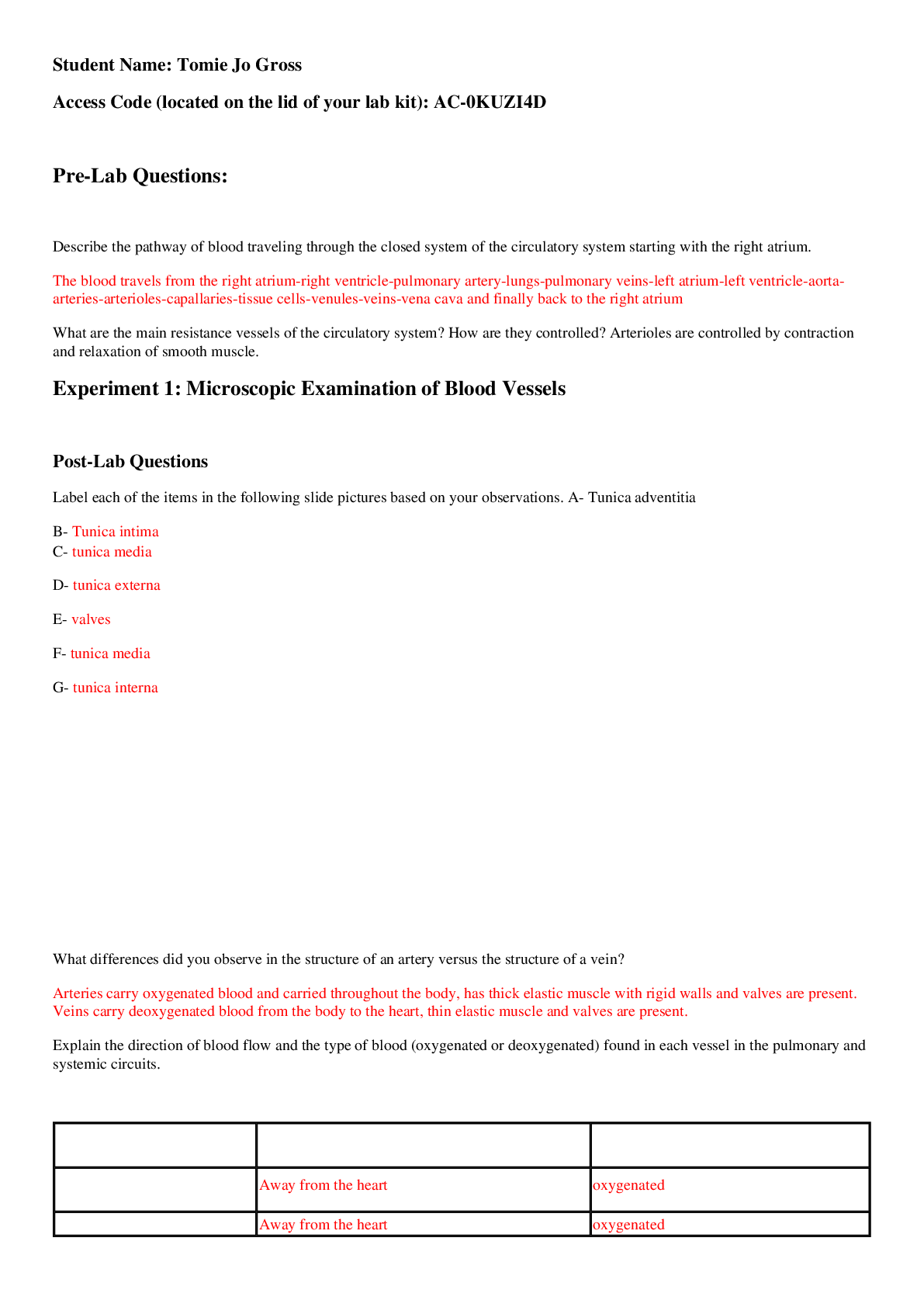
Buy this document to get the full access instantly
Instant Download Access after purchase
Buy NowInstant download
We Accept:

Also available in bundle (1)
Click Below to Access Bundle(s)
.png)
Arizona State University AST 113 ASTRONOMY Lab 1- Lab 14 All Scenarios <Questions and Answers>
Questions and Answers > Arizona State University AST 113 Lab 1. All Scenarios Questions and Answers > Arizona State University AST 113 ASTRONOMY Lab 2 Questions and Answers > Arizona State Unive...
By Kirsch 3 years ago
$49
14
Reviews( 0 )
$9.00
Can't find what you want? Try our AI powered Search
Document information
Connected school, study & course
About the document
Uploaded On
Aug 08, 2022
Number of pages
21
Written in
All
Additional information
This document has been written for:
Uploaded
Aug 08, 2022
Downloads
0
Views
369