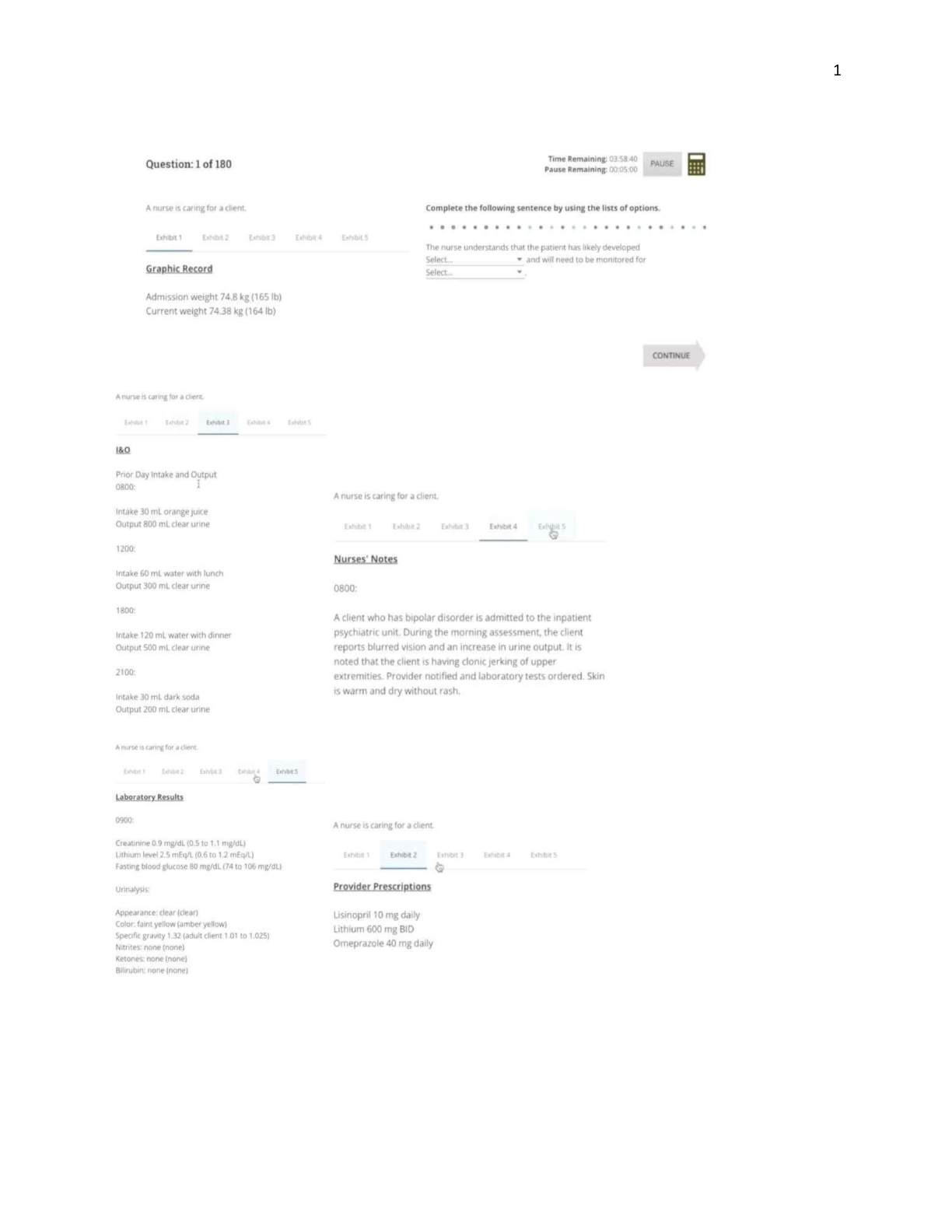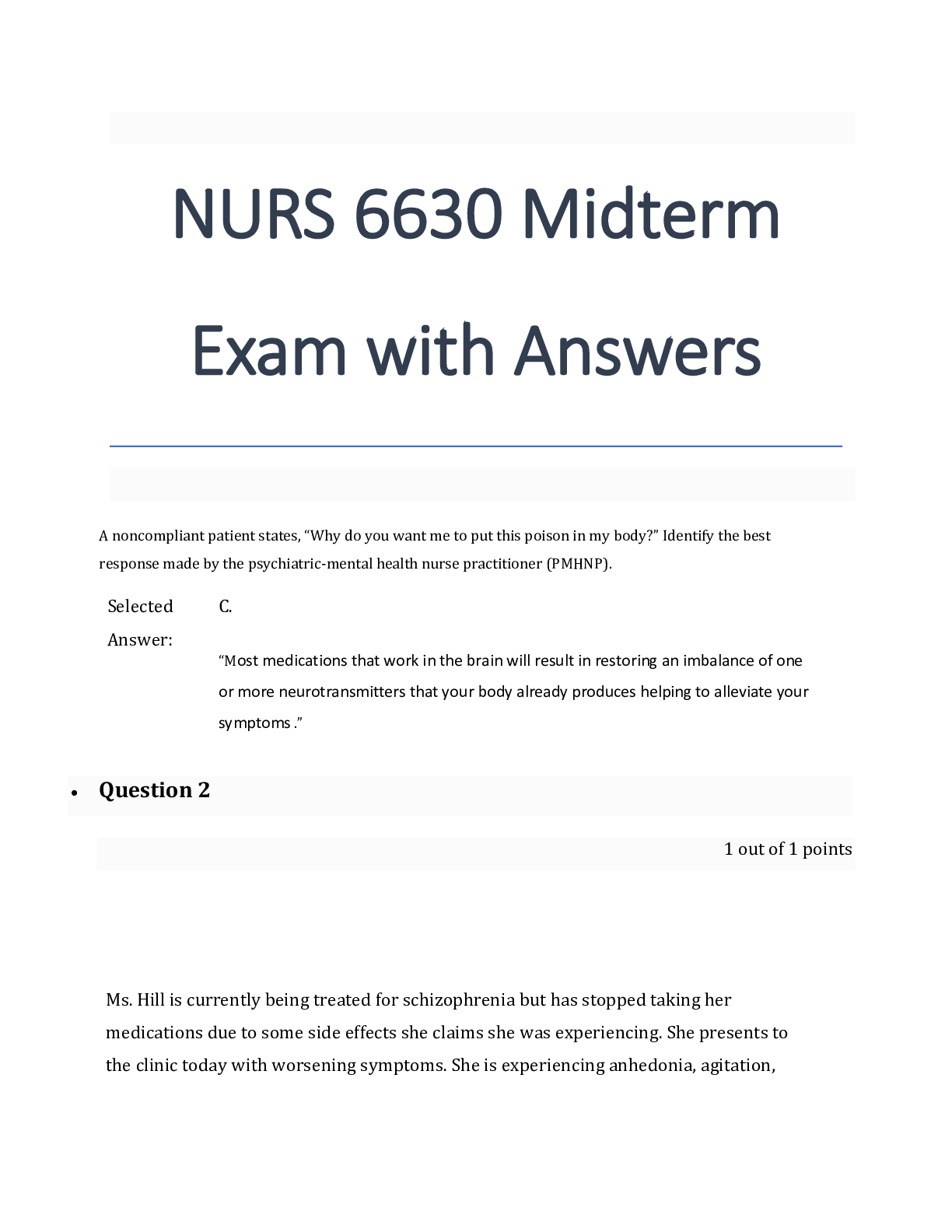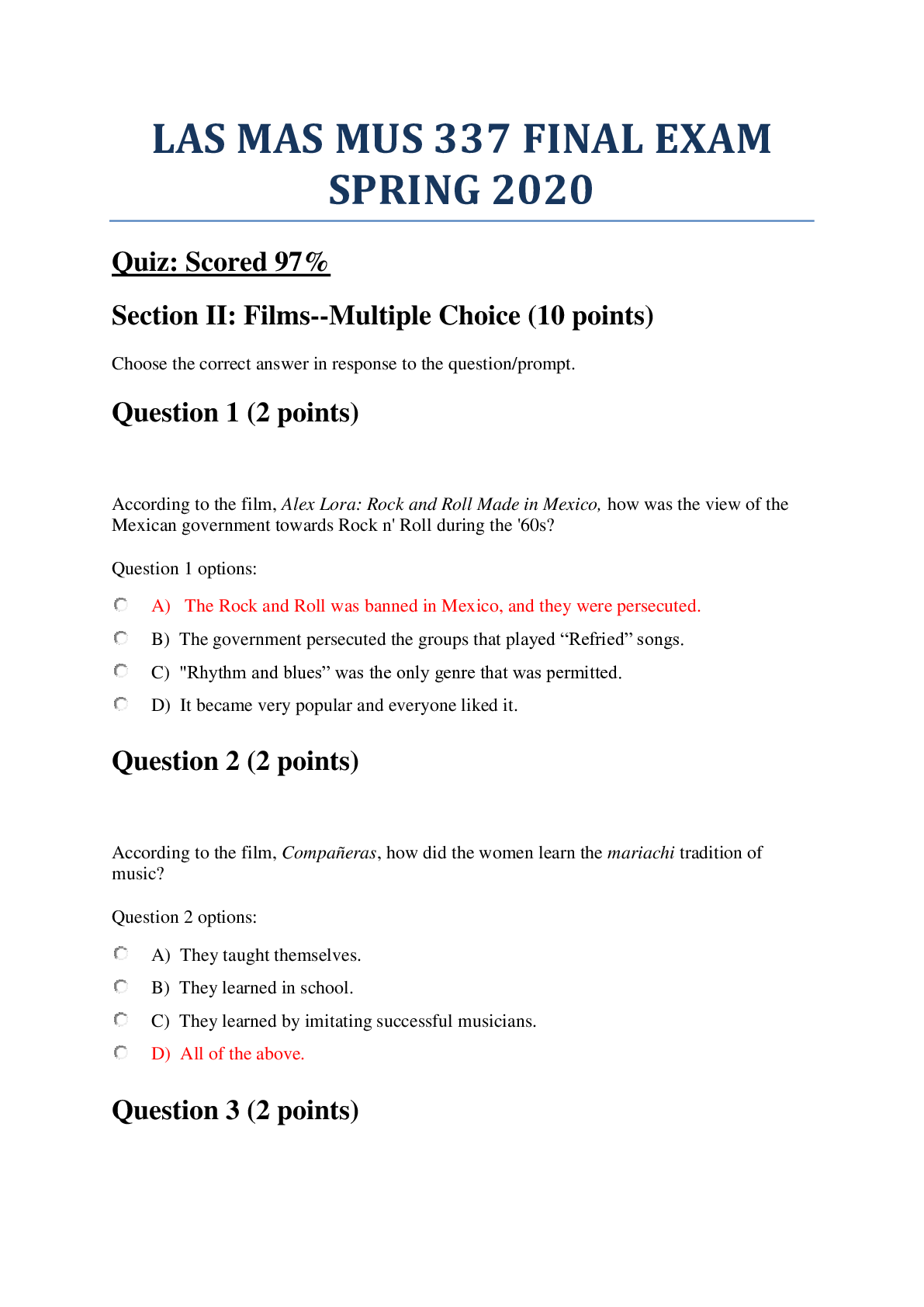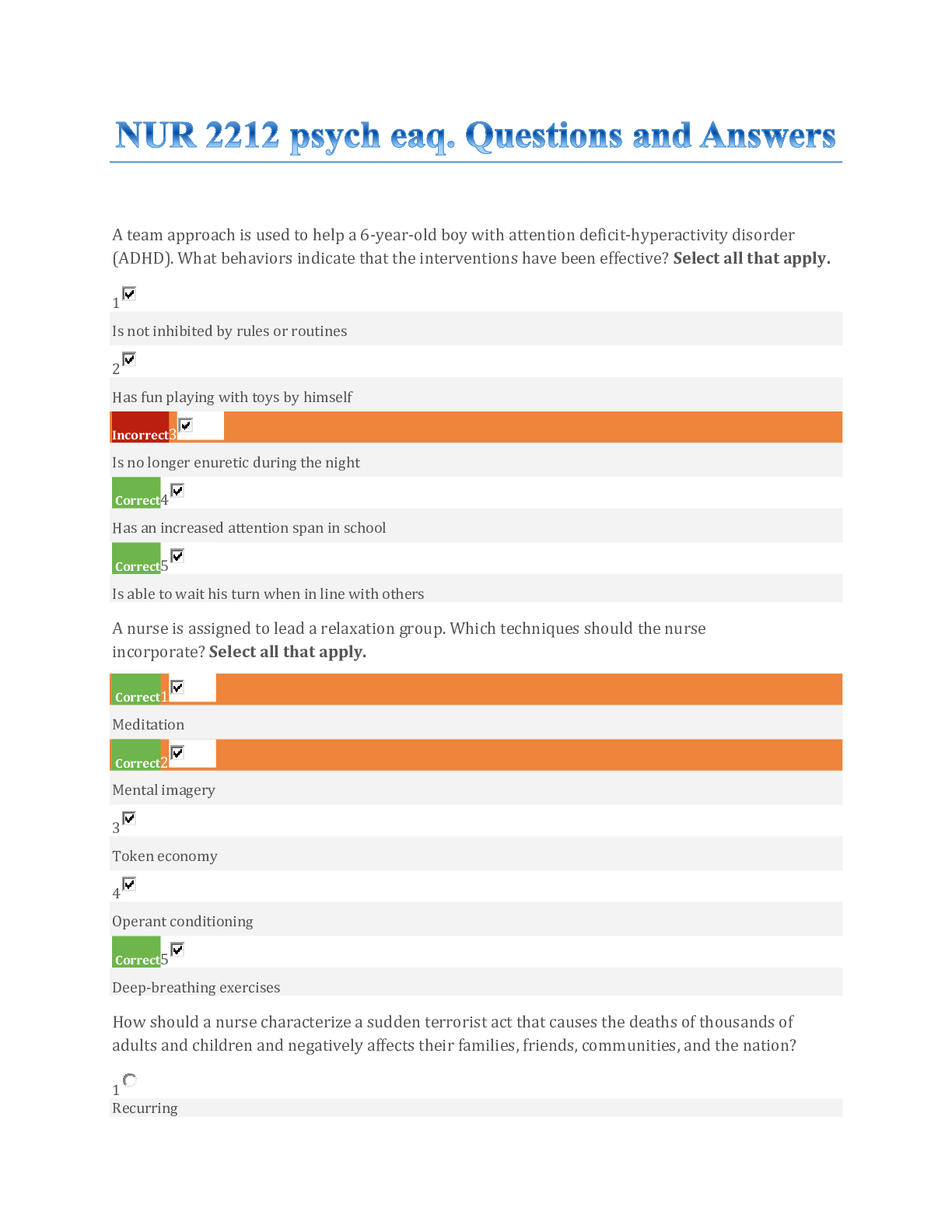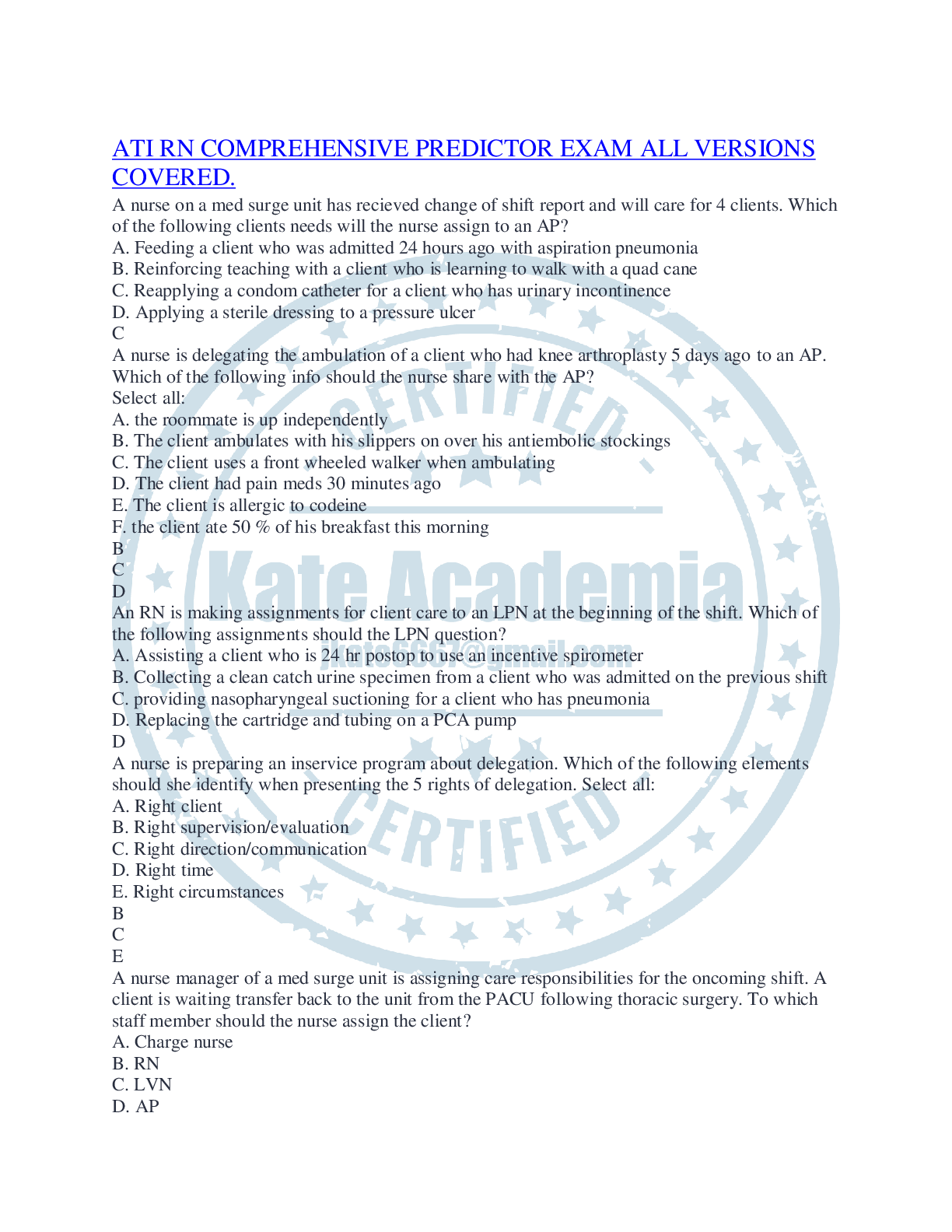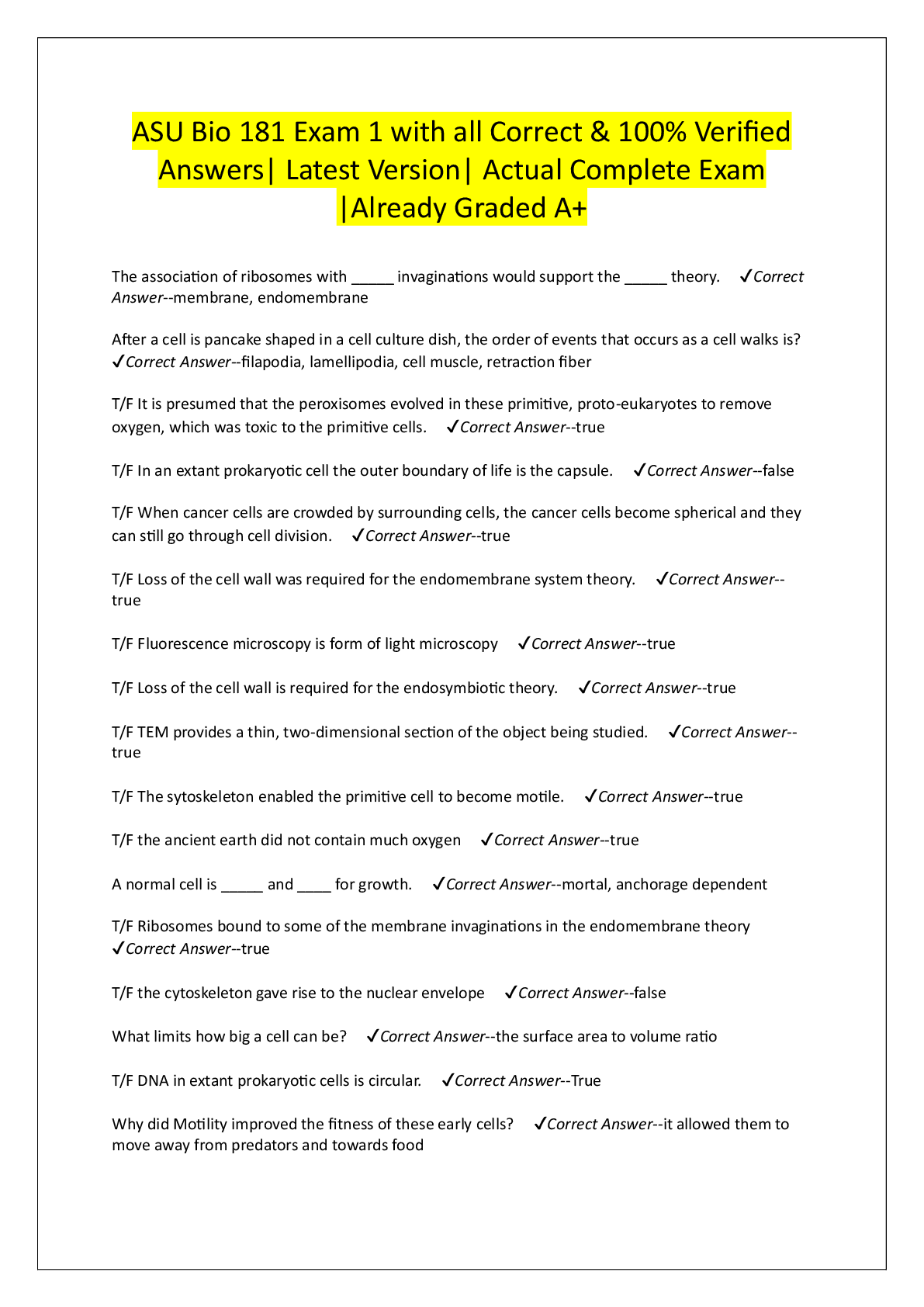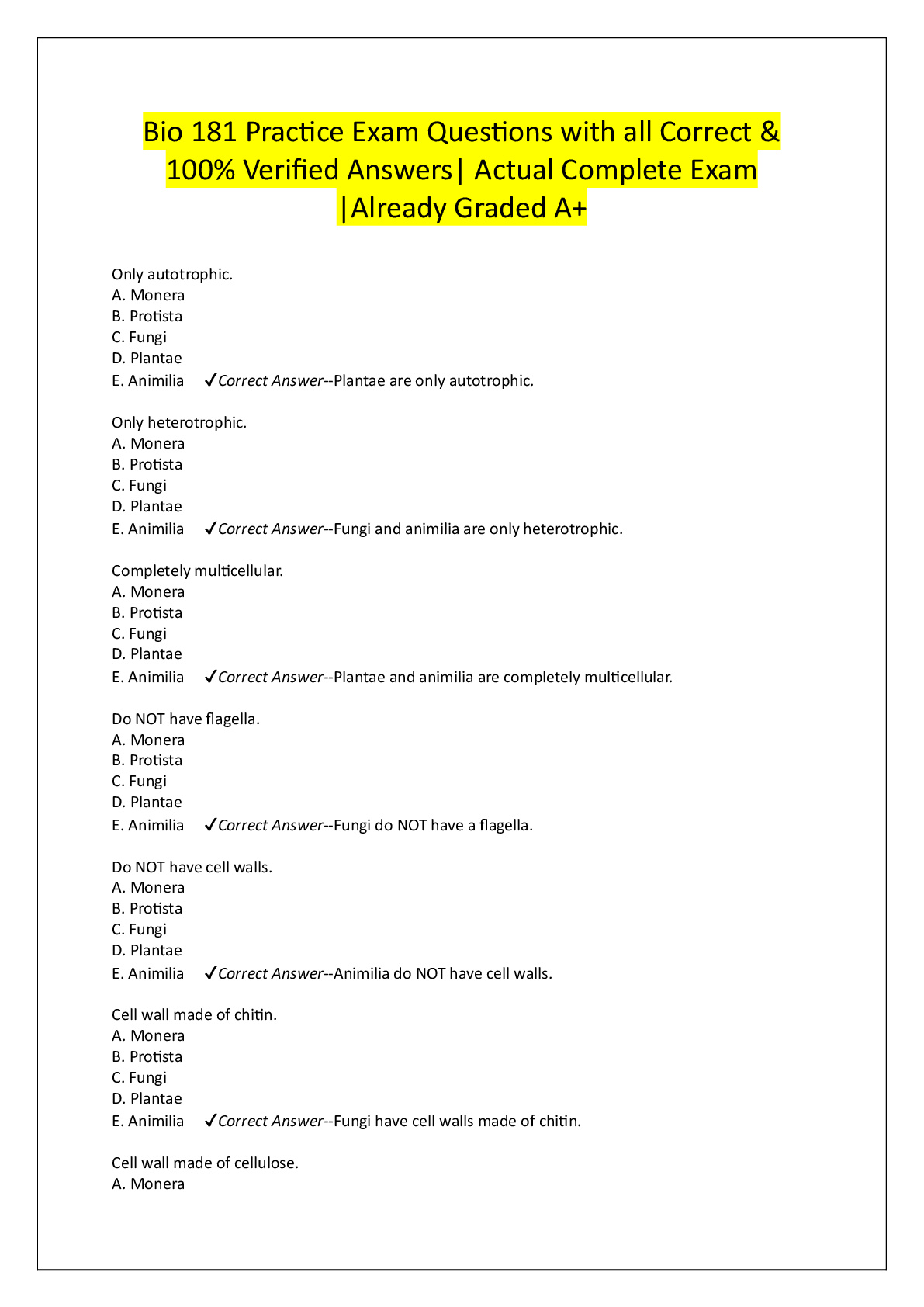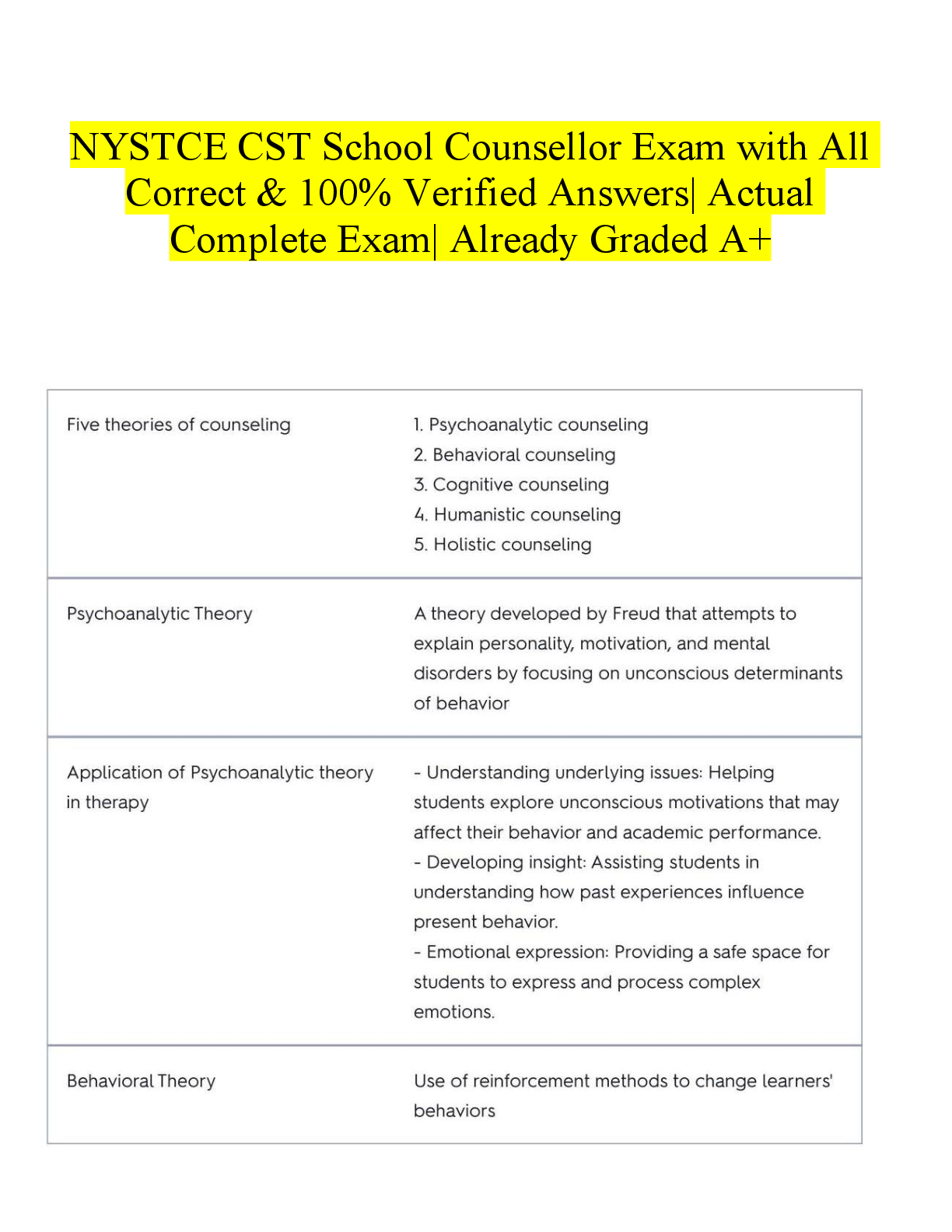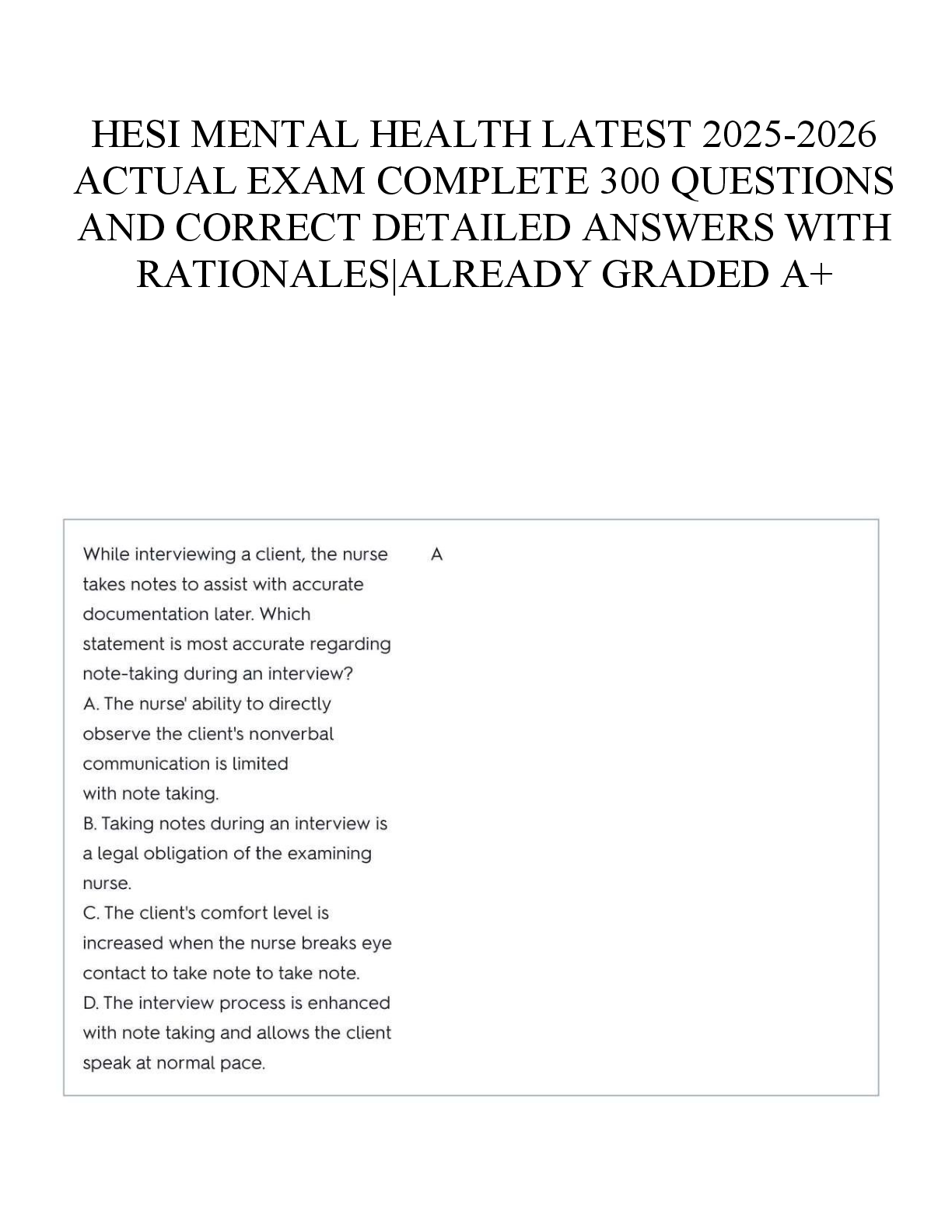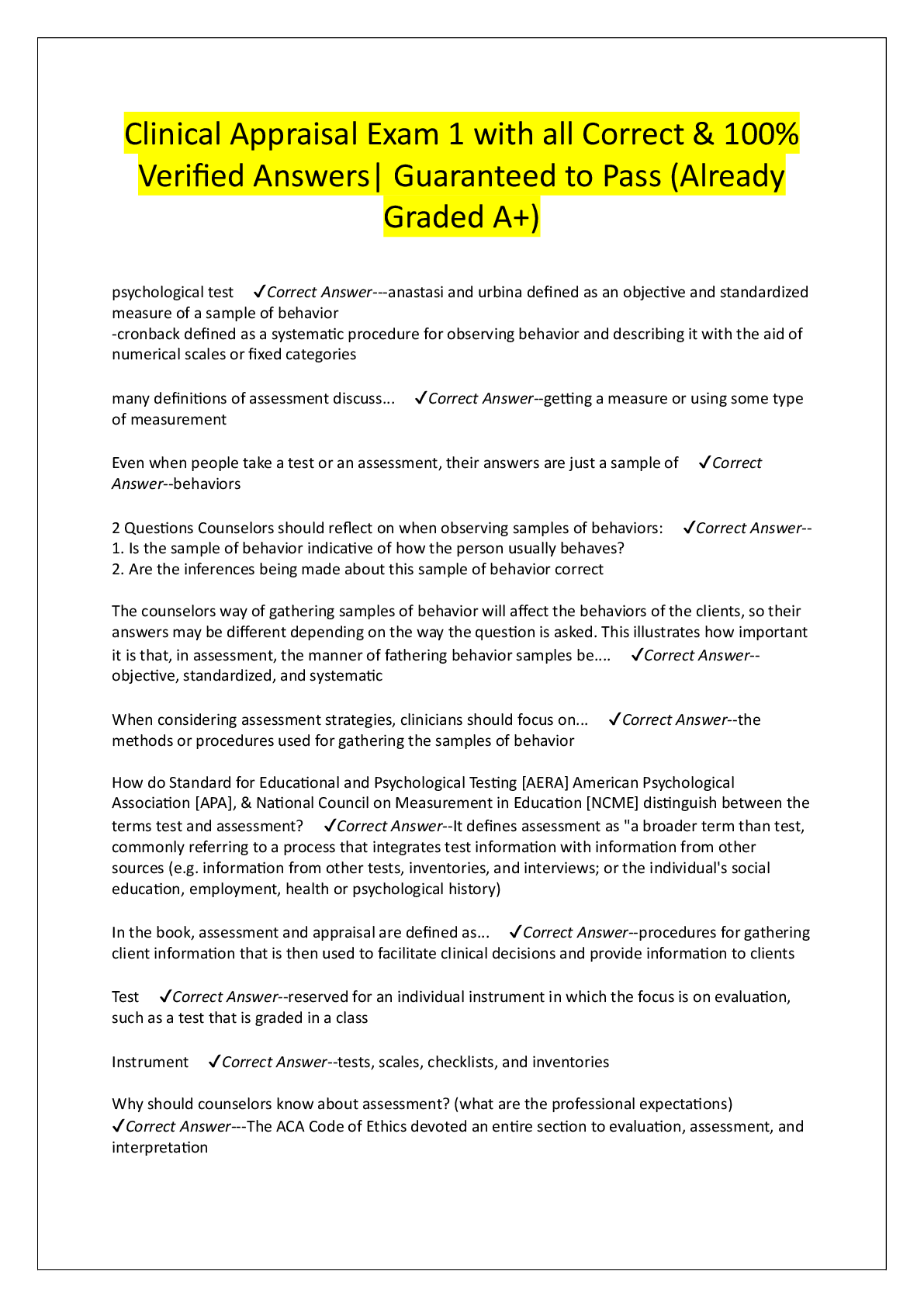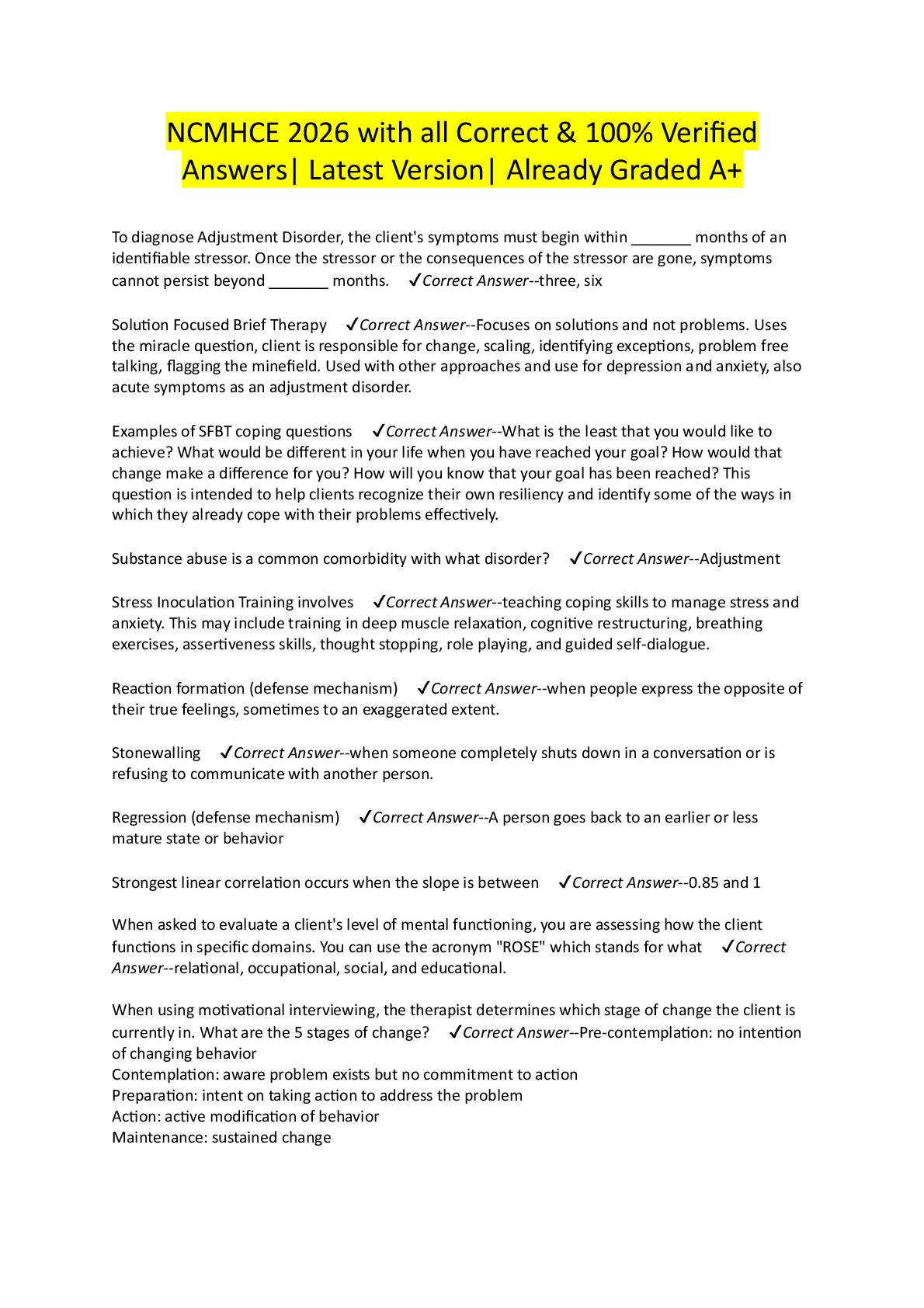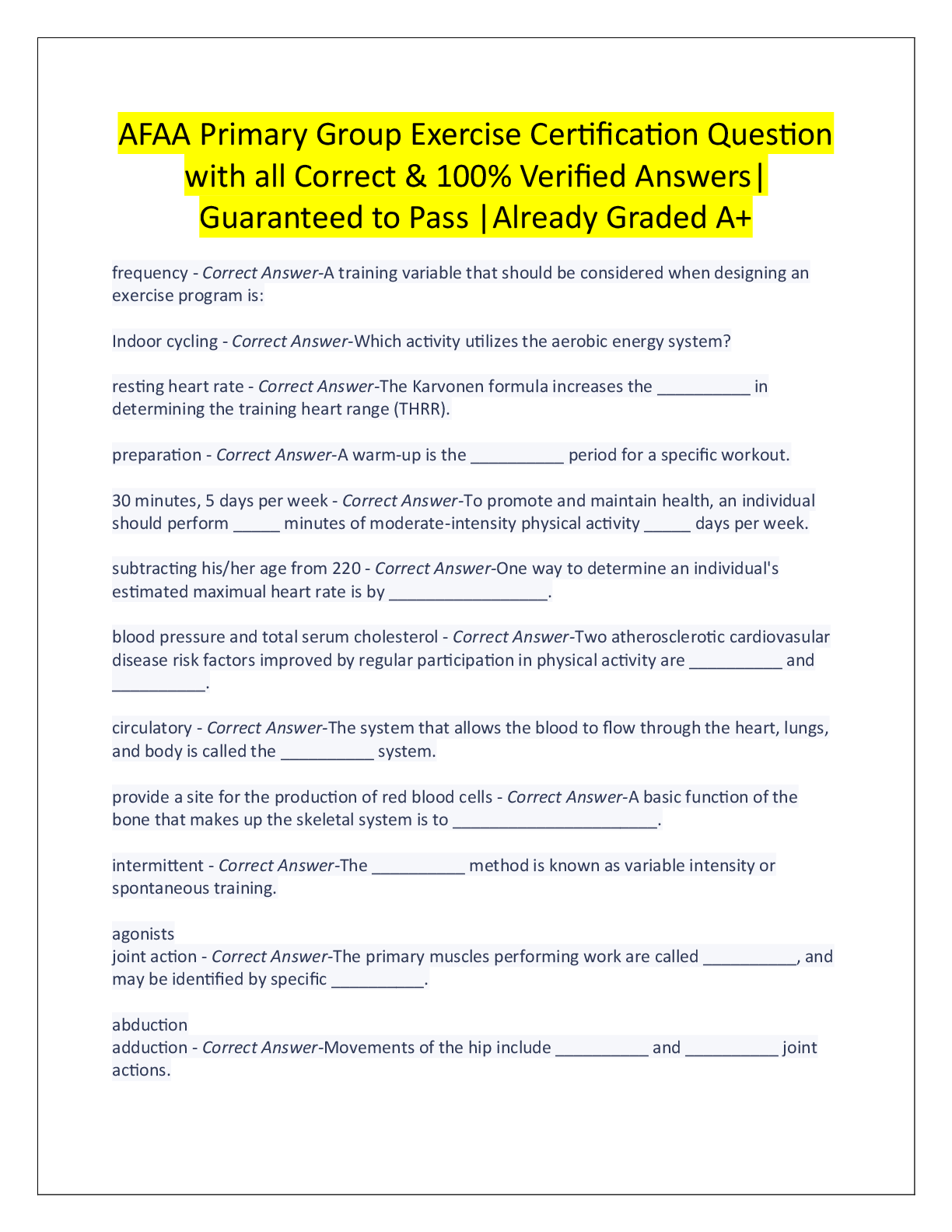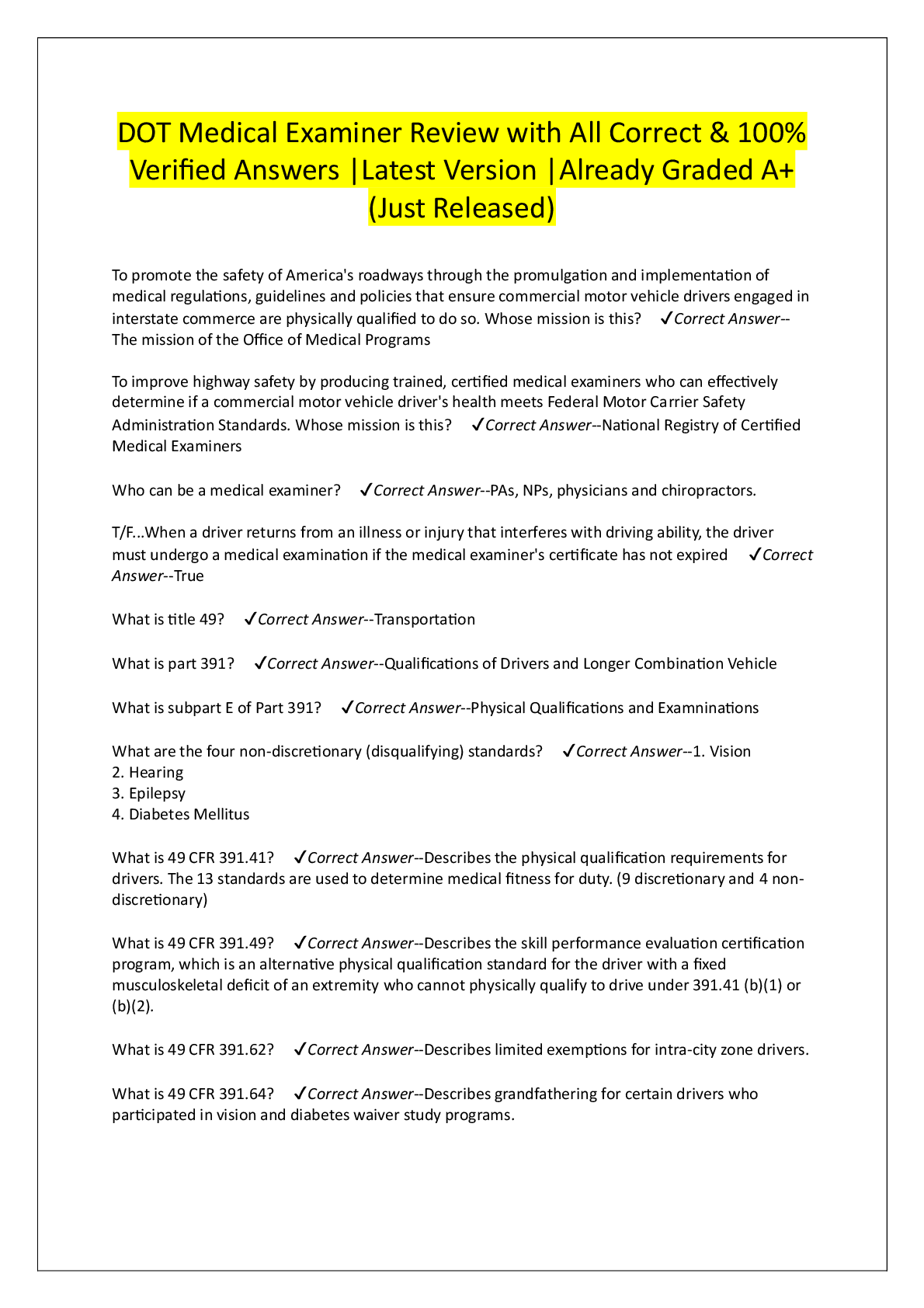Questions and Answers > Arizona State University AST 113 ASTRONOMY Lab 13
Document Content and Description Below
Arizona State University AST 113 ASTRONOMY Lab 13 · Question 1 1 out of 1 points Lab 13 Figure 1 - Click Image to Enlarge Finding Pluto We will start this lab by finding the dwarf planet Pluto. ... In this lab, you will use the Starry Night software to learn about and answer questions related to Pluto and its moons. You should have a general familiarity with Starry Night before attempting this portion of the lab. To become more familiar withStarry Night, access the tutorial exercise within the software. Begin this activity in Phoenix, Arizona at sunset on December 1, 2014. To do this, select Phoenix, United States from the Viewing Location drop-down menu. Then enter the date in the Time and Date field and click the Sunset button. Look toward the west by clicking the W viewing direction button located on the button bar across the top of your screen or by pressing the W key on the keyboard. The screen will pan toward the west. Select a playing speed of 300 times normal time by selecting 300x from the Time Flow Rate drop-down menu. Click the Stop time mode button when the sun has set, the stars have come out, and the dusk is almost over. Finally, click the Constellations button to show the constellations. After you have had a chance to explore. Lab 13 Figure 2 - Click Image to Enlarge Finding Pluto (cont.) Click the Find tab on the left side pane. A list of planets and dwarf planets should appear. Those that are highlighted are currently up in your evening sky. Those that are not highlighted are not up in the sky at this time. We want to find the dwarf planet Pluto. Double-click or right-click Pluto (Control-click for Mac) and select Centre. This action pans the screen and centers Pluto. You can now zoom in on Pluto either by using the Zoom control at the far right of the control panel or by right-clicking (Control-clicking for Mac) Pluto on the Find tab and selecting Magnify. Click the information icon (i) next to Pluto on the Find tab to read a short description of the dwarf planet Pluto. Then select the Info tab on the left side pane and click the plus sign (+) icon (a gray arrow for Mac) to expand each of the information categories. Use the information on the Info tab to answer the questions. After you have had a chance to explore, use the Starry Night software to answer these questions. What is the radius of Pluto? · Question 3 1 out of 1 points What is the mass of Pluto in relation to Earth? Note: Starry Night has the wrong answer in the information tab. You will need to look on the web or in your books to find the right answer. 1 out of 1 points The distance at conjunction (farthest from Earth) is calculated by adding the planet’s orbit size to Earth’s distance from the Sun (1 au). What is Pluto’s distance at conjunction? Selected Pluto's Moon Charon For the next section of the lab, we will use the Starry Night software to learn about Pluto's largest moon, Charon. Click the plus sign (+) icon (a gray arrow for Mac) next to Pluto in the Find side pane. This action lists the moon Charon. Enable the first checkbox for Charon to label the moon on your screen. To see both Pluto and Charon, you might have to pan out by using the Zoom control buttons at the far right of the control panel. Keep in mind that Charon might be out of sight behind the dwarf planet itself. In that case, use the 3000x time speed setting on the control panel to move time forward so that the moons are clearly visible. Remember that as you move time forward, you might have to click theHorizon and Daylight buttons on the button bar as needed. Let's take a closer look at Charon. Double-click Charon in the list. This action centers Charon on your screen. Use the Zoom control buttons to get a close-up view. Click the information icon (i) in the left side pane to read a short description of this moon. Then select the Info tab on the left side paneand click the plus sign (+) (a gray arrow for Mac) to expand the different information categories. Note the ratio of Charon's mass compared to the mass of Pluto itself. Its moonto-(dwarf)-planet mass ratio is the largest in the solar system, and it has significant gravitational effects on Pluto. Compare this ratio with the very small moon-to-planet ratios of other moons in the solar system. Also compare Charon's mass-to-(dwarf)-planet ratio with Earth's moon-to-planet ratio, the second largest in the solar system at 0.0123 (or 1.23%). You can see why many scientists consider Pluto and Charon a double-planet (or dwarf-planet) system. After you have had a chance to explore, use the Starry Night software 1 out of 1 points Given Earth’s Moon’s radius of 1737 km, what is Charon’s radius in multiples of Earth’s Moon’s radius (divide Charon’s radius by Earth’s Moon’s radius)? Pluto's Satellite Orbital Characteristics For the next section of the lab, we will use the Starry Night software to observe some of Pluto's satellite orbital characteristics. Zoom back out so that you can see Pluto and Charon. Double-click Pluto in the Find side pane to center on Pluto. Select the 3000x time speed on the control panel and watch the moons orbit Pluto. Click the Daylight and Horizon buttons as needed. The tilting of the orbits is a result of our local perspective. You can remove this effect by selecting View/Ecliptic guides and then choosing The Ecliptic. Let's take a closer look at Charon's orbit. To better visualize the satellite orbital motion, enable both the first and second set of checkboxes in theFind side pane for Charon to label and trace its respective orbit around Pluto. Again, you might have to adjust the Zoom control to better view the orbital plane. To get a feel for how fast these moons move around in their orbits, slowly move time forward using the 300x or 3000x time speed and observe the orbital motion as it would appear as seen from Earth. To see a different viewing perspective of Charon, right-click (Control-click for Mac) Pluto and select Graph Elongation of Moons. The graph shows the angular separation between Charon and Pluto. To calculate maximum elongation, turn on the Angular Separation tool by selecting it from the cursor tool drop-down menu. Center your pointer onPluto and then click and drag the pointer to the farthest extent of the moon's orbit (make sure that the orbit trace is on). The angular separation will be displayed. You can move time forward with the time speed controls on the control panel, or you can simply grab the graph and drag to the left or right. You can also expand the horizontal resolution of the graph by clicking the plus and minus indicators at the top left of the graph. To increase the vertical resolution, grab the bottom of the graph and pull down. By moving the graph back and forth to look for different alignments, you can answer the following questions. After you have had a chance to explore, use the Starry Night software to answer these questions. Pluto's Orbital Characteristics We will use the Starry Night software to observe the characteristics of Pluto's orbit. Hide the graph from the top of the screen by dragging its lower border up until the graph disappears. Use the Zoom control at the far right of the control panel to zoom back out to full-scale view. Right-click (Control-click for Mac) Pluto and select Orbit. This action shows Pluto's orbital path as seen from Earth. Notice that you can see only a portion of Pluto's orbit because part of it is blocked by the horizon. Click the Horizon button on the button bar to hide Earth's horizon for a complete view of Pluto's orbit. Also click the Daylight button to turn off daylight. You should still be locked on to Pluto. If not, right-click (Control-click for Mac) the dwarf planet Pluto and select Centre. To maintain the proper perspective, select Ecliptic Guides from the View menu and then select The Ecliptic. Enter December 1, 2014 in the Time and Date field and click the Sunset button. Note the constellation that Pluto is in on this date. Select 1 daysfrom the Time Flow Rate drop-down list and click the Play time mode button. If you need to slow down or speed up, adjust the Time Flow Rate field as needed. You should see Pluto locked in the center of your field of view as it moves across the starry background. It should complete a full revolution in less than a minute. After you have had a chance to explore, use the Starry Night software to answer these questions. Flying to Pluto In this final section of the lab, we will explore from Pluto's surface. Let's see what a day (technically referred to as a solar day) would be like on Pluto. The easiest way to experience a solar day is by watching a sunset, taking note of the date and time, watching another consecutive sunset, and calculating the time difference between the two events. For the purposes of this exercise, set the date to December 1, 2014, click the Sunset button, and turn off planet labels and elliptical tracks View from the surface of Pluto by selecting Other from the Viewing Location drop-down menu and then selecting The Surface of, Pluto from theView From drop-down menu. Select Latitude/Longitude and enter a latitude of 30 degrees S and 40 degrees W. (Make sure that you include the "S" and the "W".) Click Go to Location. Be sure that your horizon is turned on so that you can see the photorealistic surface panorama. If the horizon is not at the bottom of your screen, go to Options, and selection Orientation - > Local(Standard). Click the E viewing direction button on the button bar or press the E key on the keyboard. (Because Pluto rotates in retrograde, sunset will be to the East. In fact, you may want to zoom out a bit, because the sun may set more properly in the Southeast.) Select a Time Flow Rate of 10 minutes and click the Play time mode button. Click the Stop button when the Sun is near setting. Use the Step Forward and Step Backward time mode buttons until you see the Sun just starting to set. You might have to select a smaller unit of time until the Sun is just touching the horizon. Note the date and time of this event. Continue on to the next sunset and calculate the time difference between the two sunsets. This difference is the length of a solar day on Pluto. Record this information (you will need it to answer the questions). Remember: the Sun is quite faint when viewed from Pluto, so it just looks like a bright yellow star. It may help to select the Sun in the Info tab. This will label it in the sky. The solar day is not the same as the sidereal rotation period of Pluto. This is because the solar day takes into account both the rotation of the dwarf planet and the revolution of the dwarf planet around the Sun. Your calculation of a solar day is, therefore, different than the sidereal day found earlier in this activity from the Info tab. To determine the revolutionary period, or Pluto's "year," return to the solar system view. From the Favourites menu, select C-The Planets/Outer Planets/Outer Solar System. Because Pluto is no longer classified as a major planet, it will not appear by default in the Outer Solar System view. In the Info menu, select Pluto. Next, right click on Pluto and select Orbit, so that Pluto's orbit will appear. Make careful not of Pluto location in its orbit in the year 2014. Select 1 Days from the Time Flow Rate drop-down list, click the Play time mode button, and note the time it takes for the dwarf planet to return to its original position. You might have to increase the number of days depending on the speed of your computer. When Pluto returns to the same location in its orbit that it occupied in the year 2014, that is one full revolution. After you have had a chance to explore, use the Starry Night software to answer these questions. [Show More]
Last updated: 3 years ago
Preview 1 out of 15 pages
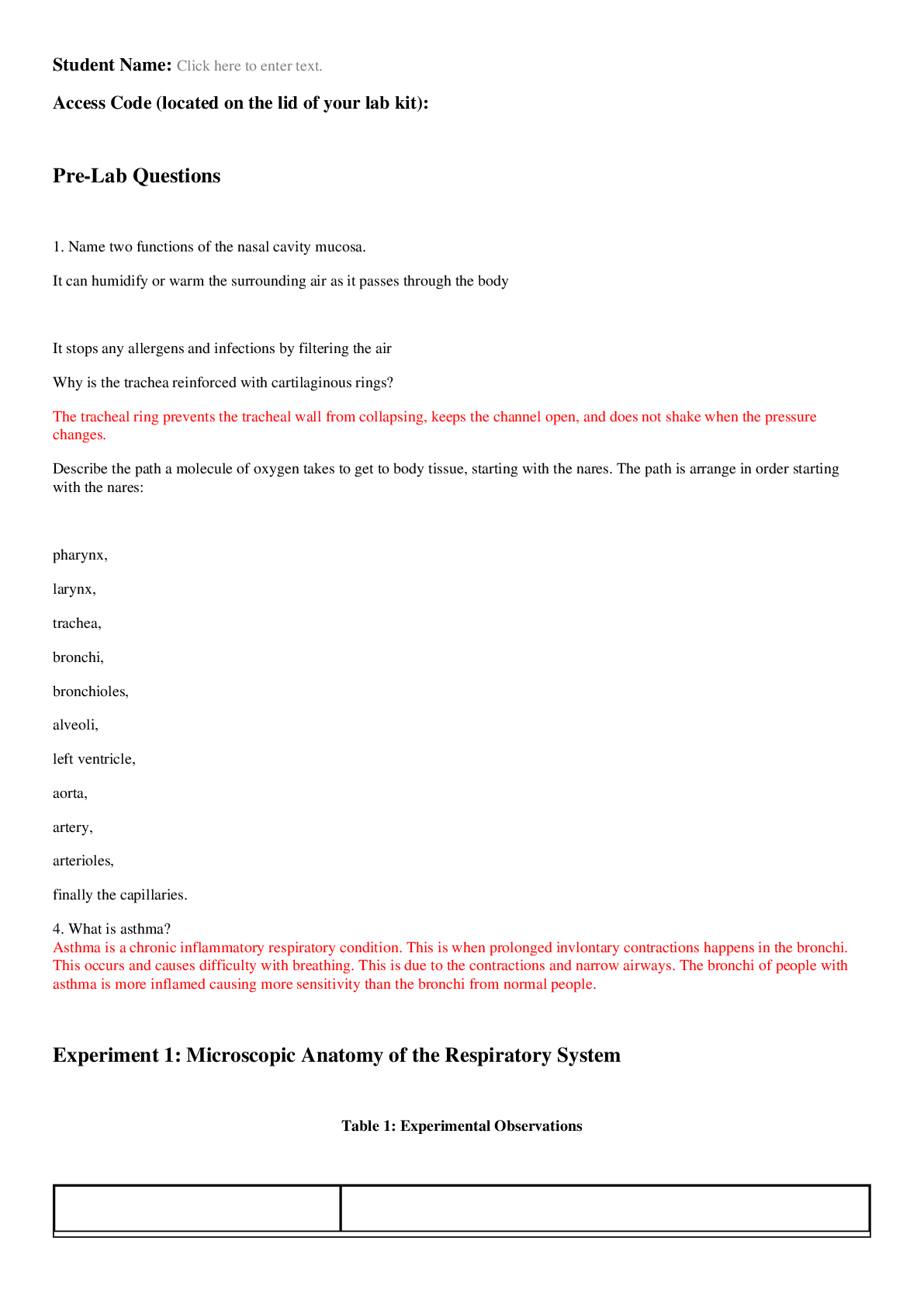
Buy this document to get the full access instantly
Instant Download Access after purchase
Buy NowInstant download
We Accept:

Also available in bundle (1)
Click Below to Access Bundle(s)
.png)
Arizona State University AST 113 ASTRONOMY Lab 1- Lab 14 All Scenarios <Questions and Answers>
Questions and Answers > Arizona State University AST 113 Lab 1. All Scenarios Questions and Answers > Arizona State University AST 113 ASTRONOMY Lab 2 Questions and Answers > Arizona State Unive...
By Kirsch 3 years ago
$49
14
Reviews( 0 )
$9.00
Can't find what you want? Try our AI powered Search
Document information
Connected school, study & course
About the document
Uploaded On
Aug 08, 2022
Number of pages
15
Written in
All
Additional information
This document has been written for:
Uploaded
Aug 08, 2022
Downloads
0
Views
404